How to remove ads delivered by Free File Converter Pro adware
AdwareAlso Known As: Ads by Free File Converter Pro
Get free scan and check if your device is infected.
Remove it nowTo use full-featured product, you have to purchase a license for Combo Cleaner. Seven days free trial available. Combo Cleaner is owned and operated by RCS LT, the parent company of PCRisk.com.
What is Free File Converter Pro?
Free File Converter Pro is rogue software classified as adware. It is endorsed as a tool capable of and quickly converting and editing various files.
Free File Converter Pro can supposedly convert/edit more than one hundred file formats. In fact, this adware operates by running intrusive advertisement campaigns and collecting browsing-related information. Due to the dubious methods used to proliferate Free File Converter Pro, it is also classified as a Potentially Unwanted Application (PUA).
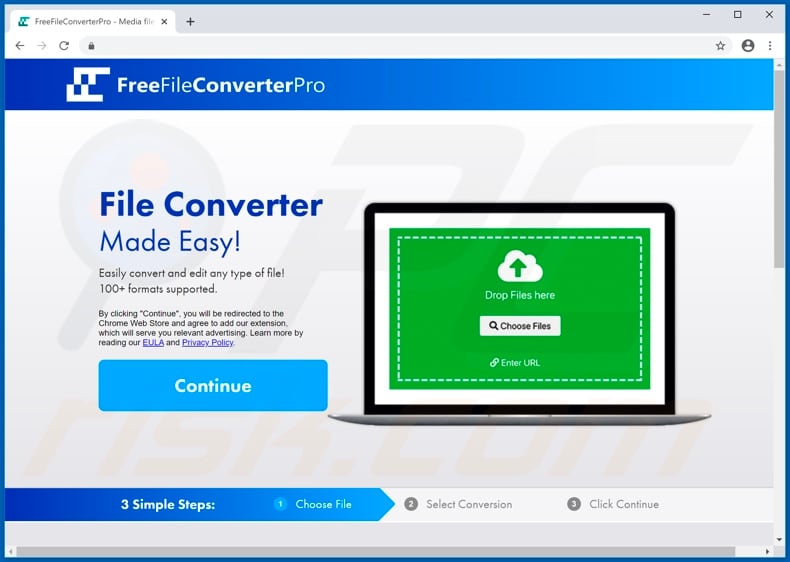
Software within the adware classification enables the placement of pop-ups, banners, coupons, surveys, full-page and other intrusive ads, typically on any visited website. Free File Converter Pro works in this manner as well. Therefore, the advertisements do not originate from the sites but are delivered by adware.
Intrusive ads significantly diminish the browsing experience, since they overlay web page content and reduce browsing speed, however, they are more than just an annoyance - they are a threat to device/user safety. When clicked, intrusive ads redirect to sale-oriented/promotional, untrusted, compromised, deceptive/scam and malicious websites.
Some can even be triggered (when clicked) to execute scripts designed to download/install rogue software (e.g. PUAs). These applications can have other/additional capabilities, as well as running intrusive ad campaigns. They can force-open similarly dangerous web pages and another type can hijack browsers.
The latter modifies browser settings to promote fake search engines. The promoted bogus search engines are rarely capable of providing search results, and so they redirect to Yahoo, Google, Bing and other legitimate sites. Furthermore, Free File Converter Pro, as is common to all PUAs, has data tracking capabilities.
Free File Converter Pro can monitor users' browsing activity and collect personal details extracted from it. Information of interest includes URLs visited, pages viewed, search queries typed, IP addresses, geolocations and other details. The collected data is often shared with third parties (potentially, cyber criminals) seeking to misuse it for profit.
The presence of unwanted apps on systems can thus lead to system infections, financial loss, serious privacy issues and even identity theft. Therefore, you are strongly advised to eliminate all suspect applications and browser extensions/plug-ins without delay.
| Name | Ads by Free File Converter Pro |
| Threat Type | Adware, Unwanted ads, Pop-up Virus. |
| Browser Extension(s) | Free File Converter Pro |
| Supposed Functionality | File format conversion. |
| Symptoms | Seeing advertisements not originating from the sites you are browsing. Intrusive pop-up ads. Decreased Internet browsing speed. |
| Distribution Methods | Deceptive pop-up ads, free software installers (bundling), fake Flash Player installers. |
| Damage | Decreased computer performance, browser tracking - privacy issues, possible additional malware infections. |
| Malware Removal (Windows) |
To eliminate possible malware infections, scan your computer with legitimate antivirus software. Our security researchers recommend using Combo Cleaner. Download Combo CleanerTo use full-featured product, you have to purchase a license for Combo Cleaner. 7 days free trial available. Combo Cleaner is owned and operated by RCS LT, the parent company of PCRisk.com. |
Media Convert Pro Promos, MessengerPlus and Best Media Converter are some examples of other adware infections. This software usually seems legitimate and normal. Users are enticed into download/installation with a wide variety of "useful" functionality, however, the features promised seldom work as advertised and, in most cases, do not work at all.
In fact, this is typical of all PUAs. The only purpose of these unwanted apps is to generate profit for the developers. Regular users receive no real value and can experience serious issues. PUAs deliver intrusive ad campaigns, make modifications to browser settings, force-open untrusted/malicious websites and gather private information.
How did Free File Converter Pro install on my computer?
Certain PUAs (including Free File Converter Pro) have "official" promotional web pages from which they can be downloaded. These applications are also distributed via download/installation set-ups of other products. "Bundling" is the term used to define this deceptive marketing technique of pre-packing regular software with unwanted or malicious additions.
Rushing download/installation processes (e.g. ignoring terms, skipping steps, using pre-set options, etc.) increases the risk of unintentionally allowing bundled content into the system. Intrusive ads proliferate PUAs as well. Once clicked, the advertisements can execute scripts to make stealthy downloads/installations.
How to avoid installation of potentially unwanted applications
You are advised to research all software prior to download/installation or purchase. Use only official and verified download channels. Untrusted sources such as unofficial and free file-hosting websites, P2P sharing networks (BitTorrent, Gnutella, eMule, etc.) and other third party downloaders commonly offer deceptive or bundled content, and should thus be avoided.
When downloading/installing, it is important to read the terms, study all possible options, use the "Custom/Advanced" settings and opt-out of additional apps, tools, functions, etc. Exercise caution when browsing. Intrusive ads may seem legitimate and harmless, however, they can redirect to dubious sites (e.g. gambling, adult-dating, pornography, and so on).
If you encounter advertisements/redirects of this kind, check the system and immediately remove all suspicious applications and browser extensions/plug-ins. If your computer is already infected with Free File Converter Pro, we recommend running a scan with Combo Cleaner Antivirus for Windows to automatically eliminate this adware.
Screenshot of Free File Converter Pro adware asking for various permissions:
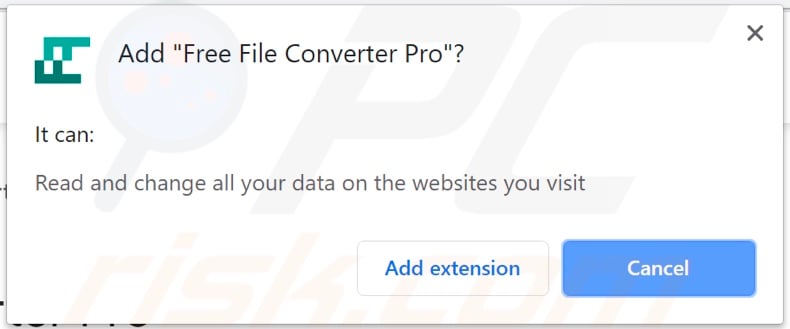
Screenshots of advertisements delivered by Free File Converter Pro adware:
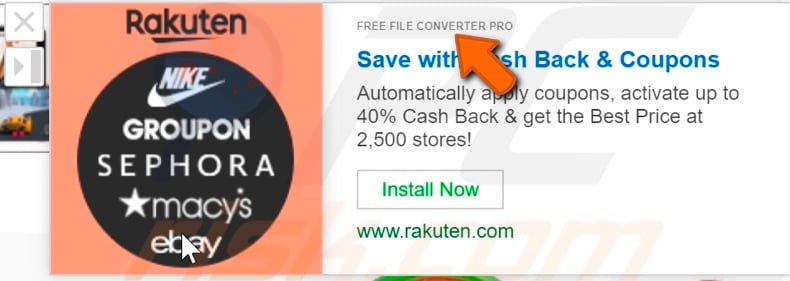
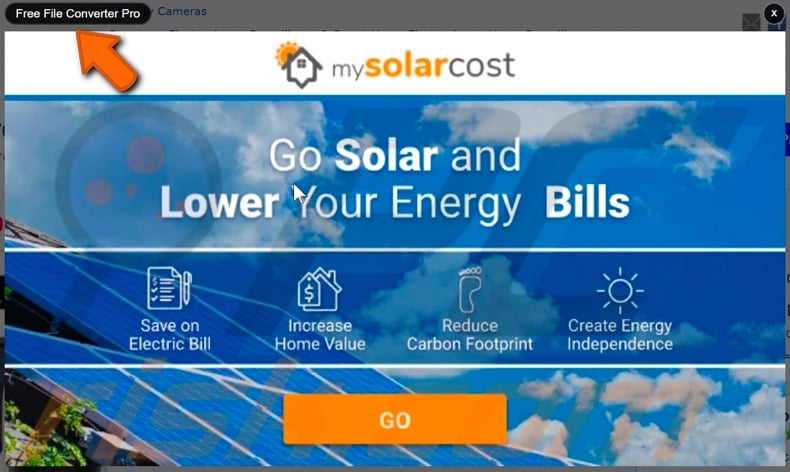
Appearance of Free File Converter Pro adware affecting browsing (GIF):
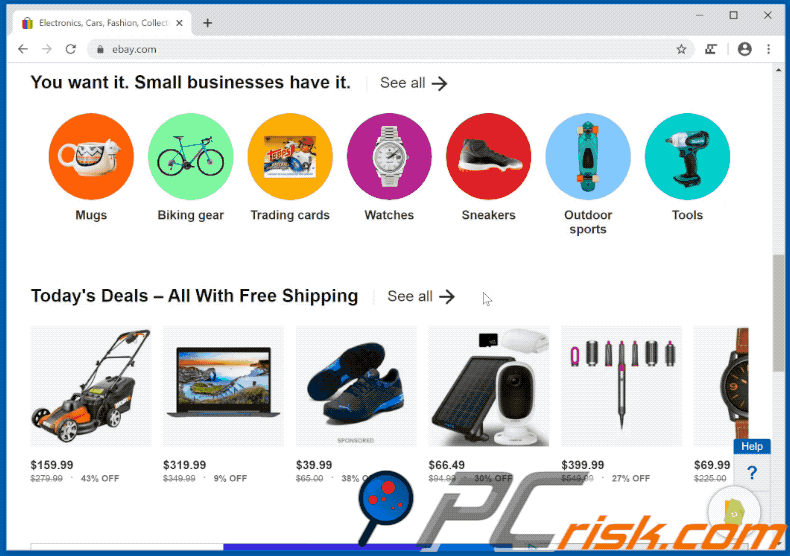
Instant automatic malware removal:
Manual threat removal might be a lengthy and complicated process that requires advanced IT skills. Combo Cleaner is a professional automatic malware removal tool that is recommended to get rid of malware. Download it by clicking the button below:
DOWNLOAD Combo CleanerBy downloading any software listed on this website you agree to our Privacy Policy and Terms of Use. To use full-featured product, you have to purchase a license for Combo Cleaner. 7 days free trial available. Combo Cleaner is owned and operated by RCS LT, the parent company of PCRisk.com.
Quick menu:
- What is Free File Converter Pro?
- STEP 1. Uninstall Free File Converter Pro application using Control Panel.
- STEP 2. Remove Free File Converter Pro adware from Internet Explorer.
- STEP 3. Remove Free File Converter Pro ads from Google Chrome.
- STEP 4. Remove 'Ads by Free File Converter Pro' from Mozilla Firefox.
- STEP 5. Remove Free File Converter Pro extension from Safari.
- STEP 6. Remove rogue plug-ins from Microsoft Edge.
Free File Converter Pro adware removal:
Windows 11 users:

Right-click on the Start icon, select Apps and Features. In the opened window search for the application you want to uninstall, after locating it, click on the three vertical dots and select Uninstall.
Windows 10 users:

Right-click in the lower left corner of the screen, in the Quick Access Menu select Control Panel. In the opened window choose Programs and Features.
Windows 7 users:

Click Start (Windows Logo at the bottom left corner of your desktop), choose Control Panel. Locate Programs and click Uninstall a program.
macOS (OSX) users:

Click Finder, in the opened screen select Applications. Drag the app from the Applications folder to the Trash (located in your Dock), then right click the Trash icon and select Empty Trash.
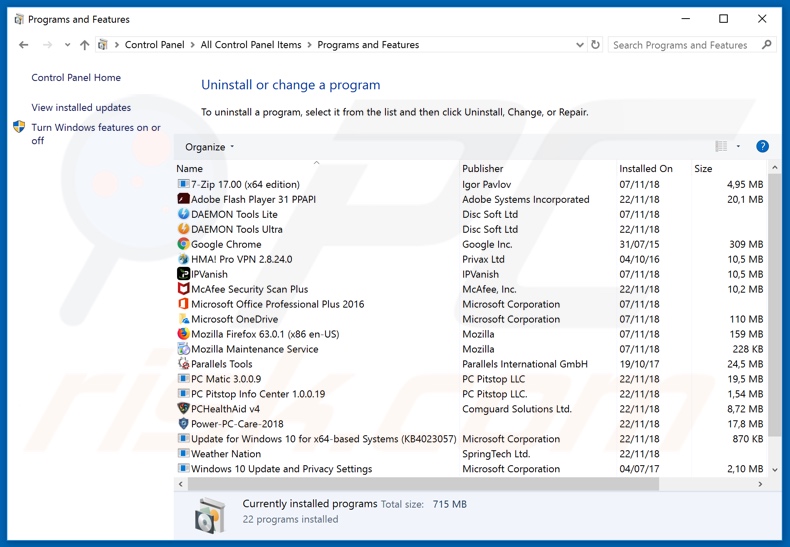
In the uninstall programs window, look for "Free File Converter Pro", select this entry and click "Uninstall" or "Remove".
After uninstalling the potentially unwanted application that causes Free File Converter Pro ads, scan your computer for any remaining unwanted components or possible malware infections. To scan your computer, use recommended malware removal software.
DOWNLOAD remover for malware infections
Combo Cleaner checks if your computer is infected with malware. To use full-featured product, you have to purchase a license for Combo Cleaner. 7 days free trial available. Combo Cleaner is owned and operated by RCS LT, the parent company of PCRisk.com.
Remove Free File Converter Pro adware from Internet browsers:
Video showing how to remove potentially unwanted browser add-ons:
 Remove malicious add-ons from Internet Explorer:
Remove malicious add-ons from Internet Explorer:
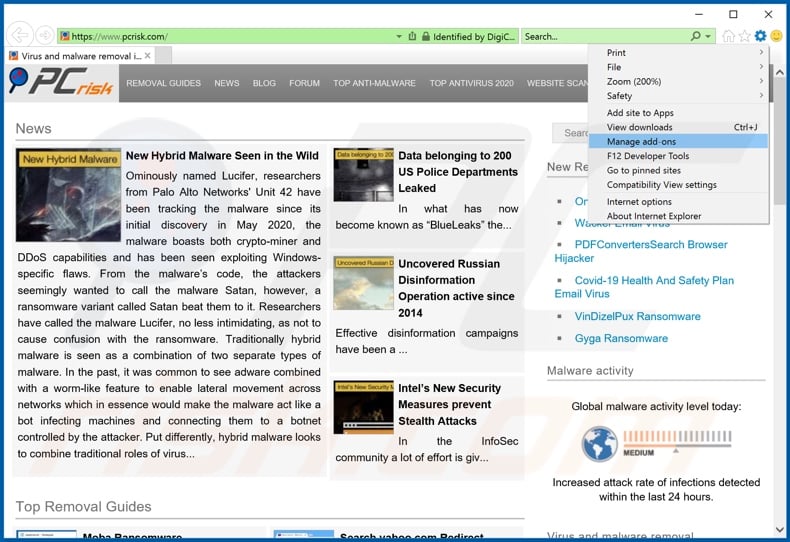
Click the "gear" icon ![]() (at the top right corner of Internet Explorer), select "Manage Add-ons". Look for "Free File Converter Pro", select this entry and click "Remove".
(at the top right corner of Internet Explorer), select "Manage Add-ons". Look for "Free File Converter Pro", select this entry and click "Remove".
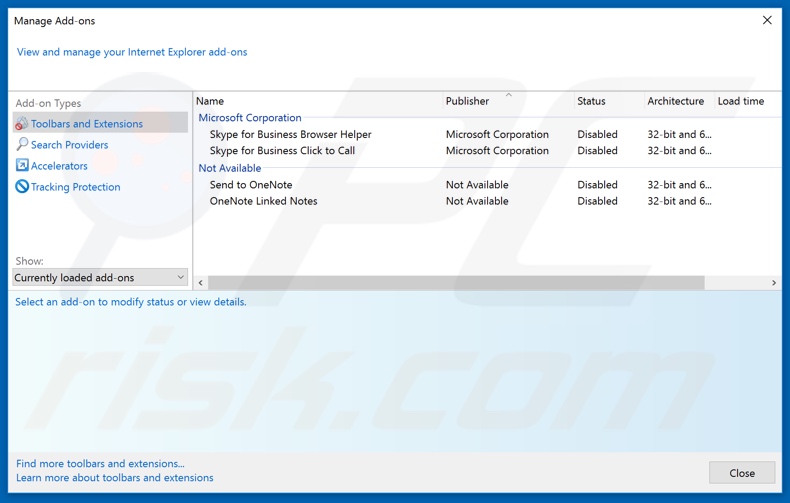
Optional method:
If you continue to have problems with removal of the ads by free file converter pro, reset your Internet Explorer settings to default.
Windows XP users: Click Start, click Run, in the opened window type inetcpl.cpl In the opened window click the Advanced tab, then click Reset.

Windows Vista and Windows 7 users: Click the Windows logo, in the start search box type inetcpl.cpl and click enter. In the opened window click the Advanced tab, then click Reset.

Windows 8 users: Open Internet Explorer and click the gear icon. Select Internet Options.

In the opened window, select the Advanced tab.

Click the Reset button.

Confirm that you wish to reset Internet Explorer settings to default by clicking the Reset button.

 Remove malicious extensions from Google Chrome:
Remove malicious extensions from Google Chrome:
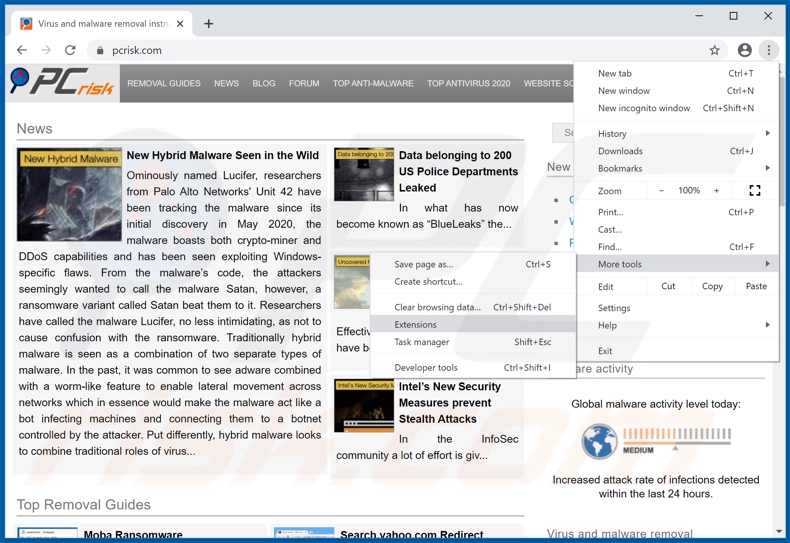
Click the Chrome menu icon ![]() (at the top right corner of Google Chrome), select "More tools" and click "Extensions". Locate "Free File Converter Pro", select this entry and click the trash can icon.
(at the top right corner of Google Chrome), select "More tools" and click "Extensions". Locate "Free File Converter Pro", select this entry and click the trash can icon.
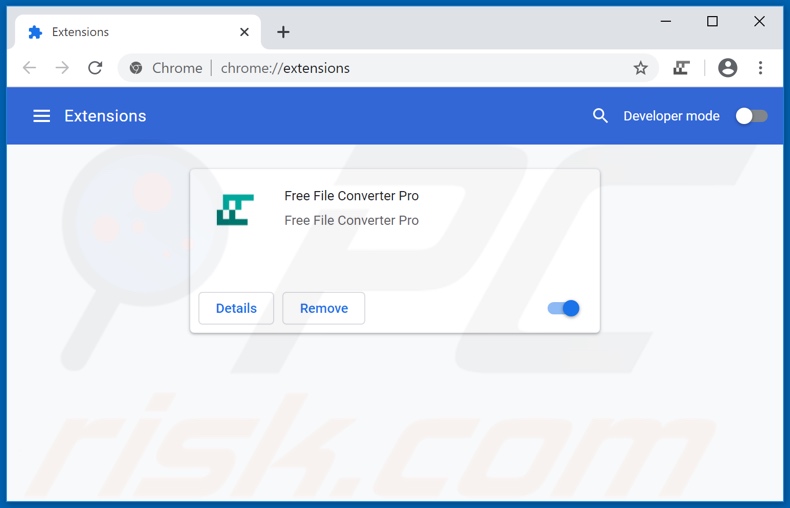
Optional method:
If you continue to have problems with removal of the ads by free file converter pro, reset your Google Chrome browser settings. Click the Chrome menu icon ![]() (at the top right corner of Google Chrome) and select Settings. Scroll down to the bottom of the screen. Click the Advanced… link.
(at the top right corner of Google Chrome) and select Settings. Scroll down to the bottom of the screen. Click the Advanced… link.

After scrolling to the bottom of the screen, click the Reset (Restore settings to their original defaults) button.

In the opened window, confirm that you wish to reset Google Chrome settings to default by clicking the Reset button.

 Remove malicious plug-ins from Mozilla Firefox:
Remove malicious plug-ins from Mozilla Firefox:
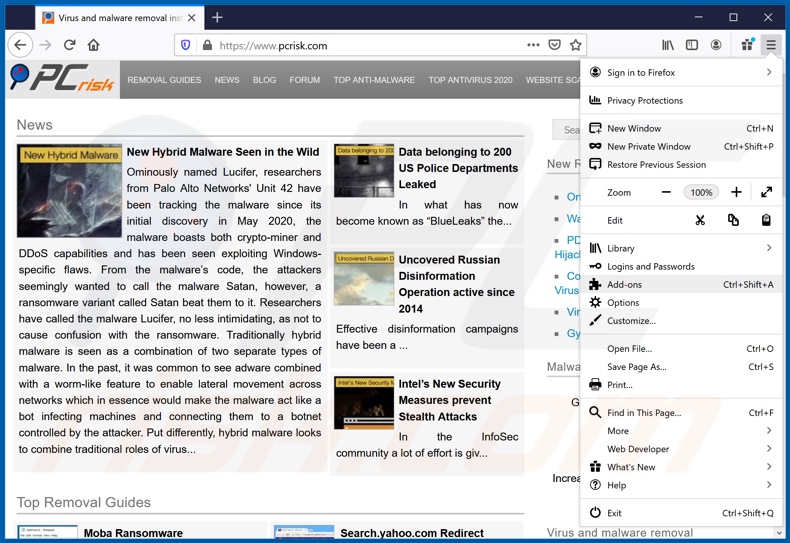
Click the Firefox menu ![]() (at the top right corner of the main window), select "Add-ons". Click "Extensions", in the opened window, remove "Free File Converter Pro".
(at the top right corner of the main window), select "Add-ons". Click "Extensions", in the opened window, remove "Free File Converter Pro".
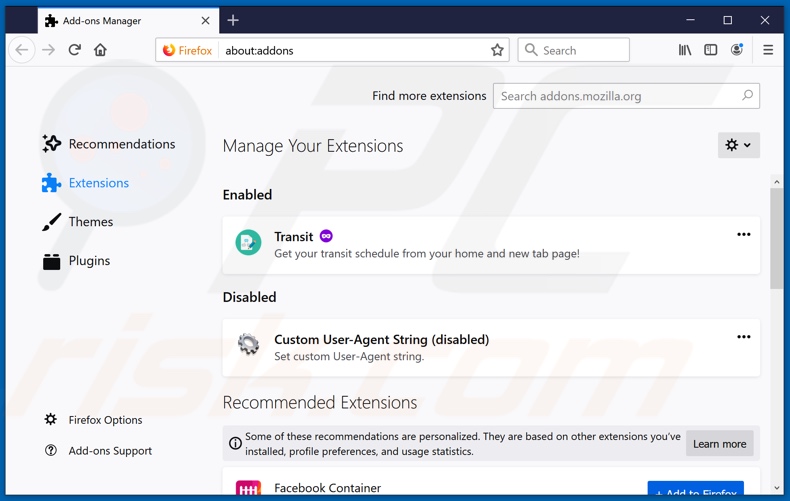
Optional method:
Computer users who have problems with ads by free file converter pro removal can reset their Mozilla Firefox settings.
Open Mozilla Firefox, at the top right corner of the main window, click the Firefox menu, ![]() in the opened menu, click Help.
in the opened menu, click Help.

Select Troubleshooting Information.

In the opened window, click the Refresh Firefox button.

In the opened window, confirm that you wish to reset Mozilla Firefox settings to default by clicking the Refresh Firefox button.

 Remove malicious extensions from Safari:
Remove malicious extensions from Safari:

Make sure your Safari browser is active, click Safari menu, and select Preferences....

In the opened window click Extensions, locate any recently installed suspicious extension, select it and click Uninstall.
Optional method:
Make sure your Safari browser is active and click on Safari menu. From the drop down menu select Clear History and Website Data...

In the opened window select all history and click the Clear History button.

 Remove malicious extensions from Microsoft Edge:
Remove malicious extensions from Microsoft Edge:

Click the Edge menu icon ![]() (at the upper-right corner of Microsoft Edge), select "Extensions". Locate all recently-installed suspicious browser add-ons and click "Remove" below their names.
(at the upper-right corner of Microsoft Edge), select "Extensions". Locate all recently-installed suspicious browser add-ons and click "Remove" below their names.

Optional method:
If you continue to have problems with removal of the ads by free file converter pro, reset your Microsoft Edge browser settings. Click the Edge menu icon ![]() (at the top right corner of Microsoft Edge) and select Settings.
(at the top right corner of Microsoft Edge) and select Settings.

In the opened settings menu select Reset settings.

Select Restore settings to their default values. In the opened window, confirm that you wish to reset Microsoft Edge settings to default by clicking the Reset button.

- If this did not help, follow these alternative instructions explaining how to reset the Microsoft Edge browser.
Summary:
 Commonly, adware or potentially unwanted applications infiltrate Internet browsers through free software downloads. Note that the safest source for downloading free software is via developers' websites only. To avoid installation of adware, be very attentive when downloading and installing free software. When installing previously-downloaded free programs, choose the custom or advanced installation options – this step will reveal any potentially unwanted applications listed for installation together with your chosen free program.
Commonly, adware or potentially unwanted applications infiltrate Internet browsers through free software downloads. Note that the safest source for downloading free software is via developers' websites only. To avoid installation of adware, be very attentive when downloading and installing free software. When installing previously-downloaded free programs, choose the custom or advanced installation options – this step will reveal any potentially unwanted applications listed for installation together with your chosen free program.
Post a comment:
If you have additional information on ads by free file converter pro or it's removal please share your knowledge in the comments section below.
Share:

Tomas Meskauskas
Expert security researcher, professional malware analyst
I am passionate about computer security and technology. I have an experience of over 10 years working in various companies related to computer technical issue solving and Internet security. I have been working as an author and editor for pcrisk.com since 2010. Follow me on Twitter and LinkedIn to stay informed about the latest online security threats.
PCrisk security portal is brought by a company RCS LT.
Joined forces of security researchers help educate computer users about the latest online security threats. More information about the company RCS LT.
Our malware removal guides are free. However, if you want to support us you can send us a donation.
DonatePCrisk security portal is brought by a company RCS LT.
Joined forces of security researchers help educate computer users about the latest online security threats. More information about the company RCS LT.
Our malware removal guides are free. However, if you want to support us you can send us a donation.
Donate
▼ Show Discussion