How to remove the WellMess Remote Access Trojan from the operating system
TrojanAlso Known As: WellMess remote access trojan
Get free scan and check if your device is infected.
Remove it nowTo use full-featured product, you have to purchase a license for Combo Cleaner. Seven days free trial available. Combo Cleaner is owned and operated by RCS LT, the parent company of PCRisk.com.
What is the WellMess RAT?
WellMess, also known as WellMail, is a Remote Access Tool (RAT), however, when software programs of this type are used in a malicious capacity, they are referred to as Remote Access Trojans. Malware of this type enables remote access and control over an infected machine.
RATs can have a wide variety of functionality, which can be misused in likewise varied ways. The WellMess Trojan is cross-platform malware, targeting Windows and Linux operating systems. This malicious program has been observed being leveraged against Japanese organizations. RATs are classified as high-risk malware and such infections necessitate immediate removal.
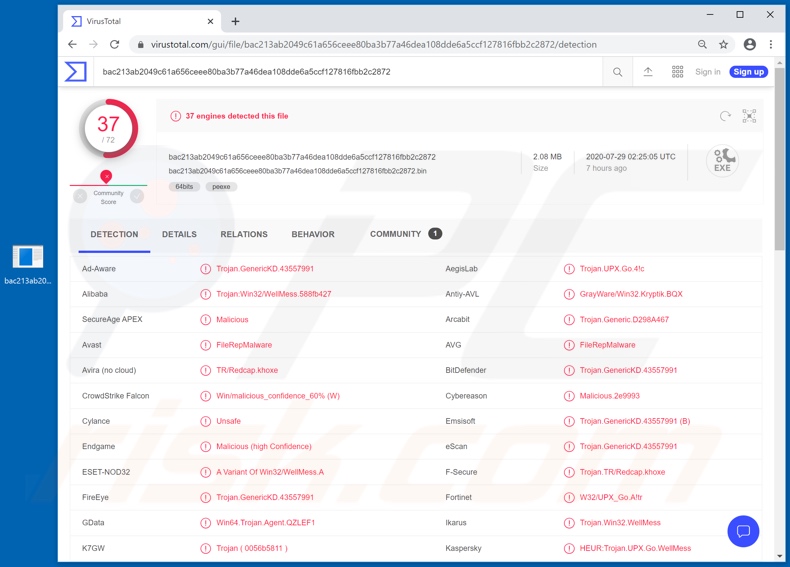
The WellMess RAT can receive and execute certain commands from its Command and Control (C&C) server, yet to what capacity this feature can be used is unclear. Malware developers continually update their malicious creations, and hence WellMess might also be improved.
Another functionality of this remote access Trojan is the capability to exfiltrate and infiltrate files. I.e., it can download and upload files from/to the infected device. In terms of download, WellMess can steal files stored within the system. If the stolen content is particularly sensitive/compromising, cyber criminals behind the infection can hold the obtained material for ransom.
To increase the chances of receiving payment, criminals often threaten to publicize the content and/or to sell it to the victim's competitors, unless the ransom demands are met. Since this malicious program can also upload files and execute them, it can be used to cause chain infections (i.e. to infect the system with additional malware).
This increases the threats posed by WellMess exponentially, and which malicious programs (e.g. ransomware, Trojans, cryptominers, etc.) are installed depend on the goals of the cyber criminals.
To summarize, WellMess can cause multiple system infections, financial loss, serious privacy issues and identity theft. If it is known or suspected that the WellMess RAT (or other malware) has already infected the system, use anti-virus software to eliminate it without delay.
| Name | WellMess remote access trojan |
| Threat Type | Trojan, password-stealing virus, banking malware, spyware. |
| Detection Names | Avast (Win64:Trojan-gen), BitDefender (Trojan.GenericKD.43557991), ESET-NOD32 (A Variant Of Win32/WellMess.A), Kaspersky (HEUR:Trojan.UPX.Go.WellMess), Full List (VirusTotal). |
| Symptoms | Trojans are designed to stealthily infiltrate the victim's computer and remain silent, and thus no particular symptoms are clearly visible on an infected machine. |
| Distribution methods | Infected email attachments, malicious online advertisements, social engineering, software 'cracks'. |
| Damage | Stolen passwords and banking information, identity theft, the victim's computer added to a botnet. |
| Malware Removal (Windows) |
To eliminate possible malware infections, scan your computer with legitimate antivirus software. Our security researchers recommend using Combo Cleaner. Download Combo CleanerTo use full-featured product, you have to purchase a license for Combo Cleaner. 7 days free trial available. Combo Cleaner is owned and operated by RCS LT, the parent company of PCRisk.com. |
DarkCrystal, Imperium Metamorpher, Ratty and VanTom are some examples of other remote access Trojans. As mentioned, RATs can have various capabilities/features and are used in different capacities.
Popular functionality includes (but is not limited to) additional malware download/installation, stored file exfiltration, audio/video recording and/or live-streaming via integrated/connected microphones and cameras, keylogging (key stroke recording), screen capturing (e.g. screenshots, video of the screen, screen livestream, etc.), information extraction from browsers and other applications (e.g. IDs, usernames, passwords, browsing history, autofills, contact lists, etc.).
Regardless of how malicious programs operate, their purpose is identical: to generate revenue for the cyber criminals using them.
How did WellMess infiltrate my computer?
Malware is proliferated using different techniques. The most popular methods include distribution via spam campaigns, illegal activation ("cracking") tools, fake updaters and untrusted download sources. The term "spam campaign" defines a large-scale operation, during which thousands of deceptive emails are sent.
These messages are commonly presented as "important", "priority" and "urgent", and as mail from legitimate organizations, institutions, and companies, service providers and other entities. The scam emails contain download links of malicious files and/or the files are simply attached to the messages.
Infectious files can be in various formats such as archives (ZIP, RAR, etc.), executables (.exe, .run, etc.), Microsoft Office and PDF documents, JavaScript, etc. When they are executed, run or otherwise opened, the infection process/chain (i.e. malware download/installation) is triggered.
Illegal activation tools ("cracks") can download/install malicious software, rather than activating licensed products. Fake updaters cause infections by abusing flaws of outdated products and/or by installing malware, rather than the promised updates.
Untrusted download channels such as unofficial and free file-hosting websites, P2P sharing networks (BitTorrent, eMule, Gnutella, etc.) and other third party downloaders can offer malicious programs for downloading, disguised as or bundled with normal content.
How to avoid installation of malware
Dubious and/or irrelevant emails must not be opened, especially those with any attachments or links found in them, as this can lead to a dangerous system infection. All downloads must be done from official and verified download sources. It is also important to activate and update products using tools/functions provided by genuine developers.
Illegal activation ("cracking") tools and third party updaters must not be used, as they often proliferate malicious programs. To protect device and user safety, it is crucial to have a reputable anti-virus/anti-spyware installed and kept up to date. Furthermore, this software is to be used to perform regular system scans and to remove detected threats and issues.
If you believe that your computer is already infected, we recommend running a scan with Combo Cleaner Antivirus for Windows to automatically eliminate infiltrated malware.
Instant automatic malware removal:
Manual threat removal might be a lengthy and complicated process that requires advanced IT skills. Combo Cleaner is a professional automatic malware removal tool that is recommended to get rid of malware. Download it by clicking the button below:
DOWNLOAD Combo CleanerBy downloading any software listed on this website you agree to our Privacy Policy and Terms of Use. To use full-featured product, you have to purchase a license for Combo Cleaner. 7 days free trial available. Combo Cleaner is owned and operated by RCS LT, the parent company of PCRisk.com.
Quick menu:
- What is WellMess?
- STEP 1. Manual removal of WellMess malware.
- STEP 2. Check if your computer is clean.
How to remove malware manually?
Manual malware removal is a complicated task - usually it is best to allow antivirus or anti-malware programs to do this automatically. To remove this malware we recommend using Combo Cleaner Antivirus for Windows.
If you wish to remove malware manually, the first step is to identify the name of the malware that you are trying to remove. Here is an example of a suspicious program running on a user's computer:

If you checked the list of programs running on your computer, for example, using task manager, and identified a program that looks suspicious, you should continue with these steps:
 Download a program called Autoruns. This program shows auto-start applications, Registry, and file system locations:
Download a program called Autoruns. This program shows auto-start applications, Registry, and file system locations:

 Restart your computer into Safe Mode:
Restart your computer into Safe Mode:
Windows XP and Windows 7 users: Start your computer in Safe Mode. Click Start, click Shut Down, click Restart, click OK. During your computer start process, press the F8 key on your keyboard multiple times until you see the Windows Advanced Option menu, and then select Safe Mode with Networking from the list.

Video showing how to start Windows 7 in "Safe Mode with Networking":
Windows 8 users: Start Windows 8 is Safe Mode with Networking - Go to Windows 8 Start Screen, type Advanced, in the search results select Settings. Click Advanced startup options, in the opened "General PC Settings" window, select Advanced startup.
Click the "Restart now" button. Your computer will now restart into the "Advanced Startup options menu". Click the "Troubleshoot" button, and then click the "Advanced options" button. In the advanced option screen, click "Startup settings".
Click the "Restart" button. Your PC will restart into the Startup Settings screen. Press F5 to boot in Safe Mode with Networking.

Video showing how to start Windows 8 in "Safe Mode with Networking":
Windows 10 users: Click the Windows logo and select the Power icon. In the opened menu click "Restart" while holding "Shift" button on your keyboard. In the "choose an option" window click on the "Troubleshoot", next select "Advanced options".
In the advanced options menu select "Startup Settings" and click on the "Restart" button. In the following window you should click the "F5" button on your keyboard. This will restart your operating system in safe mode with networking.

Video showing how to start Windows 10 in "Safe Mode with Networking":
 Extract the downloaded archive and run the Autoruns.exe file.
Extract the downloaded archive and run the Autoruns.exe file.

 In the Autoruns application, click "Options" at the top and uncheck "Hide Empty Locations" and "Hide Windows Entries" options. After this procedure, click the "Refresh" icon.
In the Autoruns application, click "Options" at the top and uncheck "Hide Empty Locations" and "Hide Windows Entries" options. After this procedure, click the "Refresh" icon.

 Check the list provided by the Autoruns application and locate the malware file that you want to eliminate.
Check the list provided by the Autoruns application and locate the malware file that you want to eliminate.
You should write down its full path and name. Note that some malware hides process names under legitimate Windows process names. At this stage, it is very important to avoid removing system files. After you locate the suspicious program you wish to remove, right click your mouse over its name and choose "Delete".

After removing the malware through the Autoruns application (this ensures that the malware will not run automatically on the next system startup), you should search for the malware name on your computer. Be sure to enable hidden files and folders before proceeding. If you find the filename of the malware, be sure to remove it.

Reboot your computer in normal mode. Following these steps should remove any malware from your computer. Note that manual threat removal requires advanced computer skills. If you do not have these skills, leave malware removal to antivirus and anti-malware programs.
These steps might not work with advanced malware infections. As always it is best to prevent infection than try to remove malware later. To keep your computer safe, install the latest operating system updates and use antivirus software. To be sure your computer is free of malware infections, we recommend scanning it with Combo Cleaner Antivirus for Windows.
Share:

Tomas Meskauskas
Expert security researcher, professional malware analyst
I am passionate about computer security and technology. I have an experience of over 10 years working in various companies related to computer technical issue solving and Internet security. I have been working as an author and editor for pcrisk.com since 2010. Follow me on Twitter and LinkedIn to stay informed about the latest online security threats.
PCrisk security portal is brought by a company RCS LT.
Joined forces of security researchers help educate computer users about the latest online security threats. More information about the company RCS LT.
Our malware removal guides are free. However, if you want to support us you can send us a donation.
DonatePCrisk security portal is brought by a company RCS LT.
Joined forces of security researchers help educate computer users about the latest online security threats. More information about the company RCS LT.
Our malware removal guides are free. However, if you want to support us you can send us a donation.
Donate
▼ Show Discussion