Get free scan and check if your device is infected.
Remove it nowTo use full-featured product, you have to purchase a license for Combo Cleaner. Seven days free trial available. Combo Cleaner is owned and operated by RCS LT, the parent company of PCRisk.com.
What kind of malware is DarkCrystal?
DarkCrystal, also known as dcRAT, is a Remote Access Trojan (RAT). Malware of this type enables remote access and control over an infected device. RATs can manipulate machines in various ways and can have likewise varied functionality.
DarkCrystal is a dangerous piece of software, which poses a significant threat to device and user safety.
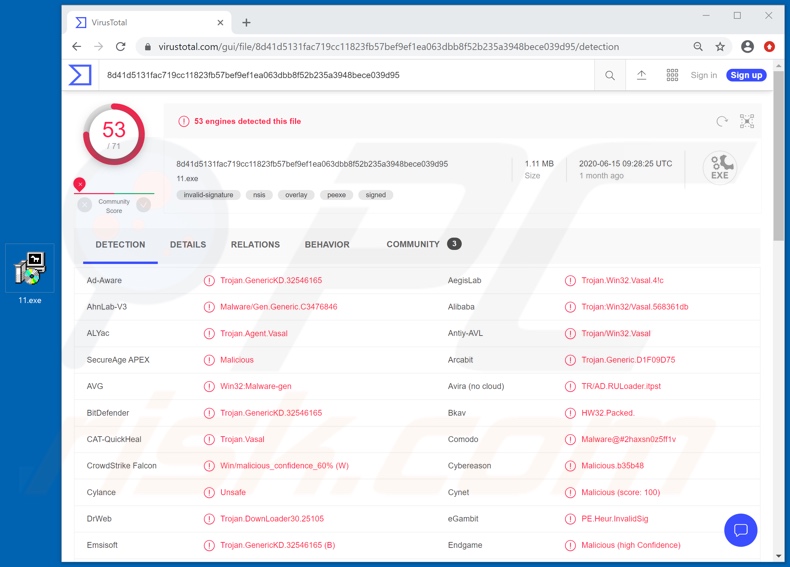
More about DarkCrystal
The DarkCrystal RAT is a highly functional malicious program. To elaborate on some of this Trojan's main capabilities, it can manipulate hardware, software and data of the compromised computer.
Its hardware manipulation includes: opening/closing the CD-ROM drive door, recording audio via integrated/connected microphones and video/stills through webcams.
The malware can manage various files and folders: it can rename, move, delete them and create new ones. It can also exfiltrate and infiltrate (i.e. download and upload) files. If the stolen content is particularly sensitive, it might then be held for ransom. DarkCrystal can execute/run files and end already running processes.
Due to its capability to infiltrate files and execute them, it is possible that this RAT can be used to cause chain infections (i.e. infect the system with additional malware). The Trojan can take screenshots, rotate the screen, change the desktop wallpaper, hide the taskbar and desktop icons.
It can reboot/restart and shut down the system. Additionally, it can log-off the current user and create new user accounts. DarkCrystal targets certain browsers.
It can manipulate them by opening websites and extracting data stored in the browsers (e.g. browsing history, browser cookies, saved usernames and passwords, etc.). Another of DarkCrystal's data stealing capabilities is keylogging. I.e., it can record key strokes.
What damage a RAT can cause?
Typically, cyber criminals use saved log-in credentials and keylogging to target email, social media, social networking, messenger, data storage, e-commerce, online money transfers and banking accounts.
Hijacked communication/social accounts might be used to spread malware and/or to ask contacts/friends for loans - all under the guise of the real owner.
Accounts that deal with and/or store financial information are of particular interest, as through them criminals might be able to make fraudulent transactions and/or online purchases. To summarize, DarkCrystal infections can result in financial loss, serious privacy issues and identity theft.
If it is suspected or known that the DarkCrystal RAT (or other malicious software) has already infected the system, use anti-virus software to eliminate it immediately.
| Name | dcRAT virus |
| Threat Type | Trojan, password-stealing virus, banking malware, spyware. |
| Detection Names | AVG (Win32:Malware-gen), BitDefender (Trojan.GenericKD.32546165), ESET-NOD32 (A Variant Of Generik.JTQNQBW), Kaspersky (Trojan.Win32.Vasal.adt), Full List (VirusTotal). |
| Malicious Process Name(s) | Randomly-named processes. |
| Symptoms | Trojans are designed to stealthily infiltrate the victim's computer and remain silent, and thus no particular symptoms are clearly visible on an infected machine. |
| Distribution methods | Infected email attachments, malicious online advertisements, social engineering, software 'cracks'. |
| Damage | Stolen passwords and banking information, identity theft, the victim's computer added to a botnet. |
| Malware Removal (Windows) |
To eliminate possible malware infections, scan your computer with legitimate antivirus software. Our security researchers recommend using Combo Cleaner. Download Combo CleanerTo use full-featured product, you have to purchase a license for Combo Cleaner. 7 days free trial available. Combo Cleaner is owned and operated by RCS LT, the parent company of PCRisk.com. |
RATs in general
Imperium Metamorpher, Ratty, VanTom, DarkTrack and BlackRemote are some examples of other Remote Access Trojans. As mentioned, malicious programs within this classification can have various capabilities/features.
Therefore, how they are used, depends on the cyber criminals' goals and modus operandi. Regardless of how malware operates, the purpose is identical: to generate revenue to the individuals/groups behind it.
How did DarkCrystal infiltrate my computer?
Malware is proliferated using various techniques. The most common distribution methods are via spam campaigns, illegal activation ("cracking") tools, fake updates and dubious download channels. The term "spam campaign" defines a large-scale operation, during which thousands of scam emails are sent.
These messages have infectious files attached to and/or linked inside them. Malicious files can be in various formats (e.g. PDF and Microsoft Office documents, archive and executable files, JavaScript, etc.). When they are executed, run or otherwise opened, the infection chain is triggered.
Rather than activating licensed products, illegal activation tools ("cracks") can download/install malware. Rogue updaters cause infections by exploiting weaknesses of outdated products and/or simply by installing malicious programs rather than the updates.
Malware (disguised as or packed with normal content) is often downloaded unintentionally from untrusted download sources such as unofficial and free file-hosting (freeware) sites, P2P sharing networks (BitTorrent, Gnutella, eMule, etc.) and other third party downloaders.
How to avoid installation of malware
Suspect and/or irrelevant emails must not be opened, especially those with any attachments or links found in them, as this can lead to high-risk infection. You are advised to use only official and verified download channels. All products must be activated and updated with tools/functions provided by legitimate developers.
Illegal activation tools ("cracks") and third party updaters should be avoided, since they are commonly used to proliferate malware. To ensure device integrity and user safety, it is paramount to have reputable anti-virus software installed and kept up to date.
Furthermore, this software must be used to run regular system scans and to remove detected/potential threats. If you believe that your computer is already infected, we recommend running a scan with Combo Cleaner Antivirus for Windows to automatically eliminate infiltrated malware.
DarkCrystal process in Windows Task Manager (randomly-named processes):
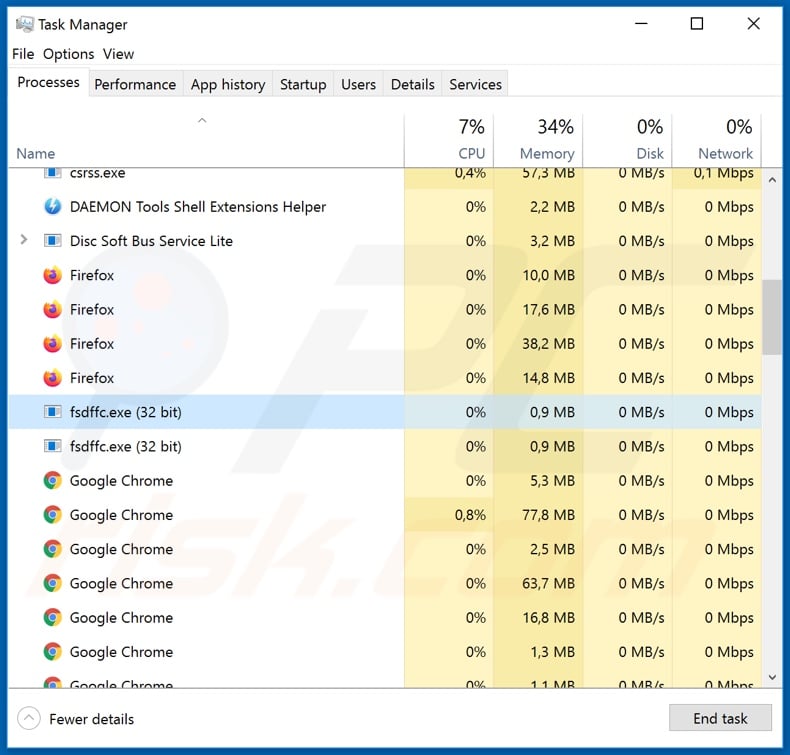
DarkCrystal RAT promoted in a hacker forum:
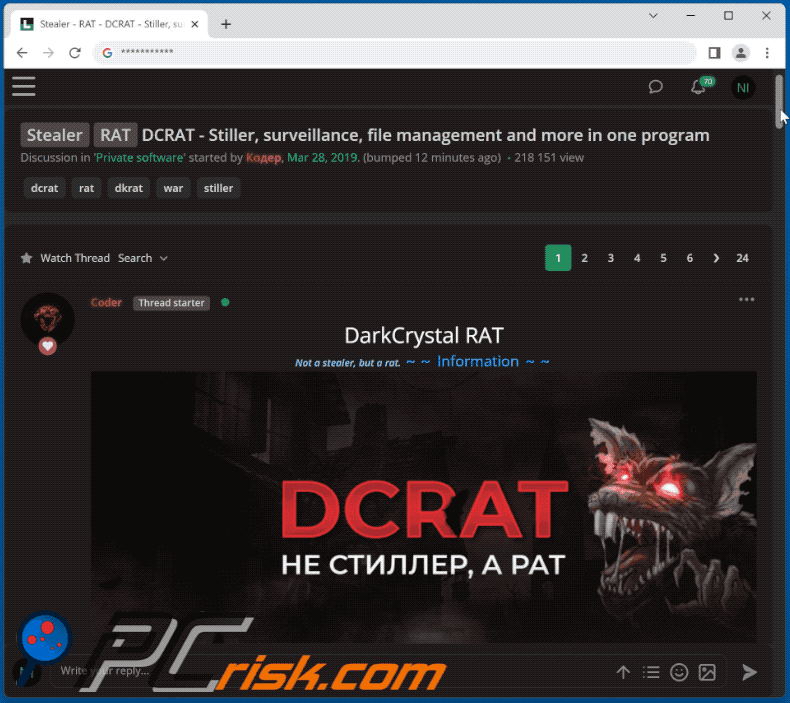
Screenshots of DarkCrystal RAT admin panel:
Update 12 February 2025: It is now known that cybercriminals target Windows users with malware hidden in fake Microsoft Key Management Service (KMS) activation tools and Windows updates to distribute the RAT. When executed, these tools install a backdoor (BACKORDER) that delivers DarkCrystal. Threat actors behind this campaign target users (mostly in Ukraine) using unlicensed software.
Screenshot of the KMS tool containing hidden malware (source: eclecticiq.com):
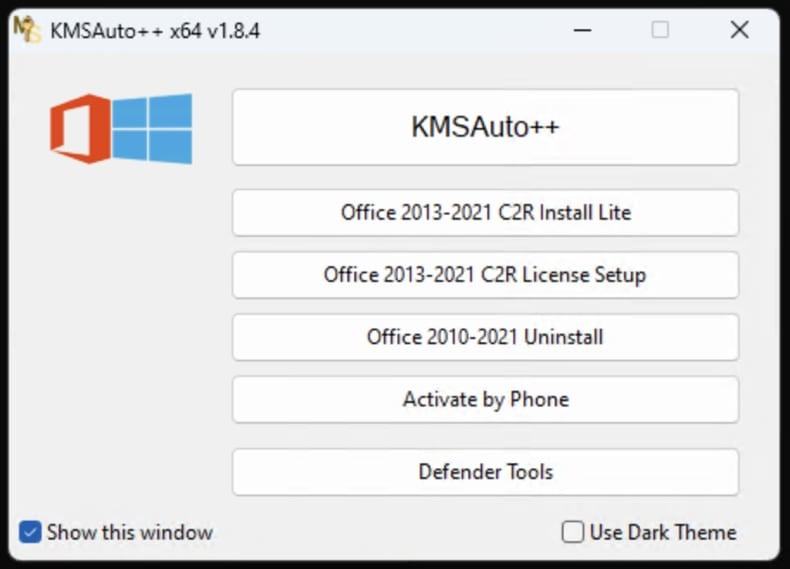
Update 26 February 2025: Since January, threat actors have been using phishing emails that appear to be from Ukraine's Ministry of Justice to infect computers with DarkCrystal. They also plant tools like RDPWRAPPER for remote access and deploy other malware such as FIDDLER to capture authentication data and XWorm to steal sensitive information.
The compromised systems are then used to send additional phishing emails. The attack chains have been observed running PowerShell commands that show a decoy file while secretly launching additional payloads in the background.
Instant automatic malware removal:
Manual threat removal might be a lengthy and complicated process that requires advanced IT skills. Combo Cleaner is a professional automatic malware removal tool that is recommended to get rid of malware. Download it by clicking the button below:
DOWNLOAD Combo CleanerBy downloading any software listed on this website you agree to our Privacy Policy and Terms of Use. To use full-featured product, you have to purchase a license for Combo Cleaner. 7 days free trial available. Combo Cleaner is owned and operated by RCS LT, the parent company of PCRisk.com.
Quick menu:
- What is DarkCrystal?
- STEP 1. Manual removal of DarkCrystal malware.
- STEP 2. Check if your computer is clean.
How to remove malware manually?
Manual malware removal is a complicated task - usually it is best to allow antivirus or anti-malware programs to do this automatically. To remove this malware we recommend using Combo Cleaner Antivirus for Windows.
If you wish to remove malware manually, the first step is to identify the name of the malware that you are trying to remove. Here is an example of a suspicious program running on a user's computer:

If you checked the list of programs running on your computer, for example, using task manager, and identified a program that looks suspicious, you should continue with these steps:
 Download a program called Autoruns. This program shows auto-start applications, Registry, and file system locations:
Download a program called Autoruns. This program shows auto-start applications, Registry, and file system locations:

 Restart your computer into Safe Mode:
Restart your computer into Safe Mode:
Windows XP and Windows 7 users: Start your computer in Safe Mode. Click Start, click Shut Down, click Restart, click OK. During your computer start process, press the F8 key on your keyboard multiple times until you see the Windows Advanced Option menu, and then select Safe Mode with Networking from the list.

Video showing how to start Windows 7 in "Safe Mode with Networking":
Windows 8 users: Start Windows 8 is Safe Mode with Networking - Go to Windows 8 Start Screen, type Advanced, in the search results select Settings. Click Advanced startup options, in the opened "General PC Settings" window, select Advanced startup.
Click the "Restart now" button. Your computer will now restart into the "Advanced Startup options menu". Click the "Troubleshoot" button, and then click the "Advanced options" button. In the advanced option screen, click "Startup settings".
Click the "Restart" button. Your PC will restart into the Startup Settings screen. Press F5 to boot in Safe Mode with Networking.

Video showing how to start Windows 8 in "Safe Mode with Networking":
Windows 10 users: Click the Windows logo and select the Power icon. In the opened menu click "Restart" while holding "Shift" button on your keyboard. In the "choose an option" window click on the "Troubleshoot", next select "Advanced options".
In the advanced options menu select "Startup Settings" and click on the "Restart" button. In the following window you should click the "F5" button on your keyboard. This will restart your operating system in safe mode with networking.

Video showing how to start Windows 10 in "Safe Mode with Networking":
 Extract the downloaded archive and run the Autoruns.exe file.
Extract the downloaded archive and run the Autoruns.exe file.

 In the Autoruns application, click "Options" at the top and uncheck "Hide Empty Locations" and "Hide Windows Entries" options. After this procedure, click the "Refresh" icon.
In the Autoruns application, click "Options" at the top and uncheck "Hide Empty Locations" and "Hide Windows Entries" options. After this procedure, click the "Refresh" icon.

 Check the list provided by the Autoruns application and locate the malware file that you want to eliminate.
Check the list provided by the Autoruns application and locate the malware file that you want to eliminate.
You should write down its full path and name. Note that some malware hides process names under legitimate Windows process names. At this stage, it is very important to avoid removing system files. After you locate the suspicious program you wish to remove, right click your mouse over its name and choose "Delete".

After removing the malware through the Autoruns application (this ensures that the malware will not run automatically on the next system startup), you should search for the malware name on your computer. Be sure to enable hidden files and folders before proceeding. If you find the filename of the malware, be sure to remove it.

Reboot your computer in normal mode. Following these steps should remove any malware from your computer. Note that manual threat removal requires advanced computer skills. If you do not have these skills, leave malware removal to antivirus and anti-malware programs.
These steps might not work with advanced malware infections. As always it is best to prevent infection than try to remove malware later. To keep your computer safe, install the latest operating system updates and use antivirus software. To be sure your computer is free of malware infections, we recommend scanning it with Combo Cleaner Antivirus for Windows.
Frequently Asked Questions (FAQ)
My computer is infected with DarkCrystal malware, should I format my storage device to get rid of it?
No, it is not necessary to format the storage device to remove the DarkCrystal RAT. It can be removed by following the steps in our malware removal guide.
What are the biggest issues that malware can cause?
Cybercriminals can use malware to steal passwords, delete files, encrypt files, steal identities, inject additional malware, mine cryptocurrency, hijack personal accounts, and perform other malicious activities. It depends on the type of malware and its capabilities.
What is the purpose of DarkCrystal?
DarkCrystal is used to obtain remote access and control of the infected computer. It can be used to record audio via an integrated/connected microphone and video via a webcam, rename, move, and delete files, and create new ones. Also, DarkCrystal can download and upload files, execute/run files, and end already running processes.
Moreover, this RAT can open websites and extract data stored in the browsers (e.g., browsing history, browser cookies, saved usernames, and passwords) and record keystrokes. More detailed information is provided in the second paragraph.
How did malware infiltrate my computer?
Most cybercriminals use fake software cracking tools or installers for pirated software uploaded to shady websites to distribute malware. Also, they send emails containing malicious links or attachments. In other cases, they use fake updaters, Trojans, and various unreliable sources for downloading software. Their goal is to trick users into executing malware by themselves.
Will Combo Cleaner protect me from malware?
Yes, Combo Cleaner can detect and remove almost all known malware from the operating system. Since high-end malware usually hides deep in the system, running a full system scan is necessary to detect (and eliminate) it.
Share:

Tomas Meskauskas
Expert security researcher, professional malware analyst
I am passionate about computer security and technology. I have an experience of over 10 years working in various companies related to computer technical issue solving and Internet security. I have been working as an author and editor for pcrisk.com since 2010. Follow me on Twitter and LinkedIn to stay informed about the latest online security threats.
PCrisk security portal is brought by a company RCS LT.
Joined forces of security researchers help educate computer users about the latest online security threats. More information about the company RCS LT.
Our malware removal guides are free. However, if you want to support us you can send us a donation.
DonatePCrisk security portal is brought by a company RCS LT.
Joined forces of security researchers help educate computer users about the latest online security threats. More information about the company RCS LT.
Our malware removal guides are free. However, if you want to support us you can send us a donation.
Donate
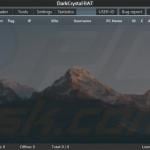


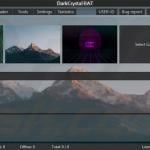
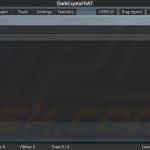
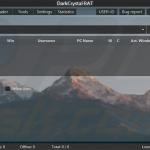
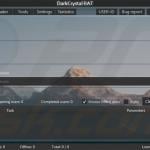
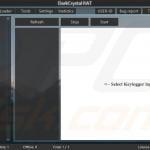
▼ Show Discussion