How to remove the Imperium Metamorpher Remote Access Trojan
TrojanAlso Known As: Imperium Metamorpher remote access trojan
Get free scan and check if your device is infected.
Remove it nowTo use full-featured product, you have to purchase a license for Combo Cleaner. Seven days free trial available. Combo Cleaner is owned and operated by RCS LT, the parent company of PCRisk.com.
What is the Imperium Metamorpher RAT?
Imperium Metamorpher is a Remote Access Tool (RAT), however, when programs of this type are used maliciously, they are classified as Remote Access Trojans (RATs). Note that RATs allow remote access and control over an infected machine. Malware of this type can have a broad range of dangerous capabilities, which can be deployed in various ways.
The primary function of Imperium Metamorpher is data theft and botnet creation. This Trojan is highly dangerous software and, therefore, Imperium Metamorpher infections require immediate removal.
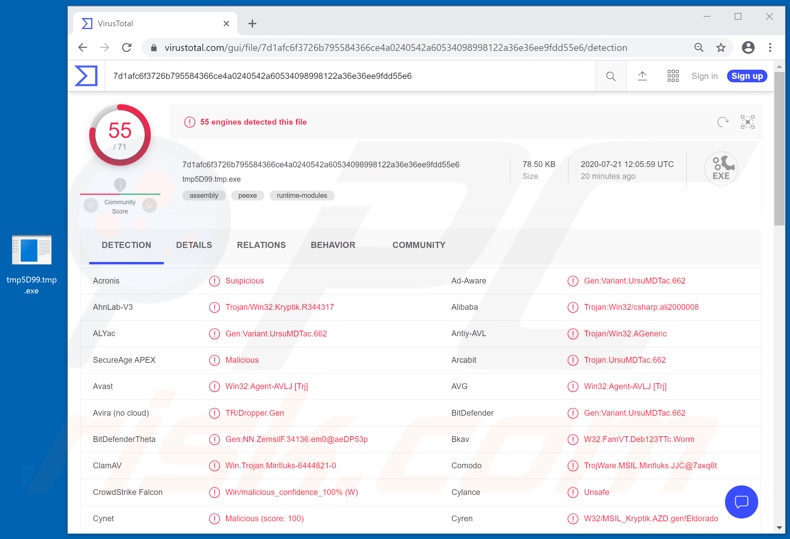
Imperium Metamorpher has features typical of malicious programs classified as stealers. Therefore, this Trojan can extract and exfiltrate data from certain browsers and other applications and, in some cases, files stored in the system (or in specific locations such as the desktop).
Data of interest usually includes: particularly sensitive and/or compromising content, browsing and search engine histories, browser auto-fills, saved account log-in credentials (e.g. IDs, usernames and passwords), etc. Another spying/data stealing function of Imperium Metamorpher is keylogging.
This malware can record key strokes (i.e. typed information). Cyber criminals often attempt to hijack various accounts by stealing log-in credentials. Targeted accounts include (but are not limited to): email, social networking, social media, messenger, data storage, online money transfers, e-commerce, banking and others.
Through stolen communication/social accounts, criminals can claim to be the genuine owner and ask the contacts/friends for loans and/or proliferate malware by sharing infectious files. Accounts that deal with and/or store financial information (e.g. banking account or credit card details) can be misused to make fraudulent transactions and/or online purchases.
Imperium Metamorpher can also create botnets from infected devices, which can then be used to deploy Distributed Denial-of-Service (DDoS) attacks, deliver spam campaigns or abuse the machine in other ways. To summarize, Imperium Metamorpher can cause financial loss, serious privacy issues and lead to identity theft.
If it is suspected/known that the Imperium Metamorpher RAT (or other malware) has already infected the system, use anti-virus software to eliminate it without delay.
| Name | Imperium Metamorpher remote access trojan |
| Threat Type | Trojan, password-stealing virus, banking malware, spyware. |
| Detection Names | Avast (Win32:Agent-AVLJ [Trj]), BitDefender (Gen:Variant.UrsuMDTac.662), ESET-NOD32 (A Variant Of MSIL/Kryptik.MSS), Kaspersky (HEUR:Trojan.Win32.Generic), Full List (VirusTotal). |
| Malicious Process Name(s) | tmpA30E.tmp.exe (process name might vary). |
| Symptoms | Trojans are designed to stealthily infiltrate the victim's computer and remain silent, and thus no particular symptoms are clearly visible on an infected machine. |
| Distribution methods | Infected email attachments, malicious online advertisements, social engineering, software 'cracks'. |
| Damage | Stolen passwords and banking information, identity theft, the victim's computer added to a botnet. |
| Malware Removal (Windows) |
To eliminate possible malware infections, scan your computer with legitimate antivirus software. Our security researchers recommend using Combo Cleaner. Download Combo CleanerTo use full-featured product, you have to purchase a license for Combo Cleaner. 7 days free trial available. Combo Cleaner is owned and operated by RCS LT, the parent company of PCRisk.com. |
Ratty, VanTom, DarkTrack, and LimeRevenge are some examples of other remote access Trojans. As mentioned, this malicious software can have varied functionality depending on the goals and modus operandi of the cyber criminals. Regardless of how these malicious programs operate, the purpose is identical: to generate revenue for the criminals using them.
To ensure device and user safety, all malware infections must be removed immediately upon detection.
How did Imperium Metamorpher infiltrate my computer?
Malware is mainly distributed via certain Trojans, spam campaigns, illegal activation tools ("cracks"), fake updates and untrusted download sources. Loader/Backdoor Trojans or malicious programs that have such features can cause chain infections (i.e. download/install additional malware).
Spam campaigns are large-scale operations, during which thousands of scam emails are sent. Deceptive messages are typically presented as "official", "urgent", "priority", "important" and similar. These emails have infectious files attached to them or, alternatively, contain download links of malicious content.
Infectious files can be in various formats (e.g. Microsoft Office and PDF documents, archive and executable files, JavaScript, etc.) and once they are opened, the infection process/chain is initiated. Rather than activating licensed products, "cracking" tools can download/install malware.
Fake updaters infect systems by exploiting flaws of outdated products and/or simply by installing malicious software rather than the promised updates.
Dubious download channels such as unofficial and free file-hosting websites, Peer-to-Peer sharing networks (BitTorrent, eMule, Gnutella, etc.) and other third party downloaders can offer malware for downloading, disguised as or bundled with normal content.
How to avoid installation of malware
Suspicious and/or irrelevant emails must not be opened, especially those with any attachments or links found in them, as this can result in high-risk infection. All downloads must be done from official and verified sources. It is also important to activate and update products with tools/functions provided by legitimate developers.
Illegal activation ("cracking") tools and third party updaters must not be used, as they are commonly used to proliferate malicious programs. To protect device and user safety, it is paramount to have a reputable anti-virus/anti-spyware suite installed. This software must be kept updated, used to run regular system scans and to remove detected/potential threats.
If you believe that your computer is already infected, we recommend running a scan with Combo Cleaner Antivirus for Windows to automatically eliminate infiltrated malware.
Imperium Metamorpher process in Windows Task Manager ("tmpA30E.tmp.exe"):
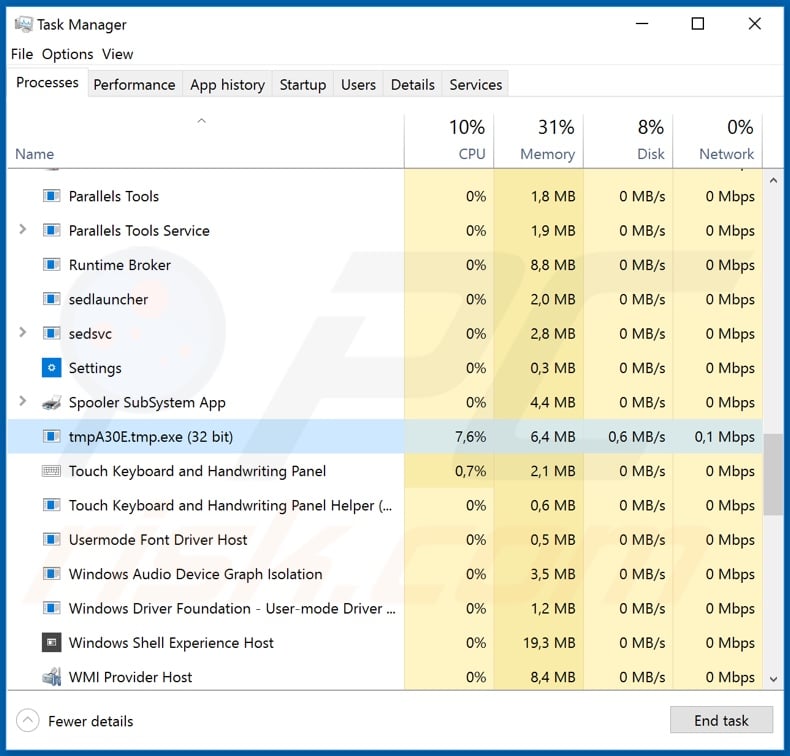
Instant automatic malware removal:
Manual threat removal might be a lengthy and complicated process that requires advanced IT skills. Combo Cleaner is a professional automatic malware removal tool that is recommended to get rid of malware. Download it by clicking the button below:
DOWNLOAD Combo CleanerBy downloading any software listed on this website you agree to our Privacy Policy and Terms of Use. To use full-featured product, you have to purchase a license for Combo Cleaner. 7 days free trial available. Combo Cleaner is owned and operated by RCS LT, the parent company of PCRisk.com.
Quick menu:
- What is Imperium Metamorpher?
- STEP 1. Manual removal of Imperium Metamorpher malware.
- STEP 2. Check if your computer is clean.
How to remove malware manually?
Manual malware removal is a complicated task - usually it is best to allow antivirus or anti-malware programs to do this automatically. To remove this malware we recommend using Combo Cleaner Antivirus for Windows.
If you wish to remove malware manually, the first step is to identify the name of the malware that you are trying to remove. Here is an example of a suspicious program running on a user's computer:

If you checked the list of programs running on your computer, for example, using task manager, and identified a program that looks suspicious, you should continue with these steps:
 Download a program called Autoruns. This program shows auto-start applications, Registry, and file system locations:
Download a program called Autoruns. This program shows auto-start applications, Registry, and file system locations:

 Restart your computer into Safe Mode:
Restart your computer into Safe Mode:
Windows XP and Windows 7 users: Start your computer in Safe Mode. Click Start, click Shut Down, click Restart, click OK. During your computer start process, press the F8 key on your keyboard multiple times until you see the Windows Advanced Option menu, and then select Safe Mode with Networking from the list.

Video showing how to start Windows 7 in "Safe Mode with Networking":
Windows 8 users: Start Windows 8 is Safe Mode with Networking - Go to Windows 8 Start Screen, type Advanced, in the search results select Settings. Click Advanced startup options, in the opened "General PC Settings" window, select Advanced startup.
Click the "Restart now" button. Your computer will now restart into the "Advanced Startup options menu". Click the "Troubleshoot" button, and then click the "Advanced options" button. In the advanced option screen, click "Startup settings".
Click the "Restart" button. Your PC will restart into the Startup Settings screen. Press F5 to boot in Safe Mode with Networking.

Video showing how to start Windows 8 in "Safe Mode with Networking":
Windows 10 users: Click the Windows logo and select the Power icon. In the opened menu click "Restart" while holding "Shift" button on your keyboard. In the "choose an option" window click on the "Troubleshoot", next select "Advanced options".
In the advanced options menu select "Startup Settings" and click on the "Restart" button. In the following window you should click the "F5" button on your keyboard. This will restart your operating system in safe mode with networking.

Video showing how to start Windows 10 in "Safe Mode with Networking":
 Extract the downloaded archive and run the Autoruns.exe file.
Extract the downloaded archive and run the Autoruns.exe file.

 In the Autoruns application, click "Options" at the top and uncheck "Hide Empty Locations" and "Hide Windows Entries" options. After this procedure, click the "Refresh" icon.
In the Autoruns application, click "Options" at the top and uncheck "Hide Empty Locations" and "Hide Windows Entries" options. After this procedure, click the "Refresh" icon.

 Check the list provided by the Autoruns application and locate the malware file that you want to eliminate.
Check the list provided by the Autoruns application and locate the malware file that you want to eliminate.
You should write down its full path and name. Note that some malware hides process names under legitimate Windows process names. At this stage, it is very important to avoid removing system files. After you locate the suspicious program you wish to remove, right click your mouse over its name and choose "Delete".

After removing the malware through the Autoruns application (this ensures that the malware will not run automatically on the next system startup), you should search for the malware name on your computer. Be sure to enable hidden files and folders before proceeding. If you find the filename of the malware, be sure to remove it.

Reboot your computer in normal mode. Following these steps should remove any malware from your computer. Note that manual threat removal requires advanced computer skills. If you do not have these skills, leave malware removal to antivirus and anti-malware programs.
These steps might not work with advanced malware infections. As always it is best to prevent infection than try to remove malware later. To keep your computer safe, install the latest operating system updates and use antivirus software. To be sure your computer is free of malware infections, we recommend scanning it with Combo Cleaner Antivirus for Windows.
Share:

Tomas Meskauskas
Expert security researcher, professional malware analyst
I am passionate about computer security and technology. I have an experience of over 10 years working in various companies related to computer technical issue solving and Internet security. I have been working as an author and editor for pcrisk.com since 2010. Follow me on Twitter and LinkedIn to stay informed about the latest online security threats.
PCrisk security portal is brought by a company RCS LT.
Joined forces of security researchers help educate computer users about the latest online security threats. More information about the company RCS LT.
Our malware removal guides are free. However, if you want to support us you can send us a donation.
DonatePCrisk security portal is brought by a company RCS LT.
Joined forces of security researchers help educate computer users about the latest online security threats. More information about the company RCS LT.
Our malware removal guides are free. However, if you want to support us you can send us a donation.
Donate
▼ Show Discussion