Avoid being scammed by the fake "Windows Alert & Warning"
Phishing/ScamAlso Known As: "Windows Alert & Warning" tech support scam
Get free scan and check if your device is infected.
Remove it nowTo use full-featured product, you have to purchase a license for Combo Cleaner. Seven days free trial available. Combo Cleaner is owned and operated by RCS LT, the parent company of PCRisk.com.
What is the "Windows Alert & Warning" scam?
"Windows Alert & Warning" refers to a technical support scam promoted on various deceptive web pages. There are several variants of this scheme, however, they are practically identical message-wise, with slight graphical differences between them. As the name of this scam implies, it is disguised as an alert/warning from Windows.
This scheme is in no way associated with the Microsoft Corporation. Additionally, all of the information provided by the "Windows Alert & Warning" scam is false. Typically, users access these deceptive sites via redirects caused by intrusive ads or Potentially Unwanted Applications (PUAs) already installed onto the system.
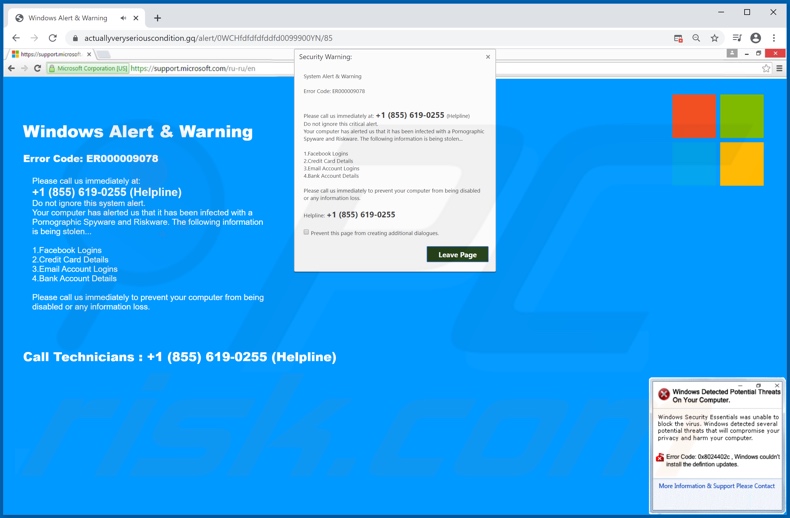
To elaborate on the false information provided throughout all of the "Windows Alert & Warning" scam versions, it is claimed that users' devices have been infected with "Pornographic Spyware and Riskware". The system has supposedly alerted "Windows" of this infection and the error code is specified as "ER000009078".
The nonexistent malware is allegedly in the process of stealing users' Facebook and email log-ins, bank account and credit card details. Users are urged to call a tech support helpline to prevent further damage and remove the threats. As mentioned, "Windows Alert & Warning" is a scam and it must not be trusted.
While the telephone numbers listed in these schemes are usually presented as free, this is seldom the case. Scammers typically attempt to extract sensitive and personal information from their victims and to gain access to their devices. The vulnerable data can be revealed by the users or stolen from them without their knowledge.
Remote access software is used to facilitate entry and control over the device. This access gained through deception can then be used to infect the system with malware (e.g. Trojans, ransomware, cryptominers, etc.), possibly with Remote Access Trojans (RATs) that can ensure continuous access and control over the machine without users' consent.
Scammers target personal information, such as names, addresses, emails, banking account and credit card details, and they use various tactics for extraction of this data. Furthermore, the "technical services" of scammers are expensive and users are asked to pay for them.
The bogus fees are paid through dubious payment portals (which collect entered information) and/or via digital currencies (e.g. cryptocurrencies, pre-paid vouchers, gift-cards, etc.) since they are difficult/impossible to trace. Furthermore, scammers tend to repeatedly scam the same individuals and abuse the established trust to generate maximum profit.
In summary, trusting the "Windows Alert & Warning" scam is likely to result in significant financial loss, system infections, severe privacy issues and even identity theft. In some cases, it is impossible to close a deceptive website. Should that occur, use Windows Task Manager to end the browser process.
Additionally, when the browser is reopened, do not restore the previous browsing session, since this will result in the scam page being reopened.
One of the main causes of rogue redirects to dubious and malicious sites are PUAs, however, these apps can have additional capabilities. PUAs classified as adware deliver intrusive advertisement campaigns. Browser hijacker types modify browsers to promote fake search engines.
Furthermore, most PUAs can track data. They monitor browsing activity (browsing and search engine histories) and collect personal information extracted from it (IP addresses, geolocations and other details). The gathered data is monetized by sharing with and/or selling to third parties (potentially, cyber criminals).
To ensure device integrity and user privacy, all suspicious software must be removed without delay.
| Name | "Windows Alert & Warning" tech support scam |
| Threat Type | Phishing, Scam, Social Engineering, Fraud. |
| Fake Claim | Scam claims users' devices are infected with malware. |
| Tech Support Scammer Phone Number | +1 (855) 619-0255 |
| Related Domains | actuallyveryseriouscondition[.]gq |
| Detection Names (actuallyveryseriouscondition[.]gq) |
Google Safebrowsing (Phishing), Kaspersky (Malware), Forcepoint ThreatSeeker (Suspicious), Full List Of Detections (VirusTotal) |
| Serving IP Address (actuallyveryseriouscondition[.]gq) |
165.227.217.30 |
| Symptoms | Fake error messages, fake system warnings, pop-up errors, hoax computer scan. |
| Distribution methods | Compromised websites, rogue online pop-up ads, potentially unwanted applications. |
| Damage | Loss of sensitive private information, monetary loss, identity theft, possible malware infections. |
| Malware Removal (Windows) |
To eliminate possible malware infections, scan your computer with legitimate antivirus software. Our security researchers recommend using Combo Cleaner. Download Combo CleanerTo use full-featured product, you have to purchase a license for Combo Cleaner. 7 days free trial available. Combo Cleaner is owned and operated by RCS LT, the parent company of PCRisk.com. |
"System Activation KEY Has Expired", "A Virus Has Been Detected On Your Computer", and "ERROR # ER36dx9832(3)" are some examples of other tech support scams. The internet is rife with various deceptive web pages that can make likewise varied claims.
Popular scam models include (but are not limited to) warnings that the system is infected or at risk, alerts that a crucial piece of software is outdated or missing, fake prize giveaways and "amazing" deals. Regardless of what the scams offer, claim, request or demand, the purpose is identical: to generate revenue for the scammers/cyber criminals behind them.
How did potentially unwanted applications install on my computer?
PUAs are proliferated via the download/installation set-ups of other programs. This deceptive marketing technique of packing normal software with unwanted or malicious additions is called "bundling". Rushing downloads/installations (e.g. skipping steps and sections, etc.) increases the risk of unintentionally allowing bundled content into the device.
Some PUAs have "official" download websites. Intrusive advertisements proliferate these applications as well. When clicked, the ads can execute scripts to stealthily download/install PUAs.
How to avoid installation of potentially unwanted applications
You are strongly advised to research all products before download/installation. All downloads must be done from official and verified sources. Untrusted channels such as unofficial and free file-hosting sites, Peer-to-Peer sharing networks and other third party downloaders commonly offer deceptive and/or bundled content.
When downloading/installing, read the terms, explore all available options, use the "Custom" or "Advanced" settings and opt-out of additional apps, tools, features, etc. It is also important to exercise caution when browsing.
Intrusive ads typically seem legitimate and harmless, however, they can redirect to highly dubious web pages (e.g. gambling, pornography, adult-dating and others). If you encounter ads and/or redirects of this type, inspect all devices and immediately remove all suspect applications and browser extensions/plug-ins.
If your computer is already infected with PUAs, we recommend running a scan with Combo Cleaner Antivirus for Windows to automatically eliminate them.
Text presented in "Windows Alert & Warning" scam background page:
Windows Alert & Warning
Error Code: ER000009078
Please call us immediately at:
+1 (855) 619-0255 (Helpline)
Do not ignore this system alert.
Your computer has alerted us that it has been infected with a Pornographic Spyware and Riskware. The following information is being stolen...
1.Facebook Logins
2.Credit Card Details
3.Email Account Logins
4.Bank Account Details
Please call us immediately to prevent your computer from being disabled or any information loss.
Call Technicians : +1 (855) 619-0255 (Helpline)
Text presented in the pop-up at the bottom-right corner of the page:
Windows Defected Potential Threats On Your Computer.
Windows Security Essentials was unable to block the virus. Windows Detected several potential threats that will compromise your privacy and harm your computer.
Error Code: 0x8024402c , Windows couldn't install the definition updates.
More Information & Support Please Contact
Screenshot of the second "Windows Alert & Warning" scam variant (displayed after the first) on Google Chrome browsers:
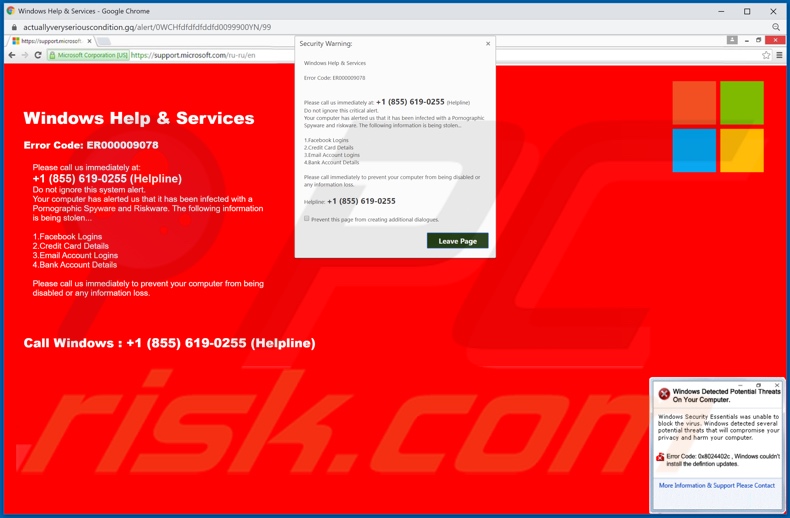
The appearance of "Windows Alert & Warning" scam on Google Chrome browsers (GIF):
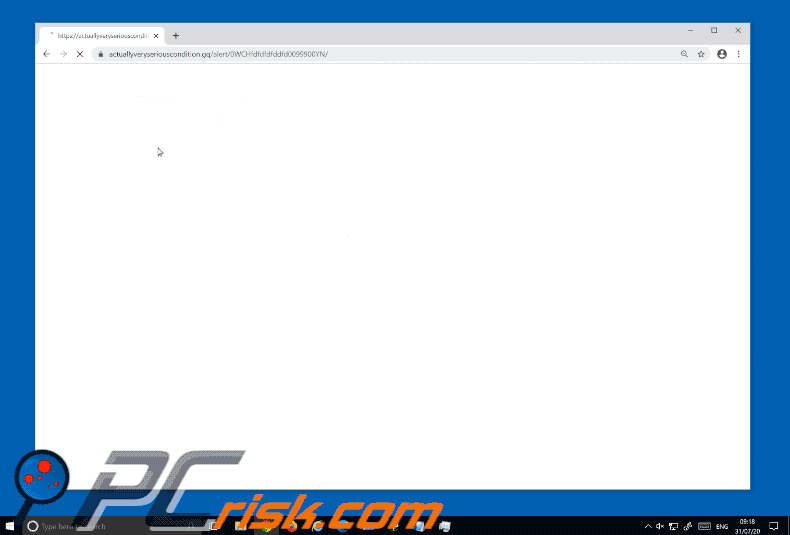
Text presented in the pop-up window of this variant:
System Warning:
System Alert & Warning
Error Code: ER000009078
Please call us immediately at: +1 (855) 619-0255 (Helplin)
Do not ignore this alert.
Your computer has alerted us that it has been infected with a Pornographic Spyware and Riskware. The following information is being stolen...
1.Facebook Logins
2.Credit Card Details
3.Email Account Logins
4.Bank Account Details
Please call us immediately to prevent your computer from being disabled or any information loss.
Helpline: +1 (855) 619-0255
The appearance of "Windows Alert & Warning" scam on Mozilla Firefox browsers (GIF):
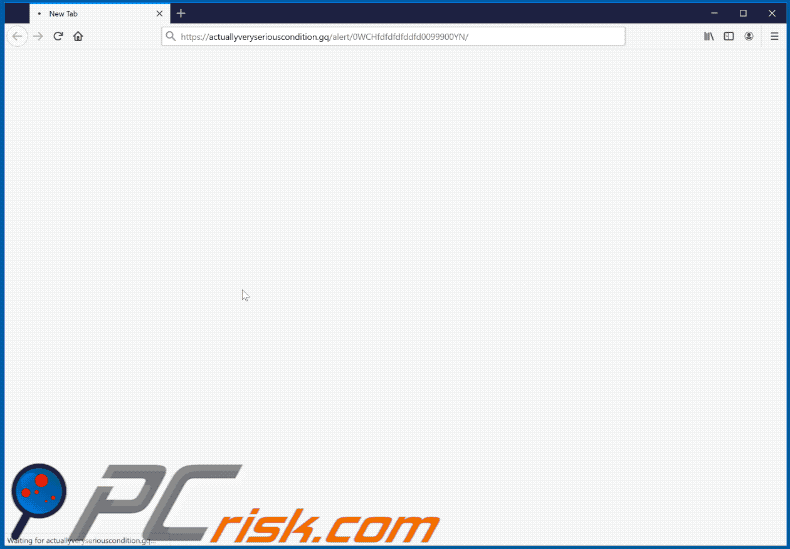
Text presented in the pop-up window of this variant:
Windows Alert & Warning
Error Code: ER000009078
Please call us immediately at: +1 (855) 619-0255 .
Please do not ignore this critical alert..
Your system has alerted us that it has been infected with a Pornographic Spyware and Riskware.
The following information is being stolen:
1.Facebook Logins
2.Credit Card Details
3.Email Account Logins
4.Bank Account Details.You must contact us immediately so that our technicians can walk you through the removal process over the phone to protect your identity. Please call us immediately to prevent your computer from being disabled or any information loss.
Helpline Number:+1 (855) 619-0255
Instant automatic malware removal:
Manual threat removal might be a lengthy and complicated process that requires advanced IT skills. Combo Cleaner is a professional automatic malware removal tool that is recommended to get rid of malware. Download it by clicking the button below:
DOWNLOAD Combo CleanerBy downloading any software listed on this website you agree to our Privacy Policy and Terms of Use. To use full-featured product, you have to purchase a license for Combo Cleaner. 7 days free trial available. Combo Cleaner is owned and operated by RCS LT, the parent company of PCRisk.com.
Quick menu:
- What is "Windows Alert & Warning" tech support scam?
- How to identify a pop-up scam?
- How do pop-up scams work?
- How to remove fake pop-ups?
- How to prevent fake pop-ups?
- What to do if you fell for a pop-up scam?
How to identify a pop-up scam?
Pop-up windows with various fake messages are a common type of lures cybercriminals use. They collect sensitive personal data, trick Internet users into calling fake tech support numbers, subscribe to useless online services, invest in shady cryptocurrency schemes, etc.
While in the majority of cases these pop-ups don't infect users' devices with malware, they can cause direct monetary loss or could result in identity theft.
Cybercriminals strive to create their rogue pop-up windows to look trustworthy, however, scams typically have the following characteristics:
- Spelling mistakes and non-professional images - Closely inspect the information displayed in a pop-up. Spelling mistakes and unprofessional images could be a sign of a scam.
- Sense of urgency - Countdown timer with a couple of minutes on it, asking you to enter your personal information or subscribe to some online service.
- Statements that you won something - If you haven't participated in a lottery, online competition, etc., and you see a pop-up window stating that you won.
- Computer or mobile device scan - A pop-up window that scans your device and informs of detected issues - is undoubtedly a scam; webpages cannot perform such actions.
- Exclusivity - Pop-up windows stating that only you are given secret access to a financial scheme that can quickly make you rich.
Example of a pop-up scam:

How do pop-up scams work?
Cybercriminals and deceptive marketers usually use various advertising networks, search engine poisoning techniques, and shady websites to generate traffic to their pop-ups. Users land on their online lures after clicking on fake download buttons, using a torrent website, or simply clicking on an Internet search engine result.
Based on users' location and device information, they are presented with a scam pop-up. Lures presented in such pop-ups range from get-rich-quick schemes to fake virus scans.
How to remove fake pop-ups?
In most cases, pop-up scams do not infect users' devices with malware. If you encountered a scam pop-up, simply closing it should be enough. In some cases scam, pop-ups may be hard to close; in such cases - close your Internet browser and restart it.
In extremely rare cases, you might need to reset your Internet browser. For this, use our instructions explaining how to reset Internet browser settings.
How to prevent fake pop-ups?
To prevent seeing pop-up scams, you should visit only reputable websites. Torrent, Crack, free online movie streaming, YouTube video download, and other websites of similar reputation commonly redirect Internet users to pop-up scams.
To minimize the risk of encountering pop-up scams, you should keep your Internet browsers up-to-date and use reputable anti-malware application. For this purpose, we recommend Combo Cleaner Antivirus for Windows.
What to do if you fell for a pop-up scam?
This depends on the type of scam that you fell for. Most commonly, pop-up scams try to trick users into sending money, giving away personal information, or giving access to one's device.
- If you sent money to scammers: You should contact your financial institution and explain that you were scammed. If informed promptly, there's a chance to get your money back.
- If you gave away your personal information: You should change your passwords and enable two-factor authentication in all online services that you use. Visit Federal Trade Commission to report identity theft and get personalized recovery steps.
- If you let scammers connect to your device: You should scan your computer with reputable anti-malware (we recommend Combo Cleaner Antivirus for Windows) - cyber criminals could have planted trojans, keyloggers, and other malware, don't use your computer until removing possible threats.
- Help other Internet users: report Internet scams to Federal Trade Commission.
Share:

Tomas Meskauskas
Expert security researcher, professional malware analyst
I am passionate about computer security and technology. I have an experience of over 10 years working in various companies related to computer technical issue solving and Internet security. I have been working as an author and editor for pcrisk.com since 2010. Follow me on Twitter and LinkedIn to stay informed about the latest online security threats.
PCrisk security portal is brought by a company RCS LT.
Joined forces of security researchers help educate computer users about the latest online security threats. More information about the company RCS LT.
Our malware removal guides are free. However, if you want to support us you can send us a donation.
DonatePCrisk security portal is brought by a company RCS LT.
Joined forces of security researchers help educate computer users about the latest online security threats. More information about the company RCS LT.
Our malware removal guides are free. However, if you want to support us you can send us a donation.
Donate
▼ Show Discussion