Get free scan and check if your device is infected.
Remove it nowTo use full-featured product, you have to purchase a license for Combo Cleaner. Seven days free trial available. Combo Cleaner is owned and operated by RCS LT, the parent company of PCRisk.com.
What is Eleanor?
Eleanor is malware targeting Mac users. It allows cyber criminals to control infected computers remotely and perform various actions. Research shows that Eleanor is distributed via a deceptive installer associated with the EasyDoc Converter application.
Users who execute this installer allow it to install a fake converter with no useful functionality - it then downloads a malicious script for Eleanor. If there is any reason to believe that Eleanor is installed on your Mac, remove it immediately.

Research shows that Eleanor receives commands and controls to infect computers through a Control and Command (C2) server.
Eleanor can be used to view, edit, rename, delete, download, upload and archive files, execute various commands and scripts, connect and administer databases, access the list of running apps and processes, find entry points to targeted systems and/or networks, access the webcam, and send emails with files attached to them.
Therefore, cyber criminals can use Eleanor to access and manage files stored on the victim's computer, and even download and execute their files. Commonly, such features are used to access sensitive information and/or infect the computer with other malware.
For example, ransomware or a Trojan. Depending on the accessed information, it could be used for various malicious purposes. For instance, to steal identities, personal accounts, and credit card details, and to make fraudulent purchases and transactions.
Furthermore, cyber criminals can use Eleanor to spread malspam campaigns, sending emails with malicious files attached to them. Generally, malspam campaigns are used to trick recipients into installing malicious software onto their computers.
Eleanor makes distribution of malware via malspam easier, since recipients are more likely to open attachments that are received from someone they know. This malware can cause serious problems for users who have infected systems, and also users of other computers. Therefore, if a computer is infected with Eleanor, uninstall it immediately.
| Name | Eleanor virus |
| Threat Type | RAT Malware. |
| Detection Names | Avast (Other:Malware-gen [Trj]), BitDefender (Backdoor.MAC.Eleanor.B), DrWeb (Mac.BackDoor.Eleanor.1), Kaspersky (Not-a-virus:HEUR:RiskTool.OSX.Wacaw.a), Full List (VirusTotal). |
| Disguise | EasyDoc Converter |
| Symptoms | Malicious programs like Eleanor are designed to stealthily infiltrate the victim's computer and remain silent, and thus no particular symptoms are clearly visible on an infected machine. |
| Distribution methods | Deceptive software installer, infected email attachments, malicious online advertisements, social engineering, software 'cracks'. |
| Damage | Stolen passwords and banking information, identity theft, installation of additional malware, monetary, data loss. |
| Malware Removal (Windows) |
To eliminate possible malware infections, scan your computer with legitimate antivirus software. Our security researchers recommend using Combo Cleaner. Download Combo CleanerTo use full-featured product, you have to purchase a license for Combo Cleaner. 7 days free trial available. Combo Cleaner is owned and operated by RCS LT, the parent company of PCRisk.com. |
More examples of malicious programs that are designed to control infected systems remotely include XAgentOSX and NetWeirdRC. Generally, cyber criminals use malware of this type to steal personal/sensitive information, install additional malware, and spread installed (or otherwise) malware further.
Generally, users do not download or install this software intentionally - they are tricked by cyber criminals.
How did Eleanor install on my computer?
At some point, Eleanor was on available on the MacUpdate site (Apple software download website) in the form of an app called EasyDoc Converter. This app is disguised as a drag-and-drop file converter designed to convert various file formats into MS Office Word files.
In fact, rather than converting files, this app infects computers with Eleanor. Research shows that it is also designed to install adware. The MacUpdate software download website is a legitimate web page, however, not all apps on it are signed by Apple.
Therefore, they could be malicious, as in the case of EasyDoc Converter. Some more examples of channels that cyber criminals use to distribute malicious files and programs include unofficial websites, Peer-to-Peer networks (e.g., torrent clients), free file hosting, pages, and third party downloaders.
How to avoid installation of malware
You are strongly advised to download files and programs from official websites and direct download links. Peer-to-Peer networks, third party downloaders, unofficial websites, third party installers, etc., should not be used to download or install software.
Furthermore, if an email is received from suspicious, unknown address, and contains a web link or attachment, do not open the contents, especially if the message seems irrelevant. Links and attachments in emails should be opened only when you are sure that it is safe to do so, otherwise they could install malware or cause other damage.
Installed software must be updated and activated through tools and implemented functions that are provided by the official developers. Third party tools can be malicious and, furthermore, it is illegal to activate licensed software with unofficial ('cracking') tools.
Regularly scan the operating system for threats with reputable antivirus or anti-spyware software. If your computer is already infected with malware, we recommend running a scan with Combo Cleaner Antivirus for Windows to automatically eliminate them.
EasyDoc Converter used to distribute (install) Eleanor malware:
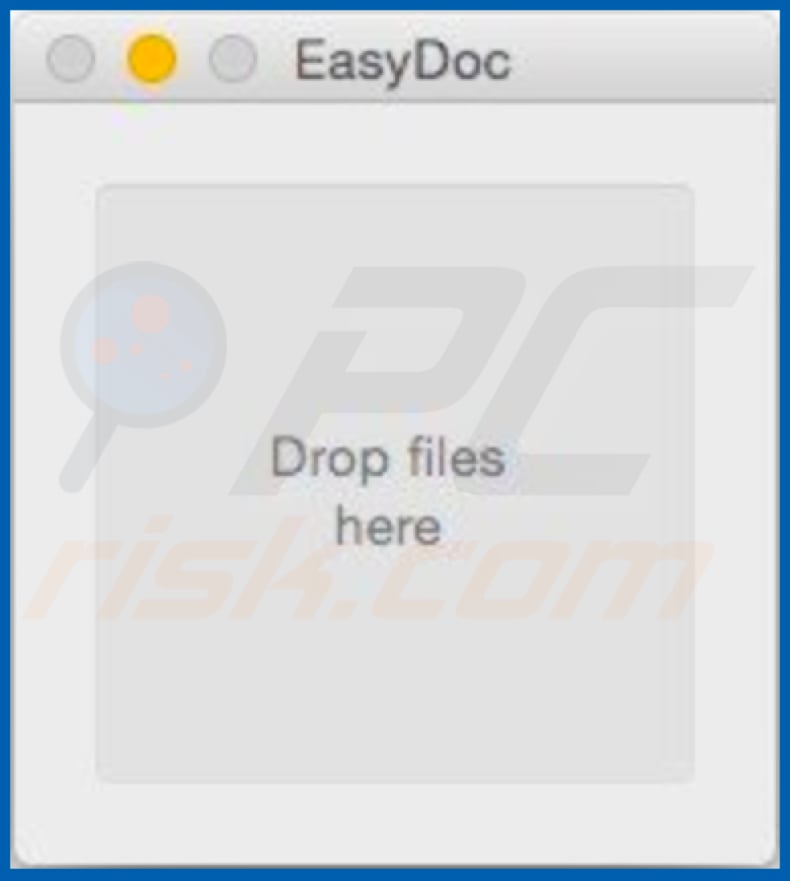
Instant automatic malware removal:
Manual threat removal might be a lengthy and complicated process that requires advanced IT skills. Combo Cleaner is a professional automatic malware removal tool that is recommended to get rid of malware. Download it by clicking the button below:
DOWNLOAD Combo CleanerBy downloading any software listed on this website you agree to our Privacy Policy and Terms of Use. To use full-featured product, you have to purchase a license for Combo Cleaner. 7 days free trial available. Combo Cleaner is owned and operated by RCS LT, the parent company of PCRisk.com.
Quick menu:
- What is Eleanor?
- STEP 1. Remove PUA related files and folders from OSX.
- STEP 2. Remove rogue extensions from Safari.
- STEP 3. Remove rogue add-ons from Google Chrome.
- STEP 4. Remove potentially unwanted plug-ins from Mozilla Firefox.
Video showing how to remove adware and browser hijackers from a Mac computer:
Potentially unwanted applications removal:
Remove potentially unwanted applications from your "Applications" folder:

Click the Finder icon. In the Finder window, select "Applications". In the applications folder, look for "MPlayerX", "NicePlayer", or other suspicious applications and drag them to the Trash. After removing the potentially unwanted application(s) that cause online ads, scan your Mac for any remaining unwanted components.
DOWNLOAD remover for malware infections
Combo Cleaner checks if your computer is infected with malware. To use full-featured product, you have to purchase a license for Combo Cleaner. 7 days free trial available. Combo Cleaner is owned and operated by RCS LT, the parent company of PCRisk.com.
Remove adware-related files and folders

Click the Finder icon, from the menu bar. Choose Go, and click Go to Folder...
 Check for adware generated files in the /Library/LaunchAgents/ folder:
Check for adware generated files in the /Library/LaunchAgents/ folder:

In the Go to Folder... bar, type: /Library/LaunchAgents/

In the "LaunchAgents" folder, look for any recently-added suspicious files and move them to the Trash. Examples of files generated by adware - "installmac.AppRemoval.plist", "myppes.download.plist", "mykotlerino.ltvbit.plist", "kuklorest.update.plist", etc. Adware commonly installs several files with the exact same string.
 Check for adware generated files in the ~/Library/Application Support/ folder:
Check for adware generated files in the ~/Library/Application Support/ folder:

In the Go to Folder... bar, type: ~/Library/Application Support/

In the "Application Support" folder, look for any recently-added suspicious folders. For example, "MplayerX" or "NicePlayer", and move these folders to the Trash.
 Check for adware generated files in the ~/Library/LaunchAgents/ folder:
Check for adware generated files in the ~/Library/LaunchAgents/ folder:

In the Go to Folder... bar, type: ~/Library/LaunchAgents/

In the "LaunchAgents" folder, look for any recently-added suspicious files and move them to the Trash. Examples of files generated by adware - "installmac.AppRemoval.plist", "myppes.download.plist", "mykotlerino.ltvbit.plist", "kuklorest.update.plist", etc. Adware commonly installs several files with the exact same string.
 Check for adware generated files in the /Library/LaunchDaemons/ folder:
Check for adware generated files in the /Library/LaunchDaemons/ folder:

In the "Go to Folder..." bar, type: /Library/LaunchDaemons/

In the "LaunchDaemons" folder, look for recently-added suspicious files. For example "com.aoudad.net-preferences.plist", "com.myppes.net-preferences.plist", "com.kuklorest.net-preferences.plist", "com.avickUpd.plist", etc., and move them to the Trash.
 Scan your Mac with Combo Cleaner:
Scan your Mac with Combo Cleaner:
If you have followed all the steps correctly, your Mac should be clean of infections. To ensure your system is not infected, run a scan with Combo Cleaner Antivirus. Download it HERE. After downloading the file, double click combocleaner.dmg installer. In the opened window, drag and drop the Combo Cleaner icon on top of the Applications icon. Now open your launchpad and click on the Combo Cleaner icon. Wait until Combo Cleaner updates its virus definition database and click the "Start Combo Scan" button.

Combo Cleaner will scan your Mac for malware infections. If the antivirus scan displays "no threats found" - this means that you can continue with the removal guide; otherwise, it's recommended to remove any found infections before continuing.

After removing files and folders generated by the adware, continue to remove rogue extensions from your Internet browsers.
Remove malicious extensions from Internet browsers
 Remove malicious Safari extensions:
Remove malicious Safari extensions:

Open the Safari browser, from the menu bar, select "Safari" and click "Preferences...".

In the preferences window, select "Extensions" and look for any recently-installed suspicious extensions. When located, click the "Uninstall" button next to it/them. Note that you can safely uninstall all extensions from your Safari browser - none are crucial for regular browser operation.
- If you continue to have problems with browser redirects and unwanted advertisements - Reset Safari.
 Remove malicious extensions from Google Chrome:
Remove malicious extensions from Google Chrome:

Click the Chrome menu icon ![]() (at the top right corner of Google Chrome), select "More Tools" and click "Extensions". Locate all recently-installed suspicious extensions, select these entries and click "Remove".
(at the top right corner of Google Chrome), select "More Tools" and click "Extensions". Locate all recently-installed suspicious extensions, select these entries and click "Remove".

- If you continue to have problems with browser redirects and unwanted advertisements - Reset Google Chrome.
 Remove malicious extensions from Mozilla Firefox:
Remove malicious extensions from Mozilla Firefox:

Click the Firefox menu ![]() (at the top right corner of the main window) and select "Add-ons and themes". Click "Extensions", in the opened window locate all recently-installed suspicious extensions, click on the three dots and then click "Remove".
(at the top right corner of the main window) and select "Add-ons and themes". Click "Extensions", in the opened window locate all recently-installed suspicious extensions, click on the three dots and then click "Remove".

- If you continue to have problems with browser redirects and unwanted advertisements - Reset Mozilla Firefox.
Share:

Tomas Meskauskas
Expert security researcher, professional malware analyst
I am passionate about computer security and technology. I have an experience of over 10 years working in various companies related to computer technical issue solving and Internet security. I have been working as an author and editor for pcrisk.com since 2010. Follow me on Twitter and LinkedIn to stay informed about the latest online security threats.
PCrisk security portal is brought by a company RCS LT.
Joined forces of security researchers help educate computer users about the latest online security threats. More information about the company RCS LT.
Our malware removal guides are free. However, if you want to support us you can send us a donation.
DonatePCrisk security portal is brought by a company RCS LT.
Joined forces of security researchers help educate computer users about the latest online security threats. More information about the company RCS LT.
Our malware removal guides are free. However, if you want to support us you can send us a donation.
Donate
▼ Show Discussion