How to uninstall NetWeirdRC RAT from Mac computers
Mac VirusAlso Known As: NetWeirdRC remote administration trojan
Get free scan and check if your device is infected.
Remove it nowTo use full-featured product, you have to purchase a license for Combo Cleaner. Seven days free trial available. Combo Cleaner is owned and operated by RCS LT, the parent company of PCRisk.com.
What is NetWeirdRC?
NetWeirdRC is a Remote Access Trojan (RAT), which works on macOS X 10.6 (and later), Windows, Linux, and Solaris operating systems. Typically, cyber criminals attempt to trick users into installing RATs so that they can gain control over computers remotely and perform various actions (install other malware, steal sensitive information, files, etc.).
Commonly, RATs do not appear in the list of active programs and running processes, and therefore they can be installed on the computer for an extended period of time without being detected.
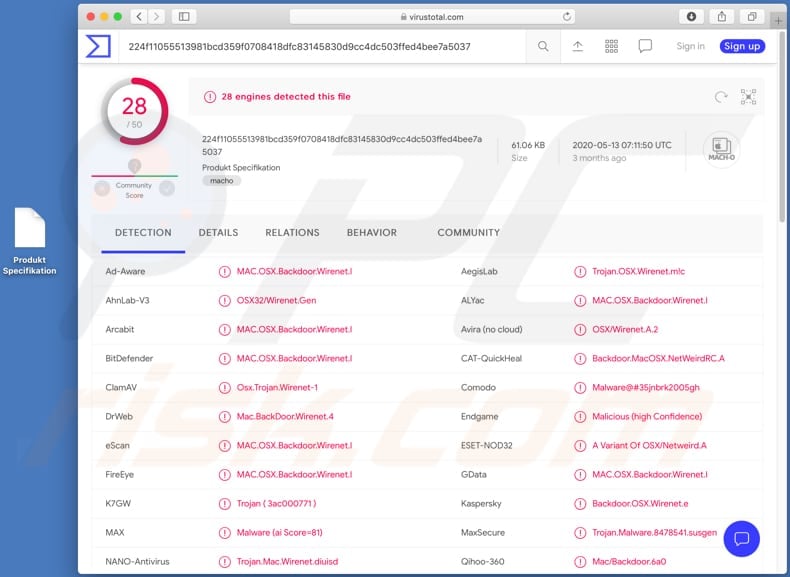
Quite often RATs such as NetWeirdRC are capable of logging keystrokes - they can record keyboard input (keys pressed on the keyboard). Therefore, cyber criminals can use RATs to steal entered login credentials (emails, usernames, passwords), credit card details and other sensitive, personal information that victims type using the keyboard.
RATs are also capable of accessing the computer camera and/or microphone, personal documents, photos and other files, and data stored on the system. Furthermore, they are often used to infect computers with additional malware or other rogue software (e.g., ransomware, Trojans, cryptocurrency miners).
Therefore, users who have computers infected NetWeirdRC may suffer monetary, data loss, lose access to various personal accounts, become victims of identity theft, and/or experience other serious issues relating to online privacy and browsing safety. Note that stolen accounts could be misused to spread NetWeirdRC (or other malware) onto other computers.
If there is any reason to suspect that NetWeirdRC is installed on the operating system, eliminate it immediately.
| Name | NetWeirdRC remote administration trojan |
| Threat Type | Remote Administration Trojan, spyware. |
| Detection Names | AegisLab (Trojan.OSX.Wirenet.m!c), BitDefender (MAC.OSX.Backdoor.Wirenet.I), ESET-NOD32 (A Variant Of OSX/Netweird.A), Kaspersky (Backdoor.OSX.Wirenet.e), Full List (VirusTotal). |
| Symptoms | Remote Administration Trojans are designed to stealthily infiltrate the victim's computer and remain silent, and thus no particular symptoms are clearly visible on an infected machine. |
| Distribution methods | Infected email attachments, malicious online advertisements, social engineering, software 'cracks'. |
| Damage | Stolen passwords and banking information, identity theft, installation of additional malware. |
| Malware Removal (Windows) |
To eliminate possible malware infections, scan your computer with legitimate antivirus software. Our security researchers recommend using Combo Cleaner. Download Combo CleanerTo use full-featured product, you have to purchase a license for Combo Cleaner. 7 days free trial available. Combo Cleaner is owned and operated by RCS LT, the parent company of PCRisk.com. |
More examples of RATs are Proton, HoudRat and WellMess. Typically, software of this type is used by cyber criminals who attempt to generate as much revenue as possible by using it to steal sensitive information, install other malware or even spread it on other computers.
Examples of how cyber criminals attempt to trick users into installing this software onto their computers are described in the next paragraph.
How did malware install on my computer?
Frequently, users are tricked into infecting their computers with malware through malspam campaigns (emails), fake software updating tools, dubious software, file download sources, Trojans and unofficial activation ('cracking') tools. Through malspam campaigns, users might be tricked into opening a malicious file in a received email (or a file downloaded via malicious link).
Some examples of files that cyber criminals attach to their emails are malicious Microsoft Office or PDF documents, archive files such as ZIP, RAR, executable files (.exe) and JavaScript files. Fake software updaters can also cause installation of malware.
Commonly, these tools infect computers by exploiting flaws/bugs of outdated programs that are installed on the computer, or installing malicious software rather than updates/fixes for the installed software. To install malware through dubious download sources, it is necessary to download a malicious file and execute it.
Cyber criminals commonly disguise these files as regular and legitimate. Examples of dubious download channels and sources are Peer-to-peer networks (e.g., torrent clients, eMule), third party downloaders, freeware download, and free file hosting web pages.
Third party installers can also be designed to install malware A Trojan is a type of malware program that can cause damage, but only when it is installed on the computer.
Once installed, Trojans can cause chain infections by installing other malware. Software 'cracking' (unofficial and illegal) activation tools are programs that supposedly activate licensed software free of charge, however, they often install malicious software instead.
How to avoid installation of malware
Installed programs must be updated and activated with implemented functions or tools that are provided by official developers. Unofficial, third party tools are often designed to install malicious software. Furthermore, it is illegal to activate licensed programs with unofficial tools.
Software and files should be downloaded only from official websites and through direct links. Other sources/channels mentioned above should not be used. The same applies to third party installers.
Attachments and/or links in irrelevant emails that are received from suspicious, unknown addresses should not be opened - the emails are often sent by cyber criminals who attempt to trick recipients into executing malicious files designed to infect operating systems with malware.
They usually disguise their emails as important and official. Regularly scan your computer for threats with reputable antivirus or anti-spyware software. You are strongly advised to have one installed and keep it up to date.
If your computer is already infected with malware or unwanted applications, we recommend running a scan with Combo Cleaner Antivirus for Windows to automatically eliminate them.
Instant automatic malware removal:
Manual threat removal might be a lengthy and complicated process that requires advanced IT skills. Combo Cleaner is a professional automatic malware removal tool that is recommended to get rid of malware. Download it by clicking the button below:
DOWNLOAD Combo CleanerBy downloading any software listed on this website you agree to our Privacy Policy and Terms of Use. To use full-featured product, you have to purchase a license for Combo Cleaner. 7 days free trial available. Combo Cleaner is owned and operated by RCS LT, the parent company of PCRisk.com.
Quick menu:
- What is NetWeirdRC?
- STEP 1. Remove PUA related files and folders from OSX.
- STEP 2. Remove rogue extensions from Safari.
- STEP 3. Remove rogue add-ons from Google Chrome.
- STEP 4. Remove potentially unwanted plug-ins from Mozilla Firefox.
Video showing how to remove adware and browser hijackers from a Mac computer:
Potentially unwanted applications removal:
Remove potentially unwanted applications from your "Applications" folder:

Click the Finder icon. In the Finder window, select "Applications". In the applications folder, look for "MPlayerX", "NicePlayer", or other suspicious applications and drag them to the Trash. After removing the potentially unwanted application(s) that cause online ads, scan your Mac for any remaining unwanted components.
DOWNLOAD remover for malware infections
Combo Cleaner checks if your computer is infected with malware. To use full-featured product, you have to purchase a license for Combo Cleaner. 7 days free trial available. Combo Cleaner is owned and operated by RCS LT, the parent company of PCRisk.com.
Remove adware-related files and folders

Click the Finder icon, from the menu bar. Choose Go, and click Go to Folder...
 Check for adware generated files in the /Library/LaunchAgents/ folder:
Check for adware generated files in the /Library/LaunchAgents/ folder:

In the Go to Folder... bar, type: /Library/LaunchAgents/

In the "LaunchAgents" folder, look for any recently-added suspicious files and move them to the Trash. Examples of files generated by adware - "installmac.AppRemoval.plist", "myppes.download.plist", "mykotlerino.ltvbit.plist", "kuklorest.update.plist", etc. Adware commonly installs several files with the exact same string.
 Check for adware generated files in the ~/Library/Application Support/ folder:
Check for adware generated files in the ~/Library/Application Support/ folder:

In the Go to Folder... bar, type: ~/Library/Application Support/

In the "Application Support" folder, look for any recently-added suspicious folders. For example, "MplayerX" or "NicePlayer", and move these folders to the Trash.
 Check for adware generated files in the ~/Library/LaunchAgents/ folder:
Check for adware generated files in the ~/Library/LaunchAgents/ folder:

In the Go to Folder... bar, type: ~/Library/LaunchAgents/

In the "LaunchAgents" folder, look for any recently-added suspicious files and move them to the Trash. Examples of files generated by adware - "installmac.AppRemoval.plist", "myppes.download.plist", "mykotlerino.ltvbit.plist", "kuklorest.update.plist", etc. Adware commonly installs several files with the exact same string.
 Check for adware generated files in the /Library/LaunchDaemons/ folder:
Check for adware generated files in the /Library/LaunchDaemons/ folder:

In the "Go to Folder..." bar, type: /Library/LaunchDaemons/

In the "LaunchDaemons" folder, look for recently-added suspicious files. For example "com.aoudad.net-preferences.plist", "com.myppes.net-preferences.plist", "com.kuklorest.net-preferences.plist", "com.avickUpd.plist", etc., and move them to the Trash.
 Scan your Mac with Combo Cleaner:
Scan your Mac with Combo Cleaner:
If you have followed all the steps correctly, your Mac should be clean of infections. To ensure your system is not infected, run a scan with Combo Cleaner Antivirus. Download it HERE. After downloading the file, double click combocleaner.dmg installer. In the opened window, drag and drop the Combo Cleaner icon on top of the Applications icon. Now open your launchpad and click on the Combo Cleaner icon. Wait until Combo Cleaner updates its virus definition database and click the "Start Combo Scan" button.

Combo Cleaner will scan your Mac for malware infections. If the antivirus scan displays "no threats found" - this means that you can continue with the removal guide; otherwise, it's recommended to remove any found infections before continuing.

After removing files and folders generated by the adware, continue to remove rogue extensions from your Internet browsers.
Remove malicious extensions from Internet browsers
 Remove malicious Safari extensions:
Remove malicious Safari extensions:

Open the Safari browser, from the menu bar, select "Safari" and click "Preferences...".

In the preferences window, select "Extensions" and look for any recently-installed suspicious extensions. When located, click the "Uninstall" button next to it/them. Note that you can safely uninstall all extensions from your Safari browser - none are crucial for regular browser operation.
- If you continue to have problems with browser redirects and unwanted advertisements - Reset Safari.
 Remove malicious extensions from Google Chrome:
Remove malicious extensions from Google Chrome:

Click the Chrome menu icon ![]() (at the top right corner of Google Chrome), select "More Tools" and click "Extensions". Locate all recently-installed suspicious extensions, select these entries and click "Remove".
(at the top right corner of Google Chrome), select "More Tools" and click "Extensions". Locate all recently-installed suspicious extensions, select these entries and click "Remove".

- If you continue to have problems with browser redirects and unwanted advertisements - Reset Google Chrome.
 Remove malicious extensions from Mozilla Firefox:
Remove malicious extensions from Mozilla Firefox:

Click the Firefox menu ![]() (at the top right corner of the main window) and select "Add-ons and themes". Click "Extensions", in the opened window locate all recently-installed suspicious extensions, click on the three dots and then click "Remove".
(at the top right corner of the main window) and select "Add-ons and themes". Click "Extensions", in the opened window locate all recently-installed suspicious extensions, click on the three dots and then click "Remove".

- If you continue to have problems with browser redirects and unwanted advertisements - Reset Mozilla Firefox.
Share:

Tomas Meskauskas
Expert security researcher, professional malware analyst
I am passionate about computer security and technology. I have an experience of over 10 years working in various companies related to computer technical issue solving and Internet security. I have been working as an author and editor for pcrisk.com since 2010. Follow me on Twitter and LinkedIn to stay informed about the latest online security threats.
PCrisk security portal is brought by a company RCS LT.
Joined forces of security researchers help educate computer users about the latest online security threats. More information about the company RCS LT.
Our malware removal guides are free. However, if you want to support us you can send us a donation.
DonatePCrisk security portal is brought by a company RCS LT.
Joined forces of security researchers help educate computer users about the latest online security threats. More information about the company RCS LT.
Our malware removal guides are free. However, if you want to support us you can send us a donation.
Donate
▼ Show Discussion