How to remove the XAgentOSX Remote Access Trojan (RAT) from your system
Mac VirusAlso Known As: XAgentOSX remote access trojan
Get free scan and check if your device is infected.
Remove it nowTo use full-featured product, you have to purchase a license for Combo Cleaner. Seven days free trial available. Combo Cleaner is owned and operated by RCS LT, the parent company of PCRisk.com.
What is XAgentOSX RAT?
XAgentOSX is a Mac-specific malicious program, which is not to be confused with its Windows-targeting counterpart that was developed by an identical group. This malware is classified as a Remote Access Trojan (RAT). Trojans of this type allow remote access and control over an infected device.
They can have a wide variety of functionality, which enables likewise varied misuse of the compromised machine. XAgentOSX is classified as a piece of high-risk software, infections of which seriously endanger device and user safety.
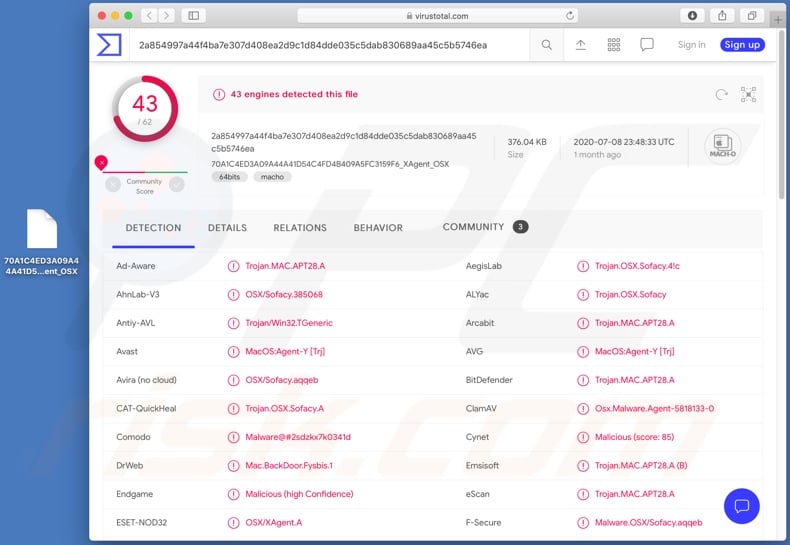
XAgentOSX is capable of receiving and carrying out commands from its Control and Command (C&C) server. It has an extensive list of features, primarily geared towards gathering and stealing information.
This RAT can extract the following device data: OS (Operating System) version, system account username, integrated/connected hardware and installed software configurations, folder and file information, running processes, and so on. The XAgentOSX Trojan can also exfiltrate and infiltrate files - in other words, it can download and upload content.
Should the stolen material be particularly vulnerable and/or compromising, the cyber criminals can then use it for ransom purposes. Additionally, coupled with the RAT's capability to manage files (i.e. open, execute, delete) and infiltrate them, this malware could potentially be used to cause chain infections.
Therefore, systems compromised by XAgentOSX may then be infected with other Trojans, ransomware or different malware. XAgentOSX RAT can take screenshots - one screenshot per command or at set intervals (the default interval for this malicious program is every 10 seconds).
The Trojan can extract stored passwords from browsers. At the time of research, this feature of XAgentOSX was limited to Mozilla Firefox. It also has keylogging capabilities, which enable this Trojan to record key strokes. Keylogging is typically used to obtain account log-in credentials (i.e. IDs, usernames and passwords) and other sensitive information.
To elaborate on how stolen online accounts can be misused: via hijacked communication platforms (e.g. social networking, social media, emails, messengers, etc.), cyber criminals can demand loans from contacts/friends and/or spread malicious software by sharing infectious files, all under the guise of the genuine owner.
Accounts that directly deal with finances and/or store financial information (e.g. banking, money transfers, cryptocurrency, e-commerce and other accounts) can be used to make fraudulent transactions and/or to make online purchases. This malware specifically targets iPhone backups, which are stored on infected systems.
To summarize, XAgentOSX infections can result in financial loss, serious privacy issues and even identity theft. If it is suspected/known that XAgentOSX RAT (or other malware) has already infected the system, use anti-virus software to eliminate it immediately.
| Name | XAgentOSX remote access trojan |
| Threat Type | Phishing, Scam, Mac malware, Mac virus. |
| Detection Names | Avast (MacOS:Agent-Y [Trj]Trojan.MAC.APT28.A), BitDefender (Trojan.MAC.APT28.A), ESET-NOD32 (OSX/XAgent.A), Kaspersky (HEUR:Trojan.OSX.Sofacy.gen), Full List (VirusTotal). |
| Symptoms | Your Mac becomes slower than normal, you see unwanted pop-up ads, you are redirected to dubious websites. |
| Distribution methods | Deceptive pop-up ads, free software installers (bundling), fake Flash Player installers, torrent file downloads. |
| Damage | Internet browser tracking (potential privacy issues), display of unwanted ads, redirects to dubious websites, loss of private information. |
| Malware Removal (Windows) |
To eliminate possible malware infections, scan your computer with legitimate antivirus software. Our security researchers recommend using Combo Cleaner. Download Combo CleanerTo use full-featured product, you have to purchase a license for Combo Cleaner. 7 days free trial available. Combo Cleaner is owned and operated by RCS LT, the parent company of PCRisk.com. |
NetWeirdRC, Proton, NUKESPED and XCSSET are some examples of other Mac-specific malware.
These malicious programs can have a wide variety of functionality, including but not limited to information extraction and exfiltration, download/installation of additional malicious programs, spying (e.g. audio/video recording), software management (e.g. deletion, process termination, etc.), keylogging, and so on.
Regardless of how malware operates, the purpose is identical: to generate revenue for the cyber criminals responsible.
How did XAgentOSX infect my computer?
The most common malware distribution techniques are via spam campaigns, illegal activation tools ("cracks"), fake updaters and untrusted download channels. The term "spam campaign" is used to define a large-scale operation, during which thousands of deceptive/scam emails are sent.
These messages contain download links of dangerous files and/or the files are simply attached to the emails. Malicious files can be in various formats (e.g. executables, archives, Microsoft Office and PDF documents, JavaScript, etc.) and when they are opened, the infection process (i.e. malware download/installation) is triggered.
Rather than activating licensed products, illegal activation ("cracking") tools can download/install malicious software. Fake updaters infect systems by exploiting flaws of outdated products and/or by installing malware, rather than the promised updates.
Untrusted download sources such as unofficial and free file-hosting websites, Peer-to-Peer sharing networks and other third party downloaders can offer malicious programs for downloading, disguised as or bundled with normal content.
How to avoid malware infections
Suspect and/or irrelevant emails must not be opened, especially those with any attachments or links found in them, as this can result in high-risk system infection. You are advised to only use official and verified download channels. All products must be activated/updated using tools or functions provided by legitimate developers.
Illegal activation tools ("cracks") and third party updaters should be avoided, as they often proliferate malware. Have a reputable anti-virus/anti-spyware suite installed. Furthermore, this software must be kept up to date, used to run regular system scans and to remove detected/potential threats.
If your computer is already infected with malware, we recommend running a scan with Combo Cleaner Antivirus for Windows to automatically eliminate them.
Instant automatic malware removal:
Manual threat removal might be a lengthy and complicated process that requires advanced IT skills. Combo Cleaner is a professional automatic malware removal tool that is recommended to get rid of malware. Download it by clicking the button below:
DOWNLOAD Combo CleanerBy downloading any software listed on this website you agree to our Privacy Policy and Terms of Use. To use full-featured product, you have to purchase a license for Combo Cleaner. 7 days free trial available. Combo Cleaner is owned and operated by RCS LT, the parent company of PCRisk.com.
Quick menu:
- What is "XAgentOSX"?
- STEP 1. Remove PUA related files and folders from OSX.
- STEP 2. Remove rogue extensions from Safari.
- STEP 3. Remove rogue add-ons from Google Chrome.
- STEP 4. Remove potentially unwanted plug-ins from Mozilla Firefox.
Video showing how to remove adware and browser hijackers from a Mac computer:
Potentially unwanted applications removal:
Remove potentially unwanted applications from your "Applications" folder:

Click the Finder icon. In the Finder window, select "Applications". In the applications folder, look for "MPlayerX","NicePlayer", or other suspicious applications and drag them to the Trash. After removing the potentially unwanted application(s) that cause online ads, scan your Mac for any remaining unwanted components.
DOWNLOAD remover for malware infections
Combo Cleaner checks if your computer is infected with malware. To use full-featured product, you have to purchase a license for Combo Cleaner. 7 days free trial available. Combo Cleaner is owned and operated by RCS LT, the parent company of PCRisk.com.
Remove adware-related files and folders

Click the Finder icon, from the menu bar. Choose Go, and click Go to Folder...
 Check for adware generated files in the /Library/LaunchAgents/ folder:
Check for adware generated files in the /Library/LaunchAgents/ folder:

In the Go to Folder... bar, type: /Library/LaunchAgents/

In the "LaunchAgents" folder, look for any recently-added suspicious files and move them to the Trash. Examples of files generated by adware - "installmac.AppRemoval.plist", "myppes.download.plist", "mykotlerino.ltvbit.plist", "kuklorest.update.plist", etc. Adware commonly installs several files with the exact same string.
 Check for adware generated files in the ~/Library/Application Support/ folder:
Check for adware generated files in the ~/Library/Application Support/ folder:

In the Go to Folder... bar, type: ~/Library/Application Support/

In the "Application Support" folder, look for any recently-added suspicious folders. For example, "MplayerX" or "NicePlayer", and move these folders to the Trash.
 Check for adware generated files in the ~/Library/LaunchAgents/ folder:
Check for adware generated files in the ~/Library/LaunchAgents/ folder:

In the Go to Folder... bar, type: ~/Library/LaunchAgents/

In the "LaunchAgents" folder, look for any recently-added suspicious files and move them to the Trash. Examples of files generated by adware - "installmac.AppRemoval.plist", "myppes.download.plist", "mykotlerino.ltvbit.plist", "kuklorest.update.plist", etc. Adware commonly installs several files with the exact same string.
 Check for adware generated files in the /Library/LaunchDaemons/ folder:
Check for adware generated files in the /Library/LaunchDaemons/ folder:

In the "Go to Folder..." bar, type: /Library/LaunchDaemons/

In the "LaunchDaemons" folder, look for recently-added suspicious files. For example "com.aoudad.net-preferences.plist", "com.myppes.net-preferences.plist", "com.kuklorest.net-preferences.plist", "com.avickUpd.plist", etc., and move them to the Trash.
 Scan your Mac with Combo Cleaner:
Scan your Mac with Combo Cleaner:
If you have followed all the steps correctly, your Mac should be clean of infections. To ensure your system is not infected, run a scan with Combo Cleaner Antivirus. Download it HERE. After downloading the file, double click combocleaner.dmg installer. In the opened window, drag and drop the Combo Cleaner icon on top of the Applications icon. Now open your launchpad and click on the Combo Cleaner icon. Wait until Combo Cleaner updates its virus definition database and click the "Start Combo Scan" button.

Combo Cleaner will scan your Mac for malware infections. If the antivirus scan displays "no threats found" - this means that you can continue with the removal guide; otherwise, it's recommended to remove any found infections before continuing.

After removing files and folders generated by the adware, continue to remove rogue extensions from your Internet browsers.
Remove malicious extensions from Internet browsers
 Remove malicious Safari extensions:
Remove malicious Safari extensions:

Open the Safari browser, from the menu bar, select "Safari" and click "Preferences...".

In the preferences window, select "Extensions" and look for any recently-installed suspicious extensions. When located, click the "Uninstall" button next to it/them. Note that you can safely uninstall all extensions from your Safari browser - none are crucial for regular browser operation.
- If you continue to have problems with browser redirects and unwanted advertisements - Reset Safari.
 Remove malicious extensions from Google Chrome:
Remove malicious extensions from Google Chrome:

Click the Chrome menu icon ![]() (at the top right corner of Google Chrome), select "More Tools" and click "Extensions". Locate all recently-installed suspicious extensions, select these entries and click "Remove".
(at the top right corner of Google Chrome), select "More Tools" and click "Extensions". Locate all recently-installed suspicious extensions, select these entries and click "Remove".

- If you continue to have problems with browser redirects and unwanted advertisements - Reset Google Chrome.
 Remove malicious extensions from Mozilla Firefox:
Remove malicious extensions from Mozilla Firefox:

Click the Firefox menu ![]() (at the top right corner of the main window) and select "Add-ons and themes". Click "Extensions", in the opened window locate all recently-installed suspicious extensions, click on the three dots and then click "Remove".
(at the top right corner of the main window) and select "Add-ons and themes". Click "Extensions", in the opened window locate all recently-installed suspicious extensions, click on the three dots and then click "Remove".

- If you continue to have problems with browser redirects and unwanted advertisements - Reset Mozilla Firefox.
Share:

Tomas Meskauskas
Expert security researcher, professional malware analyst
I am passionate about computer security and technology. I have an experience of over 10 years working in various companies related to computer technical issue solving and Internet security. I have been working as an author and editor for pcrisk.com since 2010. Follow me on Twitter and LinkedIn to stay informed about the latest online security threats.
PCrisk security portal is brought by a company RCS LT.
Joined forces of security researchers help educate computer users about the latest online security threats. More information about the company RCS LT.
Our malware removal guides are free. However, if you want to support us you can send us a donation.
DonatePCrisk security portal is brought by a company RCS LT.
Joined forces of security researchers help educate computer users about the latest online security threats. More information about the company RCS LT.
Our malware removal guides are free. However, if you want to support us you can send us a donation.
Donate
▼ Show Discussion