How to remove The Rocket Arcade adware and the ads it delivers
AdwareAlso Known As: Ads by The Rocket Arcade
Get free scan and check if your device is infected.
Remove it nowTo use full-featured product, you have to purchase a license for Combo Cleaner. Seven days free trial available. Combo Cleaner is owned and operated by RCS LT, the parent company of PCRisk.com.
What is The Rocket Arcade?
The Rocket Arcade (TheRocketArcade) is rogue software categorized as adware. It delivers intrusive advertisement campaigns and collects data relating to browsing activity. Additionally, due to the dubious methods used to proliferate The Rocket Arcade, it is also classified as a Potentially Unwanted Application (PUA).
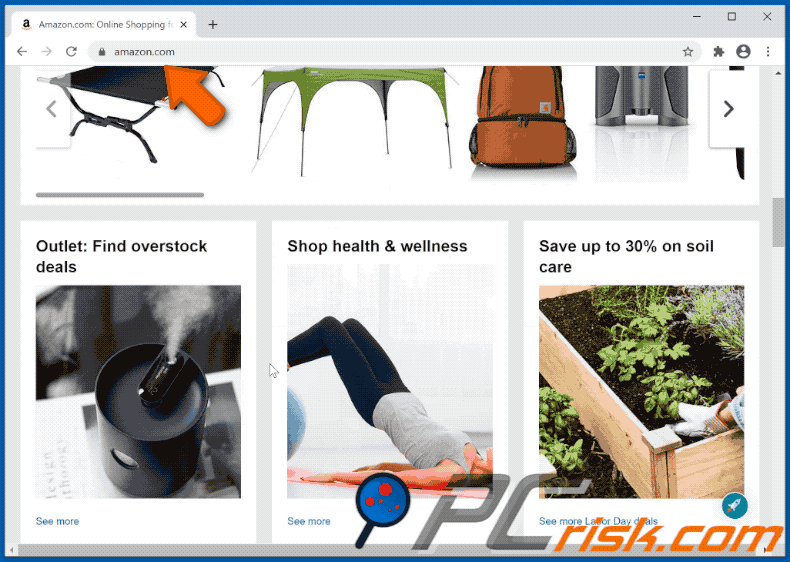
Adware delivers pop-ups, banners, surveys, coupons, full-page and other intrusive advertisements, typically by placing them on any visited website. Therefore, the ads do not originate from the sites themselves. The delivered ads reduce browsing speed and overlay web page content.
As well as being a nuisance, they are also classified as a threat to device and user safety. When clicked, intrusive advertisements can redirect to various promotional/sale-based, rogue, compromised, deceptive/scam and malicious web pages.
Some can even be triggered (when clicked) to execute scripts designed to stealthily download/install rogue software (e.g. PUAs). These unwanted apps can have other capabilities, as well as running intrusive ad campaigns. PUAs can force-open dangerous sites.
Another type of PUA called a browser hijacker modifies browser settings and restricts/denies access to them to promote bogus search engines. As mentioned, The Rocket Arcade can track data. It can monitor browsing activity (URLs visited, pages viewed, search queries typed, etc.) and gather sensitive information extracted from it (IP addresses, geolocations and other details).
The collected data is highly likely to contain personally identifiable information. Furthermore, this information is then monetized by sharing with and/or selling to third parties (potentially, cyber criminals). To summarize, the presence of unwanted software on devices can result in system infections, financial loss, serious privacy issues and even identity theft.
To ensure device integrity and user privacy, all suspicious applications and browser extensions/plug-ins must be removed without delay.
| Name | Ads by The Rocket Arcade |
| Threat Type | Adware, Unwanted ads, Pop-up Virus. |
| Browser Extension(s) | The Rocket Arcade |
| Symptoms | Seeing advertisements not originating from the sites you are browsing. Intrusive pop-up ads. Decreased Internet browsing speed. |
| Distribution Methods | Deceptive pop-up ads, free software installers (bundling), fake Flash Player installers. |
| Damage | Decreased computer performance, browser tracking - privacy issues, possible additional malware infections. |
| Malware Removal (Windows) |
To eliminate possible malware infections, scan your computer with legitimate antivirus software. Our security researchers recommend using Combo Cleaner. Download Combo CleanerTo use full-featured product, you have to purchase a license for Combo Cleaner. 7 days free trial available. Combo Cleaner is owned and operated by RCS LT, the parent company of PCRisk.com. |
Chrome Tools, OneUpdater, and Easy Weather Today Promos are some examples of other adware-type apps. They may seem normal and harmless, and people are enticed into download/installation with offers of various "useful" features, however, despite how good the functionality may sound, they are rarely operational.
This is common to most PUAs. The only purpose of these unwanted applications is to generate revenue at users' expense. Rather than delivering any real value, PUAs can run intrusive ad campaigns, force-open untrusted and malicious web pages, hijack browsers and collect private information.
How did The Rocket Arcade install on my computer?
Certain PUAs (including The Rocket Arcade) have "official" promotional sites from which they can be downloaded. These apps can also be downloaded/installed together with other products. This deceptive marketing tactic of pre-packing regular software with unwanted or malicious additions is called "bundling".
Rushing download/installation processes (e.g. ignoring terms, skipping steps and sections, etc.) increases the risk of unintentionally allowing bundled content into the system. When clicked, intrusive ads can execute scripts to download/install PUAs without users' consent.
How to avoid installation of potentially unwanted applications
You are advised to research all products before download/installation. All downloads should be performed only from official and verified sources, since untrusted download channels including unofficial and free file-hosting (freeware) websites, Peer-to-Peer sharing networks (BitTorrent, eMule, Gnutella, etc.) and other third party downloaders can offer dubious and bundled content.
When downloading/installing, read the terms, explore all possible options, use the "Custom/Advanced" settings and opt-out of supplementary apps, tools, features and other additions. Intrusive ads may seem legitimate, however, they can redirect to dubious sites (e.g. pornography, adult-dating, gambling, and so on).
If you experience advertisements or redirects of this type, inspect your devices and immediately remove all suspect applications and browser extensions/plug-ins. If your computer is already infected with The Rocket Arcade, we recommend running a scan with Combo Cleaner Antivirus for Windows to automatically eliminate this adware.
Screenshot of The Rocket Arcade adware asking for data-related permissions:
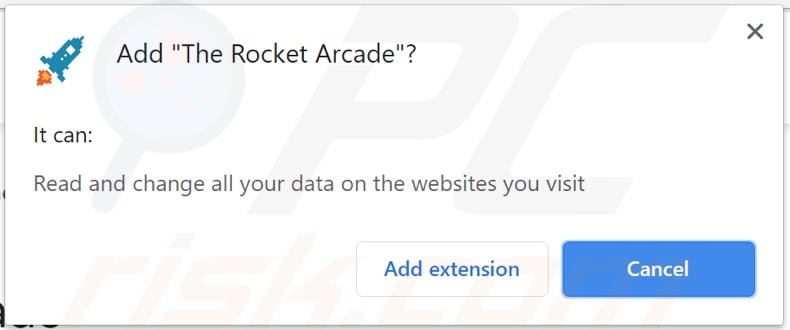
Screenshots of the advertisements provided by The Rocket Arcade adware:
Screenshot of the website used to promote The Rocket Arcade adware:
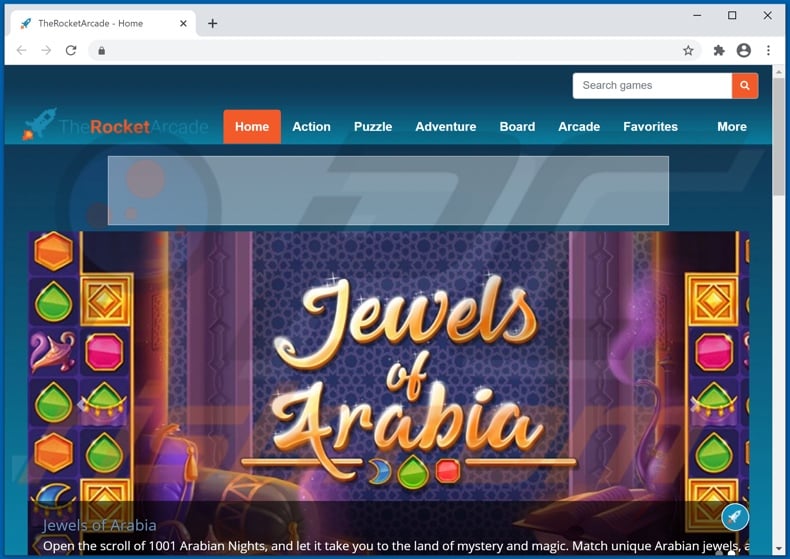
Instant automatic malware removal:
Manual threat removal might be a lengthy and complicated process that requires advanced IT skills. Combo Cleaner is a professional automatic malware removal tool that is recommended to get rid of malware. Download it by clicking the button below:
DOWNLOAD Combo CleanerBy downloading any software listed on this website you agree to our Privacy Policy and Terms of Use. To use full-featured product, you have to purchase a license for Combo Cleaner. 7 days free trial available. Combo Cleaner is owned and operated by RCS LT, the parent company of PCRisk.com.
Quick menu:
- What is The Rocket Arcade?
- STEP 1. Uninstall The Rocket Arcade application using Control Panel.
- STEP 2. Remove The Rocket Arcade adware from Internet Explorer.
- STEP 3. Remove The Rocket Arcade ads from Google Chrome.
- STEP 4. Remove 'Ads by The Rocket Arcade' from Mozilla Firefox.
- STEP 5. Remove The Rocket Arcade extension from Safari.
- STEP 6. Remove rogue plug-ins from Microsoft Edge.
The Rocket Arcade adware removal:
Windows 11 users:

Right-click on the Start icon, select Apps and Features. In the opened window search for the application you want to uninstall, after locating it, click on the three vertical dots and select Uninstall.
Windows 10 users:

Right-click in the lower left corner of the screen, in the Quick Access Menu select Control Panel. In the opened window choose Programs and Features.
Windows 7 users:

Click Start (Windows Logo at the bottom left corner of your desktop), choose Control Panel. Locate Programs and click Uninstall a program.
macOS (OSX) users:

Click Finder, in the opened screen select Applications. Drag the app from the Applications folder to the Trash (located in your Dock), then right click the Trash icon and select Empty Trash.
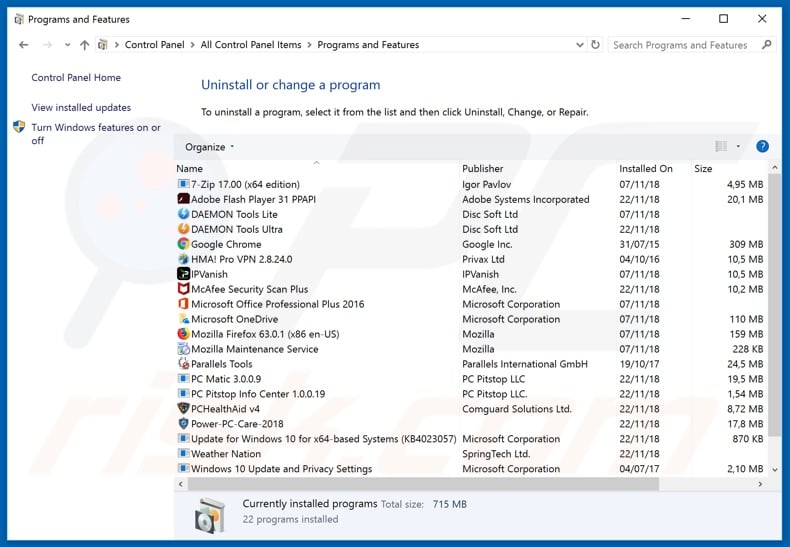
In the uninstall programs window, look for "The Rocket Arcade", select this entry and click "Uninstall" or "Remove".
After uninstalling the potentially unwanted application that causes The Rocket Arcade ads, scan your computer for any remaining unwanted components or possible malware infections. To scan your computer, use recommended malware removal software.
DOWNLOAD remover for malware infections
Combo Cleaner checks if your computer is infected with malware. To use full-featured product, you have to purchase a license for Combo Cleaner. 7 days free trial available. Combo Cleaner is owned and operated by RCS LT, the parent company of PCRisk.com.
Remove The Rocket Arcade adware from Internet browsers:
Video showing how to remove potentially unwanted browser add-ons:
 Remove malicious add-ons from Internet Explorer:
Remove malicious add-ons from Internet Explorer:
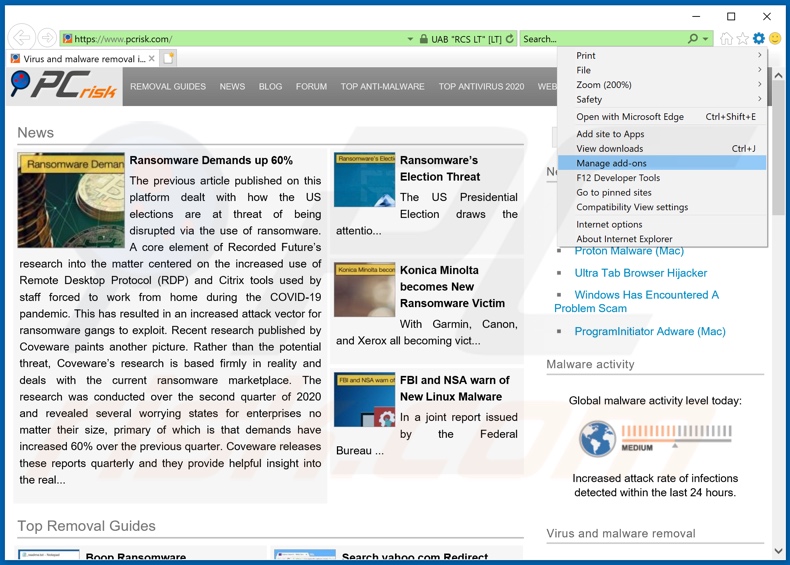
Click the "gear" icon ![]() (at the top right corner of Internet Explorer), select "Manage Add-ons". Look for "The Rocket Arcade", select this entry and click "Remove".
(at the top right corner of Internet Explorer), select "Manage Add-ons". Look for "The Rocket Arcade", select this entry and click "Remove".
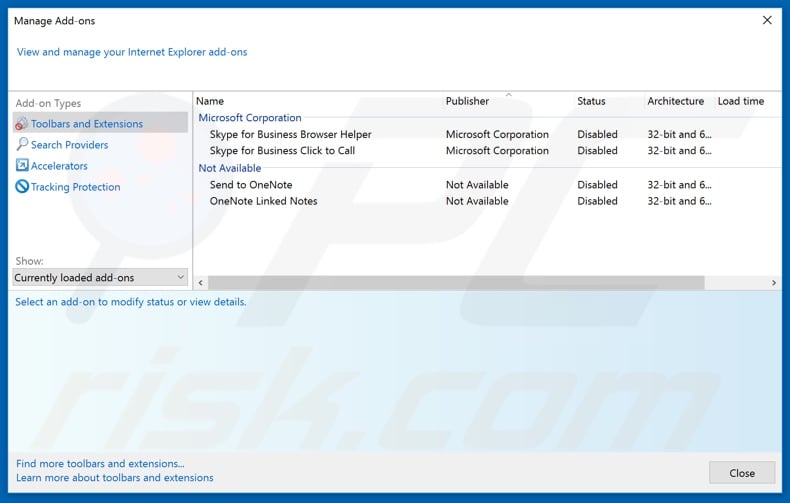
Optional method:
If you continue to have problems with removal of the ads by the rocket arcade, reset your Internet Explorer settings to default.
Windows XP users: Click Start, click Run, in the opened window type inetcpl.cpl In the opened window click the Advanced tab, then click Reset.

Windows Vista and Windows 7 users: Click the Windows logo, in the start search box type inetcpl.cpl and click enter. In the opened window click the Advanced tab, then click Reset.

Windows 8 users: Open Internet Explorer and click the gear icon. Select Internet Options.

In the opened window, select the Advanced tab.

Click the Reset button.

Confirm that you wish to reset Internet Explorer settings to default by clicking the Reset button.

 Remove malicious extensions from Google Chrome:
Remove malicious extensions from Google Chrome:
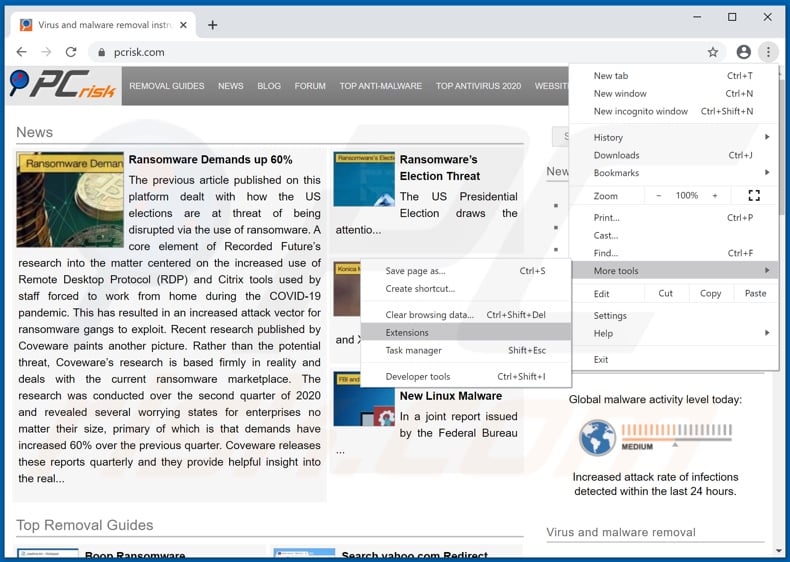
Click the Chrome menu icon ![]() (at the top right corner of Google Chrome), select "More tools" and click "Extensions". Locate "The Rocket Arcade", select this entry and click the trash can icon.
(at the top right corner of Google Chrome), select "More tools" and click "Extensions". Locate "The Rocket Arcade", select this entry and click the trash can icon.
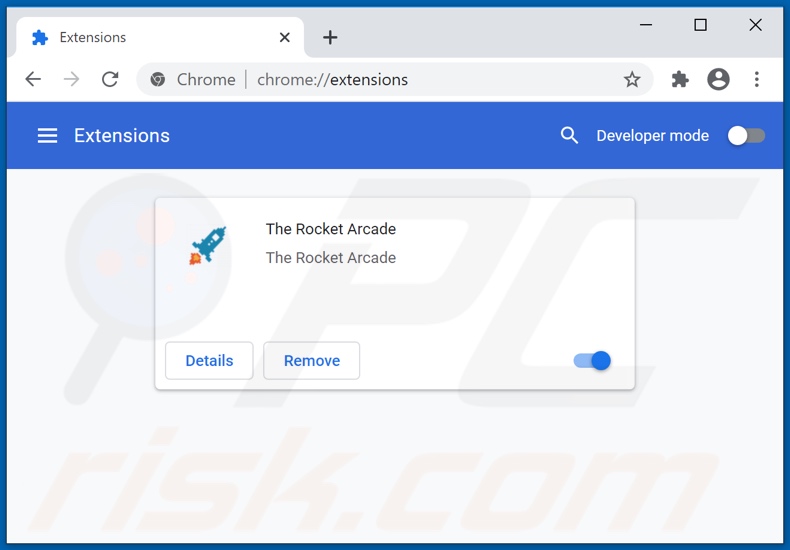
Optional method:
If you continue to have problems with removal of the ads by the rocket arcade, reset your Google Chrome browser settings. Click the Chrome menu icon ![]() (at the top right corner of Google Chrome) and select Settings. Scroll down to the bottom of the screen. Click the Advanced… link.
(at the top right corner of Google Chrome) and select Settings. Scroll down to the bottom of the screen. Click the Advanced… link.

After scrolling to the bottom of the screen, click the Reset (Restore settings to their original defaults) button.

In the opened window, confirm that you wish to reset Google Chrome settings to default by clicking the Reset button.

 Remove malicious plug-ins from Mozilla Firefox:
Remove malicious plug-ins from Mozilla Firefox:
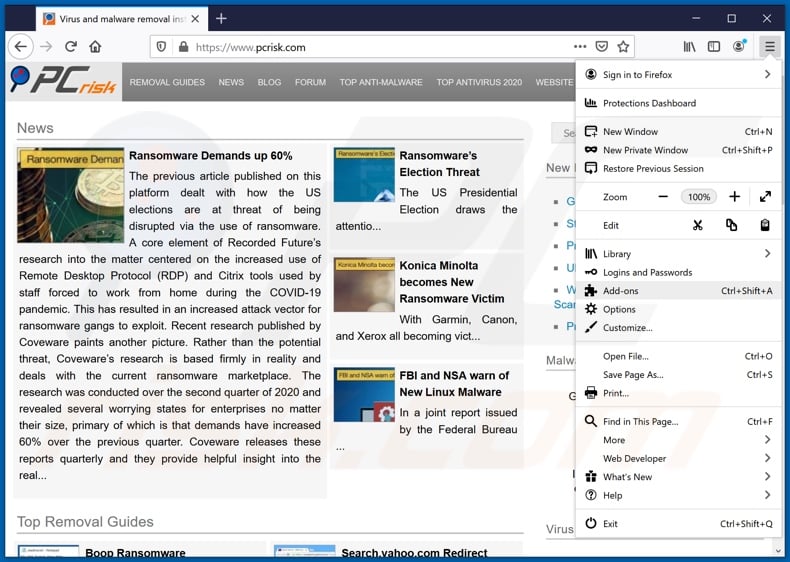
Click the Firefox menu ![]() (at the top right corner of the main window), select "Add-ons". Click "Extensions", in the opened window, remove "The Rocket Arcade".
(at the top right corner of the main window), select "Add-ons". Click "Extensions", in the opened window, remove "The Rocket Arcade".
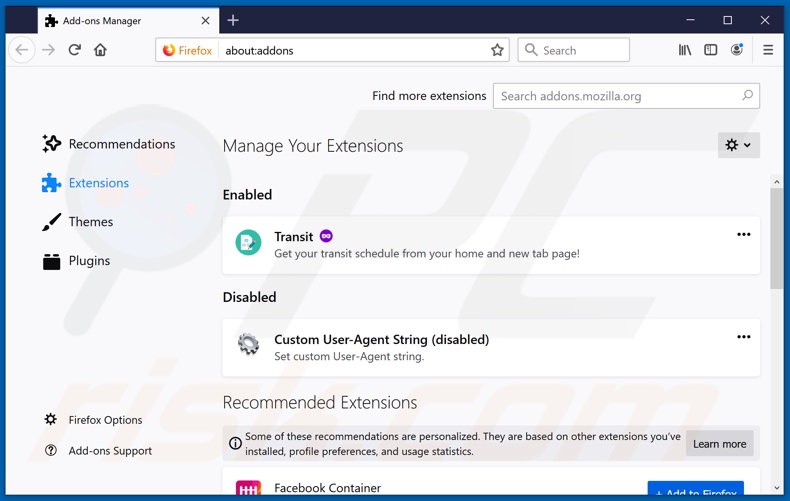
Optional method:
Computer users who have problems with ads by the rocket arcade removal can reset their Mozilla Firefox settings.
Open Mozilla Firefox, at the top right corner of the main window, click the Firefox menu, ![]() in the opened menu, click Help.
in the opened menu, click Help.

Select Troubleshooting Information.

In the opened window, click the Refresh Firefox button.

In the opened window, confirm that you wish to reset Mozilla Firefox settings to default by clicking the Refresh Firefox button.

 Remove malicious extensions from Safari:
Remove malicious extensions from Safari:

Make sure your Safari browser is active, click Safari menu, and select Preferences....

In the opened window click Extensions, locate any recently installed suspicious extension, select it and click Uninstall.
Optional method:
Make sure your Safari browser is active and click on Safari menu. From the drop down menu select Clear History and Website Data...

In the opened window select all history and click the Clear History button.

 Remove malicious extensions from Microsoft Edge:
Remove malicious extensions from Microsoft Edge:

Click the Edge menu icon ![]() (at the upper-right corner of Microsoft Edge), select "Extensions". Locate all recently-installed suspicious browser add-ons and click "Remove" below their names.
(at the upper-right corner of Microsoft Edge), select "Extensions". Locate all recently-installed suspicious browser add-ons and click "Remove" below their names.

Optional method:
If you continue to have problems with removal of the ads by the rocket arcade, reset your Microsoft Edge browser settings. Click the Edge menu icon ![]() (at the top right corner of Microsoft Edge) and select Settings.
(at the top right corner of Microsoft Edge) and select Settings.

In the opened settings menu select Reset settings.

Select Restore settings to their default values. In the opened window, confirm that you wish to reset Microsoft Edge settings to default by clicking the Reset button.

- If this did not help, follow these alternative instructions explaining how to reset the Microsoft Edge browser.
Summary:
 Commonly, adware or potentially unwanted applications infiltrate Internet browsers through free software downloads. Note that the safest source for downloading free software is via developers' websites only. To avoid installation of adware, be very attentive when downloading and installing free software. When installing previously-downloaded free programs, choose the custom or advanced installation options – this step will reveal any potentially unwanted applications listed for installation together with your chosen free program.
Commonly, adware or potentially unwanted applications infiltrate Internet browsers through free software downloads. Note that the safest source for downloading free software is via developers' websites only. To avoid installation of adware, be very attentive when downloading and installing free software. When installing previously-downloaded free programs, choose the custom or advanced installation options – this step will reveal any potentially unwanted applications listed for installation together with your chosen free program.
Post a comment:
If you have additional information on ads by the rocket arcade or it's removal please share your knowledge in the comments section below.
Share:

Tomas Meskauskas
Expert security researcher, professional malware analyst
I am passionate about computer security and technology. I have an experience of over 10 years working in various companies related to computer technical issue solving and Internet security. I have been working as an author and editor for pcrisk.com since 2010. Follow me on Twitter and LinkedIn to stay informed about the latest online security threats.
PCrisk security portal is brought by a company RCS LT.
Joined forces of security researchers help educate computer users about the latest online security threats. More information about the company RCS LT.
Our malware removal guides are free. However, if you want to support us you can send us a donation.
DonatePCrisk security portal is brought by a company RCS LT.
Joined forces of security researchers help educate computer users about the latest online security threats. More information about the company RCS LT.
Our malware removal guides are free. However, if you want to support us you can send us a donation.
Donate
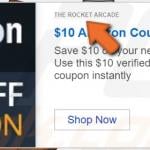
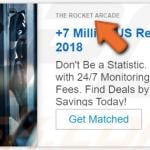
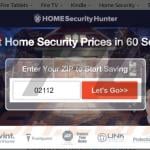
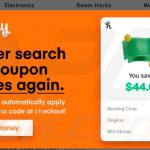
▼ Show Discussion