How to remove apps that open dheje.xyz and similar addresses
Mac VirusAlso Known As: dheje.xyz pop-up
Get free scan and check if your device is infected.
Remove it nowTo use full-featured product, you have to purchase a license for Combo Cleaner. Seven days free trial available. Combo Cleaner is owned and operated by RCS LT, the parent company of PCRisk.com.
What is dheje[.]xyz?
dheje[.]xyz is one of many deceptive websites designed to trick users into downloading and installing a potentially unwanted application (PUA).
Like most pages of this type, dheje[.]xyz claims that the device is infected with viruses and encourages users to remove them with a specific application (at the time of research, one dheje[.]xyz variant promoted a download page for the Protect Master x Express VPN app).
Generally, users do not visit these deceptive web pages intentionally - they are opened through other dubious websites, untrusted ads, or by PUAs that are already installed on the browser and/or device.
![dheje[.]xyz scam](/images/stories/screenshots202009/dheje-xyz-scam-main.jpg)
One dheje[.]xyz variant claims that the visitor's iPhone is infected with three viruses and its battery is infected, and damaged. Another variant claims that the iPhone is seriously infected by 13 Trojan-type viruses that can cause damage to the Facebook account, WhatsApp messages, photos and installed applications.
Both variants offer to remove detected viruses with an app, which can be downloaded through them. As mentioned, at the time of research, one of the dheje[.]xyz variants promoted a download page for the Protect Master x Express VPN application. You are strongly advised not to download software from or through pages such as dheje[.]xyz.
Download your software directly from official pages only. If a browser opens untrusted web pages frequently, this very likely to be caused by a PUA already installed on the browser and/or operating system.
Note that PUAs can serve advertisements and collect information relating to users' browsing habits. Some examples of ads that PUAs issue are coupons, surveys, banners, pop-ups and other types of advertisements. When clicked, these can open untrusted web pages, and sometimes may cause unwanted downloads and installations by executing certain scripts.
PUAs also collect details such as IP addresses, geolocations, addresses of visited pages, entered search queries, etc.. They can collect sensitive details as well. Furthermore, the developers sell gathered information to third parties (potentially, cyber criminals) or misuse it to generate revenue in different ways.
| Name | dheje.xyz pop-up |
| Threat Type | Phishing, Scam, Mac malware, Mac virus. |
| Fake Claim | iPhone is infected with viruses. |
| Detection Names | Forcepoint ThreatSeeker (Suspicious), Full List (VirusTotal). |
| Serving IP Address | 104.24.125.53 |
| Promoted Unwanted Application | Protect Master x Express VPN |
| Symptoms | Your Mac becomes slower than normal, you see unwanted pop-up ads, you are redirected to dubious websites. |
| Distribution methods | Deceptive pop-up ads, free software installers (bundling), fake Flash Player installers, torrent file downloads. |
| Damage | Internet browser tracking (potential privacy issues), display of unwanted ads, redirects to dubious websites, loss of private information. |
| Malware Removal (Windows) |
To eliminate possible malware infections, scan your computer with legitimate antivirus software. Our security researchers recommend using Combo Cleaner. Download Combo CleanerTo use full-featured product, you have to purchase a license for Combo Cleaner. 7 days free trial available. Combo Cleaner is owned and operated by RCS LT, the parent company of PCRisk.com. |
Some examples of other deceptive pages similar to dheje[.]xyz are suprotok[.]xyz, ivpnconfig[.]com and paluns[.]xyz.
Typically, their main purpose is to trick users into believing that their device is infected with viruses so they download and install a PUA, which will supposedly remove them. If these pages are opened often, a PUA may already be installed on the device and/or browser. Generally, users download and install apps of this kind inadvertently.
How did potentially unwanted applications install on my computer?
Potentially unwanted applications are often distributed by integrating them into the download/installation set-ups of other programs. Generally, offers to download or install additionally-included apps (PUAs) can be declined in "Advanced", "Custom" or other settings of the set-ups.
PUAs get permission to be downloaded and installed with required programs when users fail to check and change the settings. This distribution method is known as "bundling". Unintentional downloads and installations can also be caused by clicking deceptive advertisements that execute certain scripts.
How to avoid installation of potentially unwanted applications
Unofficial, dubious pages, Peer-to-Peer networks (eMule. torrent clients), third party downloaders, installers, etc., are often used to distribute unwanted, potentially malicious apps. Therefore, files and programs should be downloaded only from official websites and through direct download links.
Check all "Custom" and "Advanced" settings and decline offers to download or install unwanted apps. Do not click intrusive advertisements that appear on dubious web pages, since they can open other untrusted websites or cause download/installation of unwanted apps.
Remove any unwanted, suspicious extensions, add-ons and plug-ins that are installed on the browser. Also remove software of this kind that is installed on the operating system. If your computer is already infected with PUAs, we recommend running a scan with Combo Cleaner Antivirus for Windows to automatically eliminate them.
Text in the pop-up of the main dheje[.]xyz variant:
Apple Security Monday
7 September 2020 Friday
YOUR IPHONE HAS BEEN COMPROMISED
Immediate Action Is Required!
OK
Screenshot of the background page of the main dheje[.]xyz variant:
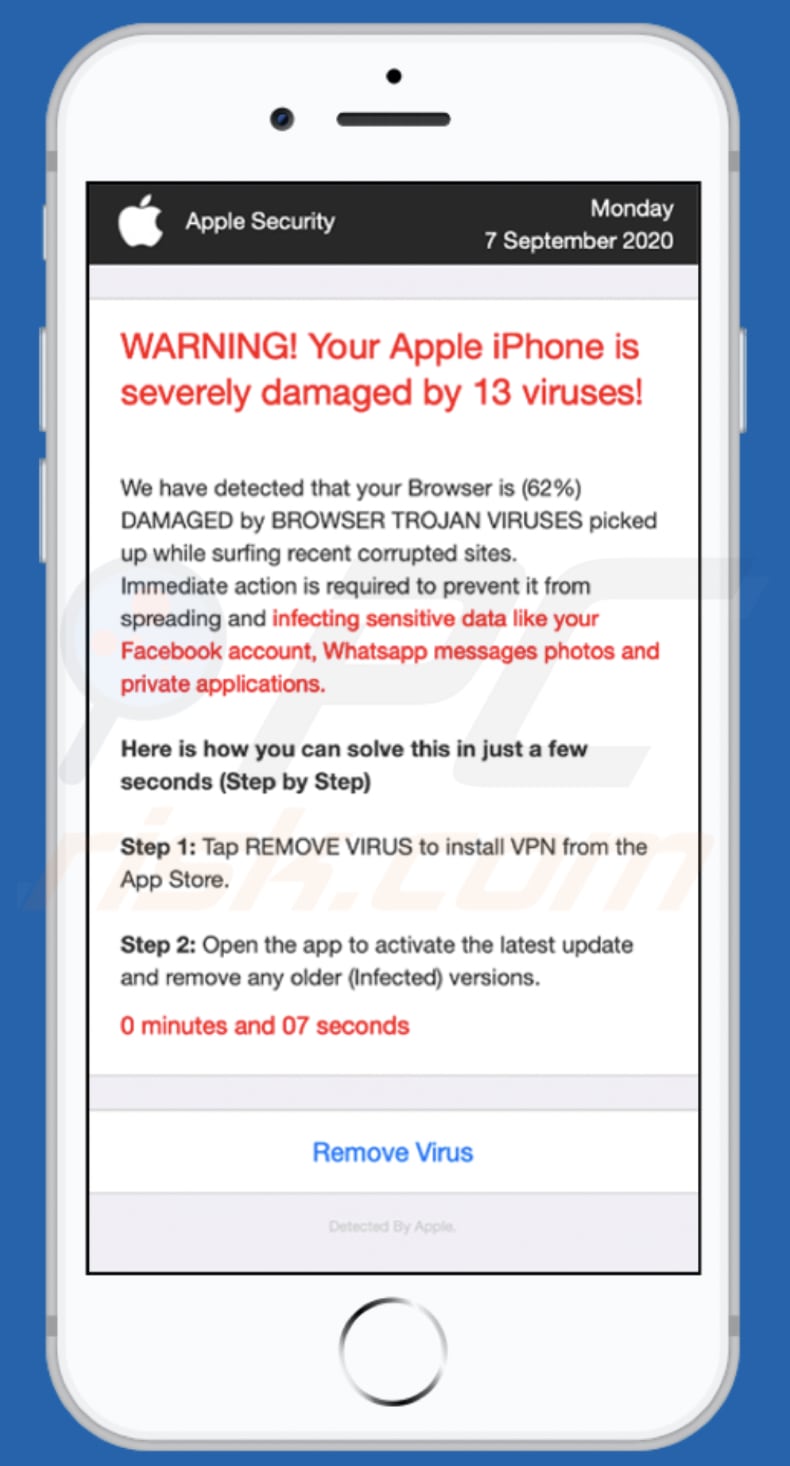
Text in this page:
WARNING! Your Apple iPhone is severely damaged by 13 viruses!
We have detected that your Browser is (62%) DAMAGED by BROWSER TROJAN VIRUSES picked up while surfing recent corrupted sites.
Immediate action is required to prevent it from spreading and infecting sensitive data like your Facebook account, Whatsapp messages photos and private applications.
Here is how you can solve this in just a few seconds (Step by Step)
Step 1: Tap REMOVE VIRUS to install VPN from the App Store.
Step 2: Open the app to activate the latest update and remove any older (Infected) versions.
1 minutes and 15 seconds
Remove Virus
Detected By Apple.
Screenshot of another variant of dheje[.]xyz:
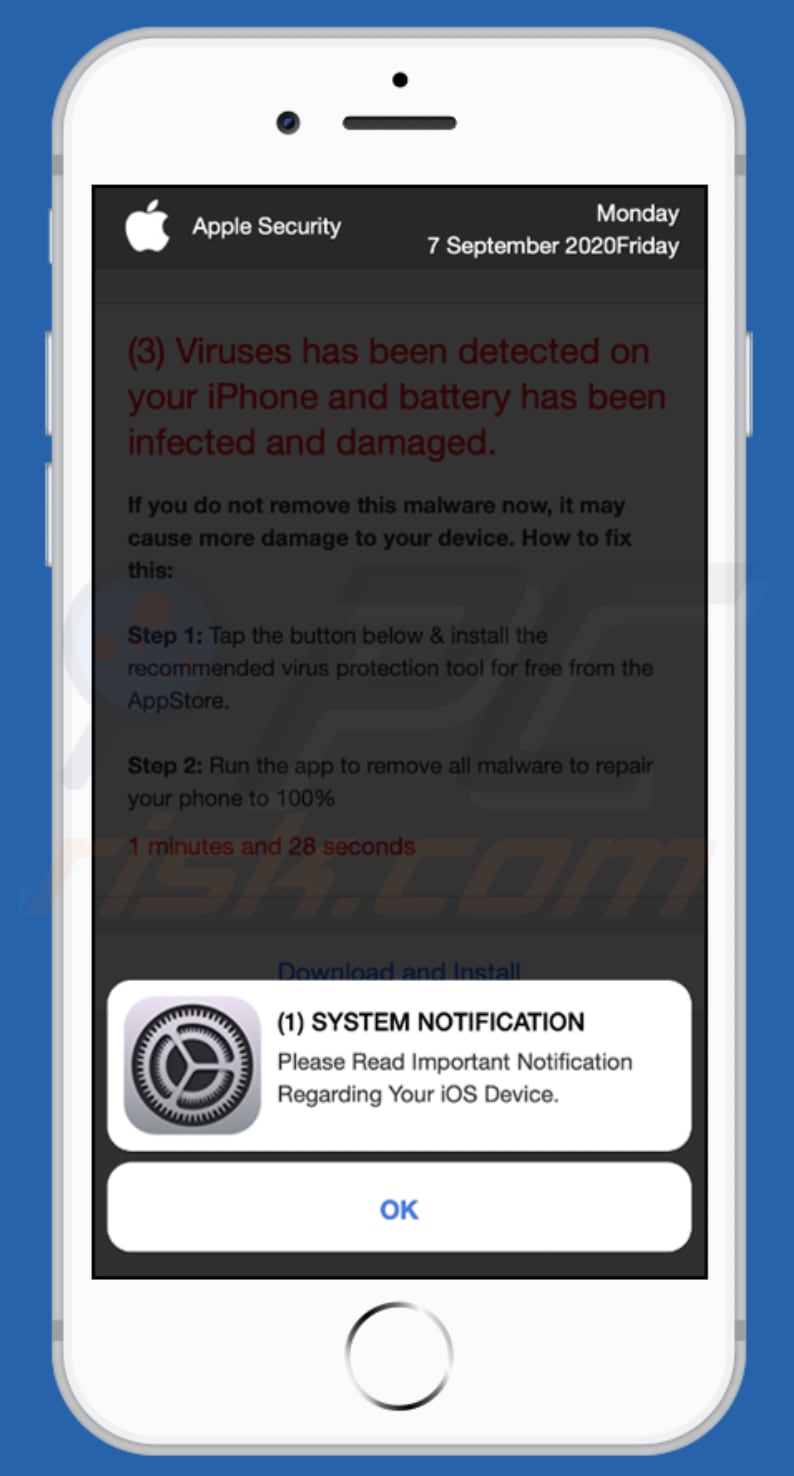
Text in this pop-up:
Apple Security Monday
7 September 2020 Friday
(1) SYSTEM NOTIFICATION
Please Read Important Notification Regarding Your iOS Device.
OK
Screenshot of the background page of this dheje[.]xyz variant:
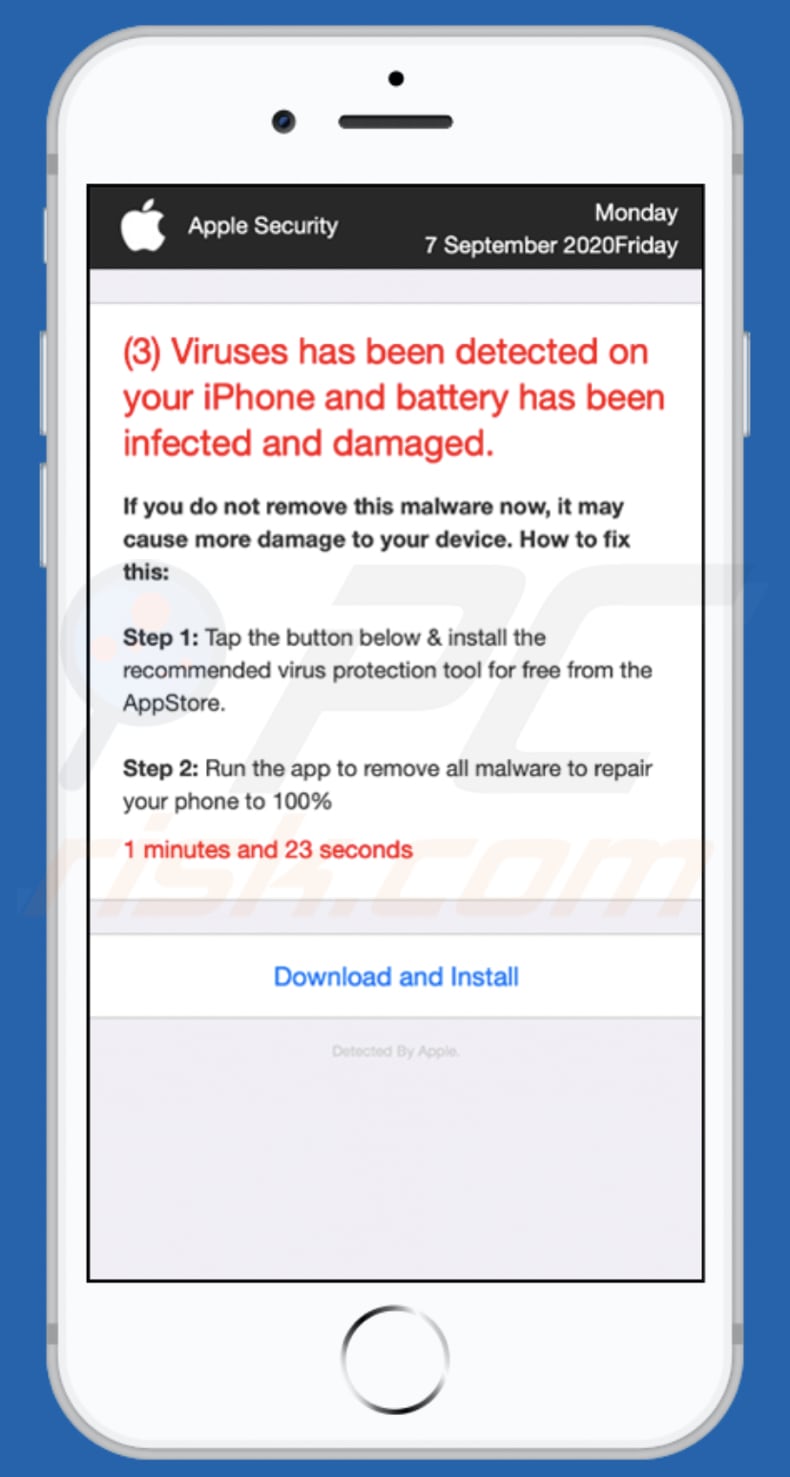
Text in this page:
(3) Viruses has been detected on your iPhone and battery has been infected and damaged.
If you do not remove this malware now, it may cause more damage to your device. How to fix this:
Step 1: Tap the button below & install the recommended virus protection tool for free from the AppStore.
Step 2: Run the app to remove all malware to repair your phone to 100%
1 minutes and 45 seconds
Download and Install
Detected By Apple.
Screenshot of the download page for Protect Master x Express VPN:
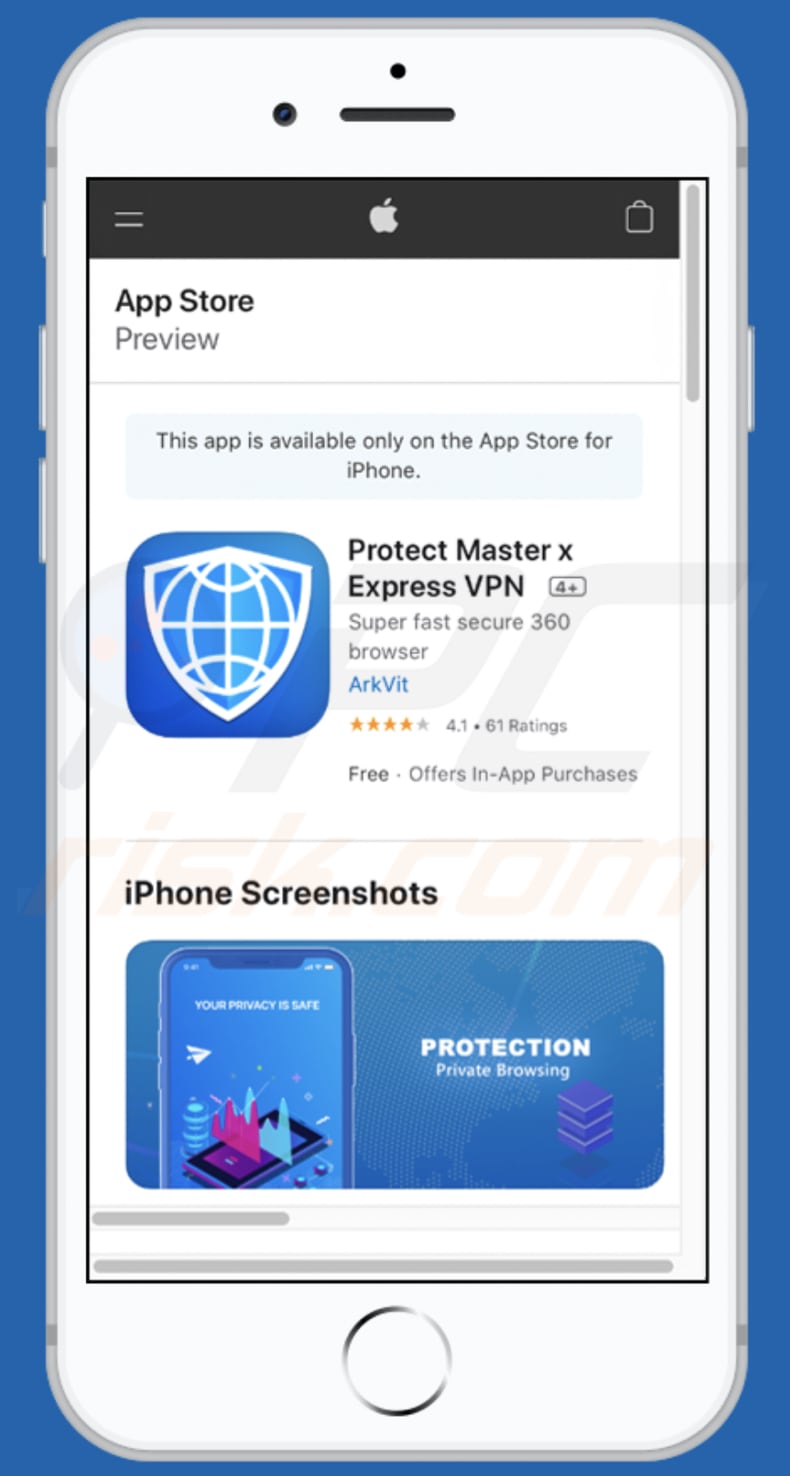
To enable pop-up blocking, fraudulent website warnings, and remove web browsing data in mobile Apple devices, follow these steps:
First, go to "Settings", and then scroll down to find and tap "Safari".

Check if the "Block Pop-ups" and "Fraudulent Website Warning" toggles are enabled. If not, enable them immediately. Then, scroll down and tap "Advanced".

Tap "Website Data" and then "Remove All Website Data".

Instant automatic malware removal:
Manual threat removal might be a lengthy and complicated process that requires advanced IT skills. Combo Cleaner is a professional automatic malware removal tool that is recommended to get rid of malware. Download it by clicking the button below:
DOWNLOAD Combo CleanerBy downloading any software listed on this website you agree to our Privacy Policy and Terms of Use. To use full-featured product, you have to purchase a license for Combo Cleaner. 7 days free trial available. Combo Cleaner is owned and operated by RCS LT, the parent company of PCRisk.com.
Quick menu:
- What is "dheje[.]xyz"?
- STEP 1. Remove PUA related files and folders from OSX.
- STEP 2. Remove rogue extensions from Safari.
- STEP 3. Remove rogue add-ons from Google Chrome.
- STEP 4. Remove potentially unwanted plug-ins from Mozilla Firefox.
Video showing how to remove adware and browser hijackers from a Mac computer:
Potentially unwanted applications removal:
Remove potentially unwanted applications from your "Applications" folder:

Click the Finder icon. In the Finder window, select "Applications". In the applications folder, look for "MPlayerX", "NicePlayer", or other suspicious applications and drag them to the Trash. After removing the potentially unwanted application(s) that cause online ads, scan your Mac for any remaining unwanted components.
DOWNLOAD remover for malware infections
Combo Cleaner checks if your computer is infected with malware. To use full-featured product, you have to purchase a license for Combo Cleaner. 7 days free trial available. Combo Cleaner is owned and operated by RCS LT, the parent company of PCRisk.com.
Remove adware-related files and folders

Click the Finder icon, from the menu bar. Choose Go, and click Go to Folder...
 Check for adware generated files in the /Library/LaunchAgents/ folder:
Check for adware generated files in the /Library/LaunchAgents/ folder:

In the Go to Folder... bar, type: /Library/LaunchAgents/

In the "LaunchAgents" folder, look for any recently-added suspicious files and move them to the Trash. Examples of files generated by adware - "installmac.AppRemoval.plist", "myppes.download.plist", "mykotlerino.ltvbit.plist", "kuklorest.update.plist", etc. Adware commonly installs several files with the exact same string.
 Check for adware generated files in the ~/Library/Application Support/ folder:
Check for adware generated files in the ~/Library/Application Support/ folder:

In the Go to Folder... bar, type: ~/Library/Application Support/

In the "Application Support" folder, look for any recently-added suspicious folders. For example, "MplayerX" or "NicePlayer", and move these folders to the Trash.
 Check for adware generated files in the ~/Library/LaunchAgents/ folder:
Check for adware generated files in the ~/Library/LaunchAgents/ folder:

In the Go to Folder... bar, type: ~/Library/LaunchAgents/

In the "LaunchAgents" folder, look for any recently-added suspicious files and move them to the Trash. Examples of files generated by adware - "installmac.AppRemoval.plist", "myppes.download.plist", "mykotlerino.ltvbit.plist", "kuklorest.update.plist", etc. Adware commonly installs several files with the exact same string.
 Check for adware generated files in the /Library/LaunchDaemons/ folder:
Check for adware generated files in the /Library/LaunchDaemons/ folder:

In the "Go to Folder..." bar, type: /Library/LaunchDaemons/

In the "LaunchDaemons" folder, look for recently-added suspicious files. For example "com.aoudad.net-preferences.plist", "com.myppes.net-preferences.plist", "com.kuklorest.net-preferences.plist", "com.avickUpd.plist", etc., and move them to the Trash.
 Scan your Mac with Combo Cleaner:
Scan your Mac with Combo Cleaner:
If you have followed all the steps correctly, your Mac should be clean of infections. To ensure your system is not infected, run a scan with Combo Cleaner Antivirus. Download it HERE. After downloading the file, double click combocleaner.dmg installer. In the opened window, drag and drop the Combo Cleaner icon on top of the Applications icon. Now open your launchpad and click on the Combo Cleaner icon. Wait until Combo Cleaner updates its virus definition database and click the "Start Combo Scan" button.

Combo Cleaner will scan your Mac for malware infections. If the antivirus scan displays "no threats found" - this means that you can continue with the removal guide; otherwise, it's recommended to remove any found infections before continuing.

After removing files and folders generated by the adware, continue to remove rogue extensions from your Internet browsers.
Remove malicious extensions from Internet browsers
 Remove malicious Safari extensions:
Remove malicious Safari extensions:

Open the Safari browser, from the menu bar, select "Safari" and click "Preferences...".

In the preferences window, select "Extensions" and look for any recently-installed suspicious extensions. When located, click the "Uninstall" button next to it/them. Note that you can safely uninstall all extensions from your Safari browser - none are crucial for regular browser operation.
- If you continue to have problems with browser redirects and unwanted advertisements - Reset Safari.
 Remove malicious extensions from Google Chrome:
Remove malicious extensions from Google Chrome:

Click the Chrome menu icon ![]() (at the top right corner of Google Chrome), select "More Tools" and click "Extensions". Locate all recently-installed suspicious extensions, select these entries and click "Remove".
(at the top right corner of Google Chrome), select "More Tools" and click "Extensions". Locate all recently-installed suspicious extensions, select these entries and click "Remove".

- If you continue to have problems with browser redirects and unwanted advertisements - Reset Google Chrome.
 Remove malicious extensions from Mozilla Firefox:
Remove malicious extensions from Mozilla Firefox:

Click the Firefox menu ![]() (at the top right corner of the main window) and select "Add-ons and themes". Click "Extensions", in the opened window locate all recently-installed suspicious extensions, click on the three dots and then click "Remove".
(at the top right corner of the main window) and select "Add-ons and themes". Click "Extensions", in the opened window locate all recently-installed suspicious extensions, click on the three dots and then click "Remove".

- If you continue to have problems with browser redirects and unwanted advertisements - Reset Mozilla Firefox.
Share:

Tomas Meskauskas
Expert security researcher, professional malware analyst
I am passionate about computer security and technology. I have an experience of over 10 years working in various companies related to computer technical issue solving and Internet security. I have been working as an author and editor for pcrisk.com since 2010. Follow me on Twitter and LinkedIn to stay informed about the latest online security threats.
PCrisk security portal is brought by a company RCS LT.
Joined forces of security researchers help educate computer users about the latest online security threats. More information about the company RCS LT.
Our malware removal guides are free. However, if you want to support us you can send us a donation.
DonatePCrisk security portal is brought by a company RCS LT.
Joined forces of security researchers help educate computer users about the latest online security threats. More information about the company RCS LT.
Our malware removal guides are free. However, if you want to support us you can send us a donation.
Donate
▼ Show Discussion