Get free scan and check if your device is infected.
Remove it nowTo use full-featured product, you have to purchase a license for Combo Cleaner. Seven days free trial available. Combo Cleaner is owned and operated by RCS LT, the parent company of PCRisk.com.
What is AppLovin?
AppLovin is an adware-type application disguised as TikTok, a legitimate video-sharing social networking application. Research shows that cyber criminals behind this fake app target Jio users in India who use Android smartphones. Note that the TikTok app is banned in this country. After installation, AppLovin starts to serve advertisements.
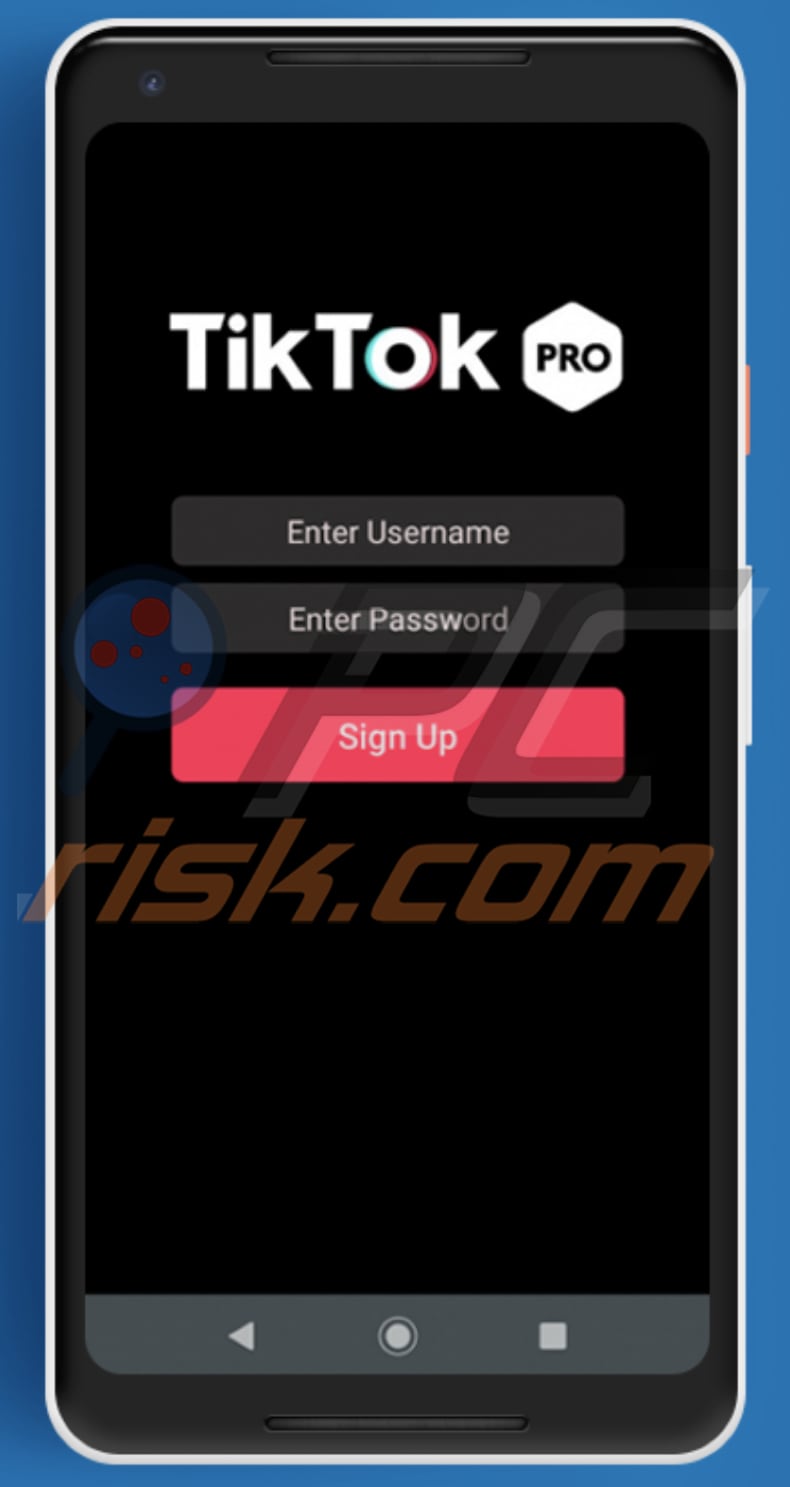
AppLovin overview
Typically, adware-type apps serve coupons, banners, pop-up ads, surveys and other types of advertisements. Commonly, these ads promote dubious websites and applications, and might also be capable of executing certain scripts designed to initiate the download (or even installation) process of potentially unwanted/malicious applications.
Therefore, never trust these advertisements. When opened, AppLovin asks users to enter their TikTok usernames and passwords. Entered credentials might be used to steal accounts registered on the TikTok app or even other accounts that are registered using the same username and password.
As mentioned, AppLovin targets Jio users - it sends requests to Jio’s official recharge APIs to check if the user is a Jio subscriber and validity of the user's Jio telephone number/s.
This app spreads itself further by collecting contact information from the user's device and sending a text message with a download link for AppLovin to all contacts with the numbers registered at Jio.
| Name | Ads by AppLovin |
| Threat Type | Android malware, malicious application, unwanted application. |
| Detection Names | DrWeb (Android.FakeApp.6.origin), ESET-NOD32 (A Variant Of Android/Oji.G), Fortinet (Android/Oji.E!tr), Microsoft (Trojan:Win32/Casdet!rfn), Full List (VirusTotal). |
| Symptoms | The device is running slowly, system settings are modified without the user's permission, dubious applications appear, data and battery usage is increased significantly, browsers redirect to bogus websites, intrusive advertisements are delivered. |
| Distribution methods | Infected email attachments, malicious online advertisements, social engineering, deceptive applications, scam websites. |
| Damage | Stolen personal information (private messages, logins/passwords, etc.), decreased device performance, battery is drained quickly, decreased internet speed, significant data loss, monetary loss, stolen identity (malicious apps might abuse communication apps). |
| Malware Removal (Windows) |
To eliminate possible malware infections, scan your computer with legitimate antivirus software. Our security researchers recommend using Combo Cleaner. Download Combo CleanerTo use full-featured product, you have to purchase a license for Combo Cleaner. 7 days free trial available. Combo Cleaner is owned and operated by RCS LT, the parent company of PCRisk.com. |
Malicious Android-specific app examples
In summary, AppLovin serves ads, collects specific information and automatically spreads itself further. More examples of apps designed by cyber criminals and targeting Android users are Basbanke, Joker and Anubis. If AppLovin or similar (unofficial, deceptive) apps are already installed on your device, remove them immediately.
How did AppLovin infiltrate my device?
Research shows that cyber criminals distribute AppLovin via 'smishing messages' - they send SMS messages claiming that TikTok is now available for download again with a download link to a fake app.
Furthermore, users who install this app on their devices inadvertently spread this adware further - their devices start sending identical text messages to other contacts registered at Jio.
How to avoid installation of malware
Applications should be downloaded only from official, trustworthy pages and through direct links. Other sources and channels such as unofficial sites, Peer-to-Peer networks, third party downloaders should not be used. Installed apps must be updated and activated (registered) only with implemented functions/tools that are provided by official developers.
Unofficial activation ('cracking') tools and updaters can proliferate and install unwanted, often malicious software. Do not open attachments or links in irrelevant emails that are received from suspicious, unknown addresses - the emails are often used by cyber criminals to spread malware. Note that they often disguise their emails as important, official, etc.
Ad by AppLovin offering to install a dubious application:
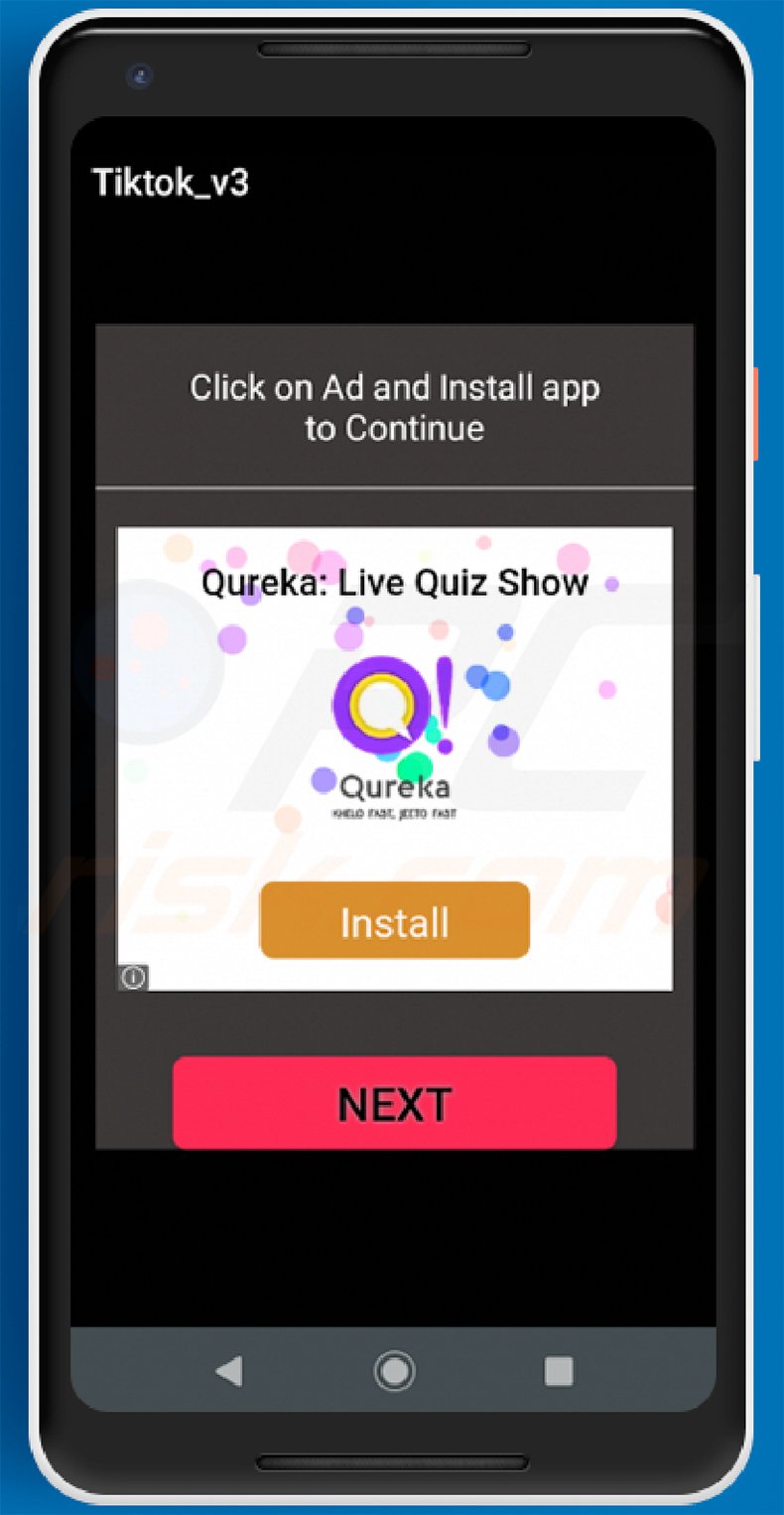
Quick menu:
- Introduction
- How to delete browsing history from the Chrome web browser
- How to disable browser notifications in the Chrome web browser
- How to reset the Chrome web browser
- How to delete browsing history from the Firefox web browser
- How to disable browser notifications in the Firefox web browser
- How to reset the Firefox web browser
- How to uninstall potentially unwanted and/or malicious applications
- How to boot the Android device in "Safe Mode"
- How to check the battery usage of various applications
- How to check the data usage of various applications
- How to install the latest software updates
- How to reset the system to its default state
- How to disable applications that have administrator privileges
Delete browsing history from the Chrome web browser:

Tap the "Menu" button (three dots on the right-upper corner of the screen) and select "History" in the opened drop-down menu.

Tap "Clear browsing data", select "ADVANCED" tab, choose the time range and data types you want to delete and tap "Clear data".
Disable browser notifications in the Chrome web browser:

Tap the "Menu" button (three dots on the right-upper corner of the screen) and select "Settings" in the opened drop-down menu.

Scroll down until you see "Site settings" option and tap it. Scroll down until you see "Notifications" option and tap it.

Find the websites that deliver browser notifications, tap on them and click "Clear & reset". This will remove permissions granted for these websites to deliver notifications, however, once you revisit the same site, it may ask for a permission again.
You can choose whether to give these permissions or not (if you choose to decline, the website will go to the "Blocked" section and will no longer ask you for permission).
Reset the Chrome web browser:

Go to "Settings", scroll down until you see "Apps" and tap it.

Scroll down until you find "Chrome" application, select it and tap "Storage" option.

Tap "MANAGE STORAGE", then "CLEAR ALL DATA" and confirm the action by taping "OK". Note that resetting the browser will eliminate all data stored within. This means that all saved logins/passwords, browsing history, non-default settings and other data will be deleted. You will also have to re-login into all websites.
Delete browsing history from the Firefox web browser:

Tap the "Menu" button (three dots on the right-upper corner of the screen) and select "History" in the opened drop-down menu.

Scroll down until you see "Clear private data" and tap it. Select data types you want to remove and tap "CLEAR DATA".
Disable browser notifications in the Firefox web browser:

Visit the website that is delivering browser notifications, tap the icon displayed on the left of URL bar (the icon will not necessarily be a "Lock") and select "Edit Site Settings".

In the opened pop-up, opt-in to the "Notifications" option and tap "CLEAR".
Reset the Firefox web browser:

Go to "Settings", scroll down until you see "Apps" and tap it.

Scroll down until you find "Firefox" application, select it and tap "Storage" option.

Tap "CLEAR DATA" and confirm the action by tapping "DELETE". Note that resetting the browser will eliminate all data stored within. This means that all saved logins/passwords, browsing history, non-default settings and other data will be deleted. You will also have to re-login into all websites.
Uninstall potentially unwanted and/or malicious applications:

Go to "Settings", scroll down until you see "Apps" and tap it.

Scroll down until you see a potentially unwanted and/or malicious application, select it and tap "Uninstall". If, for some reason, you are unable to remove the selected app (e.g., you are prompted with an error message), you should try using "Safe Mode".
Boot the Android device in "Safe Mode":
The "Safe Mode" in the Android operating system temporarily disables all third-party applications from running. Using this mode is a good way to diagnose and solve various issues (e.g., remove malicious applications that prevent you from doing so when the device is running "normally").

Press the "Power" button and hold it until you see the "Power off" screen. Tap the "Power off" icon and hold it. After a few seconds, the "Safe Mode" option will appear and you will be able run it by restarting the device.
Check the battery usage of various applications:

Go to "Settings", scroll down until you see "Device maintenance" and tap it.

Tap "Battery" and check the usage of each application. Legitimate/genuine applications are designed to use as little energy as possible in order to provide the best user experience and to save power. Therefore, high battery usage may indicate that the application is malicious.
Check the data usage of various applications:

Go to "Settings", scroll down until you see "Connections" and tap it.

Scroll down until you see "Data usage" and select this option. As with battery, legitimate/genuine applications are designed to minimize data usage as much as possible.
This means that significant data usage may indicate the presence of a malicious application. Note that some malicious applications might be designed to operate when the device is connected to wireless network only. For this reason, you should check both Mobile and Wi-Fi data usage.

If you find an application that uses a lot of data even though you never use it, we strongly advise you to uninstall it as soon as possible.
Install the latest software updates:
Keeping the software up-to-date is a good practice for device safety. The device manufacturers are continually releasing various security patches and Android updates in order to fix errors and bugs that can be abused by cyber criminals. An outdated system is much more vulnerable, and therefore you should always be sure that your device's software is up to date.

Go to "Settings", scroll down until you see "Software update" and tap it.

Tap "Download updates manually" and check if there are any updates available. If so, install them immediately. We also recommend that you enable the "Download updates automatically" option, which will allow the system to notify you once an update is released and/or will install it automatically.
Reset the system to its default state:
Performing a "Factory Reset" is a good way to remove all unwanted applications, restore system settings to default and clean the device in general.
Bear in mind that all data within the device will be deleted, including photos, video/audio files, phone numbers (stored within the device, not the SIM card), SMS messages, and so on. In other words, the device will be restored to its factory state.
You can also restore the basic system settings and/or simply network settings.

Go to "Settings", scroll down until you see "About phone" and tap it.

Scroll down until you see "Reset" and tap it. Now choose the action you want to perform:
"Reset settings" - restore all system settings to default;
"Reset network settings" - restore all network-related settings to default;
"Factory data reset" - reset the entire system and completely delete all stored data;
Disable applications that have administrator privileges:
If a malicious application gets administrator-level privileges it can seriously damage the system. To keep the device as safe as possible, you should always check which apps have such privileges and disable those that should not.

Go to "Settings", scroll down until you see "Lock screen and security" and tap it.

Scroll down until you see "Other security settings", tap it and then tap "Device admin apps".

Identify applications that should not have administrator privileges, tap them and then tap "DEACTIVATE".
Frequently Asked Questions (FAQ)
What harm can adware cause?
Adware can diminish browsing quality and system performance. It is also considered a privacy threat - since this software usually has data tracking abilities. What is more, adware-delivered adverts can be deceptive/malicious and cause various issues.
What does adware do?
Advertising-supported software or adware - is designed to deliver intrusive advertisement campaigns. In other words, this software displays ads on visited websites and/or different interfaces.
How do adware developers generate revenue?
Adware developers generate profit mainly via affiliate programs by promoting websites, applications, products, services, and so on. Commission may be earned from ad clicks, site visits, file downloads, product purchases, service subscriptions, or similar.
Will Combo Cleaner remove AppLovin adware?
Yes, Combo Cleaner is capable of scanning devices and eliminating installed adware-type apps. However, it is worth noting that manual removal (unaided by security software) might be ineffective. In some cases, even after the software itself is (manually) removed - various file leftovers remain hidden in the system. Furthermore, these remnants can continue running and causing issues. Therefore, it is crucial to remove adware thoroughly.
Share:

Tomas Meskauskas
Expert security researcher, professional malware analyst
I am passionate about computer security and technology. I have an experience of over 10 years working in various companies related to computer technical issue solving and Internet security. I have been working as an author and editor for pcrisk.com since 2010. Follow me on Twitter and LinkedIn to stay informed about the latest online security threats.
PCrisk security portal is brought by a company RCS LT.
Joined forces of security researchers help educate computer users about the latest online security threats. More information about the company RCS LT.
Our malware removal guides are free. However, if you want to support us you can send us a donation.
DonatePCrisk security portal is brought by a company RCS LT.
Joined forces of security researchers help educate computer users about the latest online security threats. More information about the company RCS LT.
Our malware removal guides are free. However, if you want to support us you can send us a donation.
Donate
▼ Show Discussion