Do not trust the Activation Failed! (Error Code 001) scam
Phishing/ScamAlso Known As: Activation Failed! (Error Code 001) technical support scam
Get free scan and check if your device is infected.
Remove it nowTo use full-featured product, you have to purchase a license for Combo Cleaner. Seven days free trial available. Combo Cleaner is owned and operated by RCS LT, the parent company of PCRisk.com.
What is "Activation Failed! (Error Code 001)"?
This is a typical technical support scam website used to deceive visitors into calling the provided number and paying for unnecessary services and/or software.
Generally, people do not visit these pages intentionally - they are opened through deceptive advertisements, other untrusted websites, or by installed potentially unwanted applications (PUAs). In any case, you should ignore these scam web pages.
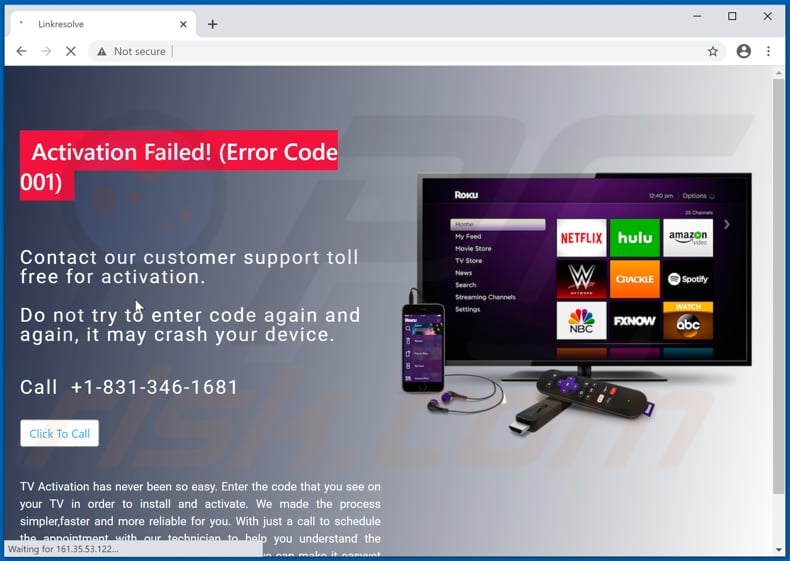
Scammers behind this website attempt to trick visitors into believing that TV activation has failed. It then encourages them to solve this problem with their help by calling them on the +1-831-346-1681 number.
Generally, when scammers behind websites of this kind are contacted, they attempt to trick unsuspecting people into paying for their services or software that will supposedly solve the problem (in this case, a failed TV activation/"Error Code 001").
Note that, in some cases, scammers attempt to trick users into giving them remote access to the computer through a Remote Administration Tool (RAT). By installing software of this type, users will allow scammers to control their computers remotely.
Typically, scammers/cyber criminals use RATs to access personal documents (or other data), steal sensitive information, identities, and/or install other malware (e.g., ransomware, Trojans) onto the operating system. The scammers behind these pages should never be contacted.
As mentioned, these web pages are often opened by browsers when PUAs are installed on them.
PUAs are designed to serve advertisements and collect various user-system information. They usually serve ads in the form of coupons, pop-ups, surveys and banners. Commonly, these promote dubious, potentially malicious pages or execute scripts designed to download and install various PUAs.
Note that PUAs can collect data such as, for example, IP addresses, entered search queries, geolocations, addresses of visited websites, and other browsing-related details. In some cases, they collect sensitive data, which might be sold to third parties (potentially, cyber criminals) or misused to generate revenue in other ways.
Therefore, installation of these apps can cause problems relating to privacy and browsing safety. It is possible that some users could even become victims of identity theft. Remove all PUAs from your browsers and computers immediately.
| Name | Activation Failed! (Error Code 001) technical support scam |
| Threat Type | Phishing, Scam, Social Engineering, Fraud. |
| Fake Claim | TV activation has failed |
| Tech Support Scammer Phone Number | +1-831-346-1681 |
| Symptoms | Fake error messages, fake system warnings, pop-up errors, hoax computer scan. |
| Distribution methods | Compromised websites, rogue online pop-up ads, potentially unwanted applications. |
| Damage | Loss of sensitive private information, monetary loss, identity theft, possible malware infections. |
| Malware Removal (Windows) |
To eliminate possible malware infections, scan your computer with legitimate antivirus software. Our security researchers recommend using Combo Cleaner. Download Combo CleanerTo use full-featured product, you have to purchase a license for Combo Cleaner. 7 days free trial available. Combo Cleaner is owned and operated by RCS LT, the parent company of PCRisk.com. |
"Windows Error Code: DLL011150", "Error Code : EBRX1:6X76D" and "Error MS-77X1" are some of examples of other similar scams.
In most cases, these pages display fake notifications claiming that there is something wrong with the operating system (or account) and suggesting that visitors can fix the problem with the help of technicians who can be contacted via the provided number.
In any case, you are strongly advised to never trust these pages or call the scammers' numbers. If the pages are opened often by a browser, it is very likely that this is caused by an installed PUA.
How did potentially unwanted applications install on my computer?
Commonly, developers include PUAs into the download and/or installation set-ups of other (usually free) programs as 'additional offers'. In most cases, they are mentioned in "Advanced", "Custom" and other similar settings of set-ups, however, many users fail to check and and change these settings.
This allows PUAs to be downloaded and installed with other, required programs. This software distribution method is known as "bundling". In addition, PUAs are often downloaded and installed through deceptive advertisements that execute certain scripts when clicked.
How to avoid installation of potentially unwanted applications
All programs and files should be downloaded from official websites and through direct links. Other channels are used to distribute and promote unwanted, even malicious programs. Some examples of sources that should be avoided are Peer-to-Peer networks (eMule, torrent clients), unofficial websites, third party downloaders and installers.
Check all "Advanced", "Manual, and "Custom" settings, and decline offers to download or install unwanted software. Do not click intrusive advertisements that appear on dubious web pages, since they can be designed to open other sites of this kind or run scripts to download and install unwanted apps.
Remove any unwanted, suspicious or unknown extensions, add-ons and plug-ins, which are installed on the browser, immediately. Software of this kind that is installed on the operating system should also be removed. If your computer is already infected with PUAs, we recommend running a scan with Combo Cleaner Antivirus for Windows to automatically eliminate them.
Appearance of the "Activation Failed! (Error Code 001)" scam page (GIF):
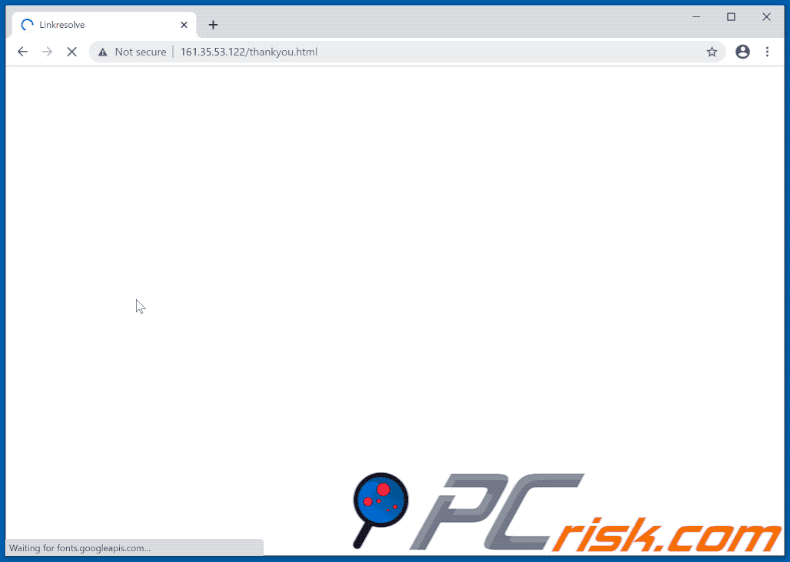
Text on this page:
Activation Failed! (Error Code 001)
Contact our customer support toll free for activation.
Do not try to enter code again and again, it may crash your device.
Call +1-831-346-1681
TV Activation has never been so easy. Enter the code that you see on your TV in order to install and activate. We made the process simpler,faster and more reliable for you. With just a call to schedule the appointment with our technician to help you understand the preciseness and angles to install the mount, we can make it easyyet keep it the things pocket friendly for you.
Instant automatic malware removal:
Manual threat removal might be a lengthy and complicated process that requires advanced IT skills. Combo Cleaner is a professional automatic malware removal tool that is recommended to get rid of malware. Download it by clicking the button below:
DOWNLOAD Combo CleanerBy downloading any software listed on this website you agree to our Privacy Policy and Terms of Use. To use full-featured product, you have to purchase a license for Combo Cleaner. 7 days free trial available. Combo Cleaner is owned and operated by RCS LT, the parent company of PCRisk.com.
Quick menu:
- What is Activation Failed! (Error Code 001) technical support scam?
- How to identify a pop-up scam?
- How do pop-up scams work?
- How to remove fake pop-ups?
- How to prevent fake pop-ups?
- What to do if you fell for a pop-up scam?
How to identify a pop-up scam?
Pop-up windows with various fake messages are a common type of lures cybercriminals use. They collect sensitive personal data, trick Internet users into calling fake tech support numbers, subscribe to useless online services, invest in shady cryptocurrency schemes, etc.
While in the majority of cases these pop-ups don't infect users' devices with malware, they can cause direct monetary loss or could result in identity theft.
Cybercriminals strive to create their rogue pop-up windows to look trustworthy, however, scams typically have the following characteristics:
- Spelling mistakes and non-professional images - Closely inspect the information displayed in a pop-up. Spelling mistakes and unprofessional images could be a sign of a scam.
- Sense of urgency - Countdown timer with a couple of minutes on it, asking you to enter your personal information or subscribe to some online service.
- Statements that you won something - If you haven't participated in a lottery, online competition, etc., and you see a pop-up window stating that you won.
- Computer or mobile device scan - A pop-up window that scans your device and informs of detected issues - is undoubtedly a scam; webpages cannot perform such actions.
- Exclusivity - Pop-up windows stating that only you are given secret access to a financial scheme that can quickly make you rich.
Example of a pop-up scam:

How do pop-up scams work?
Cybercriminals and deceptive marketers usually use various advertising networks, search engine poisoning techniques, and shady websites to generate traffic to their pop-ups. Users land on their online lures after clicking on fake download buttons, using a torrent website, or simply clicking on an Internet search engine result.
Based on users' location and device information, they are presented with a scam pop-up. Lures presented in such pop-ups range from get-rich-quick schemes to fake virus scans.
How to remove fake pop-ups?
In most cases, pop-up scams do not infect users' devices with malware. If you encountered a scam pop-up, simply closing it should be enough. In some cases scam, pop-ups may be hard to close; in such cases - close your Internet browser and restart it.
In extremely rare cases, you might need to reset your Internet browser. For this, use our instructions explaining how to reset Internet browser settings.
How to prevent fake pop-ups?
To prevent seeing pop-up scams, you should visit only reputable websites. Torrent, Crack, free online movie streaming, YouTube video download, and other websites of similar reputation commonly redirect Internet users to pop-up scams.
To minimize the risk of encountering pop-up scams, you should keep your Internet browsers up-to-date and use reputable anti-malware application. For this purpose, we recommend Combo Cleaner Antivirus for Windows.
What to do if you fell for a pop-up scam?
This depends on the type of scam that you fell for. Most commonly, pop-up scams try to trick users into sending money, giving away personal information, or giving access to one's device.
- If you sent money to scammers: You should contact your financial institution and explain that you were scammed. If informed promptly, there's a chance to get your money back.
- If you gave away your personal information: You should change your passwords and enable two-factor authentication in all online services that you use. Visit Federal Trade Commission to report identity theft and get personalized recovery steps.
- If you let scammers connect to your device: You should scan your computer with reputable anti-malware (we recommend Combo Cleaner Antivirus for Windows) - cyber criminals could have planted trojans, keyloggers, and other malware, don't use your computer until removing possible threats.
- Help other Internet users: report Internet scams to Federal Trade Commission.
Share:

Tomas Meskauskas
Expert security researcher, professional malware analyst
I am passionate about computer security and technology. I have an experience of over 10 years working in various companies related to computer technical issue solving and Internet security. I have been working as an author and editor for pcrisk.com since 2010. Follow me on Twitter and LinkedIn to stay informed about the latest online security threats.
PCrisk security portal is brought by a company RCS LT.
Joined forces of security researchers help educate computer users about the latest online security threats. More information about the company RCS LT.
Our malware removal guides are free. However, if you want to support us you can send us a donation.
DonatePCrisk security portal is brought by a company RCS LT.
Joined forces of security researchers help educate computer users about the latest online security threats. More information about the company RCS LT.
Our malware removal guides are free. However, if you want to support us you can send us a donation.
Donate
▼ Show Discussion