How to remove apps promoting Double Your Bitcoins and other scams
Phishing/ScamAlso Known As: Double Your Bitcoins scam website
Get free scan and check if your device is infected.
Remove it nowTo use full-featured product, you have to purchase a license for Combo Cleaner. Seven days free trial available. Combo Cleaner is owned and operated by RCS LT, the parent company of PCRisk.com.
What kind of scam is "Double Your Bitcoins"?
Criminals behind this scam website attempt to trick visitors into transferring a sum of Bitcoins to them by offering to return ten times the amount to the provided BTC wallet address. Websites of this type (money-swindling schemes) should never be trusted.
Note that most users do not visit these web pages intentionally - they are opened through deceptive advertisements, other untrusted websites, or by installed potentially unwanted applications (PUAs).
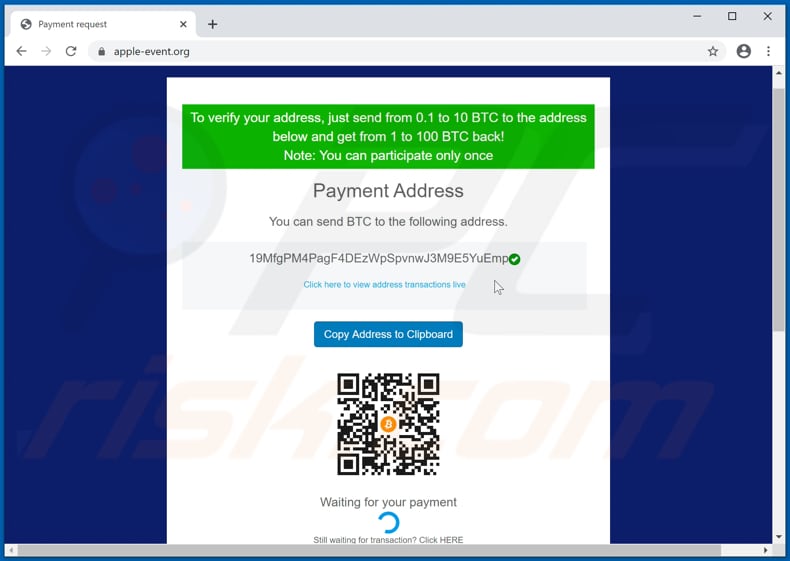
"Double Your Bitcoins" scam overview
Cyber criminals behind this scam claim that they will deliver 1 - 100 BTC to people who send 0.1 - 10 BTC to the provided BTC wallet address. In summary, they offer to make an investment that generates a return of ten times the amount of the initial investment.
It is stated that this is just a one-time offer and, therefore, unsuspecting visitors are more likely to send a larger Bitcoin sum to achieve higher investment returns. As mentioned, these scam websites (and other untrusted pages) are often opened by browsers that have potentially unwanted apps installed.
PUAs are often designed to promote (open) dubious, untrusted websites, serve advertisements, and collect information relating to users' browsing activities and/or other details. PUAs can serve coupons, pop-ups, surveys, banners and other ads. When clicked, these can open dubious, potentially malicious pages or run scripts designed to download and install other PUAs.
These apps can also record information such as IP addresses, geolocations, URLs of visited websites, entered search queries, etc. In some cases, they can collect sensitive data. The recorded information could be sold to third parties (potentially, cyber criminals) or misused to generate revenue in other ways.
| Name | Double Your Bitcoins scam website |
| Threat Type | Scam, money-swindling scheme. |
| Fake Claim | Visitors are offered an investment that generates a return of ten times the amount of the initial investment. |
| BTC Wallet Address | 19MfgPM4PagF4DEzWpSpvnwJ3M9E5YuEmp |
| Related Domain | apple-event[.]org, bitcoin7[.]net, blockdoubler[.]com |
| Detection Names (apple-event[.]org) | CyRadar (Malicious), Kaspersky (Phishing), Netcraft (Malicious), Spamhaus (Phishing), Full List Of Detections (VirusTotal). |
| Serving IP Address | 104.18.42.15 |
| Distribution methods | Compromised websites, rogue online pop-up ads, potentially unwanted applications. |
| Damage | Loss of sensitive private information, monetary loss, identity theft, possible malware infections. |
| Malware Removal (Windows) |
To eliminate possible malware infections, scan your computer with legitimate antivirus software. Our security researchers recommend using Combo Cleaner. Download Combo CleanerTo use full-featured product, you have to purchase a license for Combo Cleaner. 7 days free trial available. Combo Cleaner is owned and operated by RCS LT, the parent company of PCRisk.com. |
Online scams in general
Some examples of other scam websites are "Social Network Hacks Scam" and "Gift Card Giveaway Scam". Generally, scammers behind these web pages attempt to deceive visitors into transferring money and/or providing sensitive information (e.g., credit card details, login credentials), which could be misused to generate revenue in various ways.
Browsers often open these web pages when PUAs are installed.
How did potentially unwanted applications install on my computer?
PUAs are commonly distributed by integrating them into the download and/or installation set-ups of other programs, so that a proportion of users inadvertently download and install them together with their chosen software. This distribution method is known as "bundling".
Offers to download and install additionally-included apps usually appear in "Advanced", "Custom" and other settings of the set-ups (where they can usually be declined). Many users fail to check and change these settings, thereby granting permission for PUAs to be downloaded and installed by default.
In addition, unwanted downloads and installations are sometimes caused by clicking deceptive advertisements capable of executing certain scripts.
How to avoid installation of potentially unwanted applications
Download and installation tools, sources, such as third party downloaders, installers, Peer-to-Peer networks (e.g, torrent clients, eMule), unofficial websites can be used to distribute PUAs or even malware. Therefore, software and files should be downloaded only from official pages and through direct links.
Check all "Advanced", "Custom" and other settings, and decline offers to download or install additionally-included, unwanted applications. Do not click advertisements that are displayed on dubious websites, since they can open other untrusted websites or cause unwanted downloads and installations.
Remove any, suspicious extensions, add-ons, and plug-ins already installed on the browser. Software of this kind that is installed on the operating system should also be uninstalled. If your computer is already infected with PUAs, we recommend running a scan with Combo Cleaner Antivirus for Windows to automatically eliminate them.
The appearance of "Double Your Bitcoins" scam (GIF):
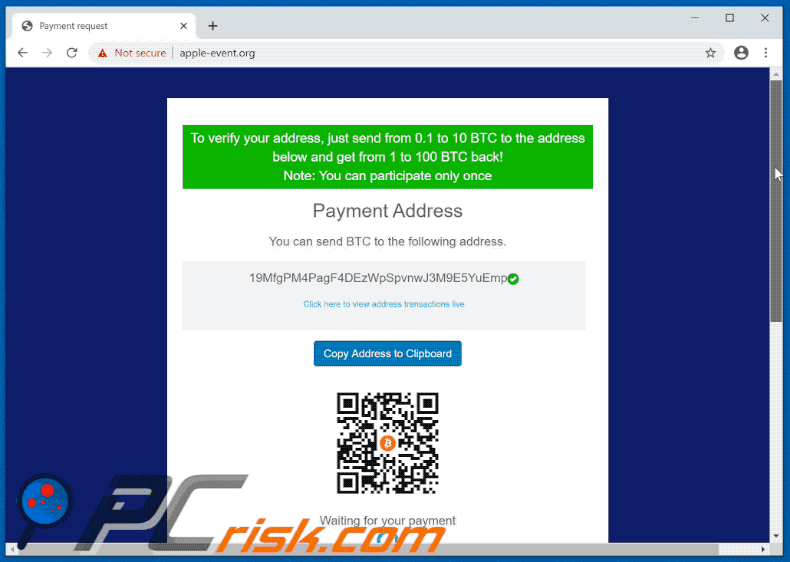
Text in this scam website:
To verify your address, just send from 0.1 to 10 BTC to the address below and get from 1 to 100 BTC back!
Note: You can participate only once
Payment Address
You can send BTC to the following address.
19MfgPM4PagF4DEzWpSpvnwJ3M9E5YuEmp
Click here to view address transactions live
Copy Address to Clipboard
Waiting for your paymentStill waiting for transaction? Click HERE
Once we receive your transaction, the outgoing transaction is processed to your address.
Every address that is sent too late, gets their XRP immediately sent back.
Yet another example of Bitcoin giveaway-themed scam website:
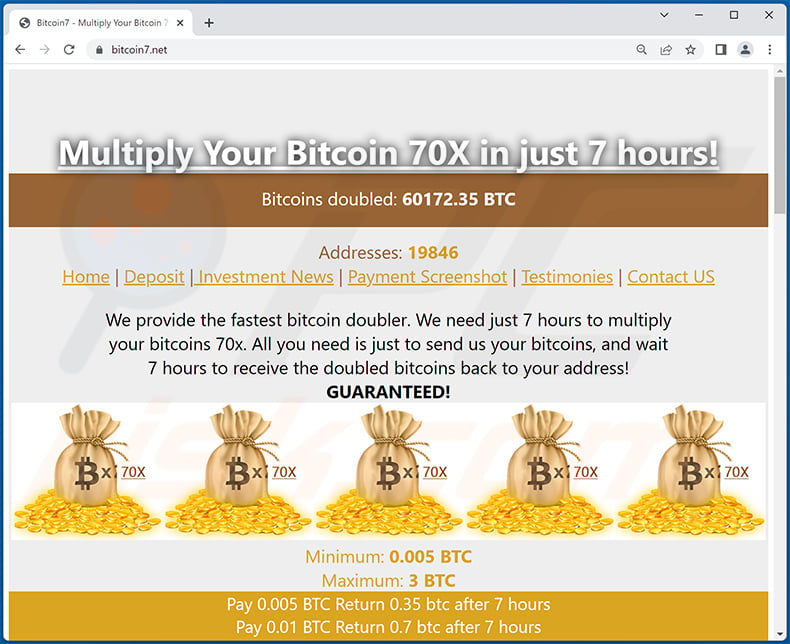
Text presented within:
Multiply Your Bitcoin 70X in just 7 hours!
Bitcoins doubled: 60172.35 BTC
Addresses: 19846
Home | Deposit | Investment News | Payment Screenshot | Testimonies | Contact US
We provide the fastest bitcoin doubler. We need just 7 hours to multiply your bitcoins 70x. All you need is just to send us your bitcoins, and wait 7 hours to receive the doubled bitcoins back to your address! GUARANTEED!
Minimum: 0.005 BTC
Maximum: 3 BTCPay 0.005 BTC Return 0.35 btc after 7 hours
Pay 0.01 BTC Return 0.7 btc after 7 hours
Pay 0.03 BTC Return 2.1 btc after 7 hours
Pay 0.1 BTC Return 7 btc after 7 hours
Unlimited investment per user is Allowed!
Special Offer1 Pay 0.008 BTC Return 0.72 BTC after 7 hours
Special Offer2 Pay 0.014 BTC Return 1.5 BTC after 7 hours
Special Offer3 Pay 0.12 BTC Return 10 BTC after 7 hours
We automatically send your doubled bitcoins back after 7 hours. Be patient!Your bitcoin address
Invest!
Another example of double your bitcoins-themed scam website:
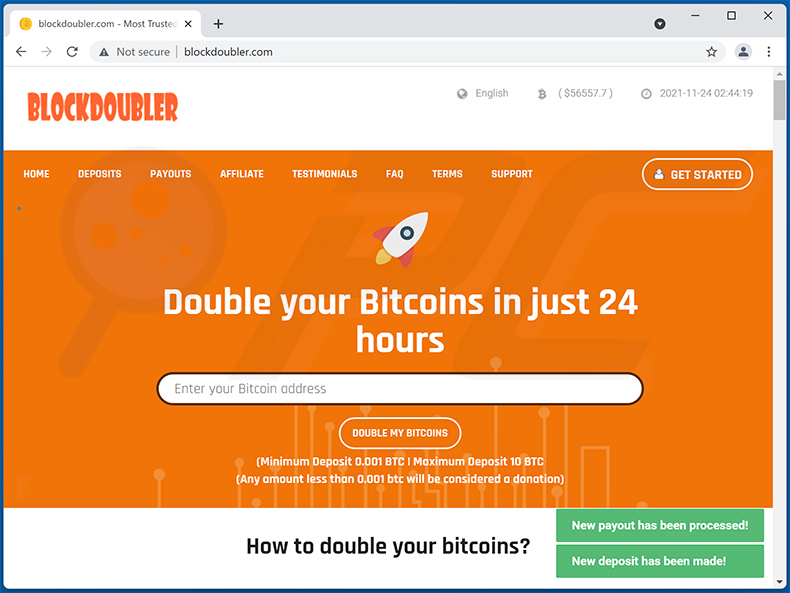
Text presented within:
HOME DEPOSITS PAYOUTS AFFILIATE TESTIMONIALS FAQ TERMS SUPPORT
GET STARTED
Double your Bitcoins in just 24 hours
Enter your Bitcoin address(Minimum Deposit 0.001 BTC | Maximum Deposit 10 BTC
(Any amount less than 0.001 btc will be considered a donation)How to double your bitcoins?
blockdoubler.com is a fully automated Bitcoin doubler program operating with no human intervention. Take advantage of the power of our high-frequency trading platform. Using machine learning to study and predict the bitcoin price, our servers open and close thousands of transactions per second, locking in the price difference and transaction fees as profit.
ADD YOUR BITCOIN ADDRESSOPEN NEW DEPOSIT
START EARNING PROFITS
AUTOMATIC WITHDRAWAL
901932 ADDRESS
DEPOSITED PROCESSED IN THE LAST 24 HOURS
900802 ADDRESS
PAYOUTS PAYMENTS PROCESSED IN THE LAST 24 HOURSFAQ - You got questions? We got answers!
What is blockdoubler.com?
blockdoubler.com is an online investment platform. It has been established by a group of professional traders and skilled analysts with valuable experience in the sphere of crypto-currency.Who can invest in blockdoubler.com?
Anyone, from all over the world can become an investor. We provide investment vehicles to investors of all sizes interested in being part of the revolutionary bitcoin and crypto tech world.What is the minimum to invest?
Minimum is 0.001 BTCDo you charge any fee for providing your investment services?
No, we do not charge any fee.Withdrawal is Instant?
Yes instant & automatic.Which cryptocurrencies do you accept?
We currently accept over 1 type of cryptocurrency: Bitcoin. .SEE ALL QUESTIONS
See why our members love BTC GG
2018-04-09 - michael
0.29 BTC PAID AMOUNT
1DvP4z38oG1TUwyos3nmvV4CwkPzWfhRGhGREAT THANK YOU to Admin: Instant withdrawal of 0.29btc completed
Why choose us?
UP TO 5% AFFILIATE COMMISSION
COMODO RSA SSL
DDOS PROTECTION
RELIABLE INVESTMENT PLATFORM
Six Next-Gen Data Centers
blockdoubler.com
COPYRIGHT © 2018
New payout has been processed!
New deposit has been made!
Instant automatic malware removal:
Manual threat removal might be a lengthy and complicated process that requires advanced IT skills. Combo Cleaner is a professional automatic malware removal tool that is recommended to get rid of malware. Download it by clicking the button below:
DOWNLOAD Combo CleanerBy downloading any software listed on this website you agree to our Privacy Policy and Terms of Use. To use full-featured product, you have to purchase a license for Combo Cleaner. 7 days free trial available. Combo Cleaner is owned and operated by RCS LT, the parent company of PCRisk.com.
Quick menu:
- What is Double Your Bitcoins scam website?
- How to identify a pop-up scam?
- How do pop-up scams work?
- How to remove fake pop-ups?
- How to prevent fake pop-ups?
- What to do if you fell for a pop-up scam?
How to identify a pop-up scam?
Pop-up windows with various fake messages are a common type of lures cybercriminals use. They collect sensitive personal data, trick Internet users into calling fake tech support numbers, subscribe to useless online services, invest in shady cryptocurrency schemes, etc.
While in the majority of cases these pop-ups don't infect users' devices with malware, they can cause direct monetary loss or could result in identity theft.
Cybercriminals strive to create their rogue pop-up windows to look trustworthy, however, scams typically have the following characteristics:
- Spelling mistakes and non-professional images - Closely inspect the information displayed in a pop-up. Spelling mistakes and unprofessional images could be a sign of a scam.
- Sense of urgency - Countdown timer with a couple of minutes on it, asking you to enter your personal information or subscribe to some online service.
- Statements that you won something - If you haven't participated in a lottery, online competition, etc., and you see a pop-up window stating that you won.
- Computer or mobile device scan - A pop-up window that scans your device and informs of detected issues - is undoubtedly a scam; webpages cannot perform such actions.
- Exclusivity - Pop-up windows stating that only you are given secret access to a financial scheme that can quickly make you rich.
Example of a pop-up scam:

How do pop-up scams work?
Cybercriminals and deceptive marketers usually use various advertising networks, search engine poisoning techniques, and shady websites to generate traffic to their pop-ups. Users land on their online lures after clicking on fake download buttons, using a torrent website, or simply clicking on an Internet search engine result.
Based on users' location and device information, they are presented with a scam pop-up. Lures presented in such pop-ups range from get-rich-quick schemes to fake virus scans.
How to remove fake pop-ups?
In most cases, pop-up scams do not infect users' devices with malware. If you encountered a scam pop-up, simply closing it should be enough. In some cases scam, pop-ups may be hard to close; in such cases - close your Internet browser and restart it.
In extremely rare cases, you might need to reset your Internet browser. For this, use our instructions explaining how to reset Internet browser settings.
How to prevent fake pop-ups?
To prevent seeing pop-up scams, you should visit only reputable websites. Torrent, Crack, free online movie streaming, YouTube video download, and other websites of similar reputation commonly redirect Internet users to pop-up scams.
To minimize the risk of encountering pop-up scams, you should keep your Internet browsers up-to-date and use reputable anti-malware application. For this purpose, we recommend Combo Cleaner Antivirus for Windows.
What to do if you fell for a pop-up scam?
This depends on the type of scam that you fell for. Most commonly, pop-up scams try to trick users into sending money, giving away personal information, or giving access to one's device.
- If you sent money to scammers: You should contact your financial institution and explain that you were scammed. If informed promptly, there's a chance to get your money back.
- If you gave away your personal information: You should change your passwords and enable two-factor authentication in all online services that you use. Visit Federal Trade Commission to report identity theft and get personalized recovery steps.
- If you let scammers connect to your device: You should scan your computer with reputable anti-malware (we recommend Combo Cleaner Antivirus for Windows) - cyber criminals could have planted trojans, keyloggers, and other malware, don't use your computer until removing possible threats.
- Help other Internet users: report Internet scams to Federal Trade Commission.
Frequently Asked Questions (FAQ)
What is an online scam?
Online scams are deceptive messages intended to trick users into performing certain actions, e.g., making monetary transactions, disclosing private data, downloading/installing software, purchasing products, subscribing to services, etc.
What is the purpose of online scams?
Online scams aim to generate revenue. Cyber criminals profit predominantly by acquiring funds through deception, abusing or selling sensitive information, promoting content (e.g., websites, software, products, services, etc.), and spreading malware.
I have sent cryptocurrency to the address presented in the "Double Your Bitcoins" scam, can I get my money back?
Generally, cryptocurrency transactions are irreversible since they are virtually untraceable. Hence, victims of this scam will be unable to retrieve their funds.
I have provided my personal information when tricked by an online scam, what should I do?
If you have disclosed your log-in credentials – change the passwords/passphrases of all possibly compromised accounts and contact their official support. However, if the provided data was of a different personal nature (e.g., ID card details, passport scans/photos, credit card numbers, etc.) – immediately contact the appropriate authorities.
Why do I encounter online scams?
Online scams are hosted on deceptive webpages. Users mainly access these pages via redirects caused by sites utilizing rogue advertising networks, spam browser notifications, mistyped URLs, intrusive ads, or installed adware.
Will Combo Cleaner protect me from online scams?
Combo Cleaner is capable of scanning visited websites and detecting rogue, scam, and malicious ones. Hence, if you enter such a page – you will be warned immediately, and further access to it will be restricted.
Share:

Tomas Meskauskas
Expert security researcher, professional malware analyst
I am passionate about computer security and technology. I have an experience of over 10 years working in various companies related to computer technical issue solving and Internet security. I have been working as an author and editor for pcrisk.com since 2010. Follow me on Twitter and LinkedIn to stay informed about the latest online security threats.
PCrisk security portal is brought by a company RCS LT.
Joined forces of security researchers help educate computer users about the latest online security threats. More information about the company RCS LT.
Our malware removal guides are free. However, if you want to support us you can send us a donation.
DonatePCrisk security portal is brought by a company RCS LT.
Joined forces of security researchers help educate computer users about the latest online security threats. More information about the company RCS LT.
Our malware removal guides are free. However, if you want to support us you can send us a donation.
Donate
▼ Show Discussion