Avoid being scammed by "Gift card giveaway" offered by dubious websites
Phishing/ScamAlso Known As: Gift Card Giveaway phishing scam
Get free scan and check if your device is infected.
Remove it nowTo use full-featured product, you have to purchase a license for Combo Cleaner. Seven days free trial available. Combo Cleaner is owned and operated by RCS LT, the parent company of PCRisk.com.
What is the "Gift card giveaway" scam?
The "Gift card giveaway" is a scam promoted on various deceptive websites. This scheme offers fake gift cards for popular brands/services. For example, Amazon, eBay, Google Play, iTunes, Microsoft, MasterCard, PayPal, Skype, Netflix, Nintendo, PlayStation, Roblox, and so on.
This scheme redirects to various phishing sites and other similar scam pages. Therefore, trusting "Gift card giveaway" can lead to serious issues. Typically, users access these untrusted sites unintentionally - they are redirected to them by intrusive ads or Potentially Unwanted Applications (PUAs) already installed on the system.
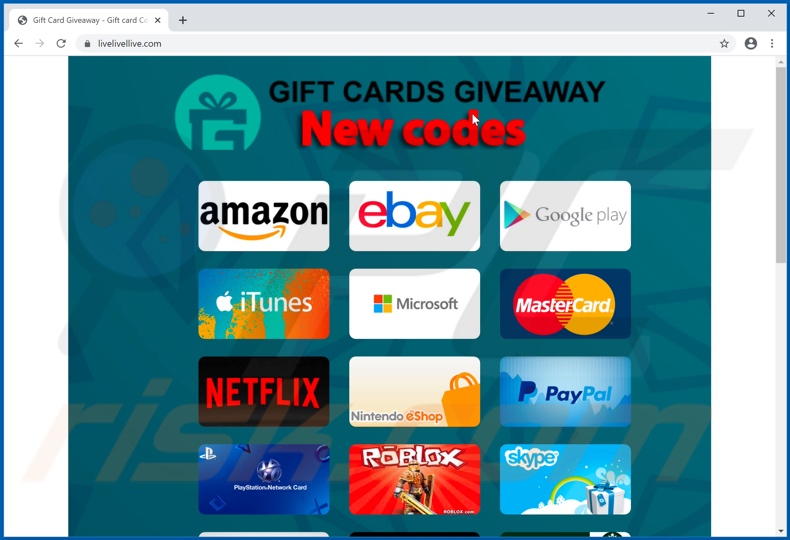
"Gift card giveaway" scam overview
When a website running the "Gift card giveaway" scam is accessed, users can select a brand/service and receive a gift card code for it.
Typically, this type of scam offers rewards outright or promise prizes for completing short surveys and similar, however, when users attempt to claim the gifts, they are are asked to provide personal information, such as names, addresses, telephone numbers, emails, banking account and/or credit card details, etc.
The scammers can use the stolen data to further other scams, make fraudulent monetary transactions or online purchases, and so on. Alternatively, users can be asked to make bogus payments (e.g. pay fake shipping, registration, subscription and other fees) - in doing so, they also risk exposing their financial information, which can be misused (as mentioned previously).
In summary, trusting "Gift card giveaway" (or other scams) can lead to financial loss, serious privacy issues and even identity theft.
PUAs can force-open various untrustworthy/malicious web pages, however, they also have other capabilities. Adware-type unwanted applications run intrusive advertisement campaigns (i.e. deliver pop-ups, banners, coupons and other ads). When clicked, intrusive ads can redirect to harmful sites and some can stealthily download/install rogue software.
Another PUAs called browser hijackers make modifications to browser settings in order to promote fake search engines. The promoted rogue search engines are rarely capable of providing unique results, and so they redirect to Yahoo, Google, Bing and other legitimate search engines.
Furthermore, browser hijackers can reset any changes users attempt to make to their browsers, if they allow access to the browser settings at all. Furthermore, most unwanted apps can track data.
They can monitor browsing activity (URLs visited, pages viewed, search queries typed, etc.) and collect personal information extracted from it (IP addresses, geolocations and other details). This sensitive data is usually shared with and/or sold to third parties (potentially, cyber criminals).
To ensure device integrity and user safety, remove all suspect applications and browser extensions/plug-ins without delay.
| Name | Gift Card Giveaway phishing scam |
| Threat Type | Phishing, Scam, Social Engineering, Fraud. |
| Fake Claim | Scam offers fake gift cards. |
| Related Domains | livelivellive[.]com, cards2024[.]org |
| Serving IP Address (livelivellive[.]com) |
199.188.206.16 |
| Symptoms | Fake error messages, fake system warnings, pop-up errors, hoax computer scan. |
| Distribution methods | Compromised websites, rogue online pop-up ads, potentially unwanted applications. |
| Damage | Loss of sensitive private information, monetary loss, identity theft, possible malware infections. |
| Malware Removal (Windows) |
To eliminate possible malware infections, scan your computer with legitimate antivirus software. Our security researchers recommend using Combo Cleaner. Download Combo CleanerTo use full-featured product, you have to purchase a license for Combo Cleaner. 7 days free trial available. Combo Cleaner is owned and operated by RCS LT, the parent company of PCRisk.com. |
Similar scam examples
"International Official Lottery", "Congratulations device user!", "2020 Opinion Survey" and "Dear user, congratulations!" are some examples of scams similar to "Gift card giveaway". The internet is rife with various scams, which use social engineering and scare tactics to abuse users' trust.
Popular scam models include (but are not limited to) prize giveaways, "amazing" deals/offers, warnings that the system is infected or at risk, alerts that a crucial piece of software is outdated or missing, etc. Regardless of what these schemes offer, request or demand, the purpose is identical: to generate profit for the scammers/cyber criminals behind them.
How did potentially unwanted applications install on my computer?
Some PUAs have "official" download web pages that are often promoted by deceptive/scam sites. These apps can also be downloaded/installed together with other products. "Bundling" is the term used to define this deceptive marketing tactic of pre-packing regular software with unwanted or malicious additions.
Rushing downloads/installations (e.g. ignoring terms, skipping steps and sections, etc.) increases the risk of inadvertent installation of bundled content. Intrusive advertisements proliferate these applications as well. When clicked, they can execute scripts to download/install PUAs without users' permission.
How to avoid installation of potentially unwanted applications
All products should be researched before download/installation or purchase. Use official and verified download sources. Unofficial and free file-hosting websites, P2P sharing networks (BitTorrent, eMule, Gnutella, etc.) and other third party downloaders are untrusted, since they can offer deceptive and bundled content.
When downloading/installing, read the terms, study all possible options, use the "Custom/Advanced" settings and opt-out of additional apps, tools, functions, and so on. It is also important to exercise caution when browsing.
Intrusive advertisements typically seem legitimate and harmless, however, they can redirect to dubious pages (e.g. gambling, pornography, adult-dating, etc.). If you encounter ads/redirects of this kind, inspect the system and immediately remove all suspect applications and browser extensions/plug-ins.
If your computer is already infected with PUAs, we recommend running a scan with Combo Cleaner Antivirus for Windows to automatically eliminate them.
Appearance of "Gift card giveaway" scam (GIF):
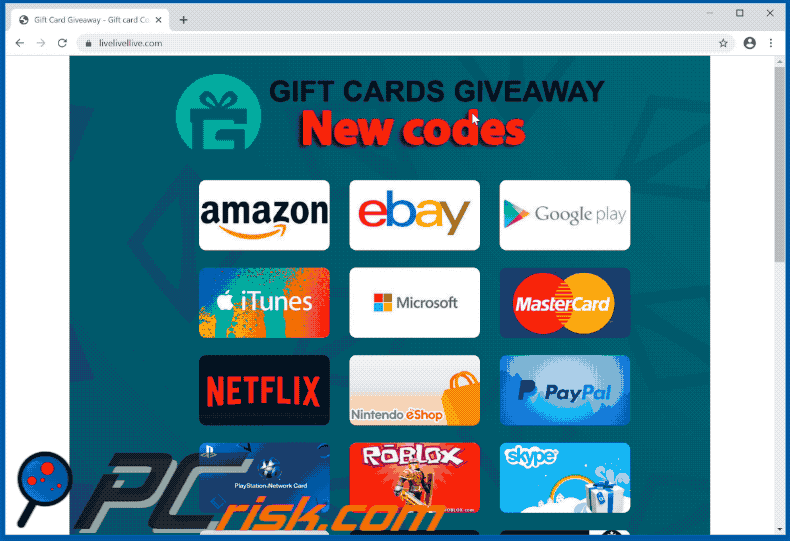
Another variant of this scam (GIF):
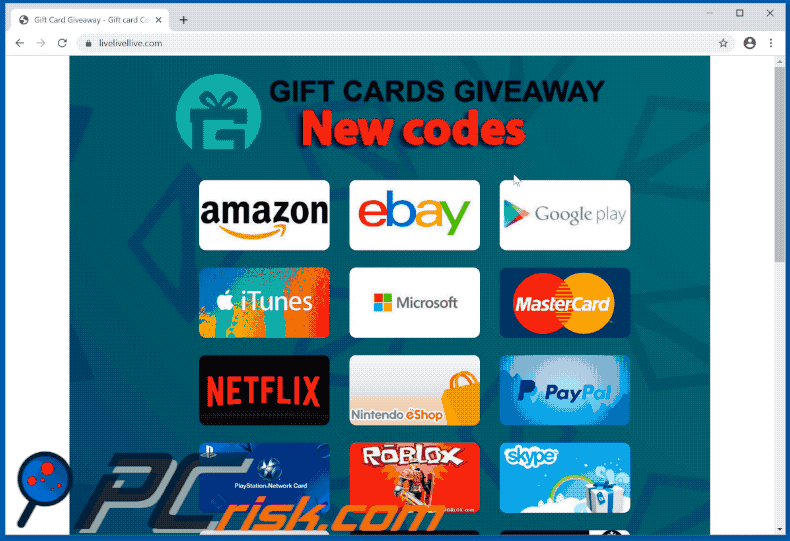
Another example of a gift card-themed scam delivered by new-message[.]live website:
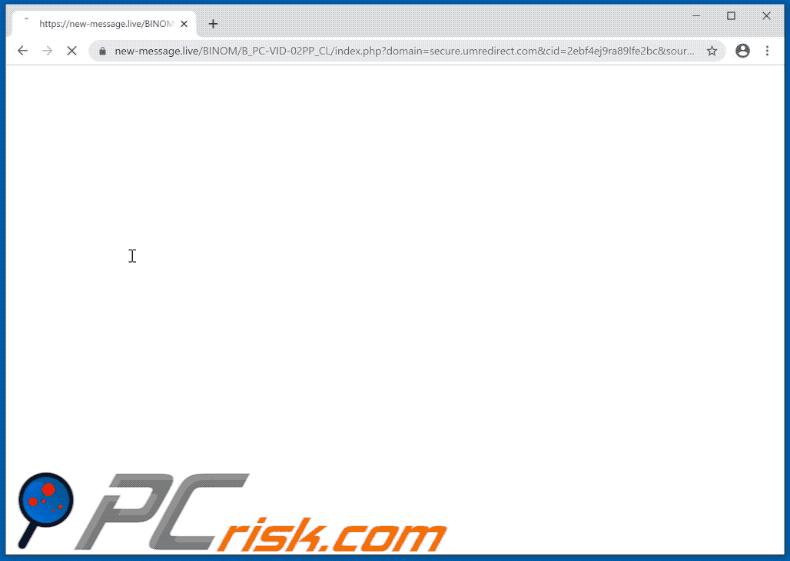
Yet another website promoting the "Gift Card Giveaway" scam:
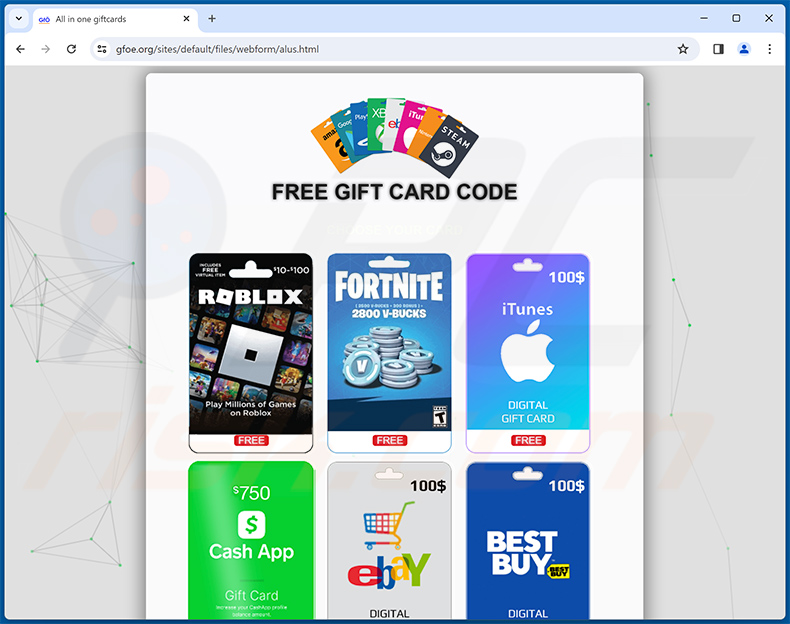
Yet another website (cards2024[.]org) promoting the "Gift Card Giveaway" scam:
![Gift Card Giveaway scam website - cards2024[.]org](/images/stories/screenshots202404/gift-card-giveaway-scam-update-2024-04-09-another-variant2.jpg)
Instant automatic malware removal:
Manual threat removal might be a lengthy and complicated process that requires advanced IT skills. Combo Cleaner is a professional automatic malware removal tool that is recommended to get rid of malware. Download it by clicking the button below:
DOWNLOAD Combo CleanerBy downloading any software listed on this website you agree to our Privacy Policy and Terms of Use. To use full-featured product, you have to purchase a license for Combo Cleaner. 7 days free trial available. Combo Cleaner is owned and operated by RCS LT, the parent company of PCRisk.com.
Quick menu:
- What is Gift Card Giveaway phishing scam?
- How to identify a pop-up scam?
- How do pop-up scams work?
- How to remove fake pop-ups?
- How to prevent fake pop-ups?
- What to do if you fell for a pop-up scam?
How to identify a pop-up scam?
Pop-up windows with various fake messages are a common type of lures cybercriminals use. They collect sensitive personal data, trick Internet users into calling fake tech support numbers, subscribe to useless online services, invest in shady cryptocurrency schemes, etc.
While in the majority of cases these pop-ups don't infect users' devices with malware, they can cause direct monetary loss or could result in identity theft.
Cybercriminals strive to create their rogue pop-up windows to look trustworthy, however, scams typically have the following characteristics:
- Spelling mistakes and non-professional images - Closely inspect the information displayed in a pop-up. Spelling mistakes and unprofessional images could be a sign of a scam.
- Sense of urgency - Countdown timer with a couple of minutes on it, asking you to enter your personal information or subscribe to some online service.
- Statements that you won something - If you haven't participated in a lottery, online competition, etc., and you see a pop-up window stating that you won.
- Computer or mobile device scan - A pop-up window that scans your device and informs of detected issues - is undoubtedly a scam; webpages cannot perform such actions.
- Exclusivity - Pop-up windows stating that only you are given secret access to a financial scheme that can quickly make you rich.
Example of a pop-up scam:

How do pop-up scams work?
Cybercriminals and deceptive marketers usually use various advertising networks, search engine poisoning techniques, and shady websites to generate traffic to their pop-ups. Users land on their online lures after clicking on fake download buttons, using a torrent website, or simply clicking on an Internet search engine result.
Based on users' location and device information, they are presented with a scam pop-up. Lures presented in such pop-ups range from get-rich-quick schemes to fake virus scans.
How to remove fake pop-ups?
In most cases, pop-up scams do not infect users' devices with malware. If you encountered a scam pop-up, simply closing it should be enough. In some cases scam, pop-ups may be hard to close; in such cases - close your Internet browser and restart it.
In extremely rare cases, you might need to reset your Internet browser. For this, use our instructions explaining how to reset Internet browser settings.
How to prevent fake pop-ups?
To prevent seeing pop-up scams, you should visit only reputable websites. Torrent, Crack, free online movie streaming, YouTube video download, and other websites of similar reputation commonly redirect Internet users to pop-up scams.
To minimize the risk of encountering pop-up scams, you should keep your Internet browsers up-to-date and use reputable anti-malware application. For this purpose, we recommend Combo Cleaner Antivirus for Windows.
What to do if you fell for a pop-up scam?
This depends on the type of scam that you fell for. Most commonly, pop-up scams try to trick users into sending money, giving away personal information, or giving access to one's device.
- If you sent money to scammers: You should contact your financial institution and explain that you were scammed. If informed promptly, there's a chance to get your money back.
- If you gave away your personal information: You should change your passwords and enable two-factor authentication in all online services that you use. Visit Federal Trade Commission to report identity theft and get personalized recovery steps.
- If you let scammers connect to your device: You should scan your computer with reputable anti-malware (we recommend Combo Cleaner Antivirus for Windows) - cyber criminals could have planted trojans, keyloggers, and other malware, don't use your computer until removing possible threats.
- Help other Internet users: report Internet scams to Federal Trade Commission.
Frequently Asked Questions (FAQ)
What is an online scam?
Online scams are deceptive messages promoted on the Internet, and their purpose is to lure users into carrying our specific actions. To elaborate, victims may be enticed into disclosing private information, making monetary transactions, downloading/installing software, purchasing products, subscribing to services, calling fake support lines, and so on.
What is the purpose of online scams?
Online scams are designed to generate revenue for cyber criminals. Profit may be made from funds obtained through deception, content promotion (e.g., websites, software, products, services, etc.), sale/abuse of sensitive information, and malware proliferation.
I have provided my personal information when tricked by an online scam, what should I do?
If you have provided your log-in credentials – immediately change the passwords of all possibly exposed accounts and inform their official support. And if you've disclosed other private information (e.g., ID card details, passport scans/photos, credit card numbers, etc.) – contact the appropriate authorities without delay.
Why do I encounter online scams?
Online scams are primarily endorsed via spam (e.g., emails, PMs/DMs, SMSes, social media/ forum posts, browser notifications, etc.), websites using rogue advertising networks, mistyped URLs, intrusive ads, and installed adware.
Will Combo Cleaner protect me from online scams?
Combo Cleaner is designed to eliminate all kinds of threats. It is capable of scanning visited websites and detecting deceptive/malicious pages. Therefore, should you enter such a webpage – you will be warned immediately, and further access to it will be blocked.
Share:

Tomas Meskauskas
Expert security researcher, professional malware analyst
I am passionate about computer security and technology. I have an experience of over 10 years working in various companies related to computer technical issue solving and Internet security. I have been working as an author and editor for pcrisk.com since 2010. Follow me on Twitter and LinkedIn to stay informed about the latest online security threats.
PCrisk security portal is brought by a company RCS LT.
Joined forces of security researchers help educate computer users about the latest online security threats. More information about the company RCS LT.
Our malware removal guides are free. However, if you want to support us you can send us a donation.
DonatePCrisk security portal is brought by a company RCS LT.
Joined forces of security researchers help educate computer users about the latest online security threats. More information about the company RCS LT.
Our malware removal guides are free. However, if you want to support us you can send us a donation.
Donate
▼ Show Discussion