How to uninstall MacMaster from macOS
Mac VirusAlso Known As: MacMaster potentially unwanted application
Get free scan and check if your device is infected.
Remove it nowTo use full-featured product, you have to purchase a license for Combo Cleaner. Seven days free trial available. Combo Cleaner is owned and operated by RCS LT, the parent company of PCRisk.com.
What is MacMaster?
The MacMaster application allows users to scan Mac computers for large, old, and duplicate files, and to uninstall unwanted software, clean the browsing history, cookies and HTML local storage. In summary, this app cleans Mac computers, however, it is often distributed through rogue installers.
People who use these installers often install rogue apps inadvertently. Therefore, MacMaster is categorized as a potentially unwanted application (PUA).
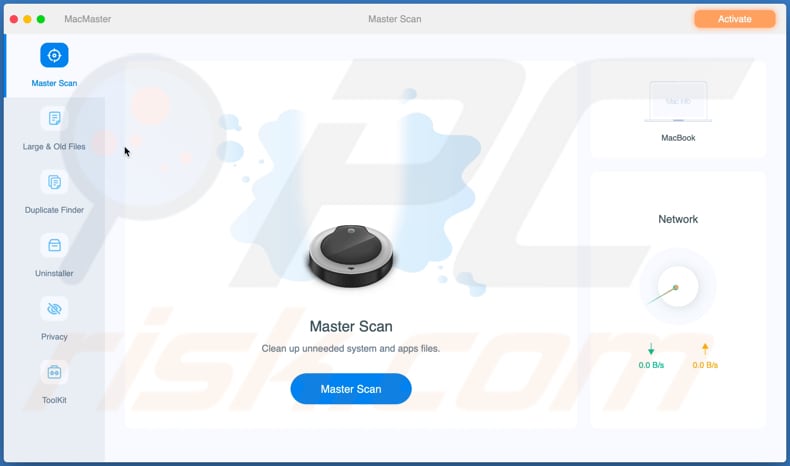
The aforementioned installers are used to distribute apps like MacMaster and also other types of PUAs such as adware and browser hijackers. Adware serves advertisements including banners, coupons, surveys, pop-ups and others.
When clicked, these ads can open untrusted pages or even execute scripts designed to download and install unwanted, potentially malicious apps. Browser hijackers are PUAs that promote fake search engine addresses by changing browser settings, such as the address of the homepage, default search engine and new tab.
In most cases, fake search engines do not generate unique results (they provide those generated by other, usually legitimate, search engines). They can also generate results that include links to dubious web pages. Adware-type apps and browser hijackers often collect data (IP addresses, entered search queries, addresses of visited pages, geolocations, etc.).
Note that rogue installers such as those used to distribute MacMaster could be designed to proliferate (install) malware including ransomware, Trojans, and other software of this kind. Therefore, never use third party (unofficial) installers - download and install your software only from official websites.
| Name | MacMaster potentially unwanted application |
| Threat Type | PUP (potentially unwanted program), PUA (potentially unwanted application), Mac malware, Mac virus. |
| Supposed Functionality | Mac cleaner. |
| Detection Names | Avast (MacOS:PuAgent-AH [PUP]), AVG (MacOS:PuAgent-AH [PUP]), ESET-NOD32 (OSX/MacMaster.C Potentially Unwanted), Microsoft (Misleading:Win32/Lodi), Full List Of Detections (VirusTotal). |
| Symptoms | A program that you do not recall installing suddenly appeared on your computer. A new application is performing computer scans and displays warning messages about 'found issues'. Asks for payment to eliminate the supposedly found errors. |
| Distribution Methods | Deceptive pop-up ads, free software installers (bundling), fake Flash Player installers. |
| Damage | Monetary loss (unnecessary purchase of fake software), unwanted warning pop-ups, slow computer performance. |
| Malware Removal (Windows) |
To eliminate possible malware infections, scan your computer with legitimate antivirus software. Our security researchers recommend using Combo Cleaner. Download Combo CleanerTo use full-featured product, you have to purchase a license for Combo Cleaner. 7 days free trial available. Combo Cleaner is owned and operated by RCS LT, the parent company of PCRisk.com. |
Other examples of apps that are distributed using the same or similar methods are Quick Mac Fixer, Total Mac Fixer and Quick Mac Booster. You are advised against trusting any apps that are categorized as PUAs, especially if they require payment. Some perform fake virus/error scans, or attempt to trick people into paying for activation in other ways.
How did potentially unwanted applications install on my computer?
PUAs are often downloaded/installed together with other products. This deceptive marketing technique of pre-packing regular software with unwanted or malicious additions is called "bundling".
By rushing through download/installation (e.g. ignoring terms, skipping steps and sections, using "Quick/Express" settings, etc.), many users risk unintentionally allowing bundled content into their devices. Intrusive advertisements proliferate PUAs as well.
When clicked, the ads can execute scripts to download/install these applications without users' permission. Some PUAs have "official" download web pages.
How to avoid installation of potentially unwanted applications
You are advised to download programs and files from official pages and through direct download links. Other sources/tools such as torrent clients, eMule (and other Peer-to-Peer networks), third party downloaders, unofficial websites, etc., can be used to distribute unwanted, potentially malicious programs.
The same applies to third party installers. Check all "Advanced", "Custom" and other settings, and decline offers to download or install unwanted apps. Additionally, do not click advertisements that appear on dubious websites, since they can open untrusted sites or even cause unwanted downloads and installations.
Remove any unwanted, suspicious applications (extensions, add-ons, plug-ins) that are installed on the browser. The same should be applied to programs of this kind that are installed on the computer. If your computer is already infected with PUAs, we recommend running a scan with Combo Cleaner Antivirus for Windows to automatically eliminate them.
Appearance of MacMaster application (GIF):
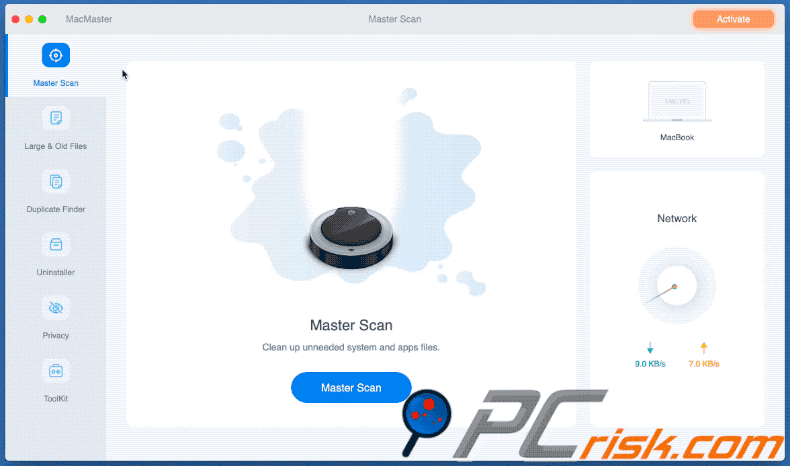
Download page for MacMaster:
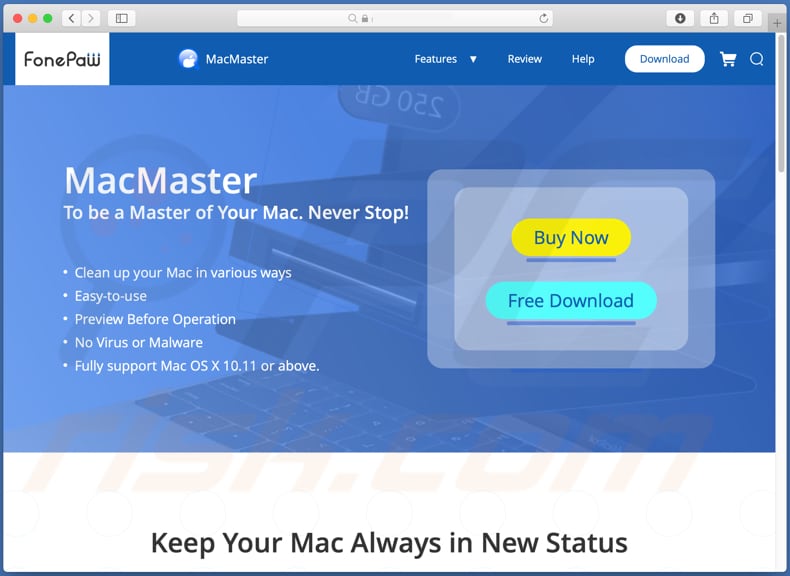
MacMaster installer
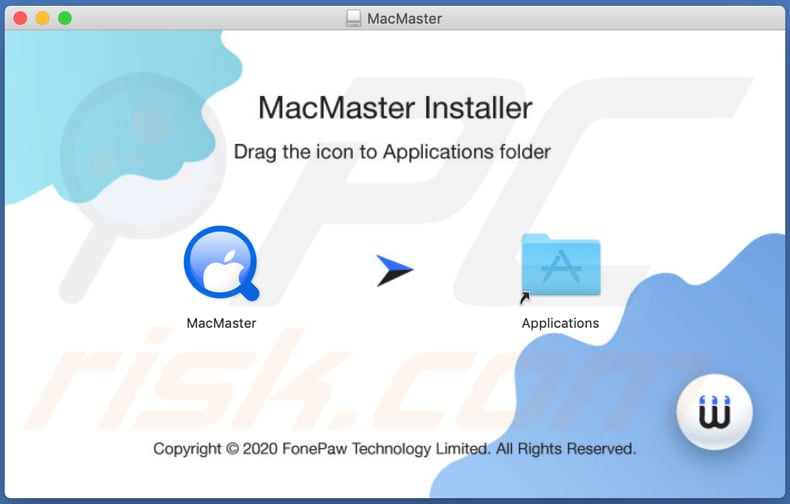
Instant automatic malware removal:
Manual threat removal might be a lengthy and complicated process that requires advanced IT skills. Combo Cleaner is a professional automatic malware removal tool that is recommended to get rid of malware. Download it by clicking the button below:
DOWNLOAD Combo CleanerBy downloading any software listed on this website you agree to our Privacy Policy and Terms of Use. To use full-featured product, you have to purchase a license for Combo Cleaner. 7 days free trial available. Combo Cleaner is owned and operated by RCS LT, the parent company of PCRisk.com.
Quick menu:
- What is MacMaster?
- STEP 1. Remove PUA related files and folders from OSX.
- STEP 2. Remove rogue extensions from Safari.
- STEP 3. Remove rogue add-ons from Google Chrome.
- STEP 4. Remove potentially unwanted plug-ins from Mozilla Firefox.
Video showing how to remove adware and browser hijackers from a Mac computer:
Potentially unwanted applications removal:
Remove potentially unwanted applications from your "Applications" folder:

Click the Finder icon. In the Finder window, select "Applications". In the applications folder, look for "MPlayerX", "NicePlayer", or other suspicious applications and drag them to the Trash. After removing the potentially unwanted application(s) that cause online ads, scan your Mac for any remaining unwanted components.
DOWNLOAD remover for malware infections
Combo Cleaner checks if your computer is infected with malware. To use full-featured product, you have to purchase a license for Combo Cleaner. 7 days free trial available. Combo Cleaner is owned and operated by RCS LT, the parent company of PCRisk.com.
Remove adware-related files and folders

Click the Finder icon, from the menu bar. Choose Go, and click Go to Folder...
 Check for adware generated files in the /Library/LaunchAgents/ folder:
Check for adware generated files in the /Library/LaunchAgents/ folder:

In the Go to Folder... bar, type: /Library/LaunchAgents/

In the "LaunchAgents" folder, look for any recently-added suspicious files and move them to the Trash. Examples of files generated by adware - "installmac.AppRemoval.plist", "myppes.download.plist", "mykotlerino.ltvbit.plist", "kuklorest.update.plist", etc. Adware commonly installs several files with the exact same string.
 Check for adware generated files in the ~/Library/Application Support/ folder:
Check for adware generated files in the ~/Library/Application Support/ folder:

In the Go to Folder... bar, type: ~/Library/Application Support/

In the "Application Support" folder, look for any recently-added suspicious folders. For example, "MplayerX" or "NicePlayer", and move these folders to the Trash.
 Check for adware generated files in the ~/Library/LaunchAgents/ folder:
Check for adware generated files in the ~/Library/LaunchAgents/ folder:

In the Go to Folder... bar, type: ~/Library/LaunchAgents/

In the "LaunchAgents" folder, look for any recently-added suspicious files and move them to the Trash. Examples of files generated by adware - "installmac.AppRemoval.plist", "myppes.download.plist", "mykotlerino.ltvbit.plist", "kuklorest.update.plist", etc. Adware commonly installs several files with the exact same string.
 Check for adware generated files in the /Library/LaunchDaemons/ folder:
Check for adware generated files in the /Library/LaunchDaemons/ folder:

In the "Go to Folder..." bar, type: /Library/LaunchDaemons/

In the "LaunchDaemons" folder, look for recently-added suspicious files. For example "com.aoudad.net-preferences.plist", "com.myppes.net-preferences.plist", "com.kuklorest.net-preferences.plist", "com.avickUpd.plist", etc., and move them to the Trash.
 Scan your Mac with Combo Cleaner:
Scan your Mac with Combo Cleaner:
If you have followed all the steps correctly, your Mac should be clean of infections. To ensure your system is not infected, run a scan with Combo Cleaner Antivirus. Download it HERE. After downloading the file, double click combocleaner.dmg installer. In the opened window, drag and drop the Combo Cleaner icon on top of the Applications icon. Now open your launchpad and click on the Combo Cleaner icon. Wait until Combo Cleaner updates its virus definition database and click the "Start Combo Scan" button.

Combo Cleaner will scan your Mac for malware infections. If the antivirus scan displays "no threats found" - this means that you can continue with the removal guide; otherwise, it's recommended to remove any found infections before continuing.

After removing files and folders generated by the adware, continue to remove rogue extensions from your Internet browsers.
Remove malicious extensions from Internet browsers
 Remove malicious Safari extensions:
Remove malicious Safari extensions:

Open the Safari browser, from the menu bar, select "Safari" and click "Preferences...".

In the preferences window, select "Extensions" and look for any recently-installed suspicious extensions. When located, click the "Uninstall" button next to it/them. Note that you can safely uninstall all extensions from your Safari browser - none are crucial for regular browser operation.
- If you continue to have problems with browser redirects and unwanted advertisements - Reset Safari.
 Remove malicious extensions from Google Chrome:
Remove malicious extensions from Google Chrome:

Click the Chrome menu icon ![]() (at the top right corner of Google Chrome), select "More Tools" and click "Extensions". Locate all recently-installed suspicious extensions, select these entries and click "Remove".
(at the top right corner of Google Chrome), select "More Tools" and click "Extensions". Locate all recently-installed suspicious extensions, select these entries and click "Remove".

- If you continue to have problems with browser redirects and unwanted advertisements - Reset Google Chrome.
 Remove malicious extensions from Mozilla Firefox:
Remove malicious extensions from Mozilla Firefox:

Click the Firefox menu ![]() (at the top right corner of the main window) and select "Add-ons and themes". Click "Extensions", in the opened window locate all recently-installed suspicious extensions, click on the three dots and then click "Remove".
(at the top right corner of the main window) and select "Add-ons and themes". Click "Extensions", in the opened window locate all recently-installed suspicious extensions, click on the three dots and then click "Remove".

- If you continue to have problems with browser redirects and unwanted advertisements - Reset Mozilla Firefox.
Share:

Tomas Meskauskas
Expert security researcher, professional malware analyst
I am passionate about computer security and technology. I have an experience of over 10 years working in various companies related to computer technical issue solving and Internet security. I have been working as an author and editor for pcrisk.com since 2010. Follow me on Twitter and LinkedIn to stay informed about the latest online security threats.
PCrisk security portal is brought by a company RCS LT.
Joined forces of security researchers help educate computer users about the latest online security threats. More information about the company RCS LT.
Our malware removal guides are free. However, if you want to support us you can send us a donation.
DonatePCrisk security portal is brought by a company RCS LT.
Joined forces of security researchers help educate computer users about the latest online security threats. More information about the company RCS LT.
Our malware removal guides are free. However, if you want to support us you can send us a donation.
Donate
▼ Show Discussion