How to uninstall Quick Mac Booster PUA
Mac VirusAlso Known As: Quick Mac Booster potentially unwanted application
Get free scan and check if your device is infected.
Remove it nowTo use full-featured product, you have to purchase a license for Combo Cleaner. Seven days free trial available. Combo Cleaner is owned and operated by RCS LT, the parent company of PCRisk.com.
What is "Quick Mac Booster"?
Quick Mac Booster is rogue software, endorsed as a tool capable of improving system performance and speed.
Amongst its advertised functionality are detection and elimination of various unwanted files (e.g. unused, duplicate, large, temporary, junk, etc.), application management and system startup time improvement, however, due to the dubious methods used to proliferate this app, Quick Mac Booster is classified as a Potentially Unwanted Application (PUA).
Software within this classification is often deceptive and untrusted.
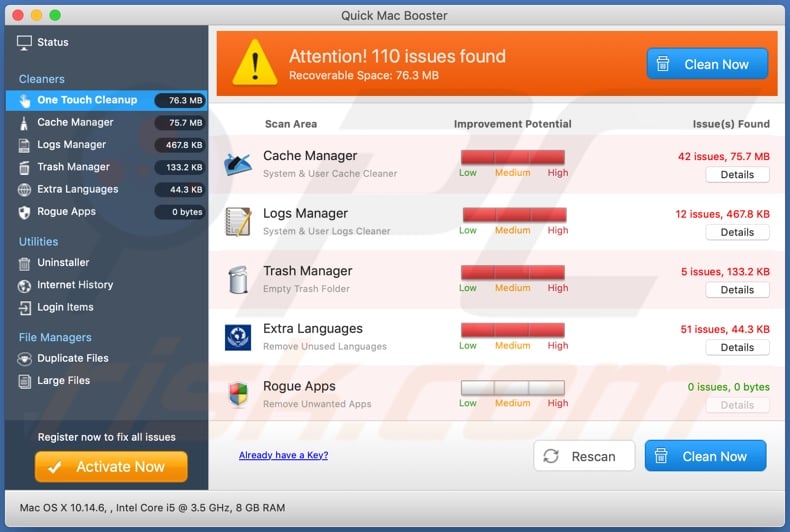
While dubious distribution techniques are commonly used for legitimate products, they are mostly employed to proliferate rogue or bogus content. Despite appearing normal and useful, PUAs are seldom legitimate.
For example, fake system cleaner/optimizer-type PUAs often require activation (i.e. purchase) to perform their advertised function, however, even after activation, these unwanted applications often remain nonoperational. This is also the case with Quick Mac Booster.
Furthermore, PUAs have additional unwanted capabilities. They can force-open untrusted/rogue, compromised, deceptive, scam and malicious sites. Adware-types can run intrusive advertisement campaigns.
The ads they deliver diminish the browsing experience - when clicked, the advertisements redirect to dubious/malicious websites and some can even stealthily download/install rogue software (e.g. PUAs). Browser hijacking PUAs modify browser settings to promote fake search engines.
Therefore, with a browser hijacker installed, each new browser tab/window opened and each search query typed into the URL bar redirects to the promoted address. Rogue search engines are typically unable to provide unique results, and so they redirect to Google, Yahoo, Bing and other legitimate search engines.
Browser hijackers can reset any changes users try to make to their browsers and/or restrict/deny access to the browser settings. Most PUAs (regardless of their type) can track data. They can record browsing activity (URLs visited, pages viewed, search queries typed, etc.) and gather personal information extracted from it (IP addresses, geolocations and other details).
This vulnerable data is usually shared with third parties (potentially, cyber criminals) intent on misusing it for financial gain. To summarize, the presence of unwanted apps on devices can lead to system infections, financial loss, serious privacy issues and even identity theft.
To ensure device and user safety, remove all suspicious applications and browser extensions/plug-ins immediately upon detection.
| Name | Quick Mac Booster potentially unwanted application |
| Threat Type | PUP (potentially unwanted program), PUA (potentially unwanted application), Mac malware, Mac virus. |
| Detection Names | Arcabit (Application.MAC.QuickMacBooster.A), BitDefender (Application.MAC.QuickMacBooster.A), Emsisoft (Application.MAC.QuickMacBooster.A (B)), FireEye (Application.MAC.QuickMacBooster.A), Full List Of Detections (VirusTotal). |
| Supposed Functionality | System cleaning and speed boosting. |
| Symptoms | A program that you do not recall installing suddenly appeared on your computer. A new application is performing computer scans and displays warning messages about 'found issues'. Asks for payment to eliminate the supposedly found errors. |
| Distribution Methods | Deceptive pop-up ads, free software installers (bundling), fake Flash Player installers. |
| Damage | Monetary loss (unnecessary purchase of fake software), unwanted warning pop-ups, slow computer performance. |
| Malware Removal (Windows) |
To eliminate possible malware infections, scan your computer with legitimate antivirus software. Our security researchers recommend using Combo Cleaner. Download Combo CleanerTo use full-featured product, you have to purchase a license for Combo Cleaner. 7 days free trial available. Combo Cleaner is owned and operated by RCS LT, the parent company of PCRisk.com. |
iMacCleaner, Easy Mac Care, MacReviver and MacRepair are some examples of PUAs similar to Quick Mac Booster. These unwanted applications often tempt users into download/installation with a wide variety of "useful" functionality. The features promised can range from system cleaners/optimizers to easy access tools for online content.
Despite how good these offers may sound, the advertised functions usually do not work, even after the software is purchased. The only purpose of PUAs is to generate revenue for the developers. These apps deliver intrusive ad campaigns, cause redirects, hijack browsers and track private data.
How did potentially unwanted applications install on my computer?
Some PUAs (including Quick Mac Booster) have official promotional web pages from which they can be downloaded. These applications can also be downloaded/installed with other products. This deceptive marketing method of packing regular software with unwanted or malicious additions is called "bundling".
Rushing download/installation processes (e.g. ignoring terms, using pre-set options, etc.) increases the risk of unintentionally allowing deceptive and/or bundled content onto systems. Intrusive ads can infiltrate these apps into systems as well. Once clicked, they can execute scripts to download/install PUAs without users' permission.
How to avoid installation of potentially unwanted applications
All products must be researched to verify their legitimacy, prior to download/installation and/or purchase. Use official and trustworthy download channels. Dubious download sources such as unofficial and free file-hosting websites, P2P sharing networks (BitTorrent, eMule, Gnutella, etc.) and other third party downloaders commonly offer deceptive and/or bundled content.
When downloading/installing, it is important to read the terms, study all available options, use the "Custom/Advanced" settings and opt-out of additional apps, tools, features, and so on. Intrusive advertisements may seem normal and harmless, however, they can redirect to dubious pages (e.g. gambling, pornography, adult-dating and others).
If you encounter these ads/redirects, inspect the system and remove all suspect applications and browser extensions/plug-ins without delay. If your computer is already infected with PUAs, we recommend running a scan with Combo Cleaner Antivirus for Windows to automatically eliminate them.
Appearance of Quick Mac Booster application (GIF):
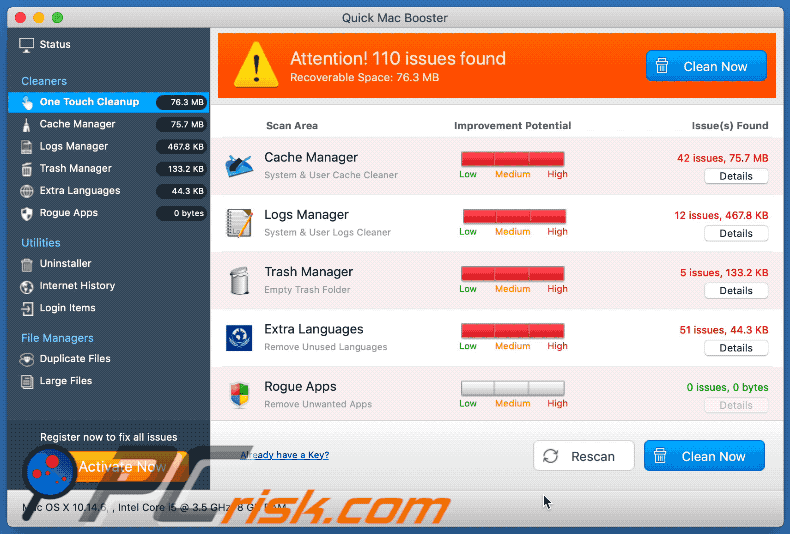
Quick Mac Booster installation setup:
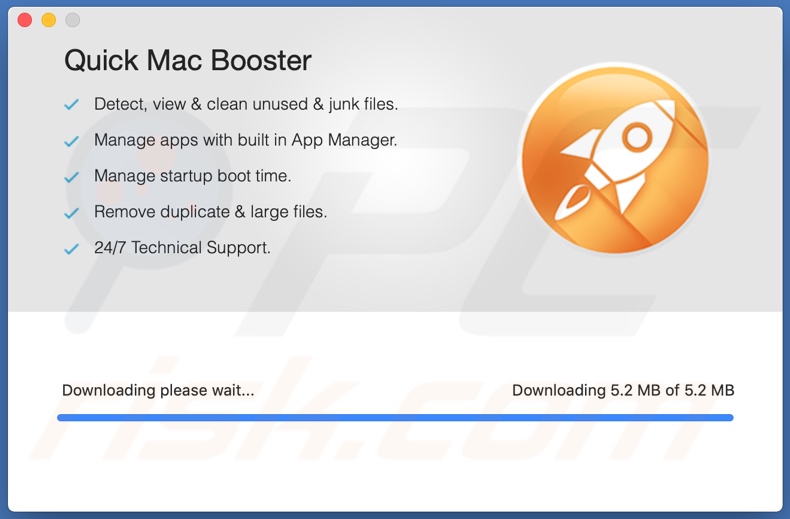
Website promoting Quick Mac Booster application:
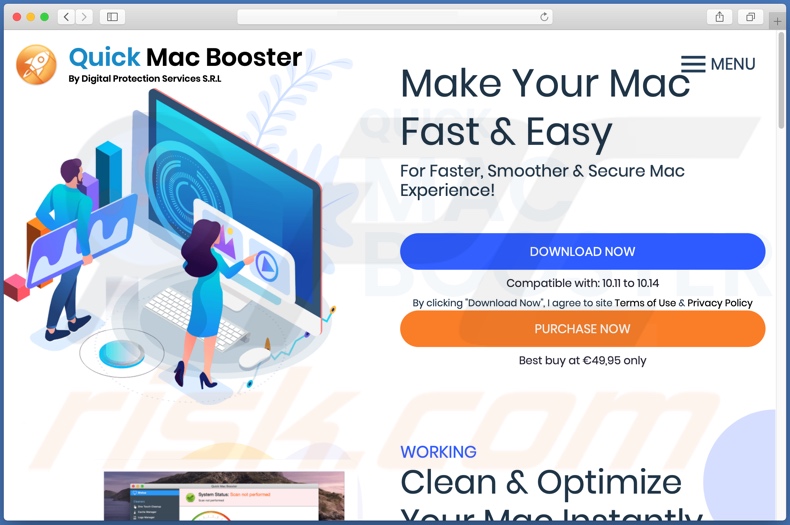
Screenshot of a deceptive installer promoting Quick Mac Booster unwanted application:
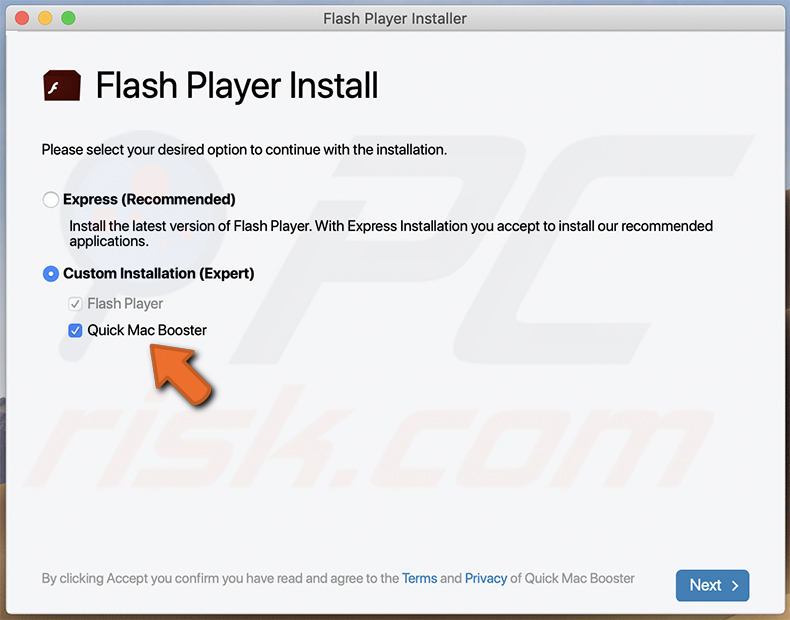
Instant automatic malware removal:
Manual threat removal might be a lengthy and complicated process that requires advanced IT skills. Combo Cleaner is a professional automatic malware removal tool that is recommended to get rid of malware. Download it by clicking the button below:
DOWNLOAD Combo CleanerBy downloading any software listed on this website you agree to our Privacy Policy and Terms of Use. To use full-featured product, you have to purchase a license for Combo Cleaner. 7 days free trial available. Combo Cleaner is owned and operated by RCS LT, the parent company of PCRisk.com.
Quick menu:
- What is "Quick Mac Booster"?
- STEP 1. Remove PUA related files and folders from OSX.
- STEP 2. Remove rogue extensions from Safari.
- STEP 3. Remove rogue add-ons from Google Chrome.
- STEP 4. Remove potentially unwanted plug-ins from Mozilla Firefox.
Video showing how to remove Quick Mac Booster unwanted application using Combo Cleaner:
Potentially unwanted applications removal:
Remove potentially unwanted applications from your "Applications" folder:

Click the Finder icon. In the Finder window, select "Applications". In the applications folder, look for "MPlayerX","NicePlayer", or other suspicious applications and drag them to the Trash. After removing the potentially unwanted application(s) that cause online ads, scan your Mac for any remaining unwanted components.
DOWNLOAD remover for malware infections
Combo Cleaner checks if your computer is infected with malware. To use full-featured product, you have to purchase a license for Combo Cleaner. 7 days free trial available. Combo Cleaner is owned and operated by RCS LT, the parent company of PCRisk.com.
Remove adware-related files and folders

Click the Finder icon, from the menu bar. Choose Go, and click Go to Folder...
 Check for adware generated files in the /Library/LaunchAgents/ folder:
Check for adware generated files in the /Library/LaunchAgents/ folder:

In the Go to Folder... bar, type: /Library/LaunchAgents/

In the "LaunchAgents" folder, look for any recently-added suspicious files and move them to the Trash. Examples of files generated by adware - "installmac.AppRemoval.plist", "myppes.download.plist", "mykotlerino.ltvbit.plist", "kuklorest.update.plist", etc. Adware commonly installs several files with the exact same string.
 Check for adware generated files in the ~/Library/Application Support/ folder:
Check for adware generated files in the ~/Library/Application Support/ folder:

In the Go to Folder... bar, type: ~/Library/Application Support/

In the "Application Support" folder, look for any recently-added suspicious folders. For example, "MplayerX" or "NicePlayer", and move these folders to the Trash.
 Check for adware generated files in the ~/Library/LaunchAgents/ folder:
Check for adware generated files in the ~/Library/LaunchAgents/ folder:

In the Go to Folder... bar, type: ~/Library/LaunchAgents/

In the "LaunchAgents" folder, look for any recently-added suspicious files and move them to the Trash. Examples of files generated by adware - "installmac.AppRemoval.plist", "myppes.download.plist", "mykotlerino.ltvbit.plist", "kuklorest.update.plist", etc. Adware commonly installs several files with the exact same string.
 Check for adware generated files in the /Library/LaunchDaemons/ folder:
Check for adware generated files in the /Library/LaunchDaemons/ folder:

In the "Go to Folder..." bar, type: /Library/LaunchDaemons/

In the "LaunchDaemons" folder, look for recently-added suspicious files. For example "com.aoudad.net-preferences.plist", "com.myppes.net-preferences.plist", "com.kuklorest.net-preferences.plist", "com.avickUpd.plist", etc., and move them to the Trash.
 Scan your Mac with Combo Cleaner:
Scan your Mac with Combo Cleaner:
If you have followed all the steps correctly, your Mac should be clean of infections. To ensure your system is not infected, run a scan with Combo Cleaner Antivirus. Download it HERE. After downloading the file, double click combocleaner.dmg installer. In the opened window, drag and drop the Combo Cleaner icon on top of the Applications icon. Now open your launchpad and click on the Combo Cleaner icon. Wait until Combo Cleaner updates its virus definition database and click the "Start Combo Scan" button.

Combo Cleaner will scan your Mac for malware infections. If the antivirus scan displays "no threats found" - this means that you can continue with the removal guide; otherwise, it's recommended to remove any found infections before continuing.

After removing files and folders generated by the adware, continue to remove rogue extensions from your Internet browsers.
Remove malicious extensions from Internet browsers
 Remove malicious Safari extensions:
Remove malicious Safari extensions:

Open the Safari browser, from the menu bar, select "Safari" and click "Preferences...".

In the preferences window, select "Extensions" and look for any recently-installed suspicious extensions. When located, click the "Uninstall" button next to it/them. Note that you can safely uninstall all extensions from your Safari browser - none are crucial for regular browser operation.
- If you continue to have problems with browser redirects and unwanted advertisements - Reset Safari.
 Remove malicious extensions from Google Chrome:
Remove malicious extensions from Google Chrome:

Click the Chrome menu icon ![]() (at the top right corner of Google Chrome), select "More Tools" and click "Extensions". Locate all recently-installed suspicious extensions, select these entries and click "Remove".
(at the top right corner of Google Chrome), select "More Tools" and click "Extensions". Locate all recently-installed suspicious extensions, select these entries and click "Remove".

- If you continue to have problems with browser redirects and unwanted advertisements - Reset Google Chrome.
 Remove malicious extensions from Mozilla Firefox:
Remove malicious extensions from Mozilla Firefox:

Click the Firefox menu ![]() (at the top right corner of the main window) and select "Add-ons and themes". Click "Extensions", in the opened window locate all recently-installed suspicious extensions, click on the three dots and then click "Remove".
(at the top right corner of the main window) and select "Add-ons and themes". Click "Extensions", in the opened window locate all recently-installed suspicious extensions, click on the three dots and then click "Remove".

- If you continue to have problems with browser redirects and unwanted advertisements - Reset Mozilla Firefox.
Share:

Tomas Meskauskas
Expert security researcher, professional malware analyst
I am passionate about computer security and technology. I have an experience of over 10 years working in various companies related to computer technical issue solving and Internet security. I have been working as an author and editor for pcrisk.com since 2010. Follow me on Twitter and LinkedIn to stay informed about the latest online security threats.
PCrisk security portal is brought by a company RCS LT.
Joined forces of security researchers help educate computer users about the latest online security threats. More information about the company RCS LT.
Our malware removal guides are free. However, if you want to support us you can send us a donation.
DonatePCrisk security portal is brought by a company RCS LT.
Joined forces of security researchers help educate computer users about the latest online security threats. More information about the company RCS LT.
Our malware removal guides are free. However, if you want to support us you can send us a donation.
Donate
▼ Show Discussion