Get free scan and check if your device is infected.
Remove it nowTo use full-featured product, you have to purchase a license for Combo Cleaner. Seven days free trial available. Combo Cleaner is owned and operated by RCS LT, the parent company of PCRisk.com.
What is GiGi Browse?
GiGi Browse is rogue software classified as a browser hijacker. Following successful infiltration, it makes changes to browser settings to promote tailsearch.com (a bogus search engine). Additionally, this browser hijacker has data tracking capabilities, which are employed to gather browsing-related information.
Due to the dubious techniques used to proliferate GiGi Browse, it is classified as a Potentially Unwanted Application (PUA).
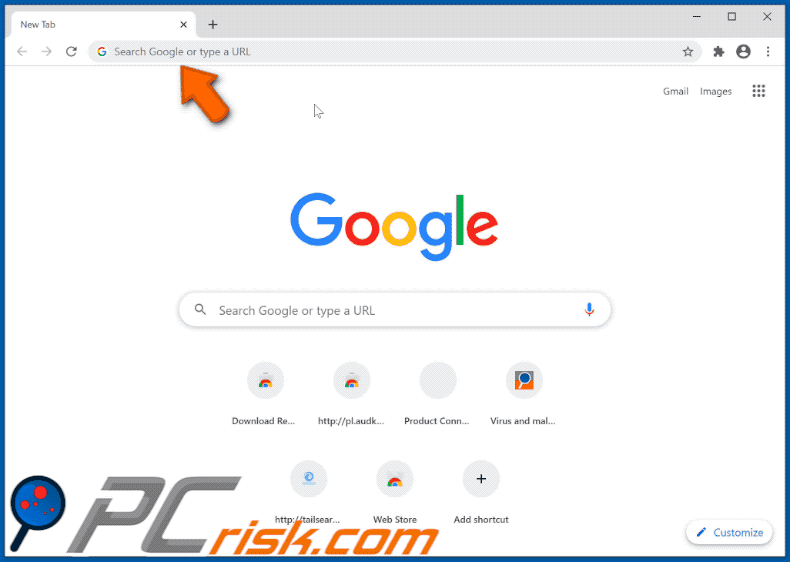
Browser hijackers operate by assigning the addresses of bogus search engines as the homepage, default search engine and new tab/window URLs. Therefore, with a browser hijacker installed, each search query typed into the URL bar and new browser tab/window opened redirects to the promoted address.
GiGi Browse also makes these alterations to browsers to promote tailsearch.com. Fake search engines are usually unable to provide unique results, and so they redirect to (or cause redirection chains ending with) Yahoo, Bing, Google and other legitimate sites - tailsearch.com is no exception to this, however, where it redirects to is determined by users' geolocations.
At the time of research, GiGi Browse redirected to tailsearch.com and then to Google (google.com), or caused a redirection chain beginning with tailsearch.com, then redirecting to my-search.com, search-checker.com and concluding with Bing (bing.com).
Furthermore, browser hijackers can reset any changes users attempt to make to their browsers and/or limit/deny access to the browser settings outright. Therefore, recovering an affected browser is impossible without eliminating the software hijacking it. As mentioned, GiGi Browse can track data.
It can monitor browsing activity (visited URLs, viewed web pages, searched queries, etc.) and gather sensitive information extracted from it (IP addresses, geolocations and other details). The collected data typically contains personally identifiable information.
Developers monetize this by sharing data with and/or selling it to third parties (potentially, cyber criminals). In summary, the presence of data-tracking content on devices can lead to serious privacy issues, financial loss and even identity theft. To protect device and user safety, all suspicious applications and browser extensions/plug-ins must be removed without delay.
| Name | GiGi Browse |
| Threat Type | Browser Hijacker, Redirect, Search Hijacker, Toolbar, Unwanted New Tab. |
| Browser Extension(s) | GiGi Browse |
| Promoted URL | tailsearch.com |
| Serving IP Address (tailsearch.com) | 104.27.146.124 |
| Affected Browser Settings | Homepage, new tab URL, default search engine. |
| Symptoms | Manipulated Internet browser settings (homepage, default Internet search engine, new tab settings). Users are forced to visit the hijacker's website and search the Internet using their search engines. |
| Distribution methods | Deceptive pop-up ads, free software installers (bundling), fake Flash Player installers. |
| Damage | Internet browser tracking (potential privacy issues), display of unwanted ads, redirects to dubious websites. |
| Malware Removal (Windows) |
To eliminate possible malware infections, scan your computer with legitimate antivirus software. Our security researchers recommend using Combo Cleaner. Download Combo CleanerTo use full-featured product, you have to purchase a license for Combo Cleaner. 7 days free trial available. Combo Cleaner is owned and operated by RCS LT, the parent company of PCRisk.com. |
Search Online, EveryGameSearch and LiveConverterSearch are some examples of other browser hijackers. They may seem legitimate and innocuous, and users are often enticed into download/installation with offers of various "useful" functionality, however, the advertised features are rarely operational.
In fact, this applies to most PUAs. The only purpose of these unwanted apps is to generate revenue for the developers. Rather than delivering any real value, PUAs can hijack browsers, force-open dubious and dangerous websites, run intrusive advertisement campaigns (adware), and collect private information.
How did GiGi Browse install on my computer?
Some PUAs (including GiGi Browse) have "official" download web pages from which they can be downloaded. PUAs are also downloaded/installed together with other products. This deceptive marketing technique of pre-packing regular software with unwanted or malicious additions is called "bundling".
By rushing through download/installation of software (e.g. ignoring terms, skipping steps and sections, using "Quick/Express" settings, etc.) many users risk unintentionally allowing bundled content into their devices. Intrusive advertisements proliferate PUAs as well. When clicked, the ads can execute scripts to download/install these applications without users' permission.
How to avoid installation of potentially unwanted applications
Download software and files from official websites and via direct links. It is not safe to use torrent clients, eMule (or other Peer-to-Peer networks), third party downloaders, unofficial websites or other sources of this kind. Avoid third party installers. Check "Advanced", "Custom" and other settings, and decline offers to download or install unwanted software.
Do not click ads that are displayed on dubious websites, since they can open other untrusted websites or even cause unwanted downloads and installations. Remove any unwanted, suspicious applications (extensions, add-ons, and plug-ins) that are installed on the browser.
The same should be applied to programs of this kind that are installed on the operating system. If your computer is already infected with GiGi Browse, we recommend running a scan with Combo Cleaner Antivirus for Windows to automatically eliminate this browser hijacker.
GiGi Browse browser hijacker asking permission to track browsing activity:
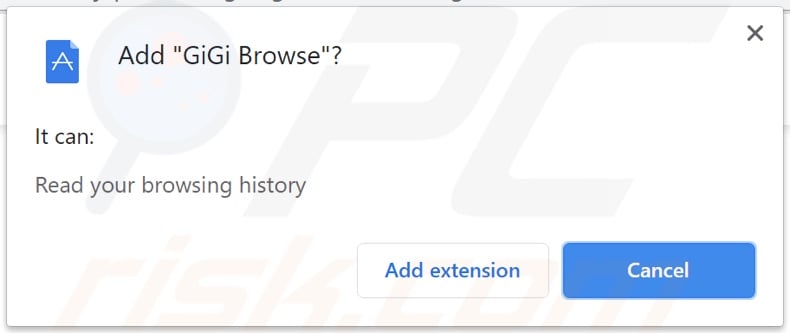
Website promoting GiGi Browse browser hijacker:
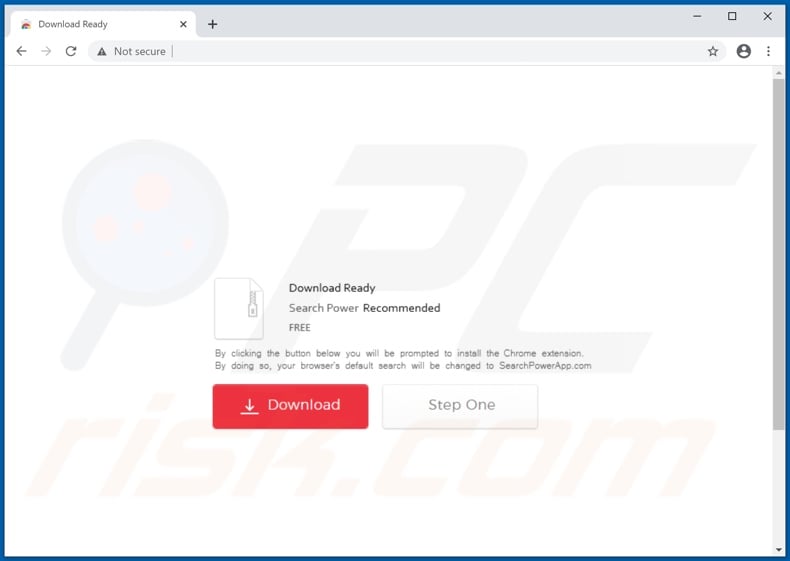
Appearance of GiGi Browse browser hijacker's alternative redirection chain (tailsearch.com, my-search.com, search-checker.com, bing.com) GIF:
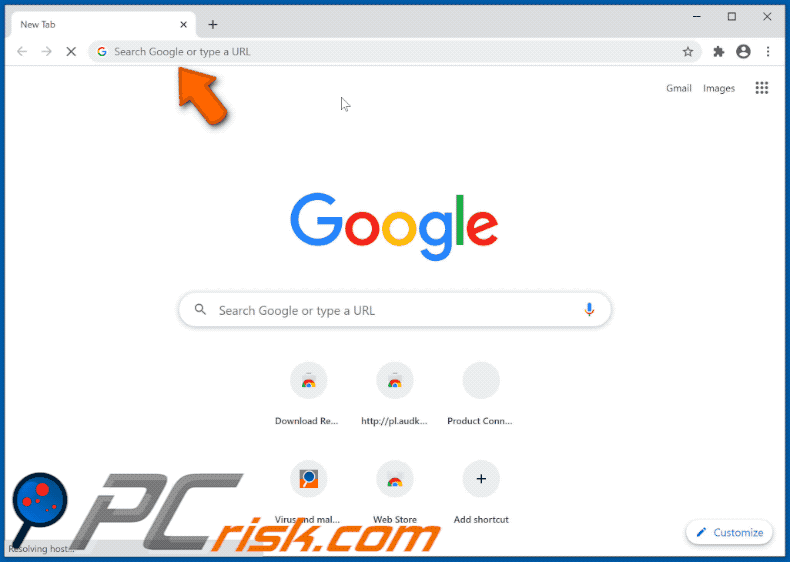
Instant automatic malware removal:
Manual threat removal might be a lengthy and complicated process that requires advanced IT skills. Combo Cleaner is a professional automatic malware removal tool that is recommended to get rid of malware. Download it by clicking the button below:
DOWNLOAD Combo CleanerBy downloading any software listed on this website you agree to our Privacy Policy and Terms of Use. To use full-featured product, you have to purchase a license for Combo Cleaner. 7 days free trial available. Combo Cleaner is owned and operated by RCS LT, the parent company of PCRisk.com.
Quick menu:
- What is GiGi Browse?
- STEP 1. Uninstall GiGi Browse application using Control Panel.
- STEP 2. Remove GiGi Browse browser hijacker from Google Chrome.
- STEP 3. Remove tailsearch.com homepage and default search engine from Mozilla Firefox.
- STEP 4. Remove tailsearch.com redirect from Safari.
- STEP 5. Remove rogue plug-ins from Microsoft Edge.
- STEP 6. Remove tailsearch.com redirect from Internet Explorer.
GiGi Browse browser hijacker removal:
Windows 11 users:

Right-click on the Start icon, select Apps and Features. In the opened window search for the application you want to uninstall, after locating it, click on the three vertical dots and select Uninstall.
Windows 10 users:

Right-click in the lower left corner of the screen, in the Quick Access Menu select Control Panel. In the opened window choose Programs and Features.
Windows 7 users:

Click Start (Windows Logo at the bottom left corner of your desktop), choose Control Panel. Locate Programs and click Uninstall a program.
macOS (OSX) users:

Click Finder, in the opened screen select Applications. Drag the app from the Applications folder to the Trash (located in your Dock), then right click the Trash icon and select Empty Trash.
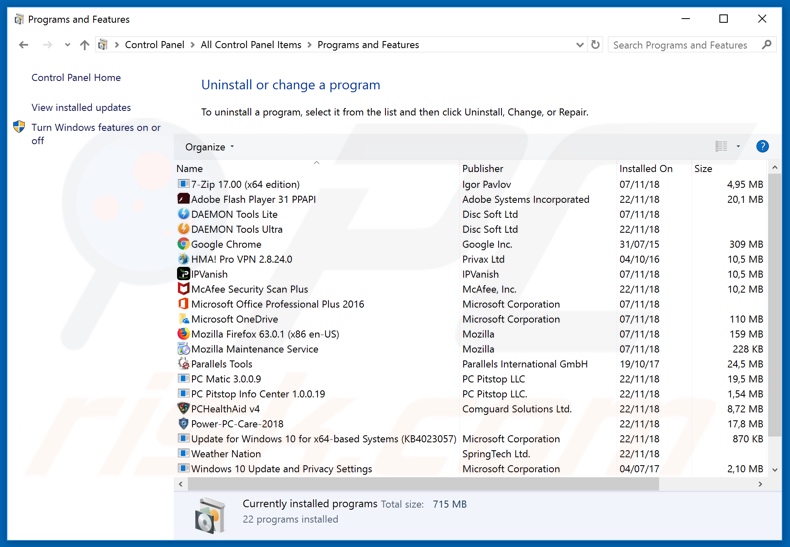
In the uninstall programs window: look for any recently installed suspicious applications (for example, "GiGi Browse"), select these entries and click "Uninstall" or "Remove".
After uninstalling the potentially unwanted applications that cause browser redirects to the tailsearch.com website, scan your computer for any remaining unwanted components. To scan your computer, use recommended malware removal software.
DOWNLOAD remover for malware infections
Combo Cleaner checks if your computer is infected with malware. To use full-featured product, you have to purchase a license for Combo Cleaner. 7 days free trial available. Combo Cleaner is owned and operated by RCS LT, the parent company of PCRisk.com.
GiGi Browse browser hijacker removal from Internet browsers:
Video showing how to remove browser redirects:
 Remove malicious extensions from Google Chrome:
Remove malicious extensions from Google Chrome:
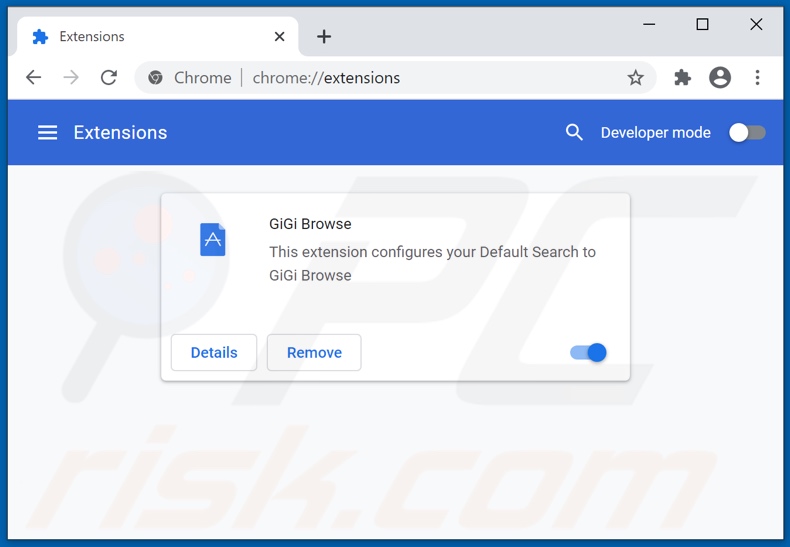
Click the Chrome menu icon ![]() (at the top right corner of Google Chrome), select "More tools" and click "Extensions". Locate "GiGi Browse" and other recently-installed suspicious browser add-ons, and remove them.
(at the top right corner of Google Chrome), select "More tools" and click "Extensions". Locate "GiGi Browse" and other recently-installed suspicious browser add-ons, and remove them.
Change your homepage:
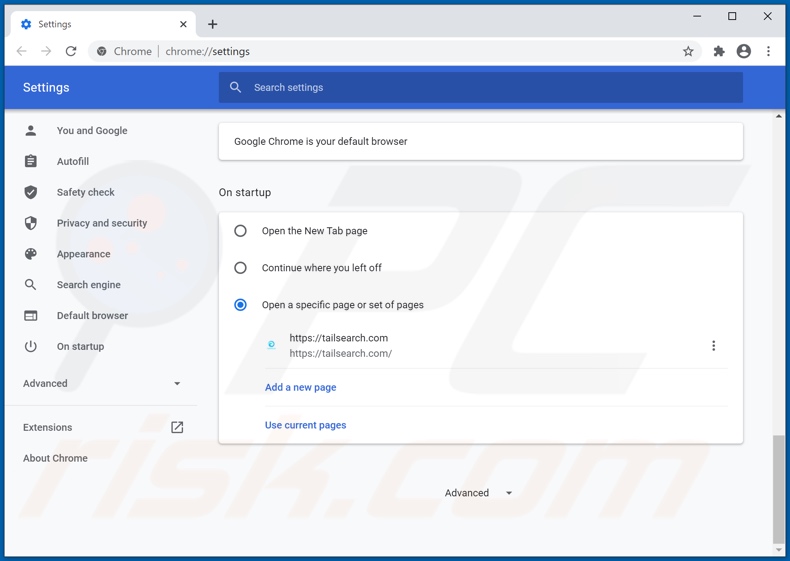
Click the Chrome menu icon ![]() (at the top right corner of Google Chrome), select "Settings". In the "On startup" section, disable "GiGi Browse", look for a browser hijacker URL (hxxp://www.tailsearch.com) below the “Open a specific or set of pages” option. If present, click on the three vertical dots icon and select “Remove”.
(at the top right corner of Google Chrome), select "Settings". In the "On startup" section, disable "GiGi Browse", look for a browser hijacker URL (hxxp://www.tailsearch.com) below the “Open a specific or set of pages” option. If present, click on the three vertical dots icon and select “Remove”.
Change your default search engine:
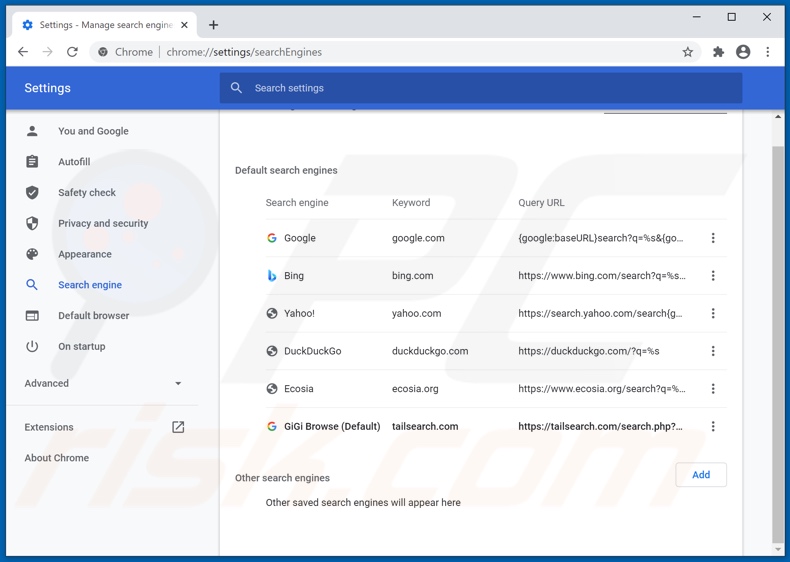
To change your default search engine in Google Chrome: Click the Chrome menu icon ![]() (at the top right corner of Google Chrome), select "Settings", in the "Search engine" section, click "Manage search engines...", in the opened list look for "tailsearch.com", and when located click the three vertical dots near this URL and select "Remove from list".
(at the top right corner of Google Chrome), select "Settings", in the "Search engine" section, click "Manage search engines...", in the opened list look for "tailsearch.com", and when located click the three vertical dots near this URL and select "Remove from list".
Optional method:
If you continue to have problems with removal of the gigi browse redirect, reset your Google Chrome browser settings. Click the Chrome menu icon ![]() (at the top right corner of Google Chrome) and select Settings. Scroll down to the bottom of the screen. Click the Advanced… link.
(at the top right corner of Google Chrome) and select Settings. Scroll down to the bottom of the screen. Click the Advanced… link.

After scrolling to the bottom of the screen, click the Reset (Restore settings to their original defaults) button.

In the opened window, confirm that you wish to reset Google Chrome settings to default by clicking the Reset button.

 Remove malicious plug-ins from Mozilla Firefox:
Remove malicious plug-ins from Mozilla Firefox:
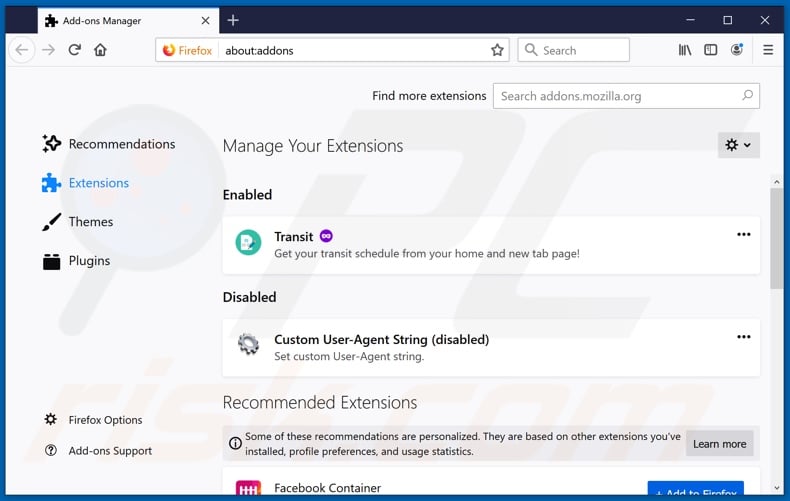
Click the Firefox menu ![]() (at the top right corner of the main window), select "Add-ons". Click on "Extensions" and remove "GiGi Browse", as well as all other recently installed browser plug-ins.
(at the top right corner of the main window), select "Add-ons". Click on "Extensions" and remove "GiGi Browse", as well as all other recently installed browser plug-ins.
Change your homepage:
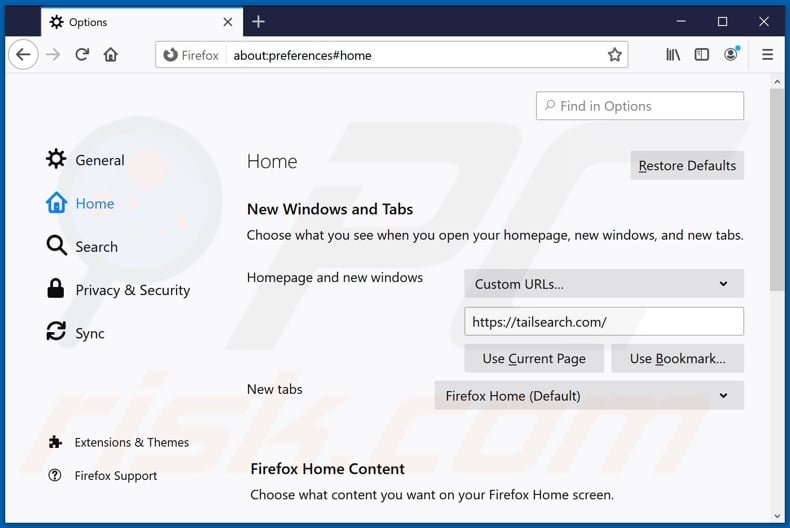
To reset your homepage, click the Firefox menu ![]() (at the top right corner of the main window), then select "Options", in the opened window disable "GiGi Browse", remove hxxp://tailsearch.com and enter your preferred domain, which will open each time you start Mozilla Firefox.
(at the top right corner of the main window), then select "Options", in the opened window disable "GiGi Browse", remove hxxp://tailsearch.com and enter your preferred domain, which will open each time you start Mozilla Firefox.
Change your default search engine:
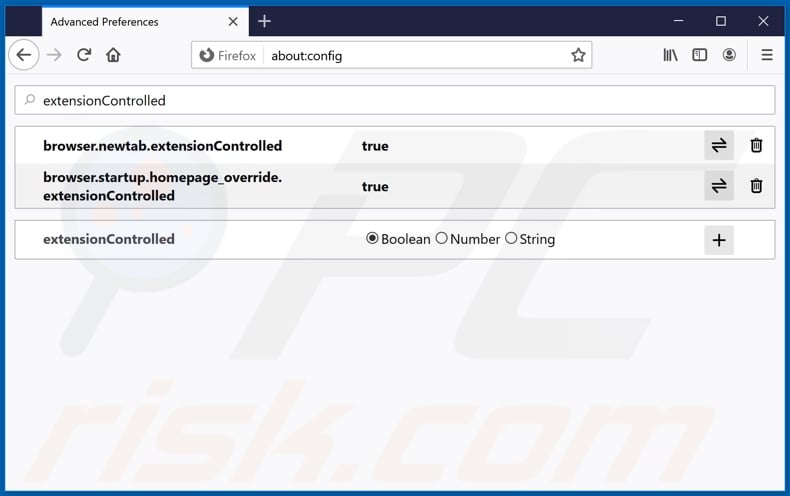
In the URL address bar, type about:config and press Enter.
Click "I'll be careful, I promise!".
In the search filter at the top, type: "extensionControlled"
Set both results to "false" by either double-clicking each entry or clicking the ![]() button.
button.
Optional method:
Computer users who have problems with gigi browse redirect removal can reset their Mozilla Firefox settings.
Open Mozilla Firefox, at the top right corner of the main window, click the Firefox menu, ![]() in the opened menu, click Help.
in the opened menu, click Help.

Select Troubleshooting Information.

In the opened window, click the Refresh Firefox button.

In the opened window, confirm that you wish to reset Mozilla Firefox settings to default by clicking the Refresh Firefox button.

 Remove malicious extensions from Safari:
Remove malicious extensions from Safari:

Make sure your Safari browser is active and click Safari menu, then select Preferences...

In the preferences window select the Extensions tab. Look for any recently installed suspicious extensions and uninstall them.

In the preferences window select General tab and make sure that your homepage is set to a preferred URL, if its altered by a browser hijacker - change it.

In the preferences window select Search tab and make sure that your preferred Internet search engine is selected.
Optional method:
Make sure your Safari browser is active and click on Safari menu. From the drop down menu select Clear History and Website Data...

In the opened window select all history and click the Clear History button.

 Remove malicious extensions from Microsoft Edge:
Remove malicious extensions from Microsoft Edge:

Click the Edge menu icon ![]() (at the top right corner of Microsoft Edge), select "Extensions". Locate any recently-installed suspicious browser add-ons, and remove them.
(at the top right corner of Microsoft Edge), select "Extensions". Locate any recently-installed suspicious browser add-ons, and remove them.
Change your homepage and new tab settings:

Click the Edge menu icon ![]() (at the top right corner of Microsoft Edge), select "Settings". In the "On startup" section look for the name of the browser hijacker and click "Disable".
(at the top right corner of Microsoft Edge), select "Settings". In the "On startup" section look for the name of the browser hijacker and click "Disable".
Change your default Internet search engine:

To change your default search engine in Microsoft Edge: Click the Edge menu icon ![]() (at the top right corner of Microsoft Edge), select "Privacy and services", scroll to bottom of the page and select "Address bar". In the "Search engines used in address bar" section look for the name of the unwanted Internet search engine, when located click the "Disable" button near it. Alternatively you can click on "Manage search engines", in the opened menu look for unwanted Internet search engine. Click on the puzzle icon
(at the top right corner of Microsoft Edge), select "Privacy and services", scroll to bottom of the page and select "Address bar". In the "Search engines used in address bar" section look for the name of the unwanted Internet search engine, when located click the "Disable" button near it. Alternatively you can click on "Manage search engines", in the opened menu look for unwanted Internet search engine. Click on the puzzle icon ![]() near it and select "Disable".
near it and select "Disable".
Optional method:
If you continue to have problems with removal of the gigi browse redirect, reset your Microsoft Edge browser settings. Click the Edge menu icon ![]() (at the top right corner of Microsoft Edge) and select Settings.
(at the top right corner of Microsoft Edge) and select Settings.

In the opened settings menu select Reset settings.

Select Restore settings to their default values. In the opened window, confirm that you wish to reset Microsoft Edge settings to default by clicking the Reset button.

- If this did not help, follow these alternative instructions explaining how to reset the Microsoft Edge browser.
 Remove malicious add-ons from Internet Explorer:
Remove malicious add-ons from Internet Explorer:
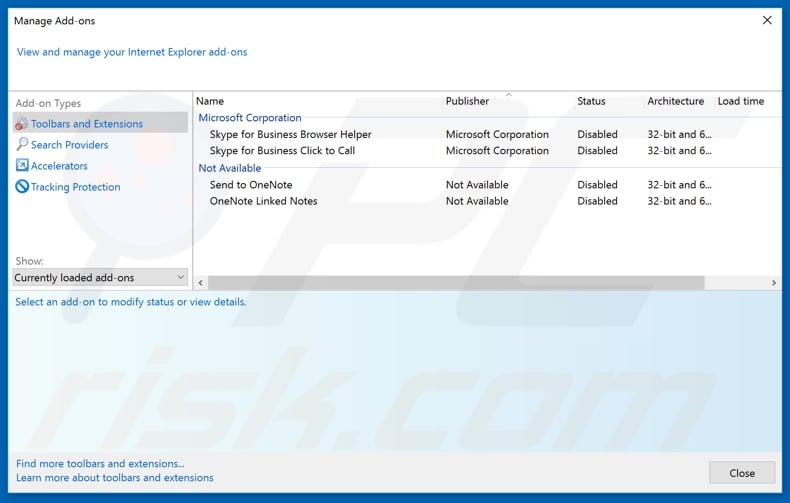
Click the "gear" icon ![]() (at the top right corner of Internet Explorer), select "Manage Add-ons". Look for any recently installed suspicious extensions, select these entries and click "Remove".
(at the top right corner of Internet Explorer), select "Manage Add-ons". Look for any recently installed suspicious extensions, select these entries and click "Remove".
Change your homepage:
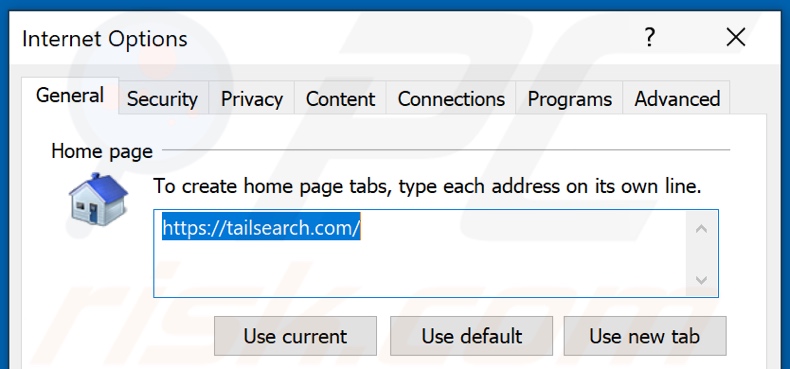
Click the "gear" icon ![]() (at the top right corner of Internet Explorer), select "Internet Options", in the opened window remove hxxp://tailsearch.com and enter your preferred domain, which will open each time you launch Internet Explorer. You can also enter about: blank to open a blank page when you start Internet Explorer.
(at the top right corner of Internet Explorer), select "Internet Options", in the opened window remove hxxp://tailsearch.com and enter your preferred domain, which will open each time you launch Internet Explorer. You can also enter about: blank to open a blank page when you start Internet Explorer.
Change your default search engine:
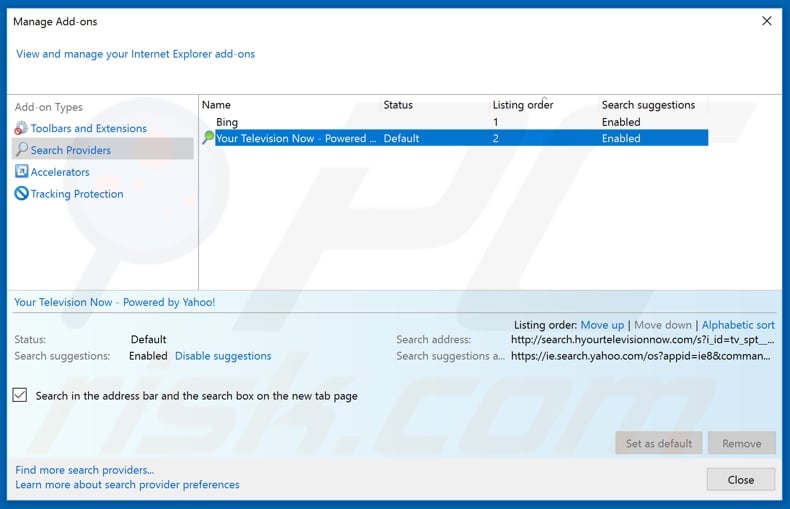
Click the "gear" icon ![]() (at the top right corner of Internet Explorer), select "Manage Add-ons". In the opened window, select "Search Providers", set "Google", "Bing", or any other preferred search engine as your default and then remove "GiGi Browse".
(at the top right corner of Internet Explorer), select "Manage Add-ons". In the opened window, select "Search Providers", set "Google", "Bing", or any other preferred search engine as your default and then remove "GiGi Browse".
Optional method:
If you continue to have problems with removal of the gigi browse redirect, reset your Internet Explorer settings to default.
Windows XP users: Click Start, click Run, in the opened window type inetcpl.cpl In the opened window click the Advanced tab, then click Reset.

Windows Vista and Windows 7 users: Click the Windows logo, in the start search box type inetcpl.cpl and click enter. In the opened window click the Advanced tab, then click Reset.

Windows 8 users: Open Internet Explorer and click the gear icon. Select Internet Options.

In the opened window, select the Advanced tab.

Click the Reset button.

Confirm that you wish to reset Internet Explorer settings to default by clicking the Reset button.

Summary:
 A browser hijacker is a type of adware infection that modifies Internet browser settings by assigning the homepage and default Internet search engine settings to some other (unwanted) website URL. Commonly, this type of adware infiltrates operating systems through free software downloads. If your download is managed by a download client, ensure that you decline offers to install advertised toolbars or applications that seek to change your homepage and default Internet search engine settings.
A browser hijacker is a type of adware infection that modifies Internet browser settings by assigning the homepage and default Internet search engine settings to some other (unwanted) website URL. Commonly, this type of adware infiltrates operating systems through free software downloads. If your download is managed by a download client, ensure that you decline offers to install advertised toolbars or applications that seek to change your homepage and default Internet search engine settings.
Post a comment:
If you have additional information on gigi browse redirect or it's removal please share your knowledge in the comments section below.
Share:

Tomas Meskauskas
Expert security researcher, professional malware analyst
I am passionate about computer security and technology. I have an experience of over 10 years working in various companies related to computer technical issue solving and Internet security. I have been working as an author and editor for pcrisk.com since 2010. Follow me on Twitter and LinkedIn to stay informed about the latest online security threats.
PCrisk security portal is brought by a company RCS LT.
Joined forces of security researchers help educate computer users about the latest online security threats. More information about the company RCS LT.
Our malware removal guides are free. However, if you want to support us you can send us a donation.
DonatePCrisk security portal is brought by a company RCS LT.
Joined forces of security researchers help educate computer users about the latest online security threats. More information about the company RCS LT.
Our malware removal guides are free. However, if you want to support us you can send us a donation.
Donate
▼ Show Discussion