Get free scan and check if your device is infected.
Remove it nowTo use full-featured product, you have to purchase a license for Combo Cleaner. Seven days free trial available. Combo Cleaner is owned and operated by RCS LT, the parent company of PCRisk.com.
What is Fake Google Docs Extension?
This application has nothing to do with the official, legitimate Google Docs extension. It is classified as adware and designed to promote various dubious websites. The initial redirects caused by this adware typically start with the "blob:https://p6vh.com" website which, in turn, redirects elsewhere.
The list of websites that this rogue extension redirects to also includes check.qualitychecker.net and ppae8oe4eku9.com. Additionally, after installation, this app adds the "Managed by your organization" feature to Chrome browsers. Research shows that this adware-type app is distributed using a 'cracking' tool designed to illegally activate licensed software.
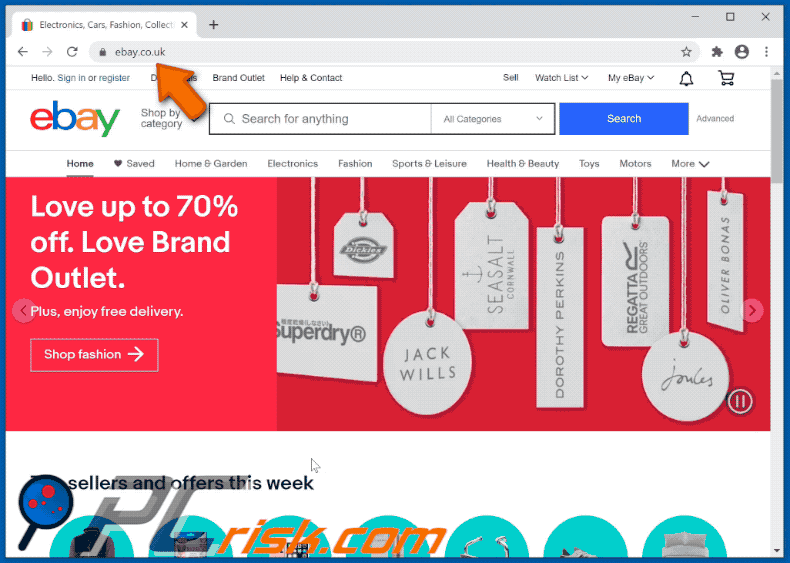
More about the fake Google Docs extension
The main purpose of this fake Google Docs extension is to place invisible layers on visited websites. When unsuspecting users click anywhere on the website that has the layer placed on it, they are redirected to other dubious, potentially malicious websites.
For example, to pages that promote unwanted applications such as browser hijackers, other adware-type apps, or to rogue pages (similar to ahacdn[.]me, newscatch24[.]com, etc.) that promote other sites of this kind, contain dubious content, etc.
It is also possible that this fake Google Docs app might place layers designed to promote web pages that are used to trick people into installing malware (e.g., ransomware, Trojans), various scam pages, phishing sites, etc. Therefore, websites that are opened by browsers with this untrusted app installed cannot be trusted.
If this app is installed on the browser, remove it immediately. Note that this app could also be designed to collect various data. For example, IP addresses, addresses of visited websites, entered search queries, geolocations and other browsing data, and even private, sensitive details (e.g., passwords, credit card details).
| Name | Unofficial Google Docs extension |
| Threat Type | Push notifications ads, Unwanted ads, Pop-up ads. |
| Detection Names (of the fake 'cracking' tool) | Avast (Win32:Trojan-gen), BitDefender (Trojan.GenericKD.34805478), ESET-NOD32 (Multiple Detections), Kaspersky (HEUR:Trojan-PSW.Win32.Fareit.gen), Full List Of Detections (VirusTotal). |
| Symptoms | Seeing advertisements not originating from the sites you are browsing. Intrusive pop-up ads. Decreased Internet browsing speed. |
| Distribution Methods | Deceptive pop-up ads, unwanted applications (adware). |
| Damage | Decreased computer performance, browser tracking - privacy issues, possible additional malware infections. |
| Malware Removal (Windows) |
To eliminate possible malware infections, scan your computer with legitimate antivirus software. Our security researchers recommend using Combo Cleaner. Download Combo CleanerTo use full-featured product, you have to purchase a license for Combo Cleaner. 7 days free trial available. Combo Cleaner is owned and operated by RCS LT, the parent company of PCRisk.com. |
Examples of other advertising-supported apps
More examples of adware-type apps are Chromium Shield, Shop Together, and Product Connecter. Typically, they serve ads (e.g., coupons, banners, surveys, pop-up ads), however, adware-type apps including this fake Google Docs extension promote dubious pages via invisible layers, which they place on opened pages.
These rogue apps are designed only to generate revenue for the developers and can cause serious problems.
How did adware install on my computer?
This fake Google Docs extension is distributed via an executable file designed to install/launch a 'cracking' tool. Shady apps are commonly distributed by integrating them into the download and/or installation set-ups of other programs, so that a proportion of users inadvertently download and install them together with their chosen software.
This distribution method is known as "bundling". Offers to download and install additionally-included apps usually appear in "Advanced", "Custom" and other settings of the set-ups (where they can usually be declined). Many users fail to check and change these settings, thereby granting permission for unwanted apps to be downloaded and installed by default.
In addition, unwanted downloads and installations are sometimes caused by clicking deceptive advertisements capable of executing certain scripts.
How to avoid installation of unwanted applications?
You are advised to download files and programs from official websites and via direct download links. Other tools and sources such as third party downloaders and installers, unofficial pages, and Peer-to-Peer networks (e.g., eMule, torrent clients) should not be used to download or install software.
Check all "Custom", "Advanced" and other similar settings (or available checkboxes) for offers to download and/or install unwanted apps. Do not click ads on dubious websites, since they can be designed to open bogus web pages or cause unwanted downloads and installations.
Remove any unwanted, suspicious extensions, plug-ins and add-ons installed on the browser, and software of this kind from the operating system. If your computer is already infected with rogue applications, we recommend running a scan with Combo Cleaner Antivirus for Windows to automatically eliminate them.
To determine if the installed Google Docs extension is fake, please check its details carefully. The genuine extension is always available on the Chrome Web Store, unlike fake/malicious extensions.
Invisible layer displayed by Fake Google Docs extension opens an untrustworthy web page (GIF):
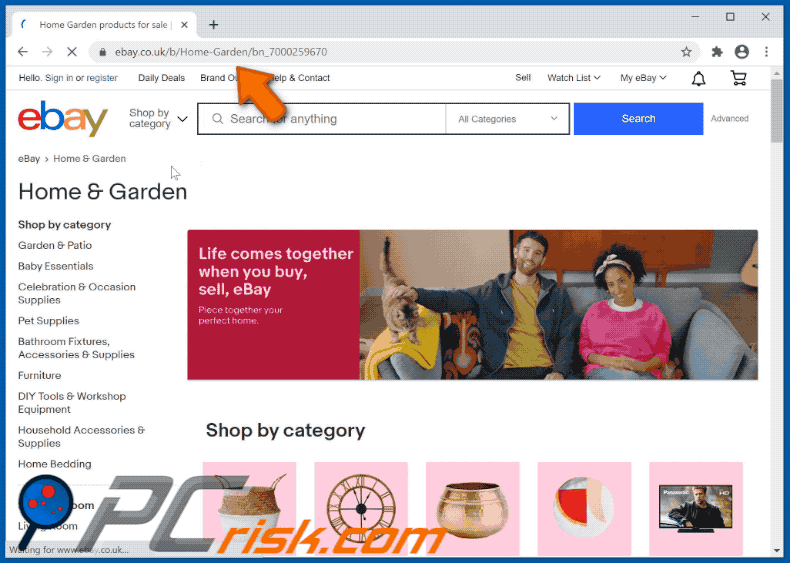
Invisible layer displayed by Fake Google Docs extension opens another untrustworthy web page (GIF):
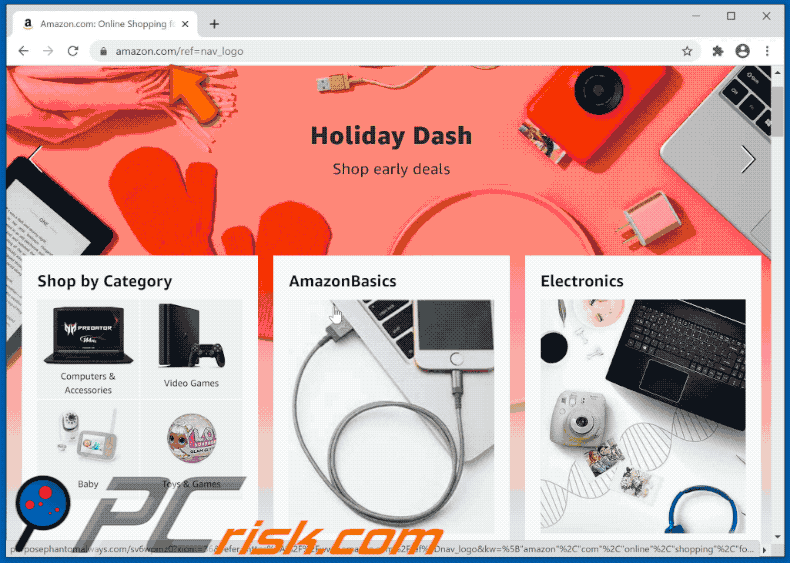
Screenshot of the "Managed by your organization" feature added to Chrome:
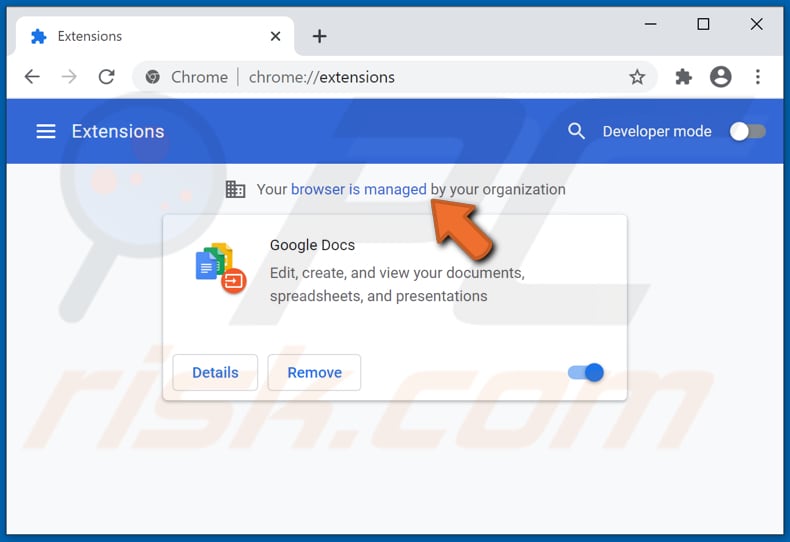
Download website for a fake 'cracking' tool used to distribute an unofficial Google Docs adware-type extension:
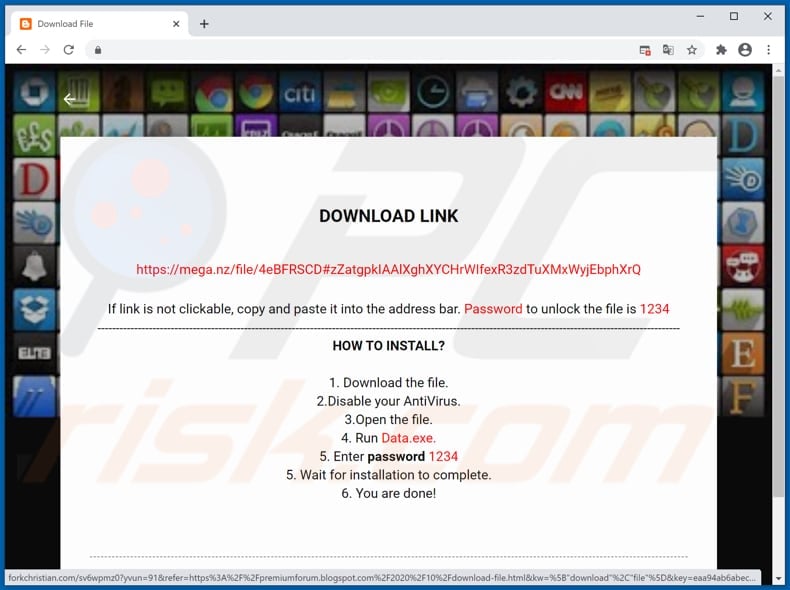
Another rogue Chrome extension ("d8yl+Hf7rX"), which behaves in an identical manner to fake Google Docs:
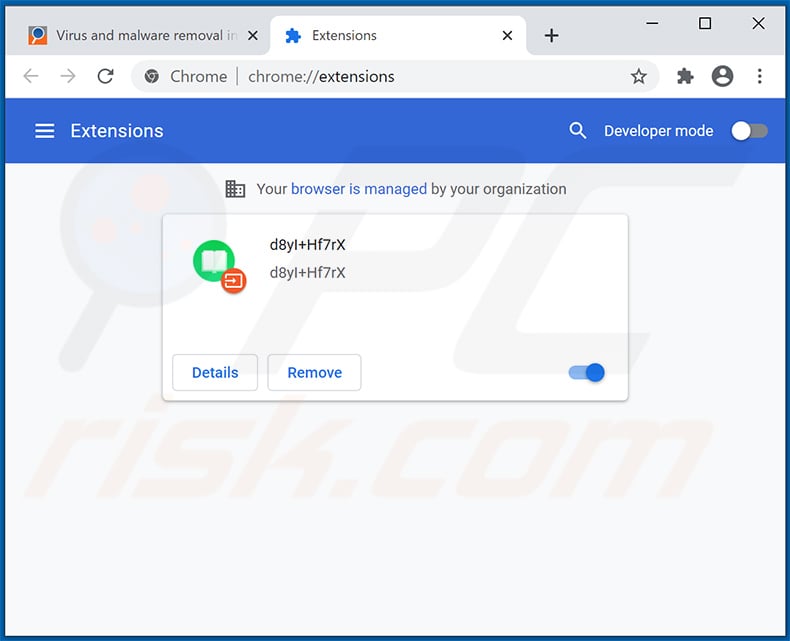
Screenshot of an ad delivered by this extension:
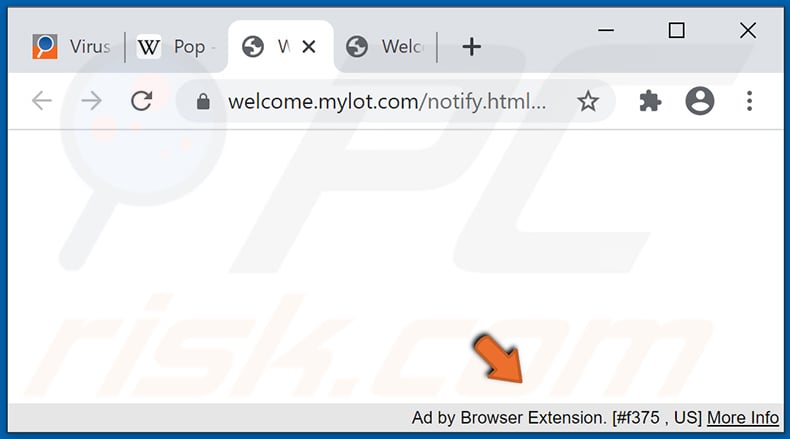
Instant automatic malware removal:
Manual threat removal might be a lengthy and complicated process that requires advanced IT skills. Combo Cleaner is a professional automatic malware removal tool that is recommended to get rid of malware. Download it by clicking the button below:
DOWNLOAD Combo CleanerBy downloading any software listed on this website you agree to our Privacy Policy and Terms of Use. To use full-featured product, you have to purchase a license for Combo Cleaner. 7 days free trial available. Combo Cleaner is owned and operated by RCS LT, the parent company of PCRisk.com.
Quick menu:
- What is Fake Google Docs Extension?
- STEP 1. Uninstall adware applications using Control Panel.
- STEP 2. Remove rogue plug-ins from Google Chrome.
- STEP 3. Remove adware-type extensions from Mozilla Firefox.
- STEP 4. Remove malicious extensions from Safari.
- STEP 5. Remove rogue plug-ins from Microsoft Edge.
- STEP 6. Remove adware from Internet Explorer.
Adware removal:
Windows 11 users:

Right-click on the Start icon, select Apps and Features. In the opened window search for the application you want to uninstall, after locating it, click on the three vertical dots and select Uninstall.
Windows 10 users:

Right-click in the lower left corner of the screen, in the Quick Access Menu select Control Panel. In the opened window choose Programs and Features.
Windows 7 users:

Click Start (Windows Logo at the bottom left corner of your desktop), choose Control Panel. Locate Programs and click Uninstall a program.
macOS (OSX) users:

Click Finder, in the opened screen select Applications. Drag the app from the Applications folder to the Trash (located in your Dock), then right click the Trash icon and select Empty Trash.
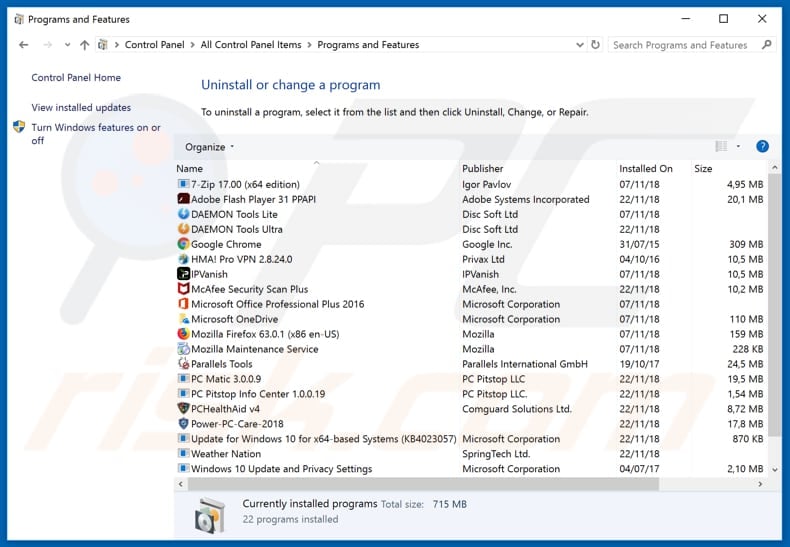
In the uninstall programs window, look for any unwanted applications, select these entries and click "Uninstall" or "Remove".
After uninstalling the unwanted application that causes Fake Google Docs Extension redirects, scan your computer for any remaining unwanted components or possible malware infections. To scan your computer, use recommended malware removal software.
DOWNLOAD remover for malware infections
Combo Cleaner checks if your computer is infected with malware. To use full-featured product, you have to purchase a license for Combo Cleaner. 7 days free trial available. Combo Cleaner is owned and operated by RCS LT, the parent company of PCRisk.com.
Remove adware from Internet browsers:
Video showing how to remove unwanted browser add-ons:
 Remove malicious extensions from Google Chrome:
Remove malicious extensions from Google Chrome:
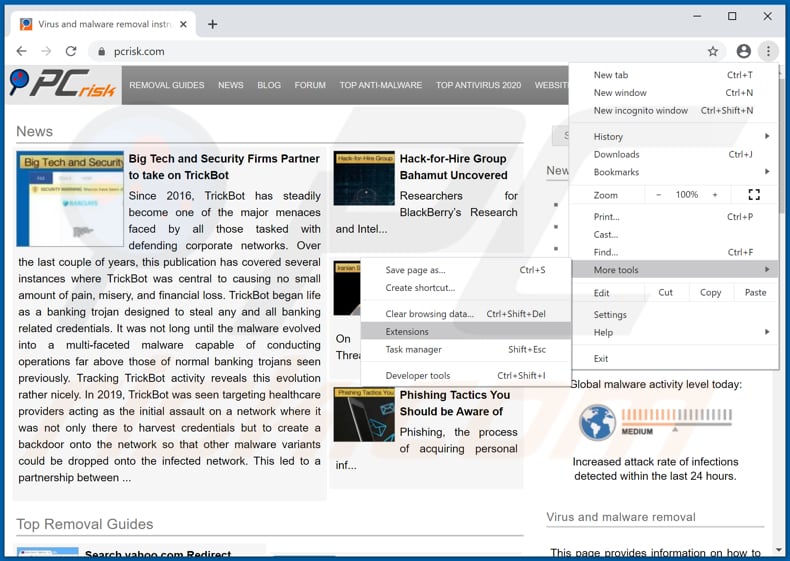
Click the Chrome menu icon ![]() (at the top right corner of Google Chrome), select "More tools" and click "Extensions". Locate the unofficial "Google Docs" extension or other recently-installed suspicious browser add-ons and remove them.
(at the top right corner of Google Chrome), select "More tools" and click "Extensions". Locate the unofficial "Google Docs" extension or other recently-installed suspicious browser add-ons and remove them.
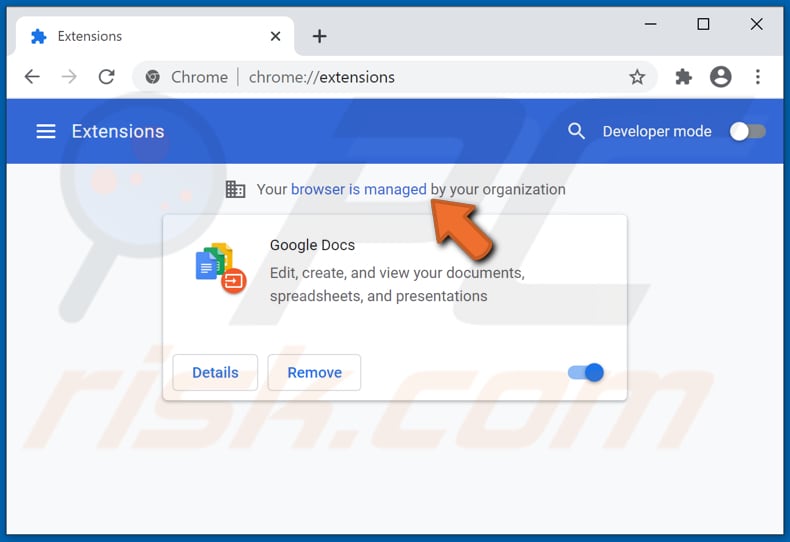
Optional method:
If you continue to have problems with removal of the unofficial google docs extension, reset your Google Chrome browser settings. Click the Chrome menu icon ![]() (at the top right corner of Google Chrome) and select Settings. Scroll down to the bottom of the screen. Click the Advanced… link.
(at the top right corner of Google Chrome) and select Settings. Scroll down to the bottom of the screen. Click the Advanced… link.

After scrolling to the bottom of the screen, click the Reset (Restore settings to their original defaults) button.

In the opened window, confirm that you wish to reset Google Chrome settings to default by clicking the Reset button.

 Remove malicious plug-ins from Mozilla Firefox:
Remove malicious plug-ins from Mozilla Firefox:
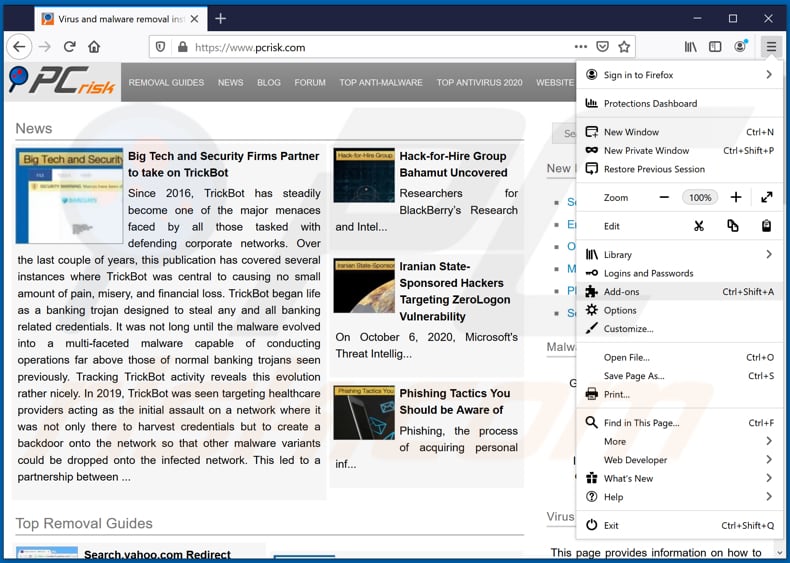
Click the Firefox menu ![]() (at the top right corner of the main window), select "Add-ons". Click "Extensions", in the opened window, remove all recently-installed suspicious browser plug-ins.
(at the top right corner of the main window), select "Add-ons". Click "Extensions", in the opened window, remove all recently-installed suspicious browser plug-ins.
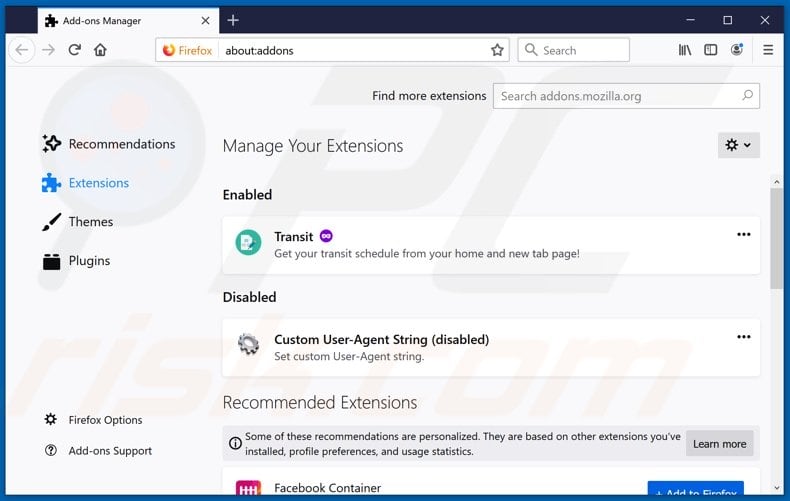
Optional method:
Computer users who have problems with unofficial google docs extension removal can reset their Mozilla Firefox settings.
Open Mozilla Firefox, at the top right corner of the main window, click the Firefox menu, ![]() in the opened menu, click Help.
in the opened menu, click Help.

Select Troubleshooting Information.

In the opened window, click the Refresh Firefox button.

In the opened window, confirm that you wish to reset Mozilla Firefox settings to default by clicking the Refresh Firefox button.

 Remove malicious extensions from Safari:
Remove malicious extensions from Safari:

Make sure your Safari browser is active, click Safari menu, and select Preferences....

In the opened window click Extensions, locate any recently installed suspicious extension, select it and click Uninstall.
Optional method:
Make sure your Safari browser is active and click on Safari menu. From the drop down menu select Clear History and Website Data...

In the opened window select all history and click the Clear History button.

 Remove malicious extensions from Microsoft Edge:
Remove malicious extensions from Microsoft Edge:

Click the Edge menu icon ![]() (at the upper-right corner of Microsoft Edge), select "Extensions". Locate all recently-installed suspicious browser add-ons and click "Remove" below their names.
(at the upper-right corner of Microsoft Edge), select "Extensions". Locate all recently-installed suspicious browser add-ons and click "Remove" below their names.

Optional method:
If you continue to have problems with removal of the unofficial google docs extension, reset your Microsoft Edge browser settings. Click the Edge menu icon ![]() (at the top right corner of Microsoft Edge) and select Settings.
(at the top right corner of Microsoft Edge) and select Settings.

In the opened settings menu select Reset settings.

Select Restore settings to their default values. In the opened window, confirm that you wish to reset Microsoft Edge settings to default by clicking the Reset button.

- If this did not help, follow these alternative instructions explaining how to reset the Microsoft Edge browser.
 Remove malicious add-ons from Internet Explorer:
Remove malicious add-ons from Internet Explorer:
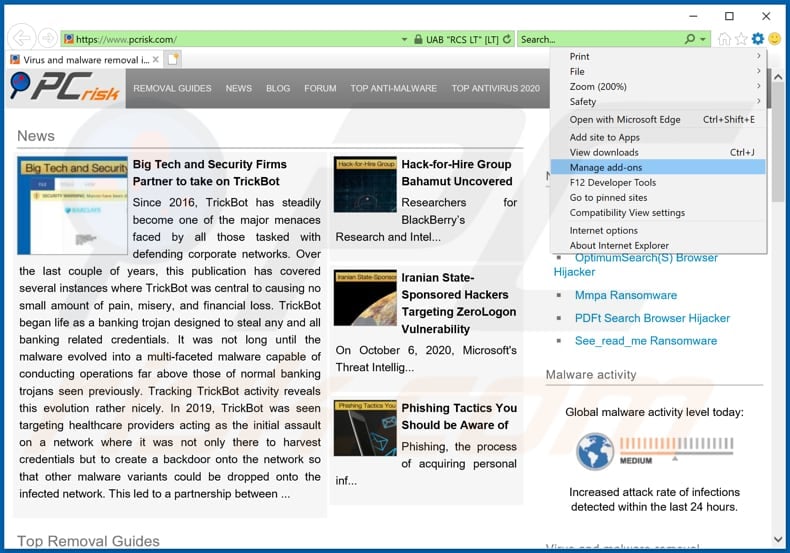
Click the "gear" icon ![]() (at the top right corner of Internet Explorer), select "Manage Add-ons". Look for any recently-installed suspicious browser extensions, select these entries and click "Remove".
(at the top right corner of Internet Explorer), select "Manage Add-ons". Look for any recently-installed suspicious browser extensions, select these entries and click "Remove".
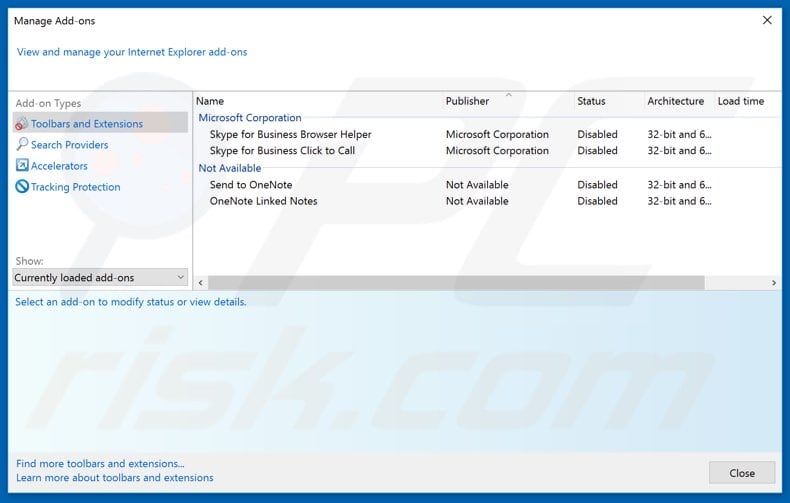
Optional method:
If you continue to have problems with removal of the unofficial google docs extension, reset your Internet Explorer settings to default.
Windows XP users: Click Start, click Run, in the opened window type inetcpl.cpl In the opened window click the Advanced tab, then click Reset.

Windows Vista and Windows 7 users: Click the Windows logo, in the start search box type inetcpl.cpl and click enter. In the opened window click the Advanced tab, then click Reset.

Windows 8 users: Open Internet Explorer and click the gear icon. Select Internet Options.

In the opened window, select the Advanced tab.

Click the Reset button.

Confirm that you wish to reset Internet Explorer settings to default by clicking the Reset button.

Summary:
 Commonly, adware or potentially unwanted applications infiltrate Internet browsers through free software downloads. Note that the safest source for downloading free software is via developers' websites only. To avoid installation of adware, be very attentive when downloading and installing free software. When installing previously-downloaded free programs, choose the custom or advanced installation options – this step will reveal any potentially unwanted applications listed for installation together with your chosen free program.
Commonly, adware or potentially unwanted applications infiltrate Internet browsers through free software downloads. Note that the safest source for downloading free software is via developers' websites only. To avoid installation of adware, be very attentive when downloading and installing free software. When installing previously-downloaded free programs, choose the custom or advanced installation options – this step will reveal any potentially unwanted applications listed for installation together with your chosen free program.
Post a comment:
If you have additional information on unofficial google docs extension or it's removal please share your knowledge in the comments section below.
Frequently Asked Questions (FAQ)
What harm can adware cause?
It can slow down a computer, diminish the web browsing experience (show annoying ads and open dubious pages), invade privacy, and cause other issues.
What does adware do?
Typically, adware shows unwanted (intrusive) advertisements. Additionally, it can hijack a web browser and gather information.
How do adware developers generate revenue?
Most adwar developers use adware to promote various products, websites or services. Usually, they earn money via affiliate programs.
Will Combo Cleaner remove adware?
Yes, Combo Cleaner will remove adware from the operating system. It will not leave any data belonging to adware. Pretty often, manual removal does not completely work. Therefore, we recommend using apps like Combo Cleaner to remove adware.
Share:

Tomas Meskauskas
Expert security researcher, professional malware analyst
I am passionate about computer security and technology. I have an experience of over 10 years working in various companies related to computer technical issue solving and Internet security. I have been working as an author and editor for pcrisk.com since 2010. Follow me on Twitter and LinkedIn to stay informed about the latest online security threats.
PCrisk security portal is brought by a company RCS LT.
Joined forces of security researchers help educate computer users about the latest online security threats. More information about the company RCS LT.
Our malware removal guides are free. However, if you want to support us you can send us a donation.
DonatePCrisk security portal is brought by a company RCS LT.
Joined forces of security researchers help educate computer users about the latest online security threats. More information about the company RCS LT.
Our malware removal guides are free. However, if you want to support us you can send us a donation.
Donate
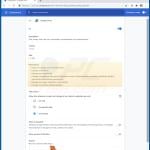
▼ Show Discussion