How to remove the MovieFinder365 browser hijacker
Mac VirusAlso Known As: searching.moviefinder365.com redirect
Get free scan and check if your device is infected.
Remove it nowTo use full-featured product, you have to purchase a license for Combo Cleaner. Seven days free trial available. Combo Cleaner is owned and operated by RCS LT, the parent company of PCRisk.com.
What kind of application is MovieFinder365?
MovieFinder365 is a browser hijacker endorsed as a tool supposedly capable of simplifying and enhancing movie/TV content searches on IMDb (Internet Movie Database). Following successful installation, it makes modifications to browser settings to promote searching.moviefinder365.com (a fake search engine).
Additionally, MovieFinder365 monitors users' browsing activity. Due to the dubious methods used to proliferate MovieFinder365, it is also categorized as an unwanted application.
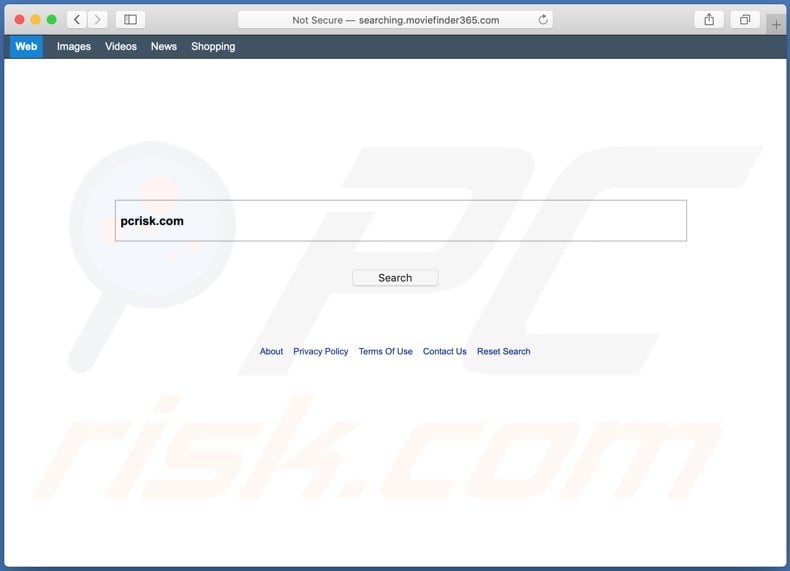
More about MovieFinder365
Browser hijackers primarily target Safari, Google Chrome, Mozilla Firefox and other popular browsers with large user bases. This software operates by assigning the addresses of fake search engines as the homepage, default search engine and new tab/window URLs.
MovieFinder365 makes these alterations to browsers to promote searching.moviefinder365.com. To elaborate how this affects the browsing experience, each new browser tab/window opened and search query typed into the URL bar redirects to searching.moviefinder365.com.
Rogue search engines are seldom able to provide search results, and so they redirect (or cause redirection chains leading) to genuine sites. The searching.moviefinder365.com web searcher is no exception to this, however, where it redirects to varies.
At the time of research, searching.moviefinder365.com redirected to the Bing (bing.com) or Yahoo (search.yahoo.com) search engine through search.genieosearch.com. Furthermore, browser hijackers can restrict/deny access to the browser settings and/or undo any permitted changes made.
Therefore, recovering a hijacked browser is impossible without eliminating the software affecting it. As mentioned, MovieFinder3652 can also track data.
This is typical of browser hijackers, which usually monitor browsing activity (URLs visited, pages viewed, search queries typed, etc.) and collect personal information extracted from it (IP addresses, geolocations and other details). The gathered data is then monetized by sharing with and/or selling to third parties (potentially, cyber criminals).
In summary, the presence of data-tracking software on browsers/systems can result in serious privacy issues, financial loss and even identity theft. To ensure device integrity and user safety, all suspect applications and browser extensions/plug-ins must be removed without delay.
| Name | searching.moviefinder365.com redirect |
| Threat Type | Browser hijacker, Mac malware, Mac virus. |
| Serving IP Address | 45.67.229.70 |
| Symptoms | Your Mac became slower than normal, you see unwanted pop-up ads, you are redirected to dubious websites. |
| Distribution methods | Deceptive pop-up ads, free software installers (bundling), fake Flash Player installers, torrent file downloads. |
| Damage | Internet browsing tracking (potential privacy issues), displaying of unwanted ads, redirects to bogus websites, loss of private information. |
| Malware Removal (Windows) |
To eliminate possible malware infections, scan your computer with legitimate antivirus software. Our security researchers recommend using Combo Cleaner. Download Combo CleanerTo use full-featured product, you have to purchase a license for Combo Cleaner. 7 days free trial available. Combo Cleaner is owned and operated by RCS LT, the parent company of PCRisk.com. |
Browser hijackers in general
Bright Start, NiceTab StartPage and MacAppExtensions are some examples of other Mac-specific browser hijackers. They may seem legitimate and innocuous, and users are often enticed into download/installation with offers of various "useful" features, however, despite how good the functions promised may sound, they are rarely operational.
This applies to most PUAs. The sole purpose of this unwanted software is to generate profit for the developers. PUAs hijack browsers, cause redirects, deliver intrusive advertisement campaigns (adware), collect sensitive and personally identifiable information.
How did MovieFinder365 install on my computer?
Browser hijackers and other unwanted apps are often downloaded/installed together with other products. This deceptive marketing technique of pre-packing regular software with unwanted or malicious additions is called "bundling".
By rushing through download/installation of software (e.g. ignoring terms, skipping steps and sections, using "Quick/Express" settings, etc.) many users risk unintentionally allowing bundled content into their devices. Intrusive advertisements proliferate rogue apps as well.
When clicked, the ads can execute scripts to download/install these applications without users' permission. Some unwanted apps (including MovieFinder365) have "official" download web pages from which they can be downloaded..
How to avoid installation of unwanted applications
You are advised to research all software before download/installation. Use only official and verified download channels. Unofficial and free file-hosting websites, Peer-to-Peer sharing networks (BitTorrent, Gnutella, eMule), and other third party downloaders commonly offer harmful and bundled content, and are therefore untrusted and should be avoided.
When downloading/installing, read the terms, study all possible options, use the "Custom/Advanced" settings and opt-out of additional apps, tools, features, and so on. Intrusive advertisements typically seem legitimate, however, they can redirect to dubious and malicious sites (e.g. gambling, pornography, adult-dating, and many others).
If you encounter ads or redirects of this kind, inspect the system and remove all dubious applications and browser extensions/plug-ins immediately. If your computer is already infected with browser hijackers, we recommend running a scan with Combo Cleaner Antivirus for Windows to automatically eliminate them.
MovieFinder365 browser hijacker asking for various permissions on Google Chrome:
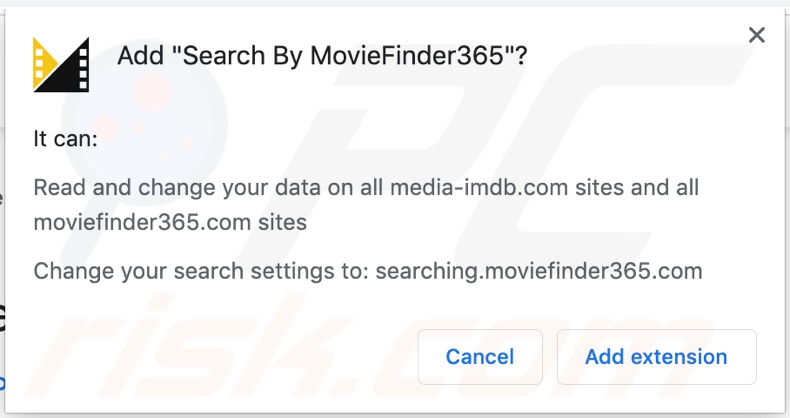
MovieFinder365 browser hijacker installed on Google Chrome:
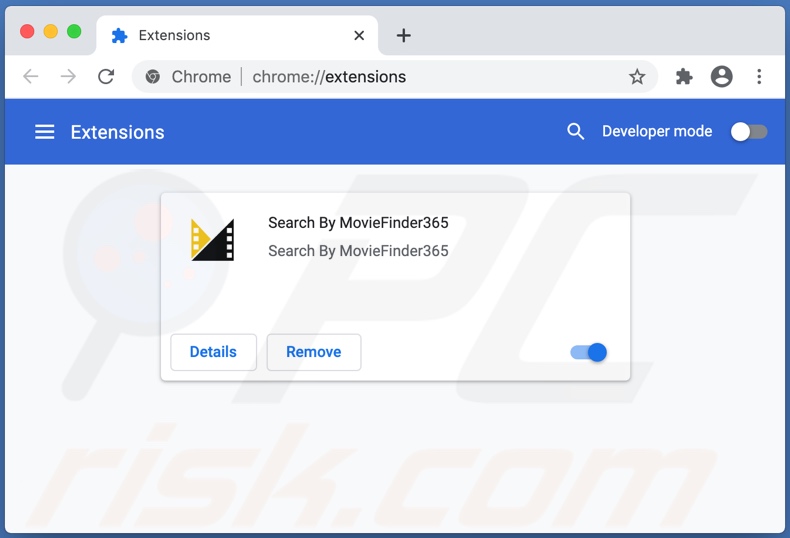
The searching.moviefinder365.com fake search engine set as default on Google Chrome:
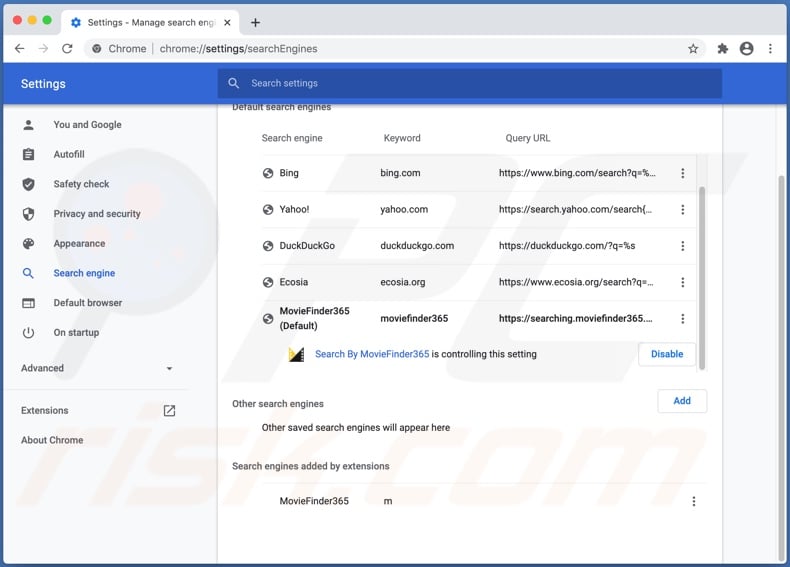
Appearance of MovieFinder365 browser hijacker promoting searching.moviefinder365.com, which redirects to the Bing (bing.com) search engine (GIF):
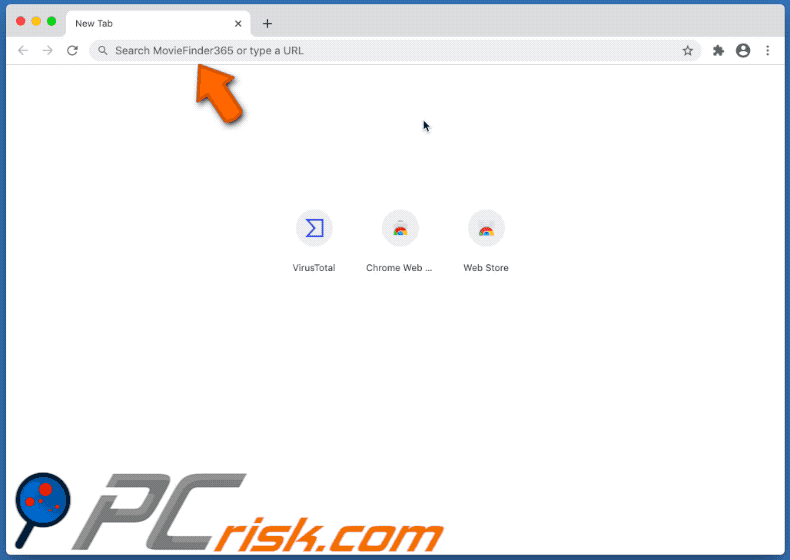
Appearance of MovieFinder365 browser hijacker promoting searching.moviefinder365.com, which redirects to search.genieosearch.com, then to the Yahoo (search.yahoo.com) search engine (GIF):
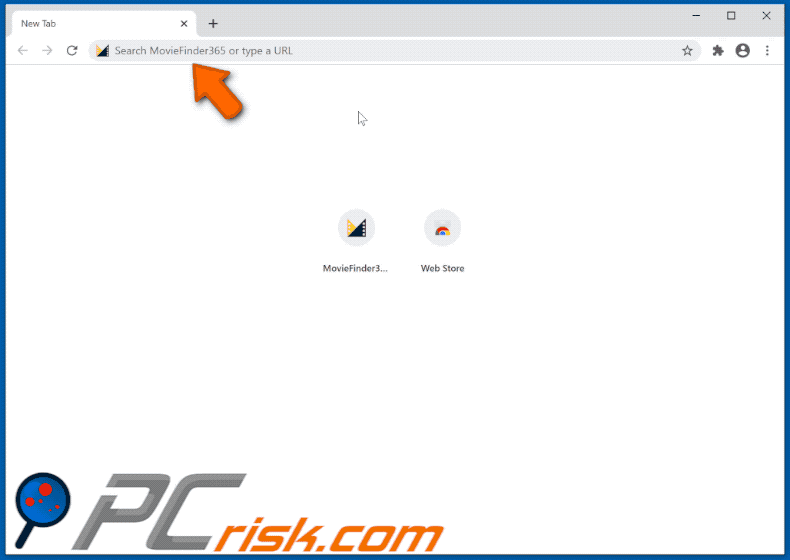
Website promoting MovieFinder365:
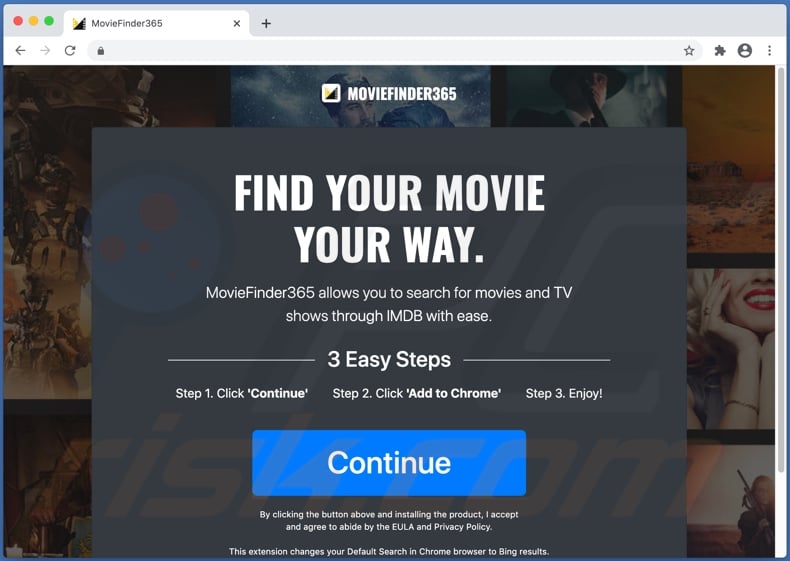
Instant automatic malware removal:
Manual threat removal might be a lengthy and complicated process that requires advanced IT skills. Combo Cleaner is a professional automatic malware removal tool that is recommended to get rid of malware. Download it by clicking the button below:
DOWNLOAD Combo CleanerBy downloading any software listed on this website you agree to our Privacy Policy and Terms of Use. To use full-featured product, you have to purchase a license for Combo Cleaner. 7 days free trial available. Combo Cleaner is owned and operated by RCS LT, the parent company of PCRisk.com.
Quick menu:
- What is MovieFinder365?
- STEP 1. Remove MovieFinder365 related files and folders from OSX.
- STEP 2. Remove MovieFinder365 redirect from Safari.
- STEP 3. Remove MovieFinder365 browser hijacker from Google Chrome.
- STEP 4. Remove MovieFinder365 homepage and default search engine from Mozilla Firefox.
Video showing how to remove adware and browser hijackers from a Mac computer:
MovieFinder365 redirect removal:
Remove MovieFinder365-related unwanted applications from your "Applications" folder:

Click the Finder icon. In the Finder window, select "Applications". In the applications folder, look for "MPlayerX","NicePlayer", or other suspicious applications and drag them to the Trash. After removing unwanted application(s) that cause online ads, scan your Mac for any remaining unwanted components.
DOWNLOAD remover for malware infections
Combo Cleaner checks if your computer is infected with malware. To use full-featured product, you have to purchase a license for Combo Cleaner. 7 days free trial available. Combo Cleaner is owned and operated by RCS LT, the parent company of PCRisk.com.
Remove browser hijacker-related files and folders

Click the Finder icon from the menu bar. Choose Go, and click Go to Folder...
 Check for browser hijacker generated files in the /Library/LaunchAgents/ folder:
Check for browser hijacker generated files in the /Library/LaunchAgents/ folder:

In the Go to Folder... bar, type: /Library/LaunchAgents/

In the "LaunchAgents" folder, look for any recently-added suspicious files and move them to the Trash. Examples of files generated by browser hijackers - "installmac.AppRemoval.plist", "myppes.download.plist", "mykotlerino.ltvbit.plist", "kuklorest.update.plist", etc. Browser hijacker commonly installs several files with the exact same string.
 Check for browser hijacker generated files in the ~/Library/Application Support/ folder:
Check for browser hijacker generated files in the ~/Library/Application Support/ folder:

In the Go to Folder... bar, type: ~/Library/Application Support/

In the "Application Support" folder, look for any recently-added suspicious folders. For example, "MplayerX" or "NicePlayer", and move these folders to the Trash.
 Check for browser hijacker generated files in the ~/Library/LaunchAgents/ folder:
Check for browser hijacker generated files in the ~/Library/LaunchAgents/ folder:

In the Go to Folder... bar, type: ~/Library/LaunchAgents/

In the "LaunchAgents" folder, look for any recently-added suspicious files and move them to the Trash. Examples of files generated by browser hijackers - "installmac.AppRemoval.plist", "myppes.download.plist", "mykotlerino.ltvbit.plist", "kuklorest.update.plist", etc. Browser hijacker commonly installs several files with the exact same string.
 Check for browser hijacker generated files in the /Library/LaunchDaemons/ folder:
Check for browser hijacker generated files in the /Library/LaunchDaemons/ folder:

In the "Go to Folder..." bar, type: /Library/LaunchDaemons/

In the "LaunchDaemons" folder, look for recently-added suspicious files. For example "com.aoudad.net-preferences.plist", "com.myppes.net-preferences.plist", "com.kuklorest.net-preferences.plist", "com.avickUpd.plist", etc., and move them to the Trash.
 Scan your Mac with Combo Cleaner:
Scan your Mac with Combo Cleaner:
If you have followed all the steps correctly, your Mac should be clean of infections. To ensure your system is not infected, run a scan with Combo Cleaner Antivirus. Download it HERE. After downloading the file, double click combocleaner.dmg installer. In the opened window, drag and drop the Combo Cleaner icon on top of the Applications icon. Now open your launchpad and click on the Combo Cleaner icon. Wait until Combo Cleaner updates its virus definition database and click the "Start Combo Scan" button.

Combo Cleaner will scan your Mac for malware infections. If the antivirus scan displays "no threats found" - this means that you can continue with the removal guide; otherwise, it's recommended to remove any found infections before continuing.

After removing files and folders generated by the browser hijackers, continue to remove rogue extensions from your Internet browsers.
Remove browser hijackers from Internet browsers
 Remove Safari browser hijackers:
Remove Safari browser hijackers:

Open the Safari browser, from the menu bar, select "Safari" and click "Preferences...".

In the preferences window, select "Extensions" and look for any recently-installed suspicious extensions. When located, click the "Uninstall" button next to it/them. Note that you can safely uninstall all extensions from your Safari browser - none are crucial for regular browser operation.
Change your homepage:

In the "Preferences" window, select the "General" tab. To set your homepage, type the preferred website URL (for example: www.google.com) in the Homepage field. You can also click the "Set to Current Page" button if you wish to set your homepage to the website you are currently visiting.
Change your default search engine:

In the "Preferences" window, select the "Search" tab. Here you will find a drop-down menu labeled "Search engine:" Simply select your preferred search engine from the drop-down list.
- If you continue to have problems with browser redirects and unwanted advertisements - Reset Safari.
 Remove Google Chrome browser hijackers:
Remove Google Chrome browser hijackers:

Click the Chrome menu icon ![]() (at the top right corner of Google Chrome), select "More Tools" and click "Extensions". Locate all recently-installed suspicious extensions, select these entries and click "Remove".
(at the top right corner of Google Chrome), select "More Tools" and click "Extensions". Locate all recently-installed suspicious extensions, select these entries and click "Remove".

Change your homepage

Click the Chrome menu icon ![]() (at the top right corner of Google Chrome) and select "Settings". In the "On startup" section, disable the malicious extension (if present), look for a browser hijacker URL below the "Open a specific or set of pages" option. If present, click on the three vertical dots icon and select "Remove".
(at the top right corner of Google Chrome) and select "Settings". In the "On startup" section, disable the malicious extension (if present), look for a browser hijacker URL below the "Open a specific or set of pages" option. If present, click on the three vertical dots icon and select "Remove".
Change your default search engine:

To change your default search engine in Google Chrome: Click the Chrome menu icon ![]() (at the top right corner of Google Chrome), select "Settings", in the "Search engine" section, click "Manage search engines...", in the opened list look for a browser hijacker URL, when located click the three vertical dots near this URL and select "Delete".
(at the top right corner of Google Chrome), select "Settings", in the "Search engine" section, click "Manage search engines...", in the opened list look for a browser hijacker URL, when located click the three vertical dots near this URL and select "Delete".
- If you continue to have problems with browser redirects and unwanted advertisements - Reset Google Chrome.
 Remove malicious extensions from Mozilla Firefox:
Remove malicious extensions from Mozilla Firefox:

Click the Firefox menu ![]() (at the top right corner of the main window) and select "Add-ons and themes". Click "Extensions", in the opened window locate all recently-installed suspicious extensions, click on the three dots and then click "Remove".
(at the top right corner of the main window) and select "Add-ons and themes". Click "Extensions", in the opened window locate all recently-installed suspicious extensions, click on the three dots and then click "Remove".

Change your homepage

To reset your homepage, click the Firefox menu ![]() (at the top right corner of the main window), then select "Settings", in the opened window disable malicious extension (if present), remove the browser hijacker URL and enter your preferred domain, which will open each time you start Mozilla Firefox.
(at the top right corner of the main window), then select "Settings", in the opened window disable malicious extension (if present), remove the browser hijacker URL and enter your preferred domain, which will open each time you start Mozilla Firefox.
Change your default search engine:

In the URL address bar, type "about:config" and press Enter. Click "Accept the Risk and Continue".

In the search filter at the top, type: "extensionControlled". Set both results to "false" by either double-clicking each entry or clicking the ![]() button.
button.
- If you continue to have problems with browser redirects and unwanted advertisements - Reset Mozilla Firefox.
Frequently Asked Questions (FAQ)
What is the purpose of forcing users visit searching.moviefinder365.com website?
The creators of this fake search engine promote it because their revenue depends on the number of its users.
Is visiting searching.moviefinder365.com a threat to my privacy?
Fake search engines (and browser hijackers) can be designed to track users. They can be designed to gather browsing-related and other data.
How did a browser hijacker infiltrate my computer?
Browser hijackers are distributed using social engineering tactics (e.g., browser notifications, intrusive advertisements), freeware installers, deceptive websites, etc.
Will Combo Cleaner help me remove MovieFinder365 browser hijacker?
Yes, Combo Cleaner will scan the operating system for browser-hijacking applications and other unwanted apps and remove them. It can be difficult to remove multiple browser hijackers manually because they can be designed to reinstall one another. Combo Cleaner will remove all browser hijackers at once.
Share:

Tomas Meskauskas
Expert security researcher, professional malware analyst
I am passionate about computer security and technology. I have an experience of over 10 years working in various companies related to computer technical issue solving and Internet security. I have been working as an author and editor for pcrisk.com since 2010. Follow me on Twitter and LinkedIn to stay informed about the latest online security threats.
PCrisk security portal is brought by a company RCS LT.
Joined forces of security researchers help educate computer users about the latest online security threats. More information about the company RCS LT.
Our malware removal guides are free. However, if you want to support us you can send us a donation.
DonatePCrisk security portal is brought by a company RCS LT.
Joined forces of security researchers help educate computer users about the latest online security threats. More information about the company RCS LT.
Our malware removal guides are free. However, if you want to support us you can send us a donation.
Donate
▼ Show Discussion