How to remove the Abaddon RAT from the operating system
TrojanAlso Known As: Abaddon Remote Access Trojan
Get free scan and check if your device is infected.
Remove it nowTo use full-featured product, you have to purchase a license for Combo Cleaner. Seven days free trial available. Combo Cleaner is owned and operated by RCS LT, the parent company of PCRisk.com.
What is Abaddon?
Abaddon is a Remote Access Trojan (RAT) that receives commands via Discord. I.e., this RAT uses Discord as its Command and Control (C2) server. Additionally, Abaddon has a ransomware feature and could be used to execute commands to encrypt files.
Therefore, cyber criminals might use this malware to collect sensitive information and also to prevent victims from accessing their system and force them to pay a ransom.
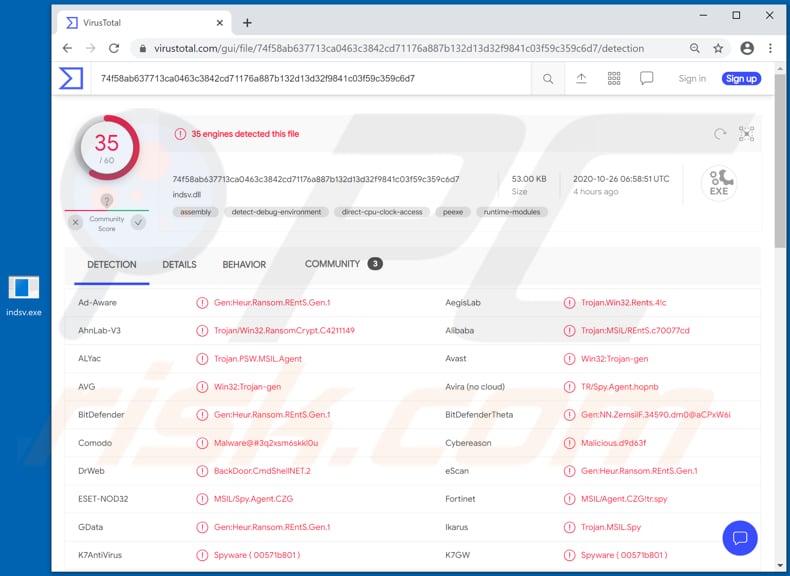
Abaddon malware overview
Research shows that Abaddon automatically steals cookies, saved credit cards and login credentials from the Google Chrome browser. It also steals Steam credentials and a list of installed games, system information, Discord tokens, and Multi-factor authentication data.
It sends the stolen data to a Discord command and control (C2) server and then checks if there are any new commands for it to execute. The commands could instruct Abaddon to steal files or even entire directories, list the drives, and open a reverse shell that would allow cyber criminals to execute other commands on the infected computer.
Therefore, by having a computer infected with this RAT, users might become victims of identity theft, lose access to personal accounts, suffer monetary loss, and experience serious problems relating to online privacy, browsing safety, etc. Additionally, cyber criminals can use Abaddon to start data encryption by launching a ransomware feature.
Note that the ransomware feature is not fully developed, however, it might be finished at some point in the future, which would make Abaddon capable of causing even more damage.
| Name | Abaddon Remote Access Trojan |
| Threat Type | Remote Administration Trojan, ransomware. |
| Detection Names | Avast (Win32:Trojan-gen), BitDefender (Gen:Heur.Ransom.REntS.Gen.1), ESET-NOD32 (MSIL/Spy.Agent.CZG), Kaspersky (HEUR:Trojan.MSIL.Agent.gen), Full List (VirusTotal). |
| Symptoms | Remote Access Trojans are designed to stealthily infiltrate the victim's computer and remain silent, and thus no particular symptoms are clearly visible on an infected machine. |
| Distribution methods | Infected email attachments, malicious online advertisements, social engineering, software 'cracks'. |
| Damage | Stolen passwords and banking information, identity theft, monetary and/or data loss. |
| Malware Removal (Windows) |
To eliminate possible malware infections, scan your computer with legitimate antivirus software. Our security researchers recommend using Combo Cleaner. Download Combo CleanerTo use full-featured product, you have to purchase a license for Combo Cleaner. 7 days free trial available. Combo Cleaner is owned and operated by RCS LT, the parent company of PCRisk.com. |
RAT-type malware examples
To summarize, most Remote Access Trojans are used to steal sensitive information that could be misused to generate revenue in various ways (e.g., to make fraudulent purchases and transactions) and/or infect computers with additional malware (e.g., ransomware).
Note that there are many legitimate Remote Administration/Access Tools, however, even those can be employed by cyber criminals and used for malicious purposes. Some examples of other software with similar capabilities are GravityRAT, DuckRAT and LuxNET.
How did Abaddon infiltrate my computer?
Typically, ransomware and other malware is distributed through malspam campaigns, fake software updating tools, untrusted download sources, unofficial (third party) software activation tools and Trojans. Users infect computers with malware when they open malicious files that they receive via email.
Typically, these emails contain malicious attachments or websites designed to download dangerous files. In most cases, cyber criminals send emails that have Microsoft Office documents, archive files (ZIP, RAR), PDF documents, JavaScript files, and executable files such as .exe attached to them.
Fake software updating tools do not update or fix any installed software - they simply install malware instead. They can also infect systems by exploiting bugs/flaws of outdated software. Examples of dubious file/software download channels are Peer-to-Peer networks such as torrent clients, eMule, various free file hosting sites and freeware download websites.
Users infect computers through these channels when they download and execute malicious files, which are often disguised as legitimate and regular. Software 'cracking' tools supposedly activate licensed software free of charge (illegally), however, rather than activating anything they often install malicious programs.
Trojans are rogue programs that, if installed, install other malware (causing chain infections).
How to avoid installation of malware
Installed programs must be activated and updated with tools or implemented functions that are provided by the official developers. No other third party, unofficial tools should be used. Note that it is illegal to activate licensed software with ‘cracking’ tools.
Files and programs should be downloaded from official websites and via direct download links. Avoid third party installers and the tools/sources mentioned above. Do not open website links or files in irrelevant emails that are received from unknown, suspicious addresses.
These bogus emails are often disguised as official and important. Regularly, scan your computer with reputable, up-to-date antivirus or anti-spyware software. If you believe that your computer is already infected, we recommend running a scan with Combo Cleaner Antivirus for Windows to automatically eliminate infiltrated malware.
Instant automatic malware removal:
Manual threat removal might be a lengthy and complicated process that requires advanced IT skills. Combo Cleaner is a professional automatic malware removal tool that is recommended to get rid of malware. Download it by clicking the button below:
DOWNLOAD Combo CleanerBy downloading any software listed on this website you agree to our Privacy Policy and Terms of Use. To use full-featured product, you have to purchase a license for Combo Cleaner. 7 days free trial available. Combo Cleaner is owned and operated by RCS LT, the parent company of PCRisk.com.
Quick menu:
- What is Abaddon?
- STEP 1. Manual removal of Abaddon malware.
- STEP 2. Check if your computer is clean.
How to remove malware manually?
Manual malware removal is a complicated task - usually it is best to allow antivirus or anti-malware programs to do this automatically. To remove this malware we recommend using Combo Cleaner Antivirus for Windows.
If you wish to remove malware manually, the first step is to identify the name of the malware that you are trying to remove. Here is an example of a suspicious program running on a user's computer:

If you checked the list of programs running on your computer, for example, using task manager, and identified a program that looks suspicious, you should continue with these steps:
 Download a program called Autoruns. This program shows auto-start applications, Registry, and file system locations:
Download a program called Autoruns. This program shows auto-start applications, Registry, and file system locations:

 Restart your computer into Safe Mode:
Restart your computer into Safe Mode:
Windows XP and Windows 7 users: Start your computer in Safe Mode. Click Start, click Shut Down, click Restart, click OK. During your computer start process, press the F8 key on your keyboard multiple times until you see the Windows Advanced Option menu, and then select Safe Mode with Networking from the list.

Video showing how to start Windows 7 in "Safe Mode with Networking":
Windows 8 users: Start Windows 8 is Safe Mode with Networking - Go to Windows 8 Start Screen, type Advanced, in the search results select Settings. Click Advanced startup options, in the opened "General PC Settings" window, select Advanced startup.
Click the "Restart now" button. Your computer will now restart into the "Advanced Startup options menu". Click the "Troubleshoot" button, and then click the "Advanced options" button. In the advanced option screen, click "Startup settings".
Click the "Restart" button. Your PC will restart into the Startup Settings screen. Press F5 to boot in Safe Mode with Networking.

Video showing how to start Windows 8 in "Safe Mode with Networking":
Windows 10 users: Click the Windows logo and select the Power icon. In the opened menu click "Restart" while holding "Shift" button on your keyboard. In the "choose an option" window click on the "Troubleshoot", next select "Advanced options".
In the advanced options menu select "Startup Settings" and click on the "Restart" button. In the following window you should click the "F5" button on your keyboard. This will restart your operating system in safe mode with networking.

Video showing how to start Windows 10 in "Safe Mode with Networking":
 Extract the downloaded archive and run the Autoruns.exe file.
Extract the downloaded archive and run the Autoruns.exe file.

 In the Autoruns application, click "Options" at the top and uncheck "Hide Empty Locations" and "Hide Windows Entries" options. After this procedure, click the "Refresh" icon.
In the Autoruns application, click "Options" at the top and uncheck "Hide Empty Locations" and "Hide Windows Entries" options. After this procedure, click the "Refresh" icon.

 Check the list provided by the Autoruns application and locate the malware file that you want to eliminate.
Check the list provided by the Autoruns application and locate the malware file that you want to eliminate.
You should write down its full path and name. Note that some malware hides process names under legitimate Windows process names. At this stage, it is very important to avoid removing system files. After you locate the suspicious program you wish to remove, right click your mouse over its name and choose "Delete".

After removing the malware through the Autoruns application (this ensures that the malware will not run automatically on the next system startup), you should search for the malware name on your computer. Be sure to enable hidden files and folders before proceeding. If you find the filename of the malware, be sure to remove it.

Reboot your computer in normal mode. Following these steps should remove any malware from your computer. Note that manual threat removal requires advanced computer skills. If you do not have these skills, leave malware removal to antivirus and anti-malware programs.
These steps might not work with advanced malware infections. As always it is best to prevent infection than try to remove malware later. To keep your computer safe, install the latest operating system updates and use antivirus software. To be sure your computer is free of malware infections, we recommend scanning it with Combo Cleaner Antivirus for Windows.
Frequently Asked Questions (FAQ)
My computer is infected with Abaddon malware, should I format my storage device to get rid of it?
Malware removal rarely necessitates formatting.
What are the biggest issues that Abaddon malware can cause?
Threats posed by an infection depend on the malware's abilities and the cyber criminals' goals. Abaddon is a RAT that enables remote access/control over infected machines. This program has extensive data-stealing functionalities and can operate as ransomware (i.e., file encryption for ransom demands). Hence, Abaddon infections can result in permanent data loss, severe privacy issues, financial losses, and identity theft.
What is the purpose of Abaddon malware?
In most cases, malware is used to generate revenue. However, cyber criminals can also utilize this software for their own amusement or to carry out personal vendettas. Malware can also be employed in process disruption (e.g., websites, services, companies, organizations, etc.). These attacks could also be motivated by political/geopolitical reasons.
How did Abaddon malware infiltrate my computer?
Malware is primarily spread via drive-by downloads, spam emails/messages, untrustworthy download channels (e.g., freeware and third-party sites, P2P sharing networks, etc.), online scams, malvertising, illegal program activation ("cracking") tools, and fake updates. Furthermore, some malicious programs can self-proliferate via local networks and removable storage devices.
Will Combo Cleaner protect me from malware?
Yes, Combo Cleaner is capable of detecting and eliminating nearly all known malware infections. Note that running a full system scan is key – since high-end malicious software typically hides deep within systems.
Share:

Tomas Meskauskas
Expert security researcher, professional malware analyst
I am passionate about computer security and technology. I have an experience of over 10 years working in various companies related to computer technical issue solving and Internet security. I have been working as an author and editor for pcrisk.com since 2010. Follow me on Twitter and LinkedIn to stay informed about the latest online security threats.
PCrisk security portal is brought by a company RCS LT.
Joined forces of security researchers help educate computer users about the latest online security threats. More information about the company RCS LT.
Our malware removal guides are free. However, if you want to support us you can send us a donation.
DonatePCrisk security portal is brought by a company RCS LT.
Joined forces of security researchers help educate computer users about the latest online security threats. More information about the company RCS LT.
Our malware removal guides are free. However, if you want to support us you can send us a donation.
Donate
▼ Show Discussion