How to remove DuckRAT malware from your operating system
TrojanAlso Known As: DuckRAT remote access trojan
Get free scan and check if your device is infected.
Remove it nowTo use full-featured product, you have to purchase a license for Combo Cleaner. Seven days free trial available. Combo Cleaner is owned and operated by RCS LT, the parent company of PCRisk.com.
What is DuckRAT?
DuckRAT is malicious software classified as a Remote Access Trojan (RAT). Trojans of this type enable remote access and control over an infected machine. RATs can have a wide variety of dangerous functionality, which can be used in various ways and lead to likewise varied issues.
DuckRAT malware employs DarkTrack, NirSoft and Fynloski RAT tools to access and control compromised devices, and to steal information from them. This RAT is classified as a highly dangerous piece of software and its infections must be eliminated immediately upon detection.
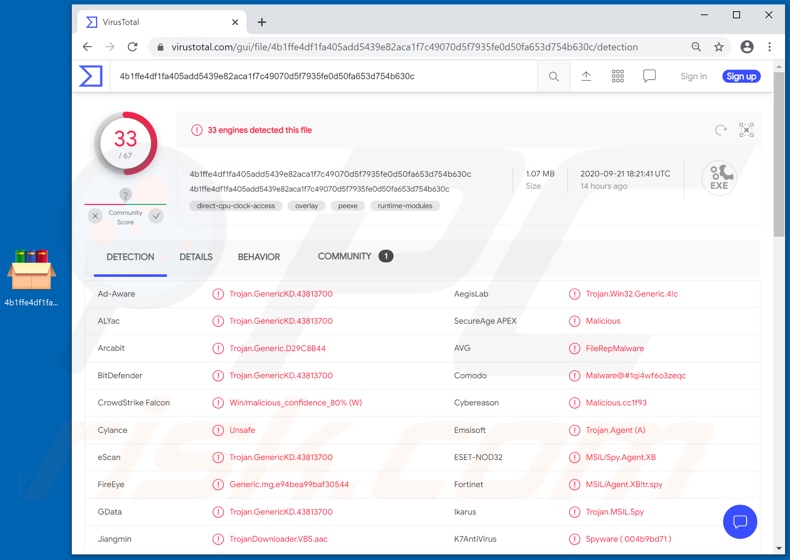
Remote Access Trojans can usually interact with and (to a certain degree) manage the Windows Registry. This database contains settings, options, values and other information relating to hardware and software installed on the system. Therefore, RATs can manipulate and manage hardware and software.
The former may entail remote mouse and keyboard control, opening/closing the CD-ROM, recording audio and/or video via integrated/connected microphones and webcams, and so on. For the latter, these malicious programs may be able to inspect, open, run, execute and delete installed applications and/or terminate running processes.
The same level of control (e.g. view, copy, rename, move, delete) may extend to system and personal files as well. If a RAT is capable of infiltrating (i.e. uploading) files into the system and executing them, it may be used to cause chain infections.
Therefore, through the RAT infection, the device can be infected with various Trojans, ransomware, cryptominers and other malware. Other spying capabilities that Trojans of this type often have is taking screenshots, recording and/or live-streaming the screen and keylogging (i.e. recording key strokes).
Typically, RATs are developed with significant information-stealing functionality. As well as the previously mentioned keylogging capability, they may also be able to extract data from browsers and other applications.
Data of interest includes (but is not limited to) personally identifiable information of the victim (e.g. name, address, telephone number, email, etc.), log-in credentials (i.e. IDs, usernames and passwords) of various accounts, financial information (e.g. credit card details), and so on.
To elaborate on how some of this data can be used, though hijacked communication accounts (e.g. emails, social networking, social media, messengers, etc.) cyber criminals can ask contacts/friends for loans and/or proliferate malware by sharing infectious files, all under the guise of the account's genuine owner.
Should any particularly compromising and/or sensitive content be detected on the infected machine and/or in online data storage accounts, it may be exfiltrated and held for ransom, under the threat of publication and/or sale to the victims' competitors.
Financial information and/or accounts that directly/indirectly deal with such data (e.g. e-commerce, online money transfers, digital wallets, and banking accounts) can be used to make fraudulent transactions and/or online purchases. In summary, RAT infections can lead to device/data damage, financial loss, serious privacy issues and identity theft.
If it is suspected and/or known that DuckRAT has already infected the system, use anti-virus software to remove it immediately.
| Name | DuckRAT remote access trojan |
| Threat Type | Trojan, password-stealing virus, banking malware, spyware. |
| Detection Names | AVG (FileRepMalware), BitDefender (Trojan.GenericKD.43813700), ESET-NOD32 (MSIL/Spy.Agent.XB), McAfee (Artemis!E94BEA99BAF3), Full List (VirusTotal). |
| Symptoms | Trojans are designed to stealthily infiltrate the victim's computer and remain silent, and thus no particular symptoms are clearly visible on an infected machine. |
| Distribution methods | Infected email attachments, malicious online advertisements, social engineering, software 'cracks'. |
| Damage | Stolen passwords and banking information, identity theft, the victim's computer added to a botnet. |
| Malware Removal (Windows) |
To eliminate possible malware infections, scan your computer with legitimate antivirus software. Our security researchers recommend using Combo Cleaner. Download Combo CleanerTo use full-featured product, you have to purchase a license for Combo Cleaner. 7 days free trial available. Combo Cleaner is owned and operated by RCS LT, the parent company of PCRisk.com. |
LuxNET, T-RAT, ExpertRAT, BitRAT, WellMess and VanTom are some examples of other Remote Access Trojans. As mentioned, these malicious programs can have a broad range of capabilities. How RATs are used and what problems they may cause depends on the cyber criminals' goals and modus operandi.
Regardless, the purpose is identical: to generate revenue for the criminals using them.
How did DuckRAT infiltrate my computer?
Malware is mainly proliferated via spam campaigns, illegal activation ("cracking") tools, fake updaters and untrusted download channels. The term "spam campaign" is used to define a mass-scale operation, during which thousands of deceptive/scam emails are sent. This mail contains download links of infectious files and/or the files are simply attached to the emails.
Infectious files can be in various formats (e.g. archives, executables, Microsoft Office and PDF documents, JavaScript, etc.) and when they are executed, run or otherwise opened, the infection chain is initiated. Rather than activating licensed programs, "cracking" tools can download/install malicious software.
Rogue updaters cause infections by abusing weaknesses of outdated programs and/or by installing malware, rather than the promised updates. Dubious download sources such as unofficial and free file-hosting websites, Peer-to-Peer sharing networks and other third party downloaders can offer malicious programs, disguised as or bundled with normal content.
How to avoid installation of malware
Suspect and/or irrelevant emails must not be opened, especially those with any attachments or links found in them, as this can result in a system infection. You are advised to only use official and verified download channels.
Additionally, all programs must be activated/updated with tools or functions provided by legitimate developers, since illegal activation tools ("cracks") and third party updaters often proliferate malware. To protect device and user safety, it is crucial to have a reputable anti-virus/anti-spyware installed and kept up to date.
Furthermore, this software must be used to run regular system scans and to remove detected threats and issues. If you believe that your computer is already infected, we recommend running a scan with Combo Cleaner Antivirus for Windows to automatically eliminate infiltrated malware.
Instant automatic malware removal:
Manual threat removal might be a lengthy and complicated process that requires advanced IT skills. Combo Cleaner is a professional automatic malware removal tool that is recommended to get rid of malware. Download it by clicking the button below:
DOWNLOAD Combo CleanerBy downloading any software listed on this website you agree to our Privacy Policy and Terms of Use. To use full-featured product, you have to purchase a license for Combo Cleaner. 7 days free trial available. Combo Cleaner is owned and operated by RCS LT, the parent company of PCRisk.com.
Quick menu:
- What is DuckRAT?
- STEP 1. Manual removal of DuckRAT malware.
- STEP 2. Check if your computer is clean.
How to remove malware manually?
Manual malware removal is a complicated task - usually it is best to allow antivirus or anti-malware programs to do this automatically. To remove this malware we recommend using Combo Cleaner Antivirus for Windows.
If you wish to remove malware manually, the first step is to identify the name of the malware that you are trying to remove. Here is an example of a suspicious program running on a user's computer:

If you checked the list of programs running on your computer, for example, using task manager, and identified a program that looks suspicious, you should continue with these steps:
 Download a program called Autoruns. This program shows auto-start applications, Registry, and file system locations:
Download a program called Autoruns. This program shows auto-start applications, Registry, and file system locations:

 Restart your computer into Safe Mode:
Restart your computer into Safe Mode:
Windows XP and Windows 7 users: Start your computer in Safe Mode. Click Start, click Shut Down, click Restart, click OK. During your computer start process, press the F8 key on your keyboard multiple times until you see the Windows Advanced Option menu, and then select Safe Mode with Networking from the list.

Video showing how to start Windows 7 in "Safe Mode with Networking":
Windows 8 users: Start Windows 8 is Safe Mode with Networking - Go to Windows 8 Start Screen, type Advanced, in the search results select Settings. Click Advanced startup options, in the opened "General PC Settings" window, select Advanced startup.
Click the "Restart now" button. Your computer will now restart into the "Advanced Startup options menu". Click the "Troubleshoot" button, and then click the "Advanced options" button. In the advanced option screen, click "Startup settings".
Click the "Restart" button. Your PC will restart into the Startup Settings screen. Press F5 to boot in Safe Mode with Networking.

Video showing how to start Windows 8 in "Safe Mode with Networking":
Windows 10 users: Click the Windows logo and select the Power icon. In the opened menu click "Restart" while holding "Shift" button on your keyboard. In the "choose an option" window click on the "Troubleshoot", next select "Advanced options".
In the advanced options menu select "Startup Settings" and click on the "Restart" button. In the following window you should click the "F5" button on your keyboard. This will restart your operating system in safe mode with networking.

Video showing how to start Windows 10 in "Safe Mode with Networking":
 Extract the downloaded archive and run the Autoruns.exe file.
Extract the downloaded archive and run the Autoruns.exe file.

 In the Autoruns application, click "Options" at the top and uncheck "Hide Empty Locations" and "Hide Windows Entries" options. After this procedure, click the "Refresh" icon.
In the Autoruns application, click "Options" at the top and uncheck "Hide Empty Locations" and "Hide Windows Entries" options. After this procedure, click the "Refresh" icon.

 Check the list provided by the Autoruns application and locate the malware file that you want to eliminate.
Check the list provided by the Autoruns application and locate the malware file that you want to eliminate.
You should write down its full path and name. Note that some malware hides process names under legitimate Windows process names. At this stage, it is very important to avoid removing system files. After you locate the suspicious program you wish to remove, right click your mouse over its name and choose "Delete".

After removing the malware through the Autoruns application (this ensures that the malware will not run automatically on the next system startup), you should search for the malware name on your computer. Be sure to enable hidden files and folders before proceeding. If you find the filename of the malware, be sure to remove it.

Reboot your computer in normal mode. Following these steps should remove any malware from your computer. Note that manual threat removal requires advanced computer skills. If you do not have these skills, leave malware removal to antivirus and anti-malware programs.
These steps might not work with advanced malware infections. As always it is best to prevent infection than try to remove malware later. To keep your computer safe, install the latest operating system updates and use antivirus software. To be sure your computer is free of malware infections, we recommend scanning it with Combo Cleaner Antivirus for Windows.
Share:

Tomas Meskauskas
Expert security researcher, professional malware analyst
I am passionate about computer security and technology. I have an experience of over 10 years working in various companies related to computer technical issue solving and Internet security. I have been working as an author and editor for pcrisk.com since 2010. Follow me on Twitter and LinkedIn to stay informed about the latest online security threats.
PCrisk security portal is brought by a company RCS LT.
Joined forces of security researchers help educate computer users about the latest online security threats. More information about the company RCS LT.
Our malware removal guides are free. However, if you want to support us you can send us a donation.
DonatePCrisk security portal is brought by a company RCS LT.
Joined forces of security researchers help educate computer users about the latest online security threats. More information about the company RCS LT.
Our malware removal guides are free. However, if you want to support us you can send us a donation.
Donate
▼ Show Discussion