How to remove the Jupyter malware from the operating system
TrojanAlso Known As: Jupyter (SolarMarker) information stealer
Get free scan and check if your device is infected.
Remove it nowTo use full-featured product, you have to purchase a license for Combo Cleaner. Seven days free trial available. Combo Cleaner is owned and operated by RCS LT, the parent company of PCRisk.com.
What is Jupyter?
Jupyter (also known as SolarMarker) is the name of malware that functions ad information stealer that has capabilities of a backdoor Trojan. It can be used to steal sensitive information from certain browsers, infect computers with additional malware, execute PowerShell scripts, commands, and hollow processes.
If there is any reason to think that Jupyter is already installed on the operating system, then it should be uninstalled immediately.
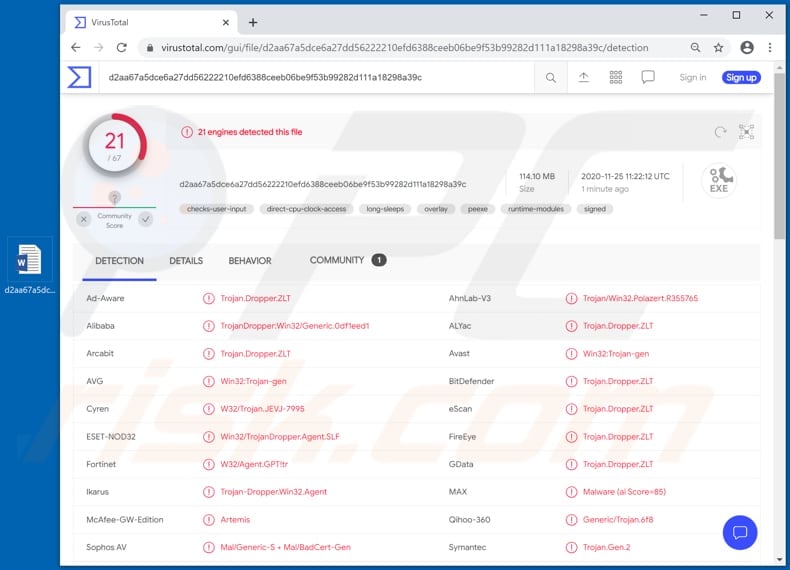
Jupyter malware overview
Jupyter can be used to steal sensitive information from Chromium, Firefox, and Chrome browsers. Usually, cyber criminals target data such as login credentials (usernames, email addresses, passwords), autocomplete data, cookies, certificates, credit card details and/or other information that could be misused for malicious purposes.
For example, to steal identities, personal account, make fraudulent purchases, transactions. Also, cyber criminals can use Jupyter to install additional unwanted, malicious software. For example, ransomware, cryptocurrency miners, other types of Trojans.
As mentioned in the introduction, this malware can be used to execute PowerShell scripts, commands, hollow processes as well (use its backdoor capabilities).
| Name | Jupyter (SolarMarker) information stealer |
| Threat Type | Information straled, backdoor Trojan, password-stealing virus |
| Detection Names | Avast (Win32:Trojan-gen), BitDefender (Trojan.Dropper.ZLT), ESET-NOD32 (Win32/TrojanDropper.Agent.SLF), Symantec (Trojan.Gen.2), Full List (VirusTotal) |
| Symptoms | Trojans are designed to stealthily infiltrate the victim's computer and remain silent, and thus no particular symptoms are clearly visible on an infected machine. |
| Distribution methods | Infected email attachments, malicious online advertisements, social engineering, software 'cracks'. |
| Damage | Stolen passwords and banking information, identity theft, the victim's computer added to a botnet. |
| Malware Removal (Windows) |
To eliminate possible malware infections, scan your computer with legitimate antivirus software. Our security researchers recommend using Combo Cleaner. Download Combo CleanerTo use full-featured product, you have to purchase a license for Combo Cleaner. 7 days free trial available. Combo Cleaner is owned and operated by RCS LT, the parent company of PCRisk.com. |
Similar malware examples
To sum up, victims of the Jupiter attack may suffer monetary, data loss, lose access to personal accounts, become victims of identity theft, have other malware with other capabilities installed on their computers, encounter issues related to online privacy, browsing safety, and/or have other issues.
Some examples of other malicious programs that are more or less similar to Jupyter are FickerStealer, MoistStealer and Jeefo.
How did Jupyter infiltrate my computer?
Research shows that Jupyter's installers are distributed by disguising them as the installers for some legitimate software (Docx2Rtf, Magix Photo Manager). However, it is unknown what exact method or methods cyber criminals use to trick users into downloading and executing those installers.
Typically, malware is distributed by using malspam emails, untrustworthy file and software download sources, fake software updating tools and unofficial activation ('cracking') tools.
It is common that cyber criminals send emails with malicious files (attachments) or download link for malicious files in them. They attempt to deceive recipients into opening a malicious file that is designed to install malware by disguising such emails as important, official, legitimate.
Examples of files that cyber criminals attach to their emails are malicious Microsoft Office documents, PDF documents, archive files like RAR, executable files (like .exe) and JavaScript files.
Furthermore, malicious programs can be proliferated through Peer-to-Peer networks like torrent clients, eMule, freeware download websites, free file hosting websites, third party downloaders, and other similar download sources.
Cyber criminals succeed when users download and execute malicious files. To achieve it, they disguise those files as legitimate, regular. Fake/unofficial updating tools infect systems by exploiting bugs, flaws of the outdated software or by installing malicious software instead of updates, fixes for the installed one.
Unofficial software activation tools, if used to activate licensed software, can infect computers with malware instead. It is common that cyber criminals use such tools to trick users who are willing to bypass software activation into installing malware.
How to avoid installation of malware?
Installed software has to be updated and activated with tools or implemented functions that are provided by its official developers. None of the third party, unofficial tools should be used for that - they can be designed to install malware.
Another problem with unofficial activation tools is that it is not legal to use them to activate any licensed programs (as it is to use installers for pirated software).
Furthermore, attachments and website links in irrelevant emails that are received form unknown, suspicious addresses should not be opened as well - it is common that emails of this kind are used to deliver malware.
Software and files should be downloaded from official websites and through direct links. Other sources, tools (examples are mentioned in the previous paragraph) can be used to proliferate malicious files/programs too.
Therefore, files and programs should be downloaded only from official websites and direct links. Additionally, the operating system should be regularly for threats with a reputable antivirus or anti-spyware software regularly.
If you believe that your computer is already infected, we recommend running a scan with Combo Cleaner Antivirus for Windows to automatically eliminate infiltrated malware.
Software (Docx2Rtf) that gets launched after executing a malicious file that is used for distribution of the Jupyter malware:
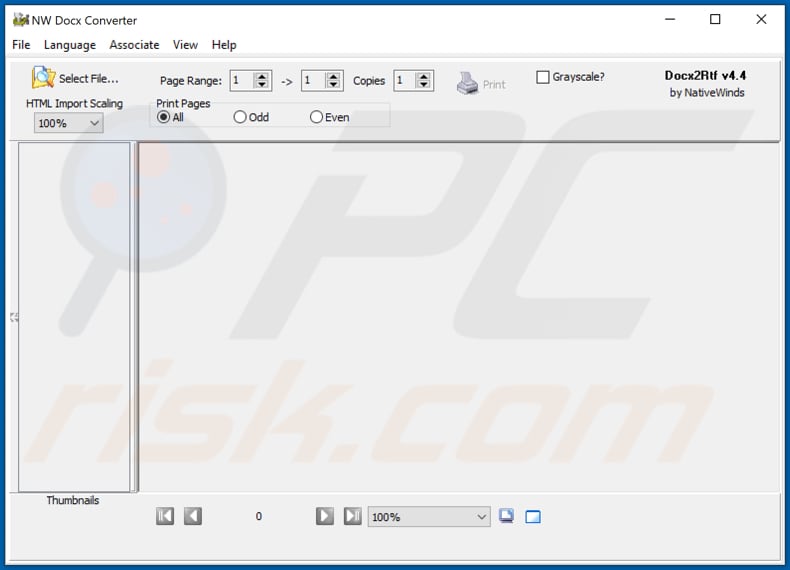
Update 30 June 2021 - Jupyter is now replaced with Mars-Deimos (also known as Polazert, Solarmarker, Yellow Cockatoo), which has different functionality. IIt is known that Mars-Deimos can collect information about victims and send it to the Command and Control server controlled by the attackers.
Also, Mars-Deimos can download and execute code and check what browsers are installed on the operating system. After detecting installed browsers, the malware can copy web forms from them.
Research shows that this malware is distributed through malicious PDF and DOC documents (fake templates). Those documents are available on fake Google Drive pages (there are thousands of Google Sites used to distribute Mars-Deimos).
It is worth mentioning that the size of fake templates is a bit larger than 100 megabytes. The main reason why the size of those malicious files is over 100 megabytes is that most malware analysis websites do not allow to upload files of that size (they allow to upload files no larger than 100MB).
Screenshot of a deceptive website spreading Jupyter (SolarMarker) malware by presenting it as Google Chrome update:
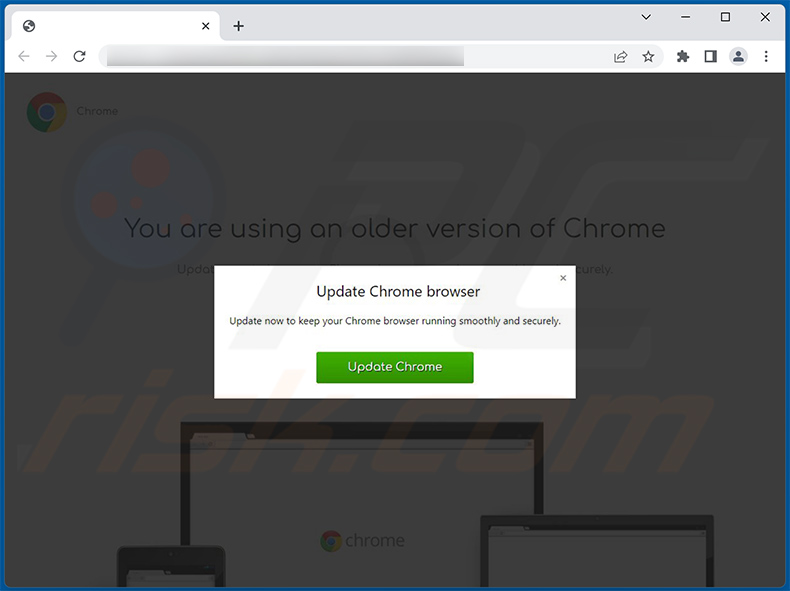
Screenshot of a PDF document used as a disguise when a malicious executable containing Jupyter (SolarMarker) malware is opened:
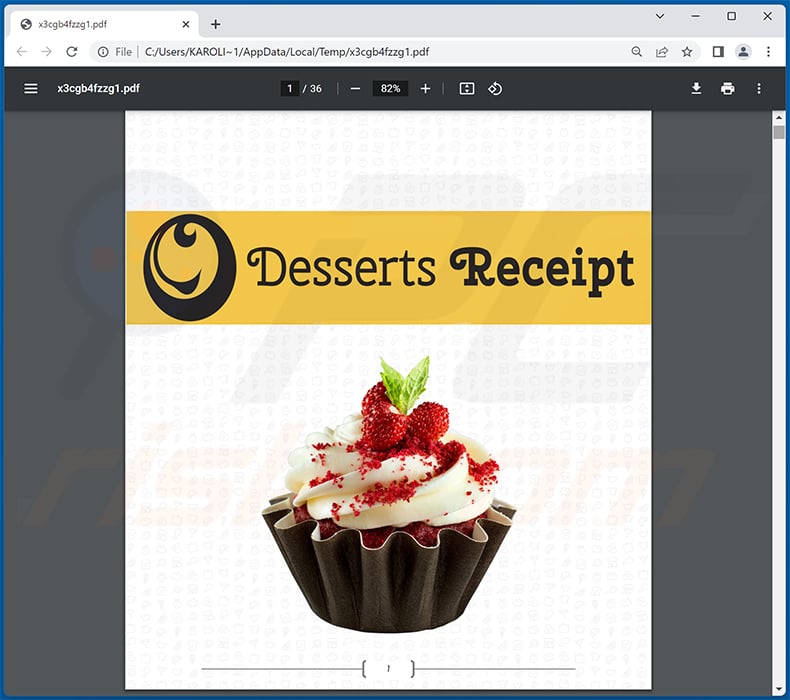
Screenshot of another PDF document (Bosch dishwasher manual) used as a disguise when a malicious executable containing Jupyter (SolarMarker) malware is opened:
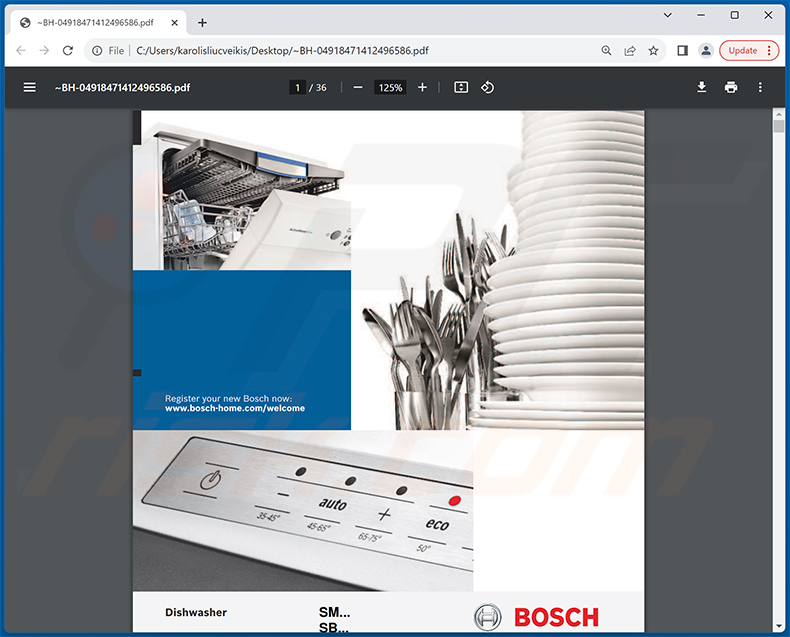
Update 8 November 2023 - The ongoing development of new Jupyter stealer variants involves subtle but effective adjustments to the tactics employed by the malware author. These enhancements are designed to evade detection, establish a long-term presence, and enable attackers to infiltrate targets covertly.
Recent Jupyter info stealer attacks have been observed incorporating modifications to PowerShell commands and the inclusion of private key signatures in an effort to disguise the malware as a legitimately signed file. This tactic allows the malicious file to be trusted and access the victim's device.
Instant automatic malware removal:
Manual threat removal might be a lengthy and complicated process that requires advanced IT skills. Combo Cleaner is a professional automatic malware removal tool that is recommended to get rid of malware. Download it by clicking the button below:
DOWNLOAD Combo CleanerBy downloading any software listed on this website you agree to our Privacy Policy and Terms of Use. To use full-featured product, you have to purchase a license for Combo Cleaner. 7 days free trial available. Combo Cleaner is owned and operated by RCS LT, the parent company of PCRisk.com.
Quick menu:
- What is Jupyter?
- STEP 1. Manual removal of Jupyter malware.
- STEP 2. Check if your computer is clean.
How to remove malware manually?
Manual malware removal is a complicated task - usually it is best to allow antivirus or anti-malware programs to do this automatically. To remove this malware we recommend using Combo Cleaner Antivirus for Windows.
If you wish to remove malware manually, the first step is to identify the name of the malware that you are trying to remove. Here is an example of a suspicious program running on a user's computer:

If you checked the list of programs running on your computer, for example, using task manager, and identified a program that looks suspicious, you should continue with these steps:
 Download a program called Autoruns. This program shows auto-start applications, Registry, and file system locations:
Download a program called Autoruns. This program shows auto-start applications, Registry, and file system locations:

 Restart your computer into Safe Mode:
Restart your computer into Safe Mode:
Windows XP and Windows 7 users: Start your computer in Safe Mode. Click Start, click Shut Down, click Restart, click OK. During your computer start process, press the F8 key on your keyboard multiple times until you see the Windows Advanced Option menu, and then select Safe Mode with Networking from the list.

Video showing how to start Windows 7 in "Safe Mode with Networking":
Windows 8 users: Start Windows 8 is Safe Mode with Networking - Go to Windows 8 Start Screen, type Advanced, in the search results select Settings. Click Advanced startup options, in the opened "General PC Settings" window, select Advanced startup.
Click the "Restart now" button. Your computer will now restart into the "Advanced Startup options menu". Click the "Troubleshoot" button, and then click the "Advanced options" button. In the advanced option screen, click "Startup settings".
Click the "Restart" button. Your PC will restart into the Startup Settings screen. Press F5 to boot in Safe Mode with Networking.

Video showing how to start Windows 8 in "Safe Mode with Networking":
Windows 10 users: Click the Windows logo and select the Power icon. In the opened menu click "Restart" while holding "Shift" button on your keyboard. In the "choose an option" window click on the "Troubleshoot", next select "Advanced options".
In the advanced options menu select "Startup Settings" and click on the "Restart" button. In the following window you should click the "F5" button on your keyboard. This will restart your operating system in safe mode with networking.

Video showing how to start Windows 10 in "Safe Mode with Networking":
 Extract the downloaded archive and run the Autoruns.exe file.
Extract the downloaded archive and run the Autoruns.exe file.

 In the Autoruns application, click "Options" at the top and uncheck "Hide Empty Locations" and "Hide Windows Entries" options. After this procedure, click the "Refresh" icon.
In the Autoruns application, click "Options" at the top and uncheck "Hide Empty Locations" and "Hide Windows Entries" options. After this procedure, click the "Refresh" icon.

 Check the list provided by the Autoruns application and locate the malware file that you want to eliminate.
Check the list provided by the Autoruns application and locate the malware file that you want to eliminate.
You should write down its full path and name. Note that some malware hides process names under legitimate Windows process names. At this stage, it is very important to avoid removing system files. After you locate the suspicious program you wish to remove, right click your mouse over its name and choose "Delete".

After removing the malware through the Autoruns application (this ensures that the malware will not run automatically on the next system startup), you should search for the malware name on your computer. Be sure to enable hidden files and folders before proceeding. If you find the filename of the malware, be sure to remove it.

Reboot your computer in normal mode. Following these steps should remove any malware from your computer. Note that manual threat removal requires advanced computer skills. If you do not have these skills, leave malware removal to antivirus and anti-malware programs.
These steps might not work with advanced malware infections. As always it is best to prevent infection than try to remove malware later. To keep your computer safe, install the latest operating system updates and use antivirus software. To be sure your computer is free of malware infections, we recommend scanning it with Combo Cleaner Antivirus for Windows.
Frequently Asked Questions (FAQ)
My computer is infected with Jupyter malware, should I format my storage device to get rid of it?
No, most malicious programs can be removed without such drastic measures.
What are the biggest issues that Jupyter malware can cause?
The dangers posed by a malware infection depend on the program's capabilities and the cyber criminals' goals. Jupyter is designed to steal sensitive data, and it can cause chain infections (e.g., trojan, ransomware, cryptominer, etc.). Therefore, Jupyter can cause a variety of severe issues.
Generally, the presence of malware on a device can lead to decreased system performance or failure, serious privacy issues, data loss, hardware damage, financial losses, and identity theft.
What is the purpose of Jupyter malware?
Cyber criminals typically use malware to generate revenue. However, they may also employ this software to amuse themselves, realize personal grudges, disrupt processes (e.g., sites, services, companies, institutions, etc.), or even launch politically/geopolitically motivated attacks.
How did Jupyter malware infiltrate my computer?
The most widely used malware distribution methods include: drive-by downloads, online scams, spam emails and messages, untrustworthy download sources (e.g., freeware and third-party websites, P2P sharing networks, etc.), illegal program activation ("cracking") tools, and fake updates. What is more, some malicious programs can self-proliferate via local networks and removable storage devices (e.g., external hard drives, USB flash drives, etc.).
Will Combo Cleaner protect me from malware?
Yes, Combo Cleaner is designed to detect and eliminate all manner of threats. It is capable of eliminating most of the known malware infections. Keep in mind that since sophisticated malicious software typically hides deep within systems - performing a complete system scan is a must.
Share:

Tomas Meskauskas
Expert security researcher, professional malware analyst
I am passionate about computer security and technology. I have an experience of over 10 years working in various companies related to computer technical issue solving and Internet security. I have been working as an author and editor for pcrisk.com since 2010. Follow me on Twitter and LinkedIn to stay informed about the latest online security threats.
PCrisk security portal is brought by a company RCS LT.
Joined forces of security researchers help educate computer users about the latest online security threats. More information about the company RCS LT.
Our malware removal guides are free. However, if you want to support us you can send us a donation.
DonatePCrisk security portal is brought by a company RCS LT.
Joined forces of security researchers help educate computer users about the latest online security threats. More information about the company RCS LT.
Our malware removal guides are free. However, if you want to support us you can send us a donation.
Donate
▼ Show Discussion