Do not trust the YOUR IPHONE HAS BEEN COMPROMISED fake virus alert
Mac VirusAlso Known As: YOUR IPHONE HAS BEEN COMPROMISED pop-up
Get free scan and check if your device is infected.
Remove it nowTo use full-featured product, you have to purchase a license for Combo Cleaner. Seven days free trial available. Combo Cleaner is owned and operated by RCS LT, the parent company of PCRisk.com.
What is the YOUR IPHONE HAS BEEN COMPROMISED scam?
There are many scam websites designed to display fake virus alerts, pop-up windows that suggest that users' devices are infected. These websites often seem similar to official Apple pages and usually contain a "Remove Virus" button linking users to a supposed security application.
In summary, these bogus web pages are used to trick people into downloading and installing a potentially unwanted application (PUA).
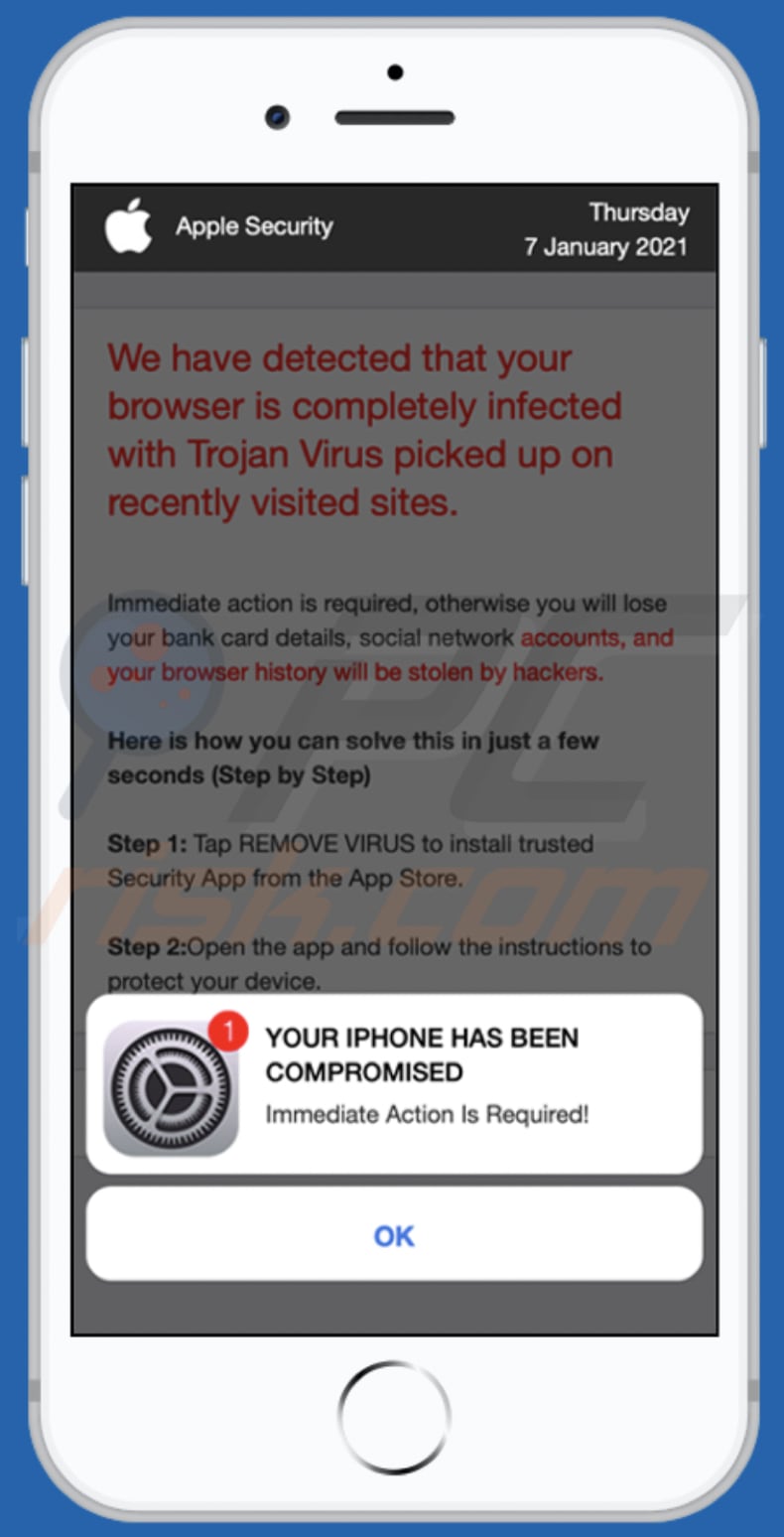
This particular web page states that the user's iPhone has been compromised and the browser is infected with a Trojan, which was installed via a recently visited websites.
It also states that, unless the user removes the supposedly detected threats with an app downloaded via the provided link, the user's credit card details, social network accounts, and browsing history will be stolen by cyber criminals. In this way, the websites attempt to scare users into downloading PUAs that supposedly remove threats that do not exist.
Note users do not often visit these pages intentionally - they are opened via other dubious pages, deceptive ads, or by PUAs that users have installed onto their devices and browsers inadvertently.
PUAs not only promote dubious web pages, they also collect IP addresses, entered search queries, addresses of visited pages, geolocations and other browsing data or even sensitive, personal details. The data is monetized by selling it to third parties (potentially, cyber criminals) or misused for other malicious purposes.
PUAs also generate advertisements (coupons, banners, surveys, pop-ups, etc.), which promote untrusted pages or even cause unwanted downloads and installations by running certain scripts.
| Name | YOUR IPHONE HAS BEEN COMPROMISED pop-up |
| Threat Type | Phishing, Scam, Mac malware, Mac virus |
| Fake Claim | iPhone has been compromised and infected with a Trojan |
| Related Domains | protectorweb[.]com, datinglocate[.]com, thesingledate[.]com, myhotsingles[.]com, flirter-er[.]com, sexyfinders[.]com, ok-yourlovers[.]com, erotclub[.]com, flirty-dates[.]com, adultlockator[.]com, systemtechnotify[.]com, oc-systemnotice[.]com, vpnprotectors[.]com, protect-os[.]com, ios-protector[.]com, reportsbrowser[.]com, browsereport[.]com, app-reports[.]com, systemmobi[.]com, reportsystem24[.]com, safesystemapp[.]com, tech-notify24[.]com, trackinternetconnect[.]com, totalprotectionnow[.]com |
| Symptoms | Your Mac becomes slower than normal, you see unwanted pop-up ads, you are redirected to dubious websites. |
| Distribution methods | Deceptive pop-up ads, free software installers (bundling), fake Flash Player installers, torrent file downloads. |
| Damage | Internet browser tracking (potential privacy issues), display of unwanted ads, redirects to dubious websites, loss of private information. |
| Malware Removal (Windows) |
To eliminate possible malware infections, scan your computer with legitimate antivirus software. Our security researchers recommend using Combo Cleaner. Download Combo CleanerTo use full-featured product, you have to purchase a license for Combo Cleaner. 7 days free trial available. Combo Cleaner is owned and operated by RCS LT, the parent company of PCRisk.com. |
More examples of scam pages that are similar to this one are moderation-support[.]network, securitycheck[.]network, and spaceshellvpn[.]com. All are disguised as official Apple pages, however, Apple has nothing to do with these scams.
If a browser opens websites of this kind regularly, it is very likely that a PUA is installed on it, or an app of this type is installed on the operating system.
How did potentially unwanted applications install on my computer?
PUAs are distributed via download/installation set-ups of other products. This deceptive marketing tactic of packing regular software with unwanted or malicious additions is called "bundling".
Rushing download/installation processes (e.g. ignoring terms, skipping steps and settings, etc.) increases the risk of inadvertently allowing bundled content into the system.
Some PUAs have "official" download sites. Intrusive advertisements proliferate these applications as well. Once clicked, they can execute scripts to download/install PUAs without users' consent.
How to avoid installation of potentially unwanted applications
Download software and files from official websites and via direct links. It is not safe to use torrent clients, eMule (or other Peer-to-Peer networks), third party downloaders, unofficial websites or other sources of this kind.
Avoid third party installers. Check "Advanced", "Custom" and other settings, and decline offers to download or install unwanted software. Do not click ads that are displayed on dubious websites, since they can open other untrusted websites or even cause unwanted downloads and installations.
Remove any unwanted, suspicious applications (extensions, add-ons, and plug-ins) that are installed on the browser. The same should be applied to programs of this kind that are installed on the operating system.
Regularly scan your computer with reputable antivirus or anti-spyware software and keep this software up to date.
Text in the pop-up window:
YOUR IPHONE HAS BEEN COMPROMISED
Immediate Action Is Required!
OK
Screenshot of the background page:
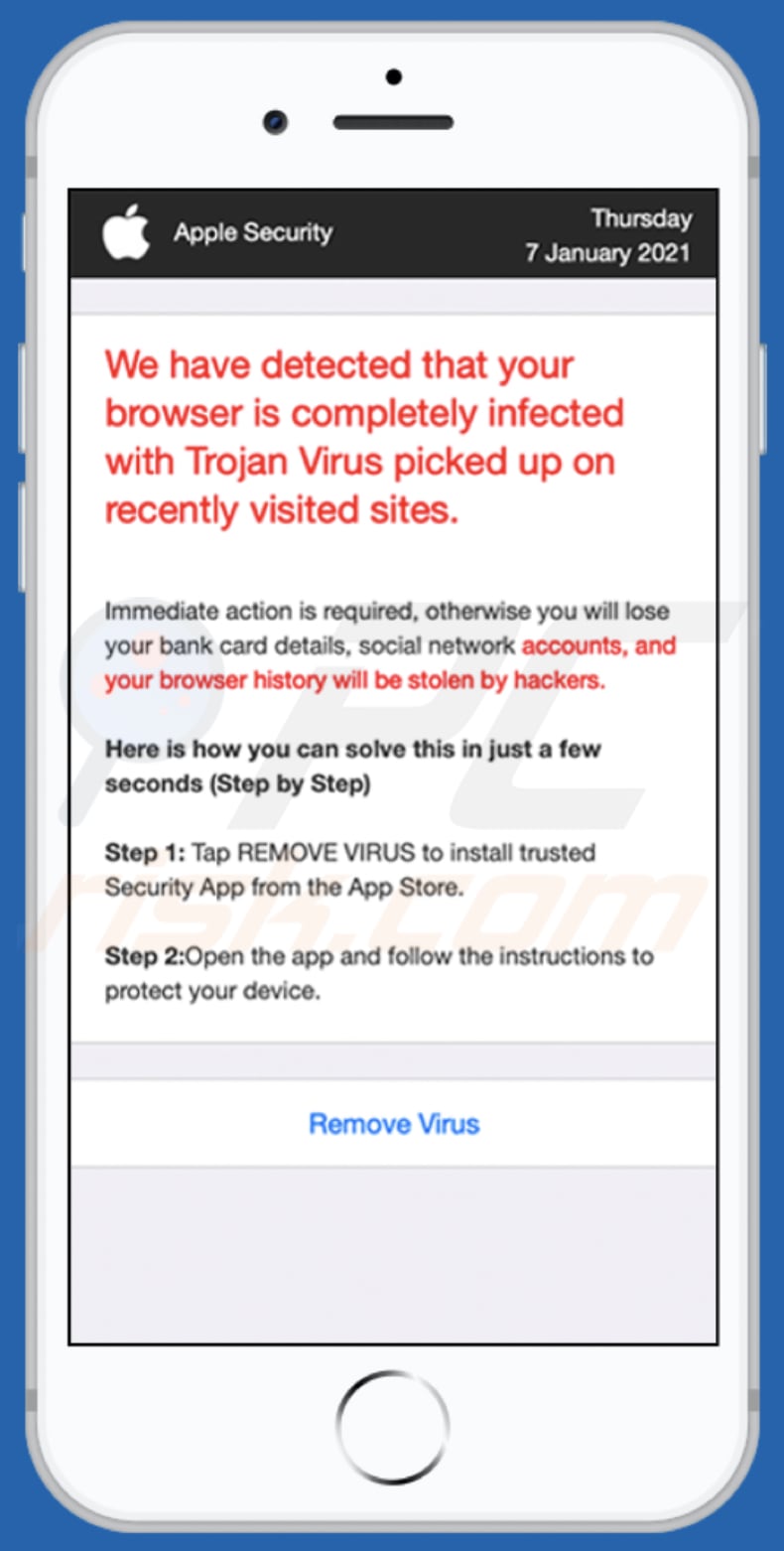
Text in this page:
Apple Security Thursday 7 January 2021
We have detected that your browser is completely infected with Trojan Virus picked up on recently visited sites.
Immediate action is required, otherwise you will lose your bank card details, social network accounts, and your browser history will be stolen by hackers.Here is how you can solve this in just a few seconds (Step by Step)
Step 1: Tap REMOVE VIRUS to install trusted Security App from the App Store.
Step 2:Open the app and follow the instructions to protect your device.
Remove Virus
Another example of "YOUR IPHONE HAS BEEN COMPROMISED" pop-up scam:
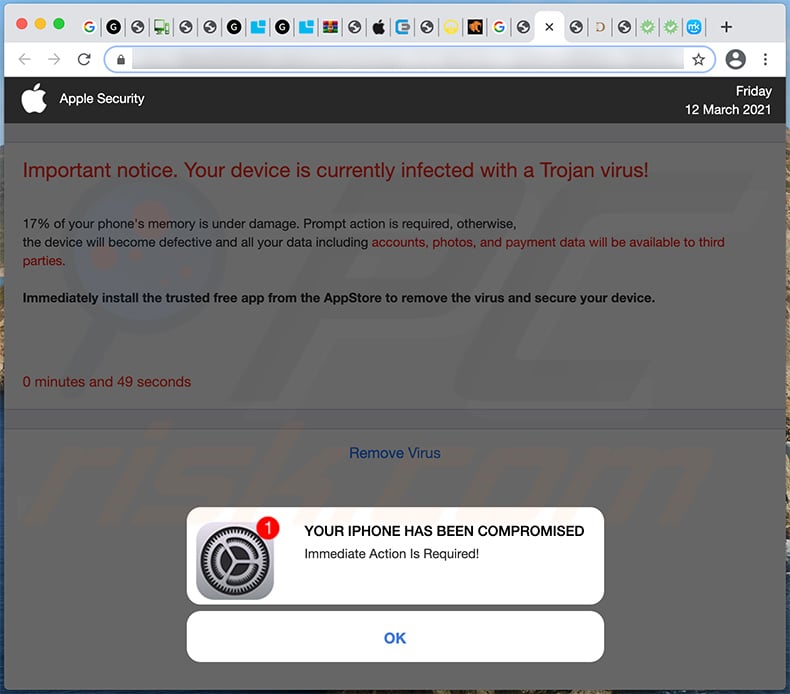
Text within:
Pop-up window:
YOUR IPHONE HAS BEEN COMPROMISED
Immediate Action Is Required!
OK
Website background:
Important notice. Your device is currently infected with a Trojan virus!
17% of your phone's memory is under damage. Prompt action is required, otherwise, the device will become defective and all your data including accounts, photos, and payment data will be available to third parties.
Immediately install the trusted free app from the AppStore to remove the virus and secure your device.
Remove Virus
Yet another variant of YOUR IPHONE HAS BEEN COMPROMISED pop-up scam:
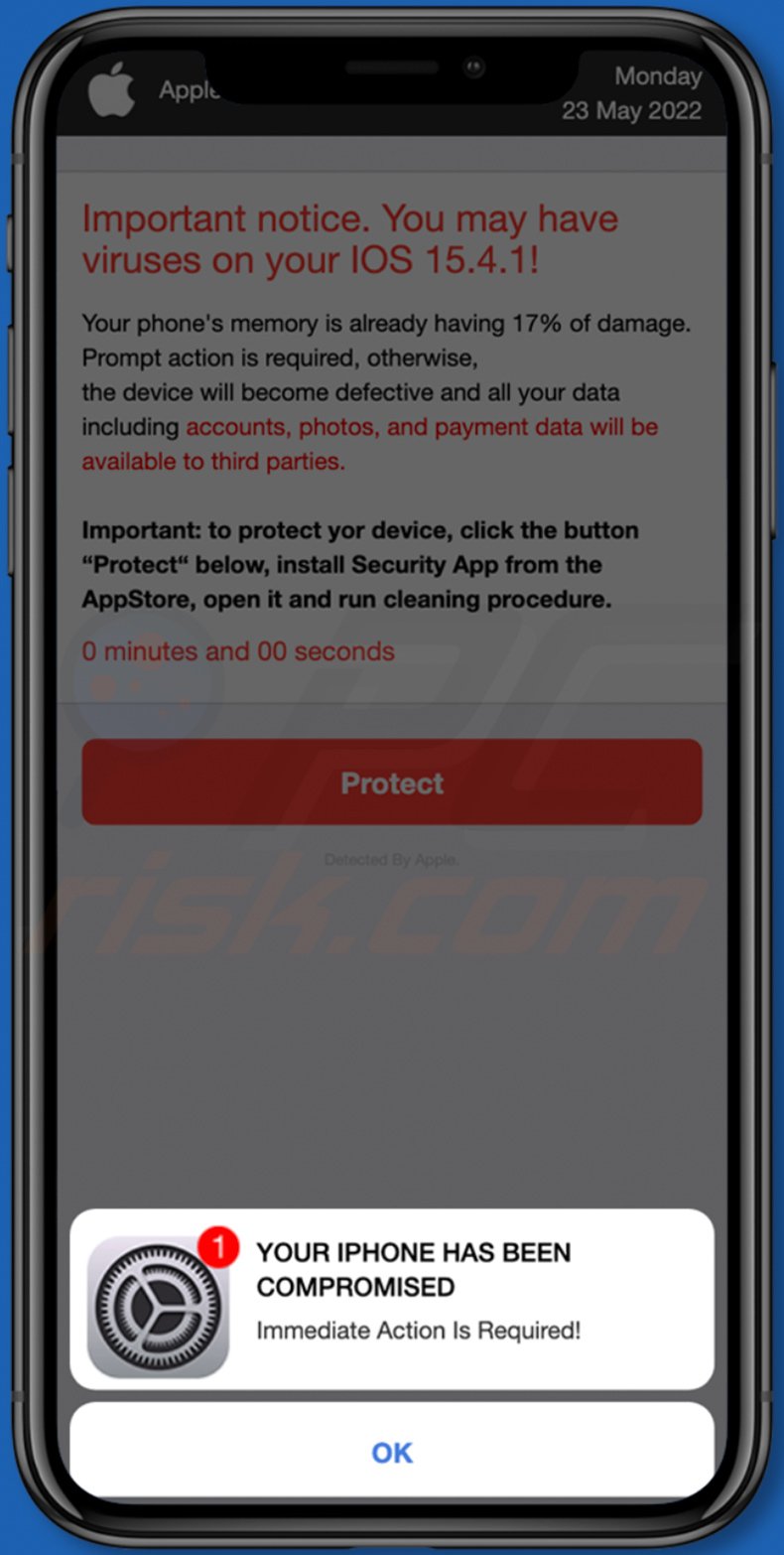
Text presented within:
Pop-up:
YOUR IPHONE HAS BEEN COMPROMISED
Immediate Action Is Required!
OK
Background:
Apple Security Monday
23 May 2022
Important notice. You may have viruses on your IOS 15.4.1!
Your phone's memory is already having 17% of damage. Prompt action is required, otherwise,
the device will become defective and all your data including accounts, photos, and payment data will be available to third parties.Important: to protect yor device, click the button “Protect“ below, install Security App from the AppStore, open it and run cleaning procedure.
0 minutes and 00 seconds
Protect
Detected By Apple.
To enable pop-up blocking, fraudulent website warnings, and remove web browsing data in mobile Apple devices, follow these steps:
First, go to "Settings", and then scroll down to find and tap "Safari".

Check if the "Block Pop-ups" and "Fraudulent Website Warning" toggles are enabled. If not, enable them immediately. Then, scroll down and tap "Advanced".

Tap "Website Data" and then "Remove All Website Data".

Instant automatic malware removal:
Manual threat removal might be a lengthy and complicated process that requires advanced IT skills. Combo Cleaner is a professional automatic malware removal tool that is recommended to get rid of malware. Download it by clicking the button below:
DOWNLOAD Combo CleanerBy downloading any software listed on this website you agree to our Privacy Policy and Terms of Use. To use full-featured product, you have to purchase a license for Combo Cleaner. 7 days free trial available. Combo Cleaner is owned and operated by RCS LT, the parent company of PCRisk.com.
Quick menu:
- What is YOUR IPHONE HAS BEEN COMPROMISED scam?
- STEP 1. Remove PUA related files and folders from OSX.
- STEP 2. Remove rogue extensions from Safari.
- STEP 3. Remove rogue add-ons from Google Chrome.
- STEP 4. Remove potentially unwanted plug-ins from Mozilla Firefox.
Video showing how to remove adware and browser hijackers from a Mac computer:
Potentially unwanted applications removal:
Remove potentially unwanted applications from your "Applications" folder:

Click the Finder icon. In the Finder window, select "Applications". In the applications folder, look for "MPlayerX", "NicePlayer", or other suspicious applications and drag them to the Trash. After removing the potentially unwanted application(s) that cause online ads, scan your Mac for any remaining unwanted components.
DOWNLOAD remover for malware infections
Combo Cleaner checks if your computer is infected with malware. To use full-featured product, you have to purchase a license for Combo Cleaner. 7 days free trial available. Combo Cleaner is owned and operated by RCS LT, the parent company of PCRisk.com.
Remove adware-related files and folders

Click the Finder icon, from the menu bar. Choose Go, and click Go to Folder...
 Check for adware generated files in the /Library/LaunchAgents/ folder:
Check for adware generated files in the /Library/LaunchAgents/ folder:

In the Go to Folder... bar, type: /Library/LaunchAgents/

In the "LaunchAgents" folder, look for any recently-added suspicious files and move them to the Trash. Examples of files generated by adware - "installmac.AppRemoval.plist", "myppes.download.plist", "mykotlerino.ltvbit.plist", "kuklorest.update.plist", etc. Adware commonly installs several files with the exact same string.
 Check for adware generated files in the ~/Library/Application Support/ folder:
Check for adware generated files in the ~/Library/Application Support/ folder:

In the Go to Folder... bar, type: ~/Library/Application Support/

In the "Application Support" folder, look for any recently-added suspicious folders. For example, "MplayerX" or "NicePlayer", and move these folders to the Trash.
 Check for adware generated files in the ~/Library/LaunchAgents/ folder:
Check for adware generated files in the ~/Library/LaunchAgents/ folder:

In the Go to Folder... bar, type: ~/Library/LaunchAgents/

In the "LaunchAgents" folder, look for any recently-added suspicious files and move them to the Trash. Examples of files generated by adware - "installmac.AppRemoval.plist", "myppes.download.plist", "mykotlerino.ltvbit.plist", "kuklorest.update.plist", etc. Adware commonly installs several files with the exact same string.
 Check for adware generated files in the /Library/LaunchDaemons/ folder:
Check for adware generated files in the /Library/LaunchDaemons/ folder:

In the "Go to Folder..." bar, type: /Library/LaunchDaemons/

In the "LaunchDaemons" folder, look for recently-added suspicious files. For example "com.aoudad.net-preferences.plist", "com.myppes.net-preferences.plist", "com.kuklorest.net-preferences.plist", "com.avickUpd.plist", etc., and move them to the Trash.
 Scan your Mac with Combo Cleaner:
Scan your Mac with Combo Cleaner:
If you have followed all the steps correctly, your Mac should be clean of infections. To ensure your system is not infected, run a scan with Combo Cleaner Antivirus. Download it HERE. After downloading the file, double click combocleaner.dmg installer. In the opened window, drag and drop the Combo Cleaner icon on top of the Applications icon. Now open your launchpad and click on the Combo Cleaner icon. Wait until Combo Cleaner updates its virus definition database and click the "Start Combo Scan" button.

Combo Cleaner will scan your Mac for malware infections. If the antivirus scan displays "no threats found" - this means that you can continue with the removal guide; otherwise, it's recommended to remove any found infections before continuing.

After removing files and folders generated by the adware, continue to remove rogue extensions from your Internet browsers.
Remove malicious extensions from Internet browsers
 Remove malicious Safari extensions:
Remove malicious Safari extensions:

Open the Safari browser, from the menu bar, select "Safari" and click "Preferences...".

In the preferences window, select "Extensions" and look for any recently-installed suspicious extensions. When located, click the "Uninstall" button next to it/them. Note that you can safely uninstall all extensions from your Safari browser - none are crucial for regular browser operation.
- If you continue to have problems with browser redirects and unwanted advertisements - Reset Safari.
 Remove malicious extensions from Google Chrome:
Remove malicious extensions from Google Chrome:

Click the Chrome menu icon ![]() (at the top right corner of Google Chrome), select "More Tools" and click "Extensions". Locate all recently-installed suspicious extensions, select these entries and click "Remove".
(at the top right corner of Google Chrome), select "More Tools" and click "Extensions". Locate all recently-installed suspicious extensions, select these entries and click "Remove".

- If you continue to have problems with browser redirects and unwanted advertisements - Reset Google Chrome.
 Remove malicious extensions from Mozilla Firefox:
Remove malicious extensions from Mozilla Firefox:

Click the Firefox menu ![]() (at the top right corner of the main window) and select "Add-ons and themes". Click "Extensions", in the opened window locate all recently-installed suspicious extensions, click on the three dots and then click "Remove".
(at the top right corner of the main window) and select "Add-ons and themes". Click "Extensions", in the opened window locate all recently-installed suspicious extensions, click on the three dots and then click "Remove".

- If you continue to have problems with browser redirects and unwanted advertisements - Reset Mozilla Firefox.
Share:

Tomas Meskauskas
Expert security researcher, professional malware analyst
I am passionate about computer security and technology. I have an experience of over 10 years working in various companies related to computer technical issue solving and Internet security. I have been working as an author and editor for pcrisk.com since 2010. Follow me on Twitter and LinkedIn to stay informed about the latest online security threats.
PCrisk security portal is brought by a company RCS LT.
Joined forces of security researchers help educate computer users about the latest online security threats. More information about the company RCS LT.
Our malware removal guides are free. However, if you want to support us you can send us a donation.
DonatePCrisk security portal is brought by a company RCS LT.
Joined forces of security researchers help educate computer users about the latest online security threats. More information about the company RCS LT.
Our malware removal guides are free. However, if you want to support us you can send us a donation.
Donate
▼ Show Discussion