Do not trust malspam emails disguised as messages from Coinbase
Phishing/ScamAlso Known As: Coinbase spam
Get free scan and check if your device is infected.
Remove it nowTo use full-featured product, you have to purchase a license for Combo Cleaner. Seven days free trial available. Combo Cleaner is owned and operated by RCS LT, the parent company of PCRisk.com.
What is the Coinbase email scam?
In most cases, phishing emails are sent by scammers who attempt to trick recipients into providing sensitive, personal information such as credit card details, login credentials (e.g., username, email address, password), social security numbers and other details. Most are disguised as official, important messages from legitimate companies, but these bogus emails should never be trusted.
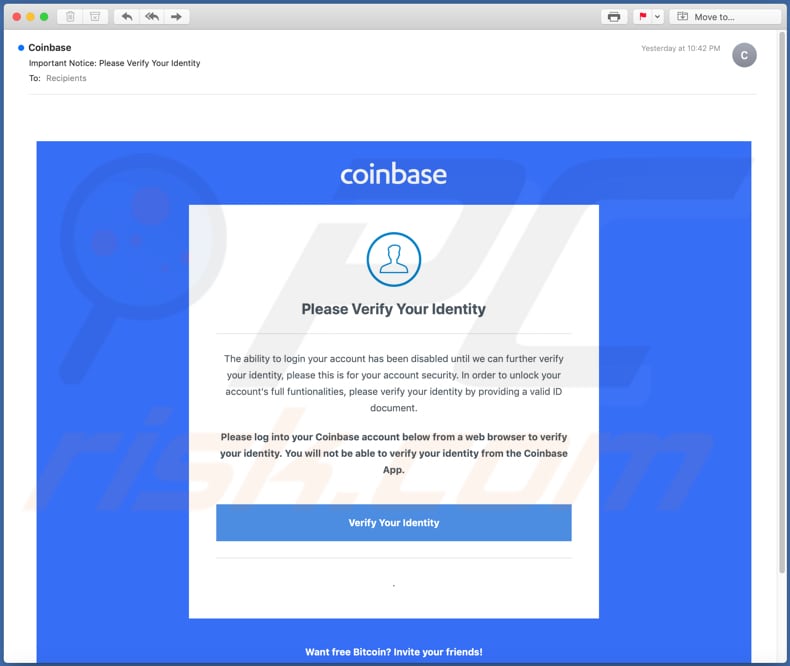
This phishing email is disguised as a message from Coinbase, a digital currency exchange. It states that recipients will be unable to log into their Coinbase accounts until their identities are verified.
To verify their identities, recipients are instructed to log into their Coinbase accounts on the provided website link, which is supposedly opened through the "Verify Your Identity" button.
In summary, the main purpose of this phishing email is to deceive recipients who are Coinbase users into providing their login credentials on a fake Coinbase website. Stolen accounts could be used to make fraudulent purchases and transactions, sold to third parties (other cyber criminals), and misused for other malicious purposes.
| Name | Coinbase Email Scam |
| Threat Type | Phishing, Scam, Social Engineering, Fraud |
| Fake Claim | Recipient's Coinbase account is disabled until identity is verified |
| Disguise | Email from Coinbase regarding identity verification |
| Symptoms | Unauthorized online purchases, changed online account passwords, identity theft, illegal access of the computer. |
| Distribution methods | Deceptive emails, rogue online pop-up ads, search engine poisoning techniques, misspelled domains. |
| Damage | Loss of sensitive private information, monetary loss, identity theft. |
| Malware Removal (Windows) |
To eliminate possible malware infections, scan your computer with legitimate antivirus software. Our security researchers recommend using Combo Cleaner. Download Combo CleanerTo use full-featured product, you have to purchase a license for Combo Cleaner. 7 days free trial available. Combo Cleaner is owned and operated by RCS LT, the parent company of PCRisk.com. |
"Australian Online Award Promo Email Scam", "Banco Millennium BCP Email Scam", and "E-Mail Clustered Email Scam" are some examples of other phishing emails.
As mentioned, scammers behind these emails attempt to trick recipients into proving sensitive information, which they can then monetize. Note that emails can also be used to distribute malware.
How do spam campaigns infect computers?
Typically, cyber criminals behind malspam campaigns send emails with a file attached to them or a download link to the malicious file. Their main goal is to trick recipients into opening/executing the rogue file, which then installs malicious software.
Some examples of files that cyber criminals send via email are Microsoft Office and PDF documents, executables (.exe), JavaScript, and archives (ZIP, RAR).
Note that malicious documents that are opened with Microsoft Office 2010 or newer versions install malicious software only if users enable macros commands (enable editing/content). These versions include "Protected View" mode, which does not allow opened malicious documents to install malware automatically. Older versions do not include this feature and install malicious software without asking permission.
How to avoid installation of malware
Do not trust irrelevant emails that have files attached (or contain website links) and are received from unknown, suspicious addresses. Software should not be downloaded or installed through third party downloaders, installers, unofficial pages or other similar sources/tools.
Use only official websites and direct links. Installed software should never be updated or activated with third party, unofficial tools, since they can install malware. Furthermore, it is illegal to use third party tools to activate licensed software.
The only legitimate way to update and activate software is to use tools and functions that are provided by the official developers. Regularly scan your computer with reputable antivirus or anti-spyware software and keep this software up to date.
If you have already opened malicious attachments, we recommend running a scan with Combo Cleaner Antivirus for Windows to automatically eliminate infiltrated malware.
Text in the Coinbase malspam email:
Subject: Important Notice_ Please Verify Your Identity
Coinbase
Please Verify Your Identity
The ability to login your account has been disabled until we can further verify your identity, please this is for your account security. In order to unlock your account's full funtionalities, please verify your identity by providing a valid ID document.Please log into your Coinbase account below from a web browser to verify your identity. You will not be able to verify your identity from the Coinbase App.
Verify Your Identity
.
Want free Bitcoin? Invite your friends!
Terms of Service
© Coinbase 2020
Another example of Coinbase-themed spam email promoting a phishing site:
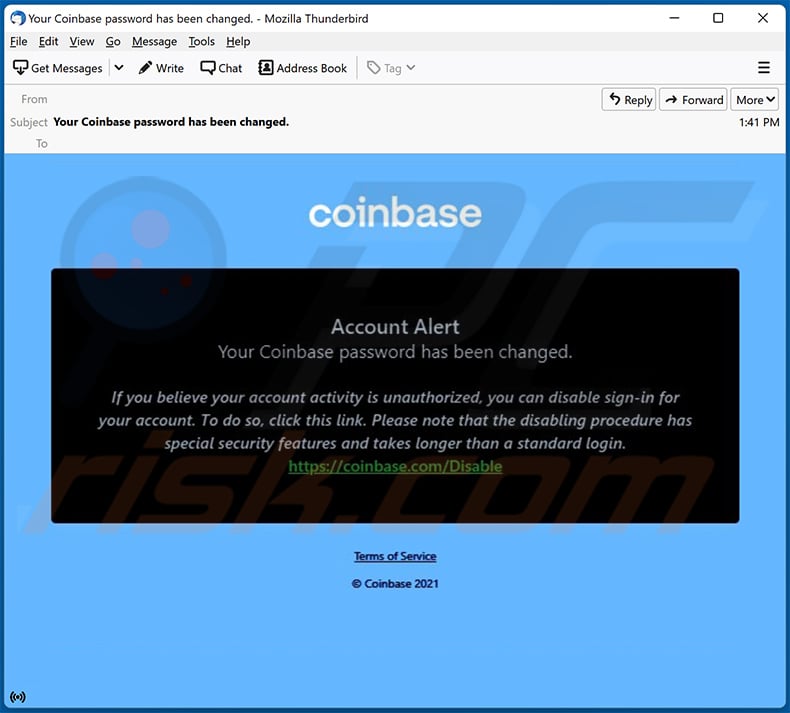
Text presented within:
Subject: Your Coinbase password has been changed.
coinbase
Account Alert
Your Coinbase password has been changed.
If you believe your account activity is unauthorized, you can disable sign-in for your account. To do so, click this link. Please note that the disabling procedure has special security features and takes longer than a standard login.
-
Terms of Service
© Coinbase 2021
Screenshots of the phishing site promoted via this email:
Another example of Coinbase-themed spam email promoting a phishing site:
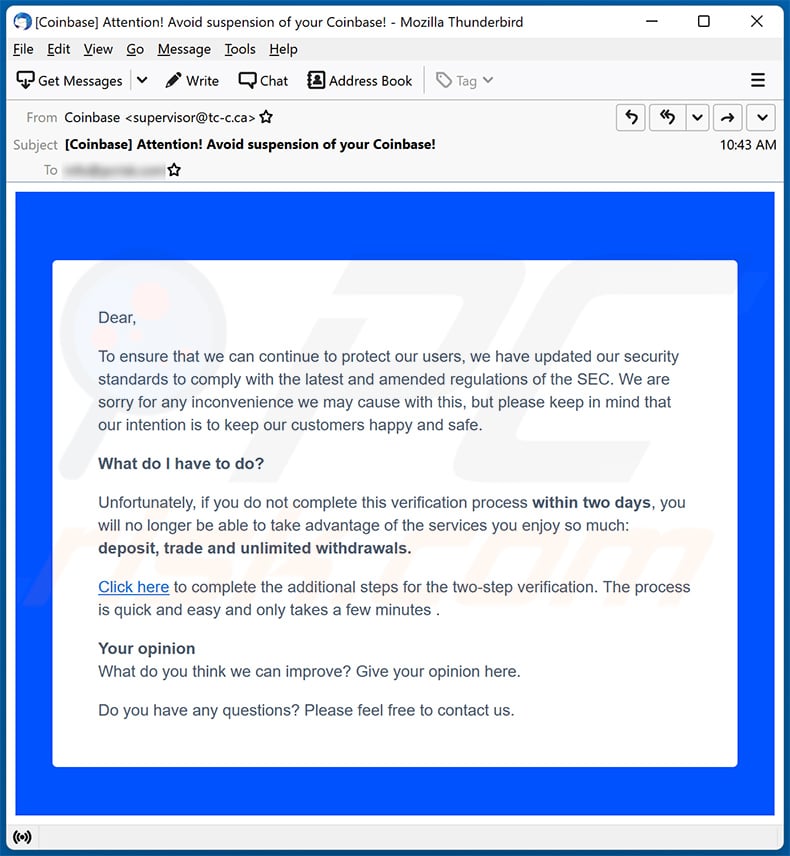
Text presented within:
Subject: [Coinbase] Attention! Avoid suspension of your Coinbase!
Dear,To ensure that we can continue to protect our users, we have updated our security standards to comply with the latest and amended regulations of the SEC. We are sorry for any inconvenience we may cause with this, but please keep in mind that our intention is to keep our customers happy and safe.
What do I have to do?
Unfortunately, if you do not complete this verification process within two days, you will no longer be able to take advantage of the services you enjoy so much: deposit, trade and unlimited withdrawals.
Click here to complete the additional steps for the two-step verification. The process is quick and easy and only takes a few minutes .
Your opinion
What do you think we can improve? Give your opinion here.Do you have any questions? Please feel free to contact us.
Screenshot of the promoted phishing site:
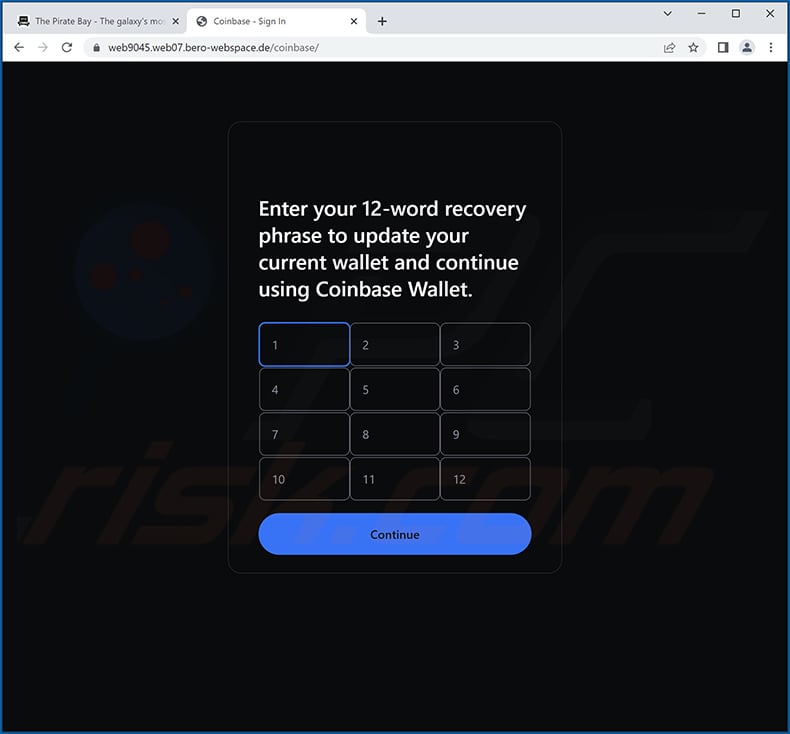
Yet another example of Coinbase-themed spam email promoting a phishing site:
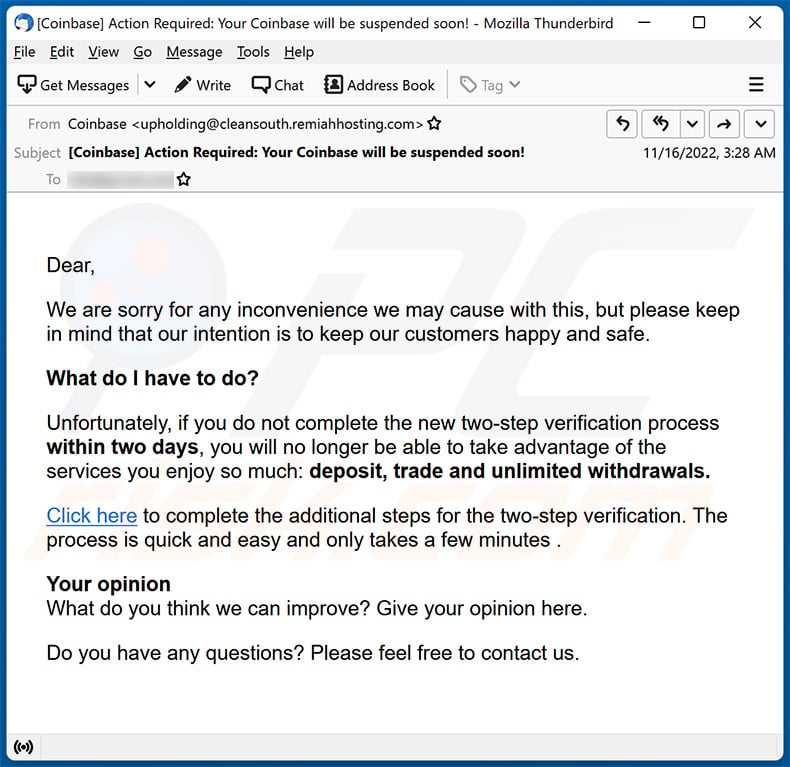
Text presented within:
Subject: [Coinbase] Action Required: Your Coinbase will be suspended soon!
Dear,
We are sorry for any inconvenience we may cause with this, but please keep in mind that our intention is to keep our customers happy and safe.
What do I have to do?
Unfortunately, if you do not complete the new two-step verification process within two days, you will no longer be able to take advantage of the services you enjoy so much: deposit, trade and unlimited withdrawals.
Click here to complete the additional steps for the two-step verification. The process is quick and easy and only takes a few minutes .
Your opinion
What do you think we can improve? Give your opinion here.Do you have any questions? Please feel free to contact us.
Yet another example of Coinbase-themed spam email promoting a phishing site:
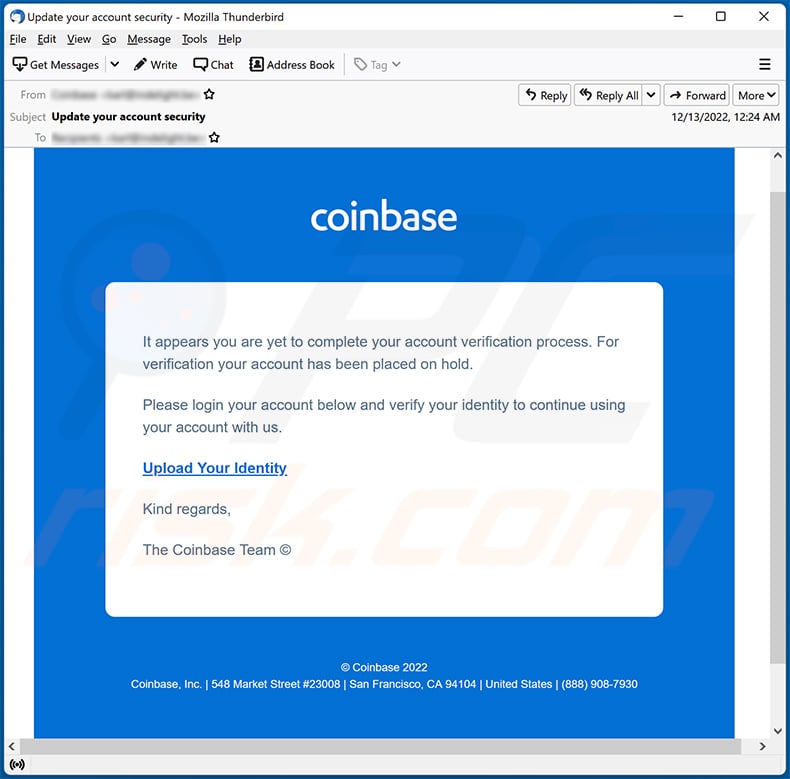
Yet another example of an email from Coinbase spam campaign:
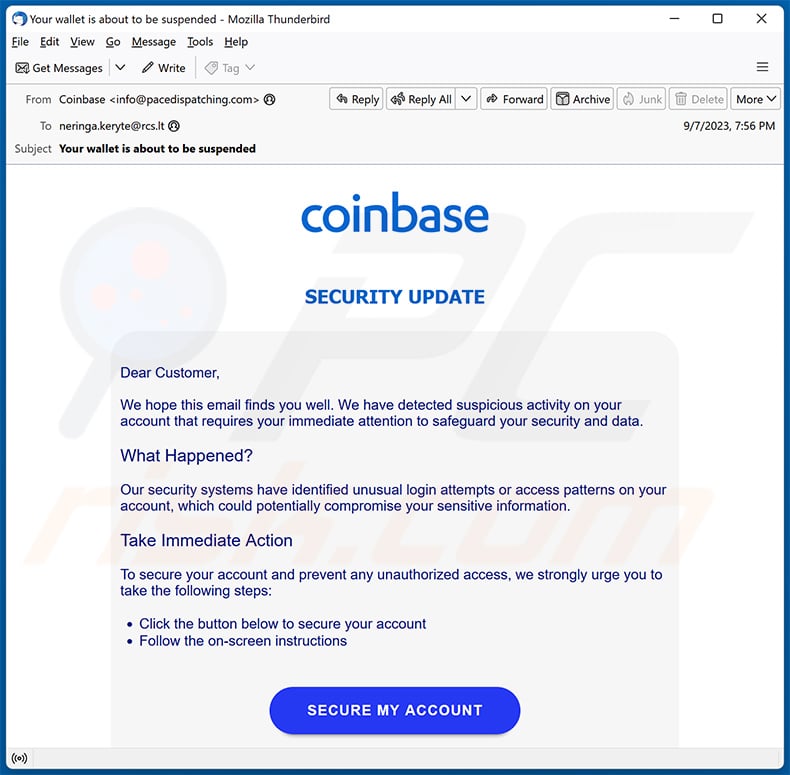
Text presented within:
Subject: Your wallet is about to be suspended
coinbase
SECURITY UPDATE
Dear Customer,
We hope this email finds you well. We have detected suspicious activity on your account that requires your immediate attention to safeguard your security and data.
What Happened?
Our security systems have identified unusual login attempts or access patterns on your account, which could potentially compromise your sensitive information.
Take Immediate Action
To secure your account and prevent any unauthorized access, we strongly urge you to take the following steps:
Click the button below to secure your account
Follow the on-screen instructionsSECURE MY ACCOUNT
If you do not take immediate action to secure your account within the next 24 hours, we will have no choice but to suspend your account temporarily to prevent further unauthorized access and potential security breaches.
© 2023 Coinbase
Screenshot of the promoted phishing site:
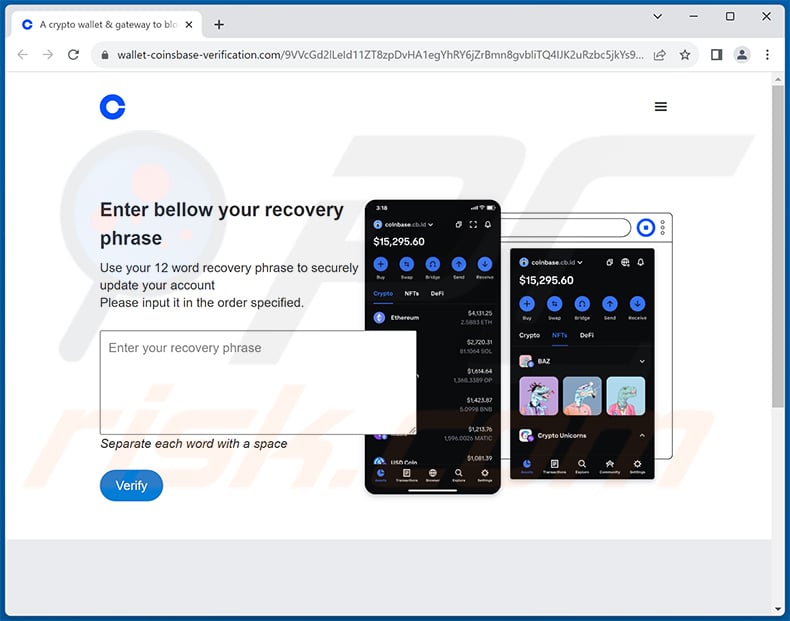
Yet another example of a Coinbase-themed spam email promoting a phishing site:
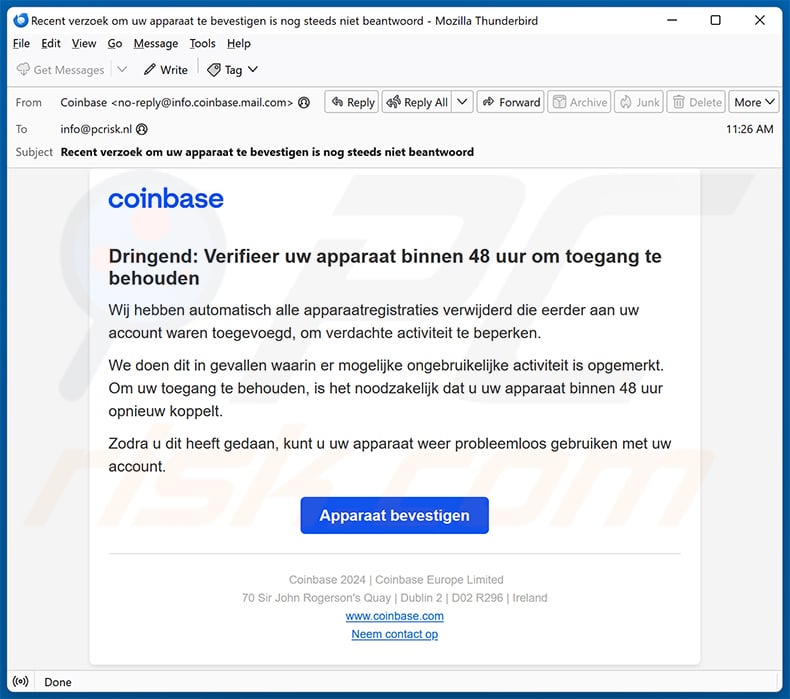
Text presented within:
Subject: Recent verzoek om uw apparaat te bevestigen is nog steeds niet beantwoord
Coinbase
Dringend: Verifieer uw apparaat binnen 48 uur om toegang te behoudenWij hebben automatisch alle apparaatregistraties verwijderd die eerder aan uw account waren toegevoegd, om verdachte activiteit te beperken.
We doen dit in gevallen waarin er mogelijke ongebruikelijke activiteit is opgemerkt. Om uw toegang te behouden, is het noodzakelijk dat u uw apparaat binnen 48 uur opnieuw koppelt.
Zodra u dit heeft gedaan, kunt u uw apparaat weer probleemloos gebruiken met uw account.
Apparaat bevestigenCoinbase 2024 | Coinbase Europe Limited
70 Sir John Rogerson's Quay | Dublin 2 | D02 R296 | Ireland
www.coinbase.com
Neem contact op
Screenshot of the promoted phishing site:
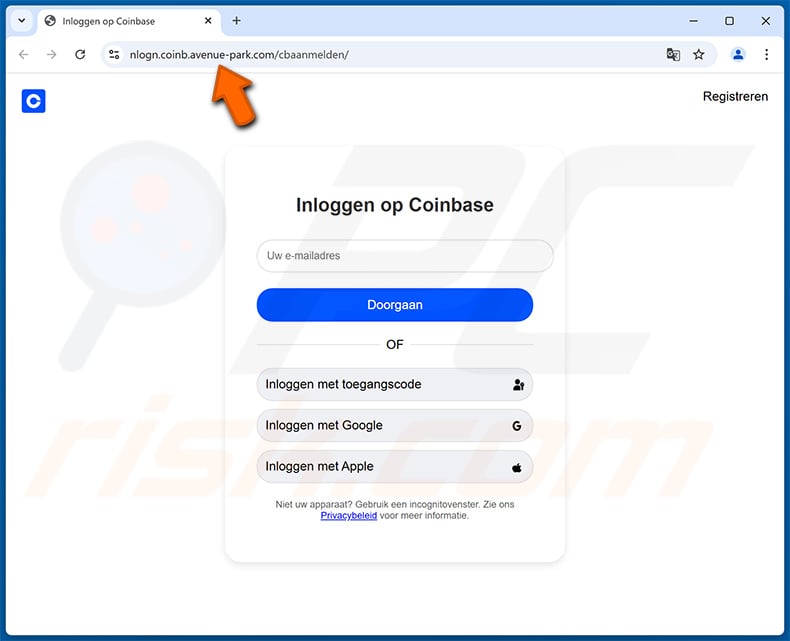
Instant automatic malware removal:
Manual threat removal might be a lengthy and complicated process that requires advanced IT skills. Combo Cleaner is a professional automatic malware removal tool that is recommended to get rid of malware. Download it by clicking the button below:
DOWNLOAD Combo CleanerBy downloading any software listed on this website you agree to our Privacy Policy and Terms of Use. To use full-featured product, you have to purchase a license for Combo Cleaner. 7 days free trial available. Combo Cleaner is owned and operated by RCS LT, the parent company of PCRisk.com.
Quick menu:
- What is Coinbase spam?
- Types of malicious emails.
- How to spot a malicious email?
- What to do if you fell for an email scam?
Types of malicious emails:
![]() Phishing Emails
Phishing Emails
Most commonly, cybercriminals use deceptive emails to trick Internet users into giving away their sensitive private information, for example, login information for various online services, email accounts, or online banking information.
Such attacks are called phishing. In a phishing attack, cybercriminals usually send an email message with some popular service logo (for example, Microsoft, DHL, Amazon, Netflix), create urgency (wrong shipping address, expired password, etc.), and place a link which they hope their potential victims will click on.
After clicking the link presented in such email message, victims are redirected to a fake website that looks identical or extremely similar to the original one. Victims are then asked to enter their password, credit card details, or some other information that gets stolen by cybercriminals.
![]() Emails with Malicious Attachments
Emails with Malicious Attachments
Another popular attack vector is email spam with malicious attachments that infect users' computers with malware. Malicious attachments usually carry trojans that are capable of stealing passwords, banking information, and other sensitive information.
In such attacks, cybercriminals' main goal is to trick their potential victims into opening an infected email attachment. To achieve this goal, email messages usually talk about recently received invoices, faxes, or voice messages.
If a potential victim falls for the lure and opens the attachment, their computers get infected, and cybercriminals can collect a lot of sensitive information.
While it's a more complicated method to steal personal information (spam filters and antivirus programs usually detect such attempts), if successful, cybercriminals can get a much wider array of data and can collect information for a long period of time.
![]() Sextortion Emails
Sextortion Emails
This is a type of phishing. In this case, users receive an email claiming that a cybercriminal could access the webcam of the potential victim and has a video recording of one's masturbation.
To get rid of the video, victims are asked to pay a ransom (usually using Bitcoin or another cryptocurrency). Nevertheless, all of these claims are false - users who receive such emails should ignore and delete them.
How to spot a malicious email?
While cyber criminals try to make their lure emails look trustworthy, here are some things that you should look for when trying to spot a phishing email:
- Check the sender's ("from") email address: Hover your mouse over the "from" address and check if it's legitimate. For example, if you received an email from Microsoft, be sure to check if the email address is @microsoft.com and not something suspicious like @m1crosoft.com, @microsfot.com, @account-security-noreply.com, etc.
- Check for generic greetings: If the greeting in the email is "Dear user", "Dear @youremail.com", "Dear valued customer", this should raise suspiciousness. Most commonly, companies call you by your name. Lack of this information could signal a phishing attempt.
- Check the links in the email: Hover your mouse over the link presented in the email, if the link that appears seems suspicious, don't click it. For example, if you received an email from Microsoft and the link in the email shows that it will go to firebasestorage.googleapis.com/v0... you shouldn't trust it. It's best not to click any links in the emails but to visit the company website that sent you the email in the first place.
- Don't blindly trust email attachments: Most commonly, legitimate companies will ask you to log in to their website and to view any documents there; if you received an email with an attachment, it's a good idea to scan it with an antivirus application. Infected email attachments are a common attack vector used by cybercriminals.
To minimise the risk of opening phishing and malicious emails we recommend using Combo Cleaner Antivirus for Windows.
Example of a spam email:

What to do if you fell for an email scam?
- If you clicked on a link in a phishing email and entered your password - be sure to change your password as soon as possible. Usually, cybercriminals collect stolen credentials and then sell them to other groups that use them for malicious purposes. If you change your password in a timely manner, there's a chance that criminals won't have enough time to do any damage.
- If you entered your credit card information - contact your bank as soon as possible and explain the situation. There's a good chance that you will need to cancel your compromised credit card and get a new one.
- If you see any signs of identity theft - you should immediately contact the Federal Trade Commission. This institution will collect information about your situation and create a personal recovery plan.
- If you opened a malicious attachment - your computer is probably infected, you should scan it with a reputable antivirus application. For this purpose, we recommend using Combo Cleaner Antivirus for Windows.
- Help other Internet users - report phishing emails to Anti-Phishing Working Group, FBI’s Internet Crime Complaint Center, National Fraud Information Center and U.S. Department of Justice.
Frequently Asked Questions (FAQ)
Why did I receive this email?
Spam emails are not personal; many users receive the same letter. Cyber criminals distribute this mail by the thousand in large-scale operational referred to as "spam campaigns".
I have provided my personal information when tricked by this spam email, what should I do?
If you have provided account credentials - immediately change the passwords/passphrases of all potentially exposed accounts and inform their official support. And if the disclosed information was of a different personal nature (e.g., ID card details, credit card numbers, etc.) - contact the relevant authorities without delay.
I have read a spam email but didn't open the attachment, is my computer infected?
No, merely reading a spam email will not trigger malware download/installation. These processes are initiated when the attachments or links found in these letters are opened/clicked.
I have downloaded and opened a file attached to a spam email, is my computer infected?
Whether an infection chain was jumpstarted - depends on the file's format. If it was an executable (.exe, .run, etc.) - most likely, yes. However, document formats (e.g., .doc, .xls, .pdf, etc.) may require additional user action (e.g., enabling macro commands) to begin downloading/installing malicious software.
Will Combo Cleaner remove malware infections present in email attachments?
Yes, Combo Cleaner can detect and eliminate most of the known malware infections. However, running a full system scan is paramount - since high-end malware tends to hide deep within systems.
Share:

Tomas Meskauskas
Expert security researcher, professional malware analyst
I am passionate about computer security and technology. I have an experience of over 10 years working in various companies related to computer technical issue solving and Internet security. I have been working as an author and editor for pcrisk.com since 2010. Follow me on Twitter and LinkedIn to stay informed about the latest online security threats.
PCrisk security portal is brought by a company RCS LT.
Joined forces of security researchers help educate computer users about the latest online security threats. More information about the company RCS LT.
Our malware removal guides are free. However, if you want to support us you can send us a donation.
DonatePCrisk security portal is brought by a company RCS LT.
Joined forces of security researchers help educate computer users about the latest online security threats. More information about the company RCS LT.
Our malware removal guides are free. However, if you want to support us you can send us a donation.
Donate
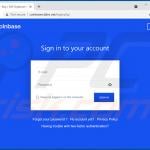
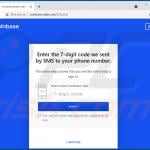
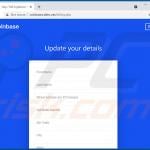
▼ Show Discussion