How to uninstall apps that were downloaded via peachlandus.com
Mac VirusAlso Known As: peachlandus.com pop-up
Get free scan and check if your device is infected.
Remove it nowTo use full-featured product, you have to purchase a license for Combo Cleaner. Seven days free trial available. Combo Cleaner is owned and operated by RCS LT, the parent company of PCRisk.com.
What is peachlandus[.]com?
In most cases, websites such as peachlandus[.]com display fake virus alert pop-ups stating that the visitor's device is infected, compromised, damaged, or harmed in some other way. In summary, they use deceptive methods to trick visitors into downloading and installing a potentially unwanted application (PUA), which supposedly removes viruses, secures the device, etc.
Note that peachlandus[.]com suggests that the device is hacked, may be infected with viruses, browsing activity may be unsecured, and it promotes at least two different PUAs.
![peachlandus[.]com scam](/images/stories/screenshots202101/peachlandus-com-pop-up-scam-main.jpg)
There are at least six peachlandus[.]com variants. One attempts to trick visitors into believing that their devices are already hacked, whilst other variants only suggest that their devices may be unprotected. In any case, the main purpose of the peachlandus[.]com website is to promote apps that supposedly protect devices and/or eliminate installed threats.
Two of the promoted apps are called "Harbor VPN - Secure Connection" and "FaxIt - Easy and Safe Fax". Note that, even when apps promoted by peachlandus[.]com and other pages are legitimate, they should be downloaded directly from App Store (or another official source), and not from or through dubious web pages.
Typically, users do not visit websites such as peachlandus[.]com intentionally - they often are promoted via potentially unwanted apps, which should not be trusted.
PUAs often gather IP addresses, websites of visited pages, entered search queries, geolocations, and even private, sensitive details. The data could be monetized by selling it to third parties (potentially, cyber criminals) or misused for other malicious purposes.
PUAs can also be designed to generate coupons, banners, surveys, pop-ups, and other ads. These are used to promote untrusted websites or cause download/installation of unwanted applications.
| Name | peachlandus.com pop-up |
| Threat Type | Phishing, Scam, Mac malware, Mac virus |
| Fake Claim | Device may be infected, tracked and/or not secure |
| Serving IP Address | 54.39.130.163 |
| Promoted Unwanted Applications | Harbor VPN - Secure Connection, FaxIt - Easy and Safe Fax |
| Symptoms | Your Mac becomes slower than normal, you see unwanted pop-up ads, you are redirected to dubious websites. |
| Distribution methods | Deceptive pop-up ads, free software installers (bundling), fake Flash Player installers, torrent file downloads. |
| Damage | Internet browser tracking (potential privacy issues), display of unwanted ads, redirects to dubious websites, loss of private information. |
| Malware Removal (Windows) |
To eliminate possible malware infections, scan your computer with legitimate antivirus software. Our security researchers recommend using Combo Cleaner. Download Combo CleanerTo use full-featured product, you have to purchase a license for Combo Cleaner. 7 days free trial available. Combo Cleaner is owned and operated by RCS LT, the parent company of PCRisk.com. |
There are many pages similar to peachlandus[.]com online - securitycheck[.]network, department[.]limited and spaceshellvpn[.]com are just some examples. They are often designed to appear like official Apple pages, however, none of the actual (legitimate) Apple sites are related to peachlandus[.]com or any other similar sites.
As mentioned, bogus web pages are often promoted by PUA, apps that many users download and install inadvertently.
How did potentially unwanted applications install on my computer?
PUAs are distributed via download/installation set-ups of other products. This deceptive marketing tactic of packing regular software with unwanted or malicious additions is called "bundling".
Rushing download/installation processes (e.g. ignoring terms, skipping steps and settings, etc.) increases the risk of inadvertently allowing bundled content into the system.
Some PUAs have "official" download sites. Intrusive advertisements proliferate these applications as well. Once clicked, they can execute scripts to download/install PUAs without users' consent.
How to avoid installation of potentially unwanted applications
You are advised to research all software before download/installation or purchase. All downloads must be done from official and verified sources, since dubious channels such as unofficial and free file-hosting websites, Peer-to-Peer sharing networks and other third party downloaders commonly offer deceptive or bundled content.
When downloading/installing, read the terms, explore all possible options, use the "Custom/Advanced" settings and opt-out of supplementary apps, tools, features, etc. Intrusive ads may seem normal and harmless, however, they can redirect to various dubious web pages (e.g. gambling, pornography, adult-dating, and many others).
If you encounter ads or redirects of this kind, inspect the system and remove any suspicious applications and browser extensions/plug-ins immediately.
If your computer is already infected with PUAs, we recommend running a scan with Combo Cleaner Antivirus for Windows to automatically eliminate them.
Text in the Spanish peachlandus[.]com variant:
Apple Security
¡Un hacker lo está rastreando!
¡La conexión de su iPhone fue hackeada y alguien lo está siguiendo! No cierre esta página. Si este problema no se resuelve en dos minutos, ¡el hacker revelará su identidad y enviará su historial de búsqueda y las fotos de la cámara frontal a TODOS SUS CONTACTOS!
1 minuto 27 segundos Cómo solucionarlo:
Paso 1: Haga clic en el botón "Proteger conexión" abajo;
Paso 2: Será redirigido la App Store; Paso 3: Instale la aplicación de protección recomendada, ábrala y repare su iPhone.Proteger conexión
Screenshot of the second peachlandus[.]com variant:
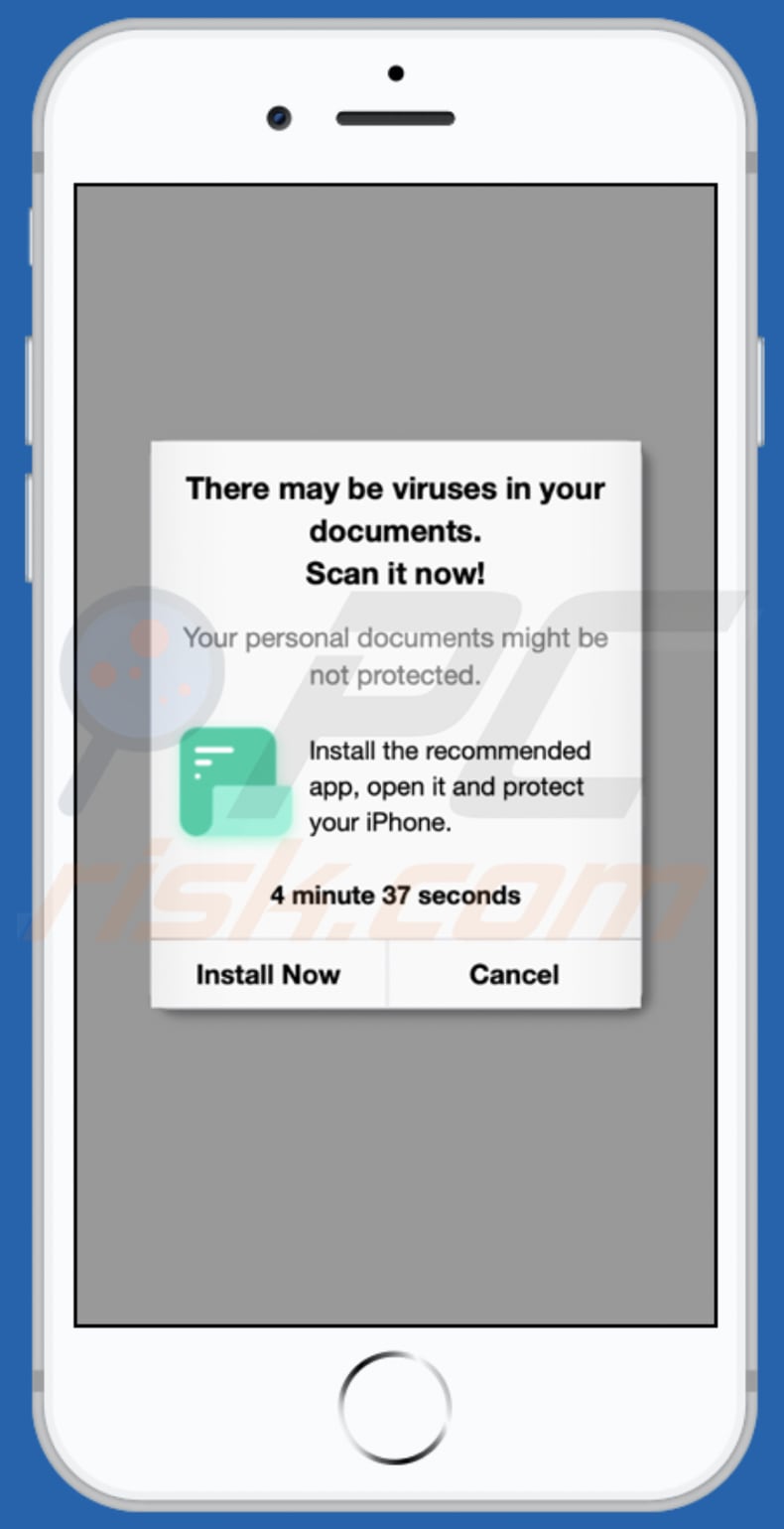
Text in this variant:
There may be viruses in your documents.
Scan it now!
Your personal documents might be not protected.
Install the recommended app, open it and protect your iPhone.
4 minute 18 seconds
Install Now Cancel
App promoted via this variant:
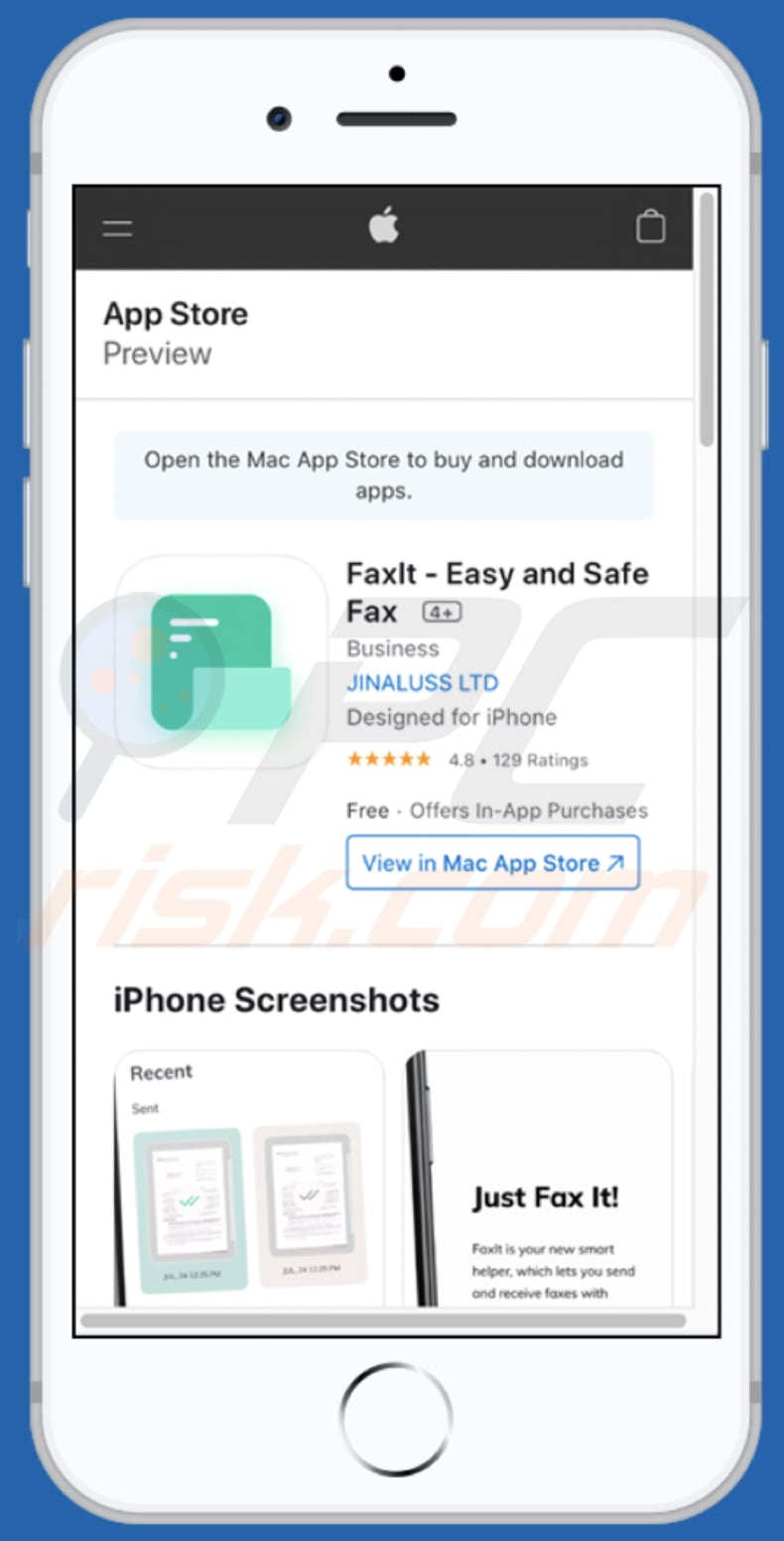
Screenshot of the third peachlandus[.]com variant:
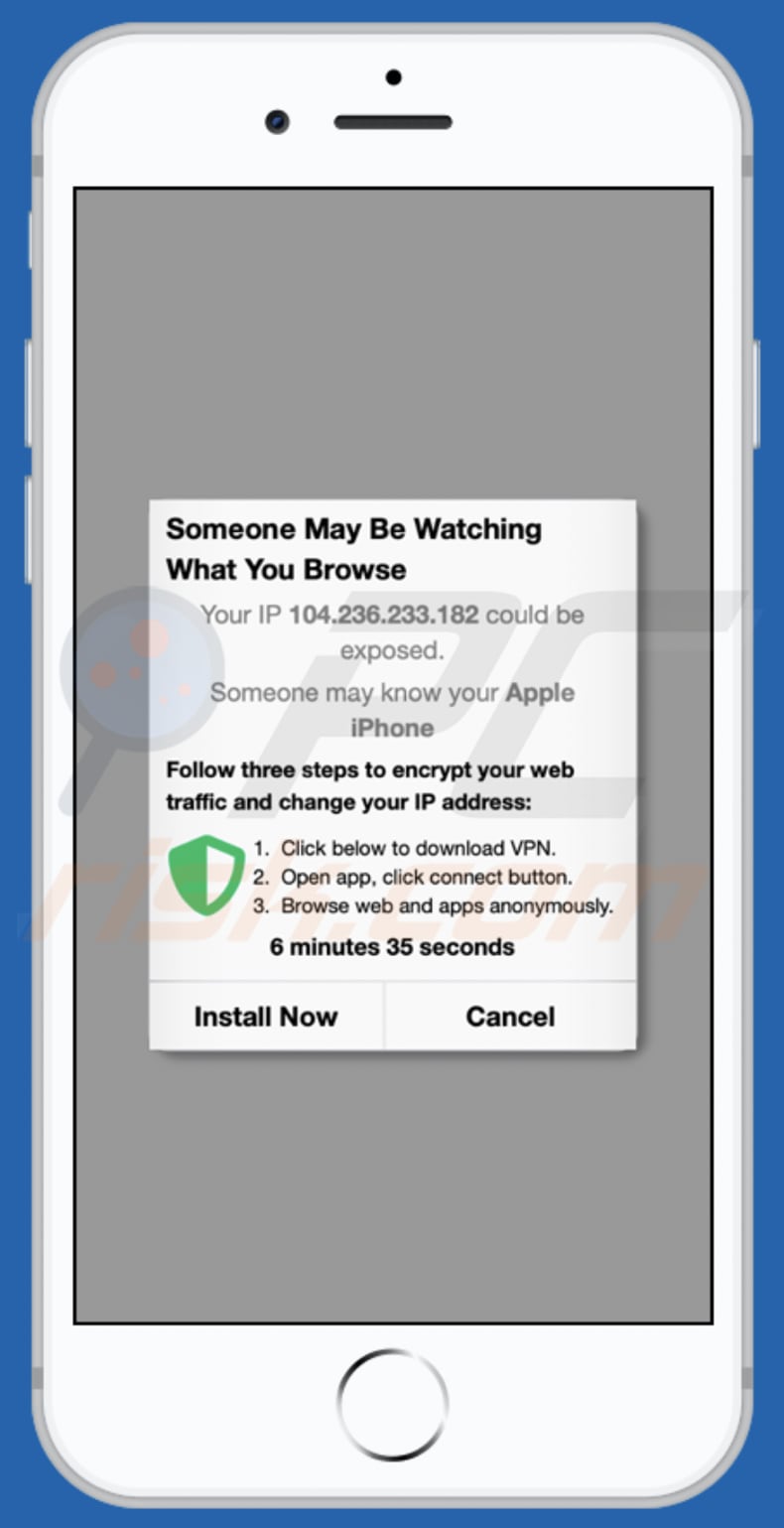
Text in this variant:
Someone May Be Watching
What You Browse
Your IP 104.236.233.182 could be exposed.
Someone may know your Apple iPhone
Follow three steps to encrypt your web traffic and change your IP address:
Click below to download VPN.
Open app, click connect button.
Browse web and apps anonymously.
6 minutes 35 seconds
Install Now Cancel
Screenshot of the fourth peachlandus[.]com variant:
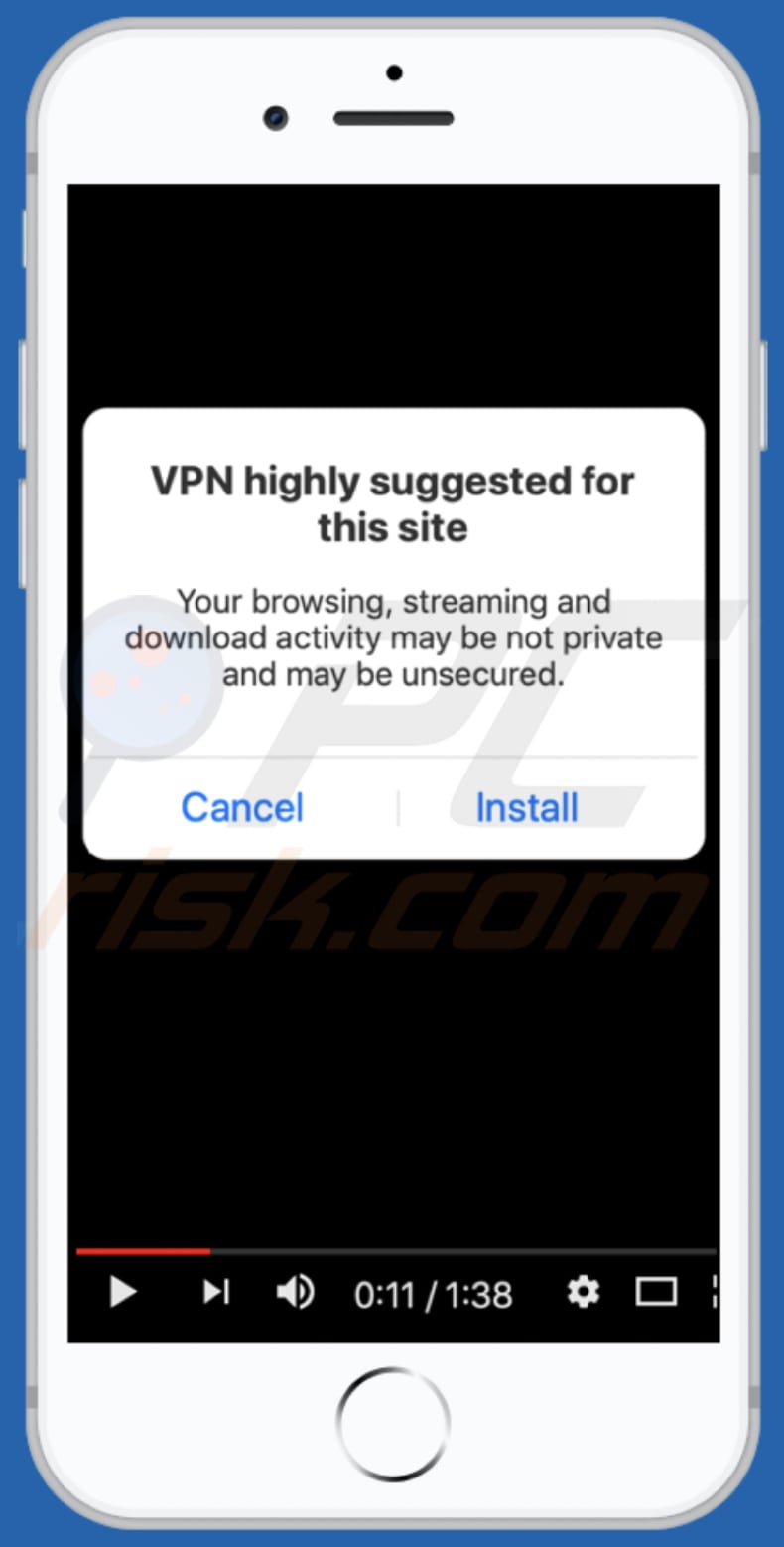
Text in this variant:
0:11 / 1:38
VPN highly suggested for this site
Your browsing, streaming and download activity may be not private and may be unsecured.
Cancel Install
Screenshot of the fifth peachlandus[.]com variant:
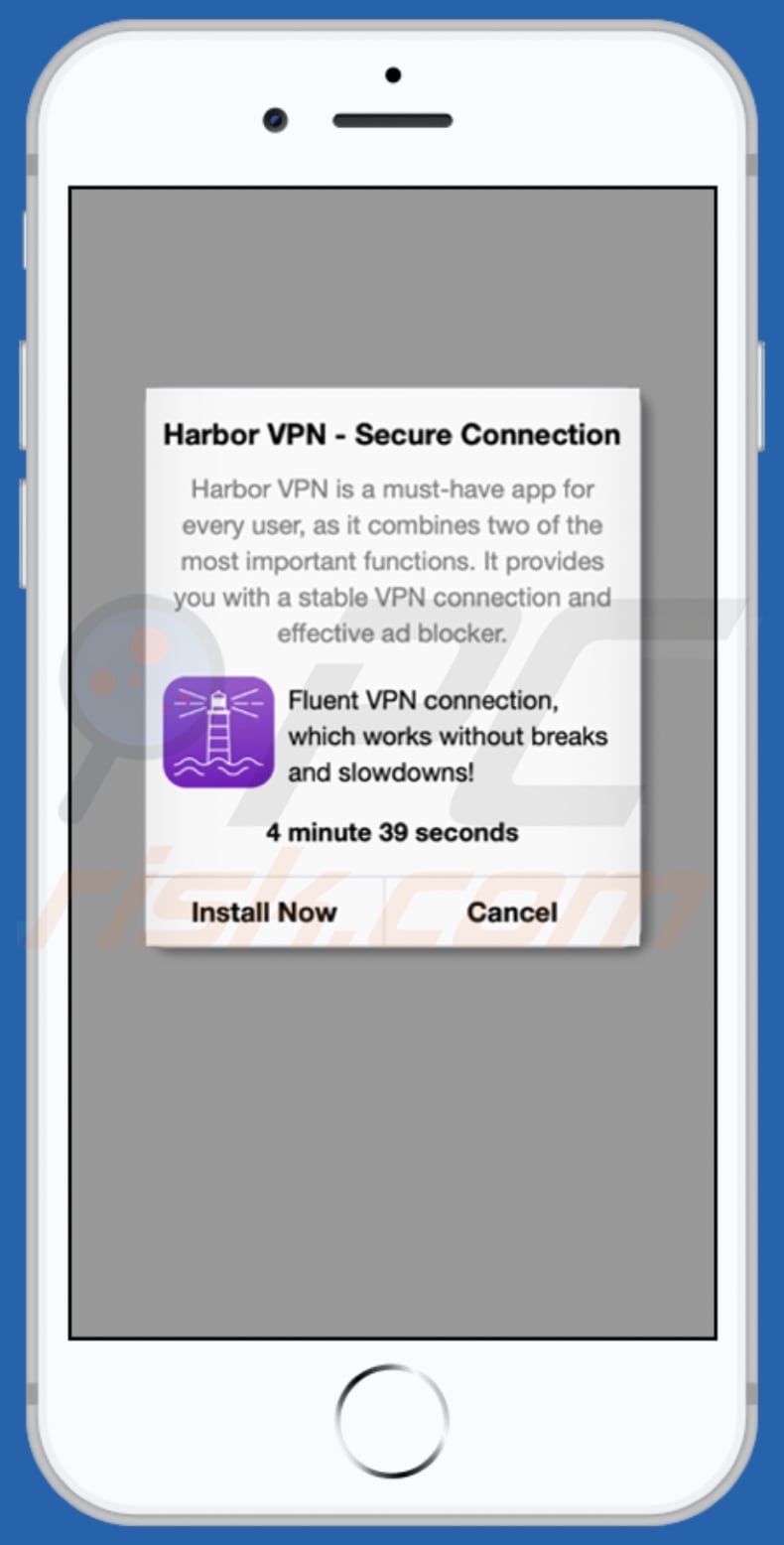
Text in this variant:
Hаrbоr VРN - Sесurе Cоnnеctiоn
Harbor VPN is a must-have app for every user, as it combines two of the most important functions. It provides you with a stable VPN connection and effective ad blocker.
Fluent VPN connection, which works without breaks and slowdowns!
4 minute 33 seconds
Install Now Cancel
App promoted via this variant:
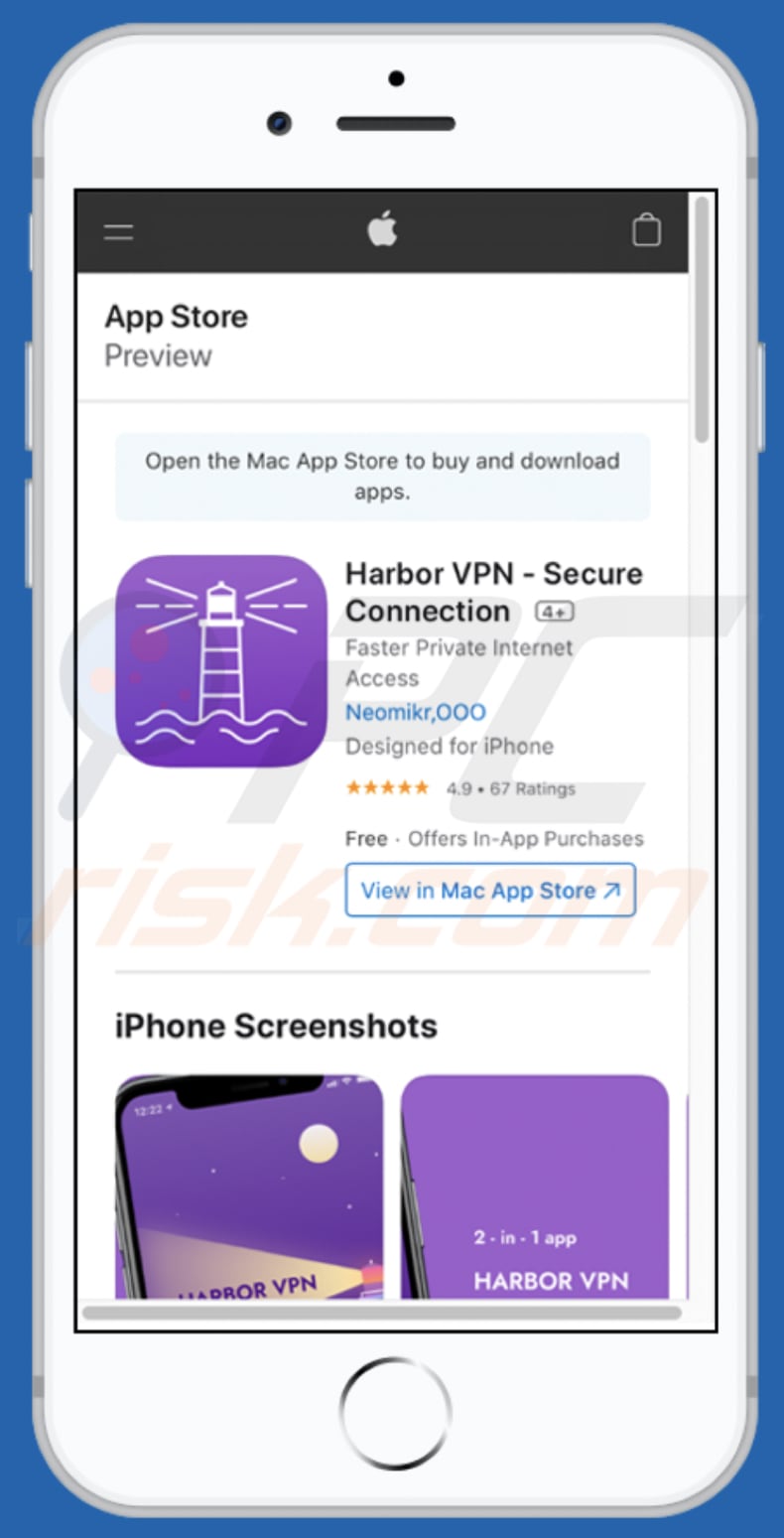
Screenshot of the sixth peachlandus[.]com variant:
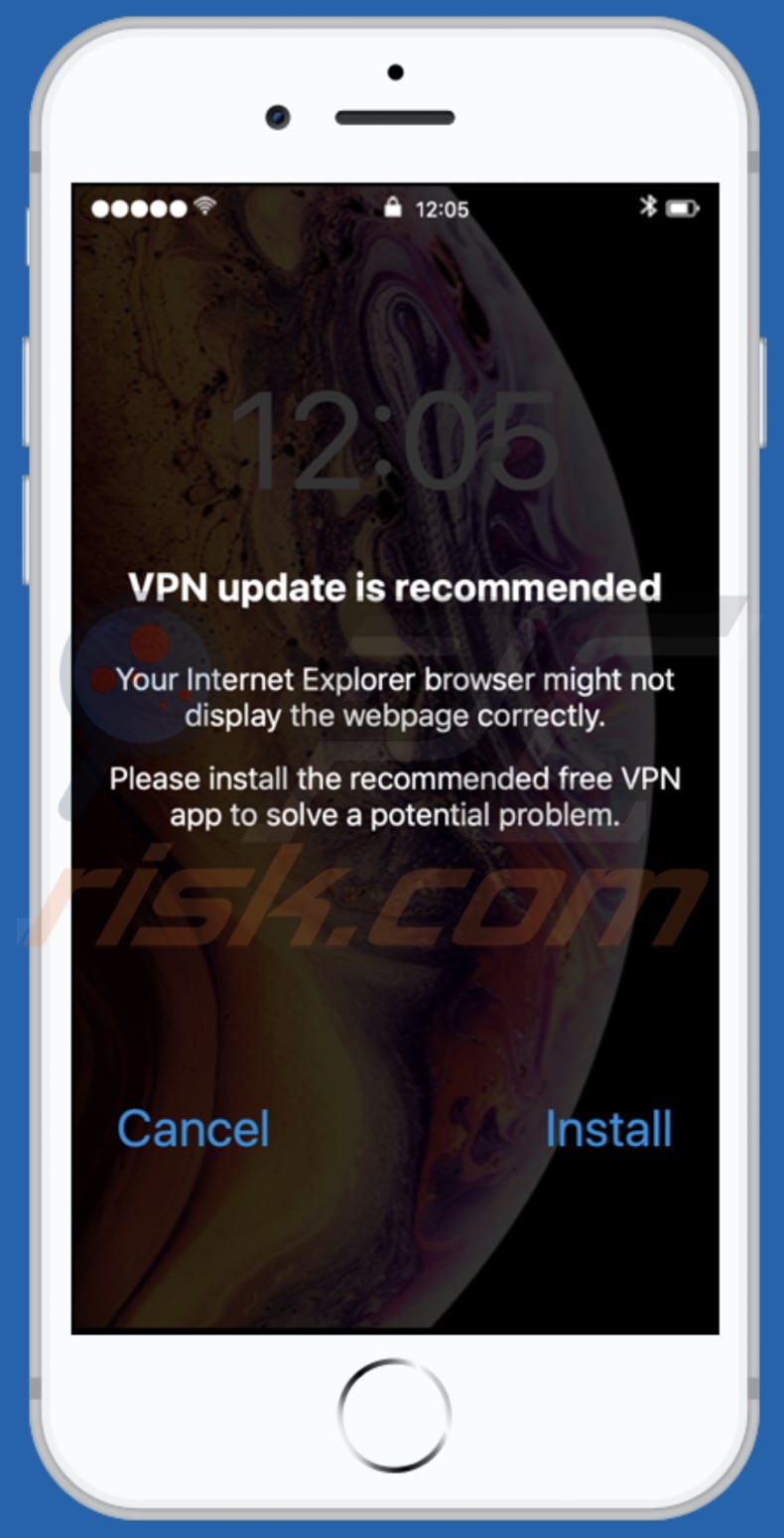
Text in this variant:
VPN update is recommended
Your Internet Explorer browser might not display the webpage correctly.
Please install the recommended free VPN app to solve a potential problem.
Cancel
Install
To enable pop-up blocking, fraudulent website warnings, and remove web browsing data in mobile Apple devices, follow these steps:
First, go to "Settings", and then scroll down to find and tap "Safari".

Check if the "Block Pop-ups" and "Fraudulent Website Warning" toggles are enabled. If not, enable them immediately. Then, scroll down and tap "Advanced".

Tap "Website Data" and then "Remove All Website Data".

Instant automatic malware removal:
Manual threat removal might be a lengthy and complicated process that requires advanced IT skills. Combo Cleaner is a professional automatic malware removal tool that is recommended to get rid of malware. Download it by clicking the button below:
DOWNLOAD Combo CleanerBy downloading any software listed on this website you agree to our Privacy Policy and Terms of Use. To use full-featured product, you have to purchase a license for Combo Cleaner. 7 days free trial available. Combo Cleaner is owned and operated by RCS LT, the parent company of PCRisk.com.
Quick menu:
- What is peachlandus[.]com?
- STEP 1. Remove PUA related files and folders from OSX.
- STEP 2. Remove rogue extensions from Safari.
- STEP 3. Remove rogue add-ons from Google Chrome.
- STEP 4. Remove potentially unwanted plug-ins from Mozilla Firefox.
Video showing how to remove adware and browser hijackers from a Mac computer:
Potentially unwanted applications removal:
Remove potentially unwanted applications from your "Applications" folder:

Click the Finder icon. In the Finder window, select "Applications". In the applications folder, look for "MPlayerX", "NicePlayer", or other suspicious applications and drag them to the Trash. After removing the potentially unwanted application(s) that cause online ads, scan your Mac for any remaining unwanted components.
DOWNLOAD remover for malware infections
Combo Cleaner checks if your computer is infected with malware. To use full-featured product, you have to purchase a license for Combo Cleaner. 7 days free trial available. Combo Cleaner is owned and operated by RCS LT, the parent company of PCRisk.com.
Remove adware-related files and folders

Click the Finder icon, from the menu bar. Choose Go, and click Go to Folder...
 Check for adware generated files in the /Library/LaunchAgents/ folder:
Check for adware generated files in the /Library/LaunchAgents/ folder:

In the Go to Folder... bar, type: /Library/LaunchAgents/

In the "LaunchAgents" folder, look for any recently-added suspicious files and move them to the Trash. Examples of files generated by adware - "installmac.AppRemoval.plist", "myppes.download.plist", "mykotlerino.ltvbit.plist", "kuklorest.update.plist", etc. Adware commonly installs several files with the exact same string.
 Check for adware generated files in the ~/Library/Application Support/ folder:
Check for adware generated files in the ~/Library/Application Support/ folder:

In the Go to Folder... bar, type: ~/Library/Application Support/

In the "Application Support" folder, look for any recently-added suspicious folders. For example, "MplayerX" or "NicePlayer", and move these folders to the Trash.
 Check for adware generated files in the ~/Library/LaunchAgents/ folder:
Check for adware generated files in the ~/Library/LaunchAgents/ folder:

In the Go to Folder... bar, type: ~/Library/LaunchAgents/

In the "LaunchAgents" folder, look for any recently-added suspicious files and move them to the Trash. Examples of files generated by adware - "installmac.AppRemoval.plist", "myppes.download.plist", "mykotlerino.ltvbit.plist", "kuklorest.update.plist", etc. Adware commonly installs several files with the exact same string.
 Check for adware generated files in the /Library/LaunchDaemons/ folder:
Check for adware generated files in the /Library/LaunchDaemons/ folder:

In the "Go to Folder..." bar, type: /Library/LaunchDaemons/

In the "LaunchDaemons" folder, look for recently-added suspicious files. For example "com.aoudad.net-preferences.plist", "com.myppes.net-preferences.plist", "com.kuklorest.net-preferences.plist", "com.avickUpd.plist", etc., and move them to the Trash.
 Scan your Mac with Combo Cleaner:
Scan your Mac with Combo Cleaner:
If you have followed all the steps correctly, your Mac should be clean of infections. To ensure your system is not infected, run a scan with Combo Cleaner Antivirus. Download it HERE. After downloading the file, double click combocleaner.dmg installer. In the opened window, drag and drop the Combo Cleaner icon on top of the Applications icon. Now open your launchpad and click on the Combo Cleaner icon. Wait until Combo Cleaner updates its virus definition database and click the "Start Combo Scan" button.

Combo Cleaner will scan your Mac for malware infections. If the antivirus scan displays "no threats found" - this means that you can continue with the removal guide; otherwise, it's recommended to remove any found infections before continuing.

After removing files and folders generated by the adware, continue to remove rogue extensions from your Internet browsers.
Remove malicious extensions from Internet browsers
 Remove malicious Safari extensions:
Remove malicious Safari extensions:

Open the Safari browser, from the menu bar, select "Safari" and click "Preferences...".

In the preferences window, select "Extensions" and look for any recently-installed suspicious extensions. When located, click the "Uninstall" button next to it/them. Note that you can safely uninstall all extensions from your Safari browser - none are crucial for regular browser operation.
- If you continue to have problems with browser redirects and unwanted advertisements - Reset Safari.
 Remove malicious extensions from Google Chrome:
Remove malicious extensions from Google Chrome:

Click the Chrome menu icon ![]() (at the top right corner of Google Chrome), select "More Tools" and click "Extensions". Locate all recently-installed suspicious extensions, select these entries and click "Remove".
(at the top right corner of Google Chrome), select "More Tools" and click "Extensions". Locate all recently-installed suspicious extensions, select these entries and click "Remove".

- If you continue to have problems with browser redirects and unwanted advertisements - Reset Google Chrome.
 Remove malicious extensions from Mozilla Firefox:
Remove malicious extensions from Mozilla Firefox:

Click the Firefox menu ![]() (at the top right corner of the main window) and select "Add-ons and themes". Click "Extensions", in the opened window locate all recently-installed suspicious extensions, click on the three dots and then click "Remove".
(at the top right corner of the main window) and select "Add-ons and themes". Click "Extensions", in the opened window locate all recently-installed suspicious extensions, click on the three dots and then click "Remove".

- If you continue to have problems with browser redirects and unwanted advertisements - Reset Mozilla Firefox.
Share:

Tomas Meskauskas
Expert security researcher, professional malware analyst
I am passionate about computer security and technology. I have an experience of over 10 years working in various companies related to computer technical issue solving and Internet security. I have been working as an author and editor for pcrisk.com since 2010. Follow me on Twitter and LinkedIn to stay informed about the latest online security threats.
PCrisk security portal is brought by a company RCS LT.
Joined forces of security researchers help educate computer users about the latest online security threats. More information about the company RCS LT.
Our malware removal guides are free. However, if you want to support us you can send us a donation.
DonatePCrisk security portal is brought by a company RCS LT.
Joined forces of security researchers help educate computer users about the latest online security threats. More information about the company RCS LT.
Our malware removal guides are free. However, if you want to support us you can send us a donation.
Donate
▼ Show Discussion