How to uninstall the Registry Medic potentially unwanted application
Potentially unwanted applicationAlso Known As: Registry Medic potentially unwanted application
Get free scan and check if your device is infected.
Remove it nowTo use full-featured product, you have to purchase a license for Combo Cleaner. Seven days free trial available. Combo Cleaner is owned and operated by RCS LT, the parent company of PCRisk.com.
What is Registry Medic?
Registry Medic is software, endorsed as a system registry error removal and optimization tool. Due to the dubious techniques used to proliferate this application, it is also classified as a Potentially Unwanted Application (PUA). Note that PUAs can have undisclosed, unwanted and possibly dangerous capabilities.
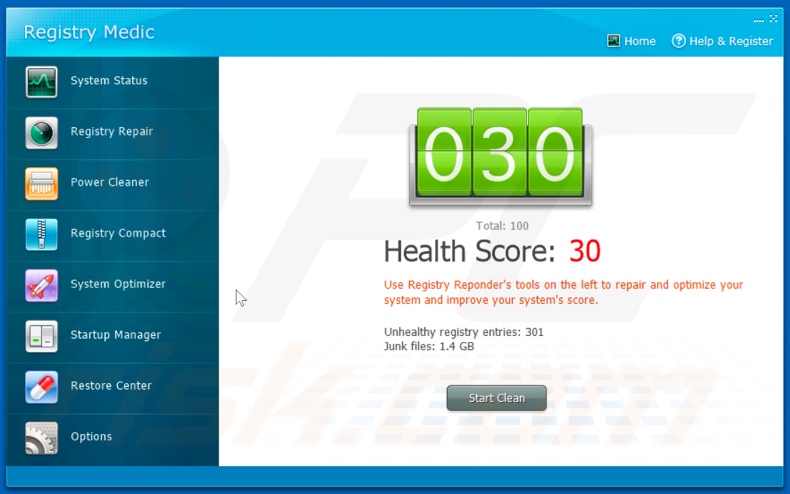
While dubious promotion methods are employed to distribute legitimate and harmless products, they are more commonly used to proliferate untrusted and even dangerous content.
PUAs rarely seem suspicious and tend to appear normal and useful. In fact, these apps are seldom operational. Fake anti-viruses are a prime example. Tools within this classification require activation (i.e. purchase) to perform the promised functionalities, yet after activation they remain nonfunctional.
Furthermore, PUAs can have capabilities that pose a threat to devices. Some unwanted applications can force-open rogue, sale-based/promotional (of both legitimate and dubious content), deceptive/scam, compromised and malicious websites.
Adware-types enable the placement of various intrusive advertisements, typically on any visited site. Once clicked, the ads redirect to untrustworthy/malicious web pages and some can stealthily download/install software (e.g. PUAs).
Browser hijackers can modify browser settings and limit/deny access to them to promote fake search engines. The promoted web searchers are seldom able to provide search results, and so they usually redirect to (or cause redirection chains ending with) Google, Yahoo, Bing and other genuine search engines.
Most PUAs (regardless of type) have data tracking capabilities. They can monitor browsing activity (visited URLs, viewed pages, searched queries, etc.) and gather sensitive information extracted from it (IP addresses, geolocations and other details). The collected data is likely to contain personally identifiable information. PUA developers monetize this information by sharing it with and/or selling it to third parties (potentially, cyber criminals), likewise intent on misusing it for profit.
In summary, the presence of unwanted software on devices can lead to system infections, financial loss, serious privacy issues and even identity theft. To ensure device integrity and user privacy, all suspect applications and browser extensions/plug-ins must be removed immediately upon detection.
| Name | Registry Medic potentially unwanted application |
| Threat Type | PUP (potentially unwanted program), PUA (potentially unwanted application) |
| Supposed Functionality | System optimization and registry error removal |
| Detection Names (installer) | Avast (FileRepMetagen [Adw]), BitDefender (Application.Deceptor.AYJ), ESET-NOD32 (A Variant Of Win32/RegistryMedic.B Potentiall), McAfee (Artemis!572EDC8519BA), Microsoft (Misleading:Win32/Lodi), Full List Of Detections (VirusTotal) |
| Detection Names (application) | Emsisoft (Application.Deceptor.AYJ (B)), BitDefender (Application.Deceptor.AYJ), ESET-NOD32 (A Variant Of Win32/RegistryMedic.B Potentially U), Fortinet (Riskware/RegistryMedic), Microsoft (Misleading:Win32/Lodi), Full List Of Detections (VirusTotal) |
| Symptoms | A program that you do not recall installing suddenly appeared on your computer. A new application is performing computer scans and displays warning messages about 'found issues'. Asks for payment to eliminate the supposedly found errors. |
| Distribution Methods | Deceptive pop-up ads, free software installers (bundling), fake Flash Player installers. |
| Damage | Monetary loss (unnecessary purchase of fake software), unwanted warning pop-ups, slow computer performance. |
| Malware Removal (Windows) |
To eliminate possible malware infections, scan your computer with legitimate antivirus software. Our security researchers recommend using Combo Cleaner. Download Combo CleanerTo use full-featured product, you have to purchase a license for Combo Cleaner. 7 days free trial available. Combo Cleaner is owned and operated by RCS LT, the parent company of PCRisk.com. |
Garbage Cleaner, PCRepairClinic, PC Gold Optimizer and system repair, and PC Accelerator are some examples of other PUAs, which promise system cleaning and optimization features.
These unwanted apps can offer a wide variety of useful functionalities, however, despite how good the functions may sound, they are usually nonoperational. The only purpose of PUAs is to generate revenue for the developers. Rather than delivering any real value, PUAs cause redirects, run intrusive advertisement campaigns, hijack browsers and gather private data.
How did potentially unwanted applications install on my computer?
PUAs are distributed via download/installation set-ups of other products. This deceptive marketing tactic of packing regular software with unwanted or malicious additions is called "bundling".
Rushing download/installation processes (e.g. ignoring terms, skipping steps and settings, etc.) increases the risk of inadvertently allowing bundled content into the system.
Some PUAs have "official" download sites. Intrusive advertisements proliferate these applications as well. Once clicked, they can execute scripts to download/install PUAs without users' consent.
How to avoid installation of potentially unwanted applications
You are advised to research all software before download/installation. Use only official and verified download channels. Unofficial and free file-hosting websites, Peer-to-Peer sharing networks (BitTorrent, Gnutella, eMule), and other third party downloaders commonly offer harmful and bundled content, and are therefore untrusted and should be avoided.
When downloading/installing, read the terms, study all possible options, use the "Custom/Advanced" settings and opt-out of additional apps, tools, features, and so on.
Intrusive advertisements typically seem legitimate, however, they can redirect to dubious and malicious sites (e.g. gambling, pornography, adult-dating, and many others). If you encounter ads or redirects of this kind, inspect the system and remove all dubious applications and browser extensions/plug-ins immediately.
Installed programs must be activated and updated with tools or implemented functions that are provided by the official developers. No other third party, unofficial tools should be used.
Note that it is illegal to activate licensed software with ‘cracking’ tools. Files and programs should be downloaded from official websites and via direct download links. Avoid third party installers and the tools/sources mentioned above.
Do not open website links or files in irrelevant emails that are received from unknown, suspicious addresses. These bogus emails are often disguised as official and important. Regularly, scan your computer with reputable, up-to-date antivirus or anti-spyware software.
If your computer is already infected with PUAs, we recommend running a scan with Combo Cleaner Antivirus for Windows to automatically eliminate them.
Appearance of Registry Medic application (GIF):
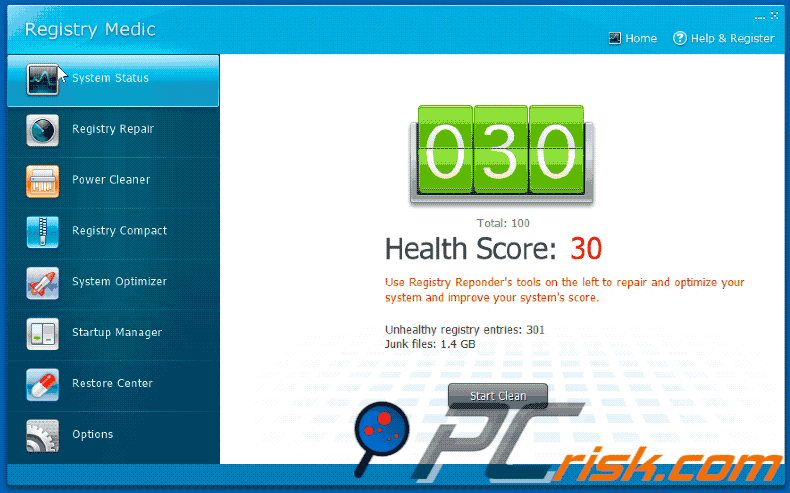
Installation setup of Registry Medic application:
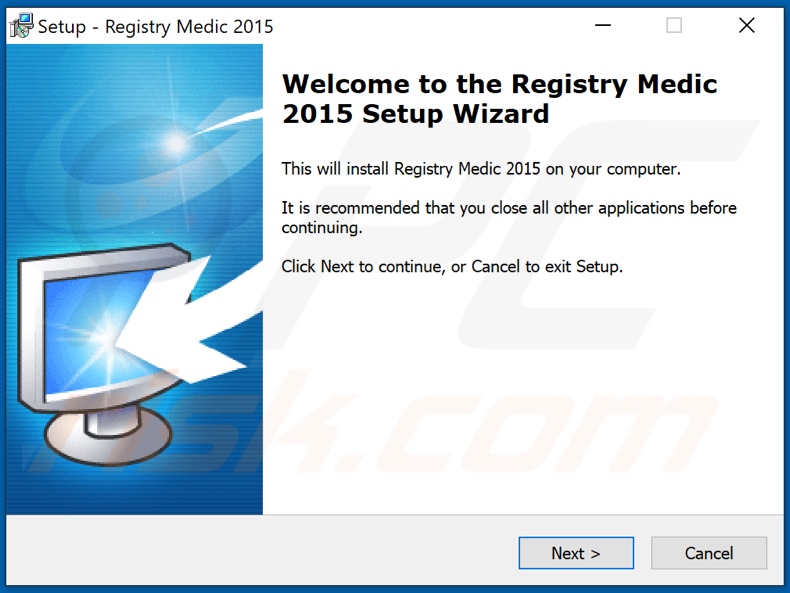
Website promoting Registry Medic application:
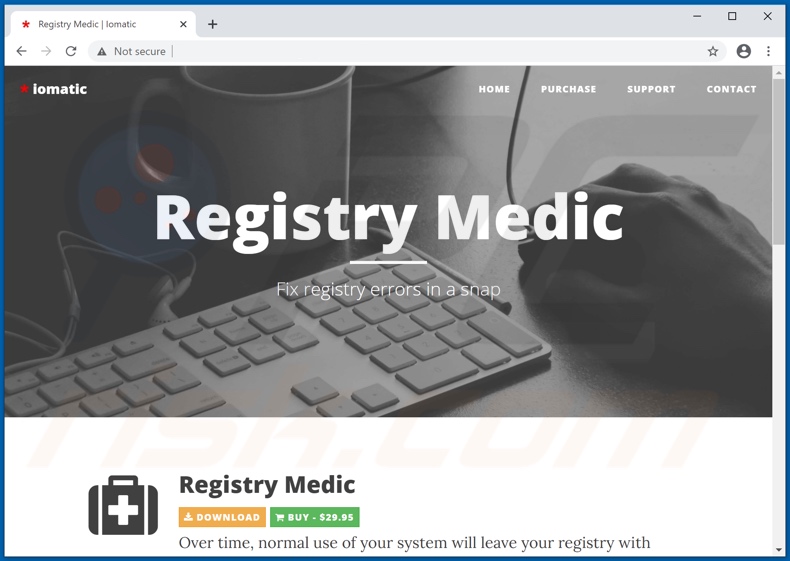
Instant automatic malware removal:
Manual threat removal might be a lengthy and complicated process that requires advanced IT skills. Combo Cleaner is a professional automatic malware removal tool that is recommended to get rid of malware. Download it by clicking the button below:
DOWNLOAD Combo CleanerBy downloading any software listed on this website you agree to our Privacy Policy and Terms of Use. To use full-featured product, you have to purchase a license for Combo Cleaner. 7 days free trial available. Combo Cleaner is owned and operated by RCS LT, the parent company of PCRisk.com.
Quick menu:
- What is Registry Medic?
- STEP 1. Uninstall deceptive applications using Control Panel.
- STEP 2. Remove rogue extensions from Google Chrome.
- STEP 3. Remove potentially unwanted plug-ins from Mozilla Firefox.
- STEP 4. Remove rogue extensions from Safari.
- STEP 5. Remove rogue plug-ins from Microsoft Edge.
- STEP 6. Remove malicious plug-ins from Internet Explorer.
Removal of potentially unwanted applications:
Windows 11 users:

Right-click on the Start icon, select Apps and Features. In the opened window search for the application you want to uninstall, after locating it, click on the three vertical dots and select Uninstall.
Windows 10 users:

Right-click in the lower left corner of the screen, in the Quick Access Menu select Control Panel. In the opened window choose Programs and Features.
Windows 7 users:

Click Start (Windows Logo at the bottom left corner of your desktop), choose Control Panel. Locate Programs and click Uninstall a program.
macOS (OSX) users:

Click Finder, in the opened screen select Applications. Drag the app from the Applications folder to the Trash (located in your Dock), then right click the Trash icon and select Empty Trash.
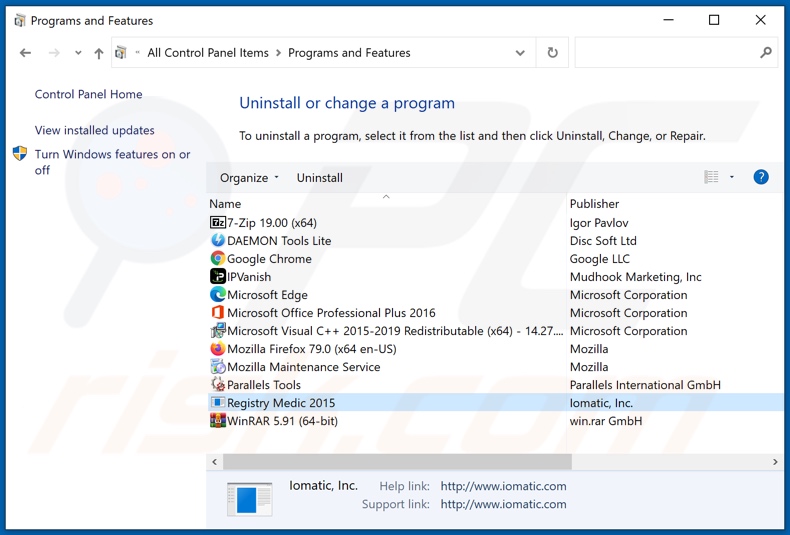
In the uninstall programs window, look for "Registry Medic" and other suspicious/recently-installed applications, select these entries and click "Uninstall" or "Remove".
After uninstalling the potentially unwanted application, scan your computer for any remaining unwanted components or possible malware infections. To scan your computer, use recommended malware removal software.
DOWNLOAD remover for malware infections
Combo Cleaner checks if your computer is infected with malware. To use full-featured product, you have to purchase a license for Combo Cleaner. 7 days free trial available. Combo Cleaner is owned and operated by RCS LT, the parent company of PCRisk.com.
Remove rogue extensions from Internet browsers:
At time of research, Registry Medic did not install any unwanted browser extensions, however, some unwanted applications can be installed together with adware and browser hijackers. If you experience unwanted ads or redirects when browsing the internet, continue with the removal guide below.
Video showing how to remove potentially unwanted browser add-ons:
 Remove malicious extensions from Google Chrome:
Remove malicious extensions from Google Chrome:
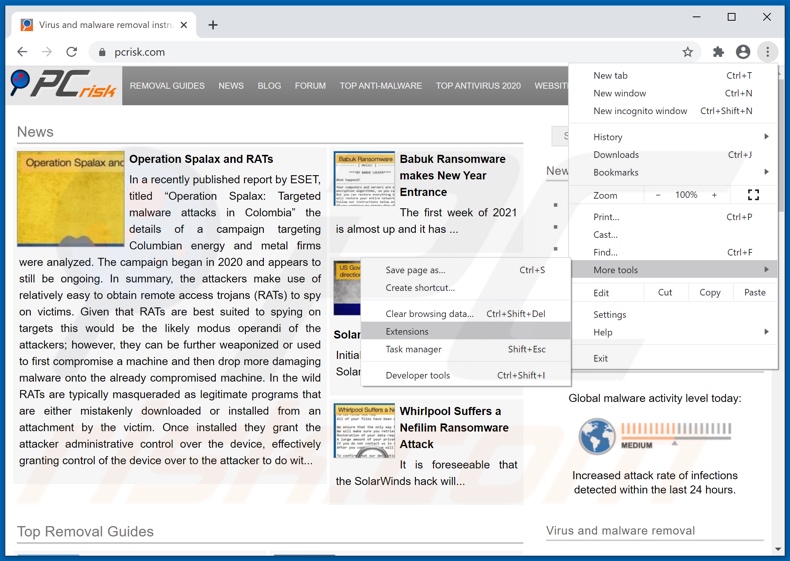
Click the Chrome menu icon ![]() (at the top right corner of Google Chrome), select "More tools" and click "Extensions". Locate all recently-installed suspicious browser add-ons and remove them.
(at the top right corner of Google Chrome), select "More tools" and click "Extensions". Locate all recently-installed suspicious browser add-ons and remove them.
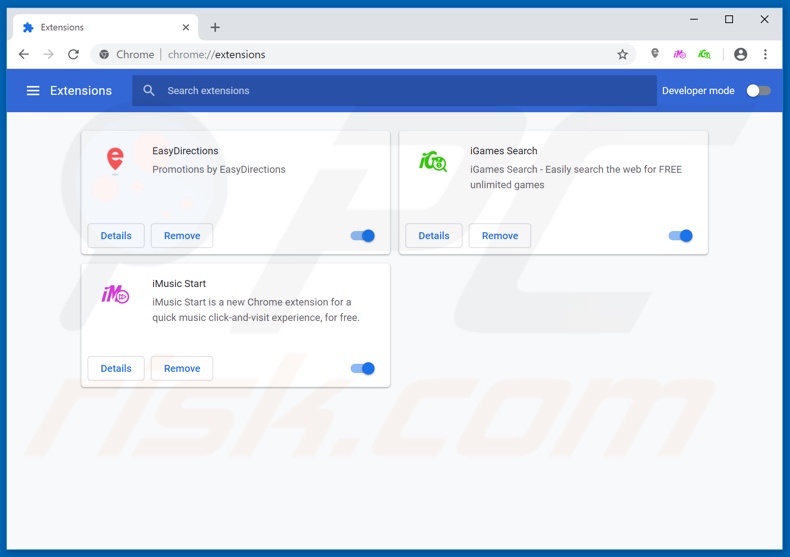
Optional method:
If you continue to have problems with removal of the registry medic potentially unwanted application, reset your Google Chrome browser settings. Click the Chrome menu icon ![]() (at the top right corner of Google Chrome) and select Settings. Scroll down to the bottom of the screen. Click the Advanced… link.
(at the top right corner of Google Chrome) and select Settings. Scroll down to the bottom of the screen. Click the Advanced… link.

After scrolling to the bottom of the screen, click the Reset (Restore settings to their original defaults) button.

In the opened window, confirm that you wish to reset Google Chrome settings to default by clicking the Reset button.

 Remove malicious plug-ins from Mozilla Firefox:
Remove malicious plug-ins from Mozilla Firefox:
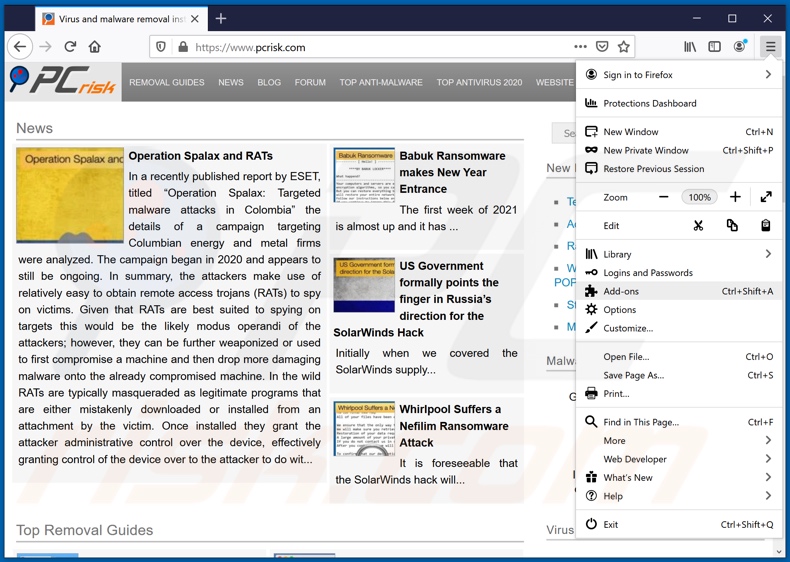
Click the Firefox menu ![]() (at the top right corner of the main window), select "Add-ons". Click on "Extensions", in the opened window remove all recently-installed suspicious browser plug-ins.
(at the top right corner of the main window), select "Add-ons". Click on "Extensions", in the opened window remove all recently-installed suspicious browser plug-ins.
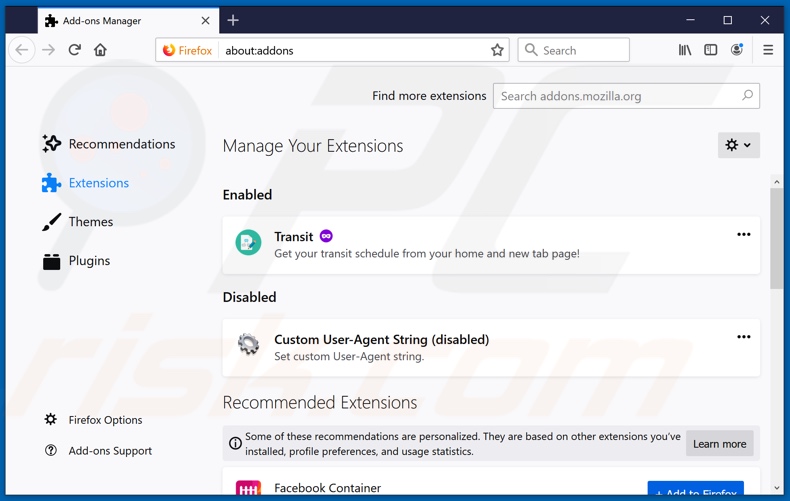
Optional method:
Computer users who have problems with registry medic potentially unwanted application removal can reset their Mozilla Firefox settings.
Open Mozilla Firefox, at the top right corner of the main window, click the Firefox menu, ![]() in the opened menu, click Help.
in the opened menu, click Help.

Select Troubleshooting Information.

In the opened window, click the Refresh Firefox button.

In the opened window, confirm that you wish to reset Mozilla Firefox settings to default by clicking the Refresh Firefox button.

 Remove malicious extensions from Safari:
Remove malicious extensions from Safari:

Make sure your Safari browser is active, click Safari menu, and select Preferences....

In the opened window click Extensions, locate any recently installed suspicious extension, select it and click Uninstall.
Optional method:
Make sure your Safari browser is active and click on Safari menu. From the drop down menu select Clear History and Website Data...

In the opened window select all history and click the Clear History button.

 Remove malicious extensions from Microsoft Edge:
Remove malicious extensions from Microsoft Edge:

Click the Edge menu icon ![]() (at the upper-right corner of Microsoft Edge), select "Extensions". Locate all recently-installed suspicious browser add-ons and click "Remove" below their names.
(at the upper-right corner of Microsoft Edge), select "Extensions". Locate all recently-installed suspicious browser add-ons and click "Remove" below their names.

Optional method:
If you continue to have problems with removal of the registry medic potentially unwanted application, reset your Microsoft Edge browser settings. Click the Edge menu icon ![]() (at the top right corner of Microsoft Edge) and select Settings.
(at the top right corner of Microsoft Edge) and select Settings.

In the opened settings menu select Reset settings.

Select Restore settings to their default values. In the opened window, confirm that you wish to reset Microsoft Edge settings to default by clicking the Reset button.

- If this did not help, follow these alternative instructions explaining how to reset the Microsoft Edge browser.
 Remove malicious add-ons from Internet Explorer:
Remove malicious add-ons from Internet Explorer:
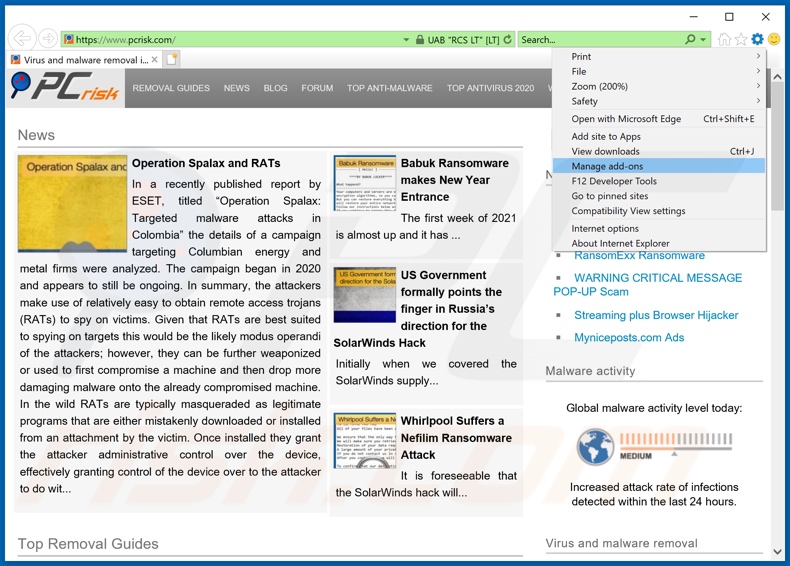
Click the "gear" icon ![]() (at the top right corner of Internet Explorer), select "Manage Add-ons". Look for any recently-installed suspicious browser extensions, select these entries and click "Remove".
(at the top right corner of Internet Explorer), select "Manage Add-ons". Look for any recently-installed suspicious browser extensions, select these entries and click "Remove".
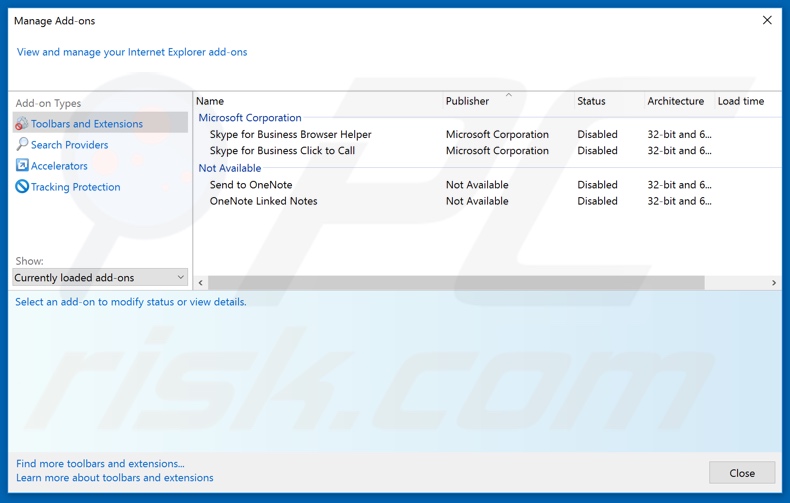
Optional method:
If you continue to have problems with removal of the registry medic potentially unwanted application, reset your Internet Explorer settings to default.
Windows XP users: Click Start, click Run, in the opened window type inetcpl.cpl In the opened window click the Advanced tab, then click Reset.

Windows Vista and Windows 7 users: Click the Windows logo, in the start search box type inetcpl.cpl and click enter. In the opened window click the Advanced tab, then click Reset.

Windows 8 users: Open Internet Explorer and click the gear icon. Select Internet Options.

In the opened window, select the Advanced tab.

Click the Reset button.

Confirm that you wish to reset Internet Explorer settings to default by clicking the Reset button.

Summary:
 Commonly, adware or potentially unwanted applications infiltrate Internet browsers through free software downloads. Note that the safest source for downloading free software is via developers' websites only. To avoid installation of adware, be very attentive when downloading and installing free software. When installing previously-downloaded free programs, choose the custom or advanced installation options – this step will reveal any potentially unwanted applications listed for installation together with your chosen free program.
Commonly, adware or potentially unwanted applications infiltrate Internet browsers through free software downloads. Note that the safest source for downloading free software is via developers' websites only. To avoid installation of adware, be very attentive when downloading and installing free software. When installing previously-downloaded free programs, choose the custom or advanced installation options – this step will reveal any potentially unwanted applications listed for installation together with your chosen free program.
Post a comment:
If you have additional information on registry medic potentially unwanted application or it's removal please share your knowledge in the comments section below.
Share:

Tomas Meskauskas
Expert security researcher, professional malware analyst
I am passionate about computer security and technology. I have an experience of over 10 years working in various companies related to computer technical issue solving and Internet security. I have been working as an author and editor for pcrisk.com since 2010. Follow me on Twitter and LinkedIn to stay informed about the latest online security threats.
PCrisk security portal is brought by a company RCS LT.
Joined forces of security researchers help educate computer users about the latest online security threats. More information about the company RCS LT.
Our malware removal guides are free. However, if you want to support us you can send us a donation.
DonatePCrisk security portal is brought by a company RCS LT.
Joined forces of security researchers help educate computer users about the latest online security threats. More information about the company RCS LT.
Our malware removal guides are free. However, if you want to support us you can send us a donation.
Donate
▼ Show Discussion