How to remove Sn0wsLogger malware from the operating system
TrojanAlso Known As: Sn0wsLogger stealer
Get free scan and check if your device is infected.
Remove it nowTo use full-featured product, you have to purchase a license for Combo Cleaner. Seven days free trial available. Combo Cleaner is owned and operated by RCS LT, the parent company of PCRisk.com.
What is Sn0wsLogger?
Sn0wsLogger is malicious software, which is classified as a stealer. The primary purpose of this type of malware is to steal various sensitive and confidential information. Stealers have various capabilities, enabling them to carry out this purpose, however, in addition to being a serious privacy concern, these malicious programs also pose a threat to device safety.
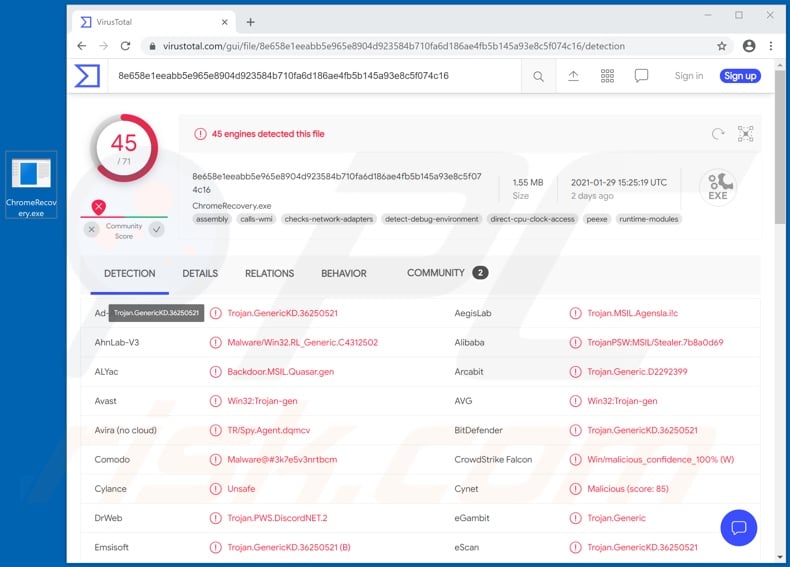
Typically, stealer-type malware collects information by extracting it from browsers and various other applications. From the former, data of interest includes browsing activity (URLs visited, pages viewed, search queries typed, etc.), Internet cookies, saved log-in credentials (i.e., IDs, usernames and passwords), credit card details, and so on.
Similarly, from other types of apps (e.g., messaging platforms, data storage service providers, email clients, etc.), stealers attempt to extract log-in credentials. Keylogging is also a common function of information-stealing malware. This feature allows malicious programs to record key-strokes, thereby endangering the privacy of all typed information.
Malware of this type may have other functionalities, which can pose additional threats to device/user safety. Log-in credentials are especially sought after by cyber criminals, as they allow them to gain access and control over the corresponding accounts. Emails are of particular interest as they are usually connected with other accounts and services. Hence, through stolen email accounts, criminals can hijack others associated with them.
To elaborate on how certain accounts can be misused, through ones providing communication services (e.g., emails, messengers, social networking, social media, etc.), cyber criminals can ask contacts/friends for loans and proliferate malware (by sharing infectious files), all under the guise of the genuine owner.
Should any confidential/compromising content be found within the affected device or data storage/transferring accounts, it can be used for ransom purposes. In other words, criminals can threaten to publicize or sell the material unless they are paid.
Accounts that directly or indirectly deal with finances and financial information (e.g., banking, digital wallets, online money transferring, e-commerce, etc.) can be used to make fraudulent transactions and online purchases. In summary, Sn0wsLogger infections can result in serious privacy issues, financial losses, and identity theft.
Therefore, if it is known/suspected that the Sn0wsLogger stealer (or other malware) has already infected the system, use anti-virus software to remove it immediately.
| Name | Sn0wsLogger stealer |
| Threat Type | Trojan, password-stealing virus, banking malware, spyware. |
| Detection Names | Avast (Win32:Trojan-gen), BitDefender (Trojan.GenericKD.36250521), ESET-NOD32 (A Variant Of MSIL/Spy.Agent.AES), Kaspersky (HEUR:Trojan-PSW.MSIL.Agensla.gen), Microsoft (PWS:MSIL/Stealer.DHC!MTB), Full List Of Detections (VirusTotal) |
| Malicious Process Name(s) | ChromeRecovery (process name may vary) |
| Symptoms | Trojans are designed to stealthily infiltrate the victim's computer and remain silent, and thus no particular symptoms are clearly visible on an infected machine. |
| Distribution methods | Infected email attachments, malicious online advertisements, social engineering, software 'cracks'. |
| Damage | Stolen passwords and banking information, identity theft, the victim's computer added to a botnet. |
| Malware Removal (Windows) |
To eliminate possible malware infections, scan your computer with legitimate antivirus software. Our security researchers recommend using Combo Cleaner. Download Combo CleanerTo use full-featured product, you have to purchase a license for Combo Cleaner. 7 days free trial available. Combo Cleaner is owned and operated by RCS LT, the parent company of PCRisk.com. |
Alfonso, Hunter, Xenon, and Covid are some examples of stealer-type malware. These malicious programs can have a wide variety of dangerous functionalities, and these functions can be in different combinations.
Common types/features include (but are not limited to) data encryption and screen-locking for ransom purposes (ransomware), download/installation of additional malware, recording/streaming video and audio via the device's webcam/microphone, use of system resources to mine cryptocurrency (cryptominers), keylogging, information extraction from various browsers and apps, exfiltration of stored content, remote access and control over the infected machine, etc.
Regardless of how malware operates, it poses a serious threat to device integrity and user privacy. Therefore, all system infections must be eliminated without delay.
How did Sn0wsLogger infiltrate my computer?
Ransomware and other malware infections are commonly spread through malspam campaigns, untrusted file/software download sources, fake (third party) software updating tools, Trojans and unofficial software activation tools.
Using malspam, criminals send emails that have a malicious file attached, or include a website link designed to download a malicious file. Their main goal is to trick recipients into executing the file, which then infects the computer with malware. Cyber criminals usually attach a Microsoft Office document, archive file (ZIP, RAR), PDF document, executable file (.exe) or JavaScript file, and wait until recipients open it.
Note that malicious MS Office documents can install malware only when users enable editing/content (macros commands). If the documents are opened with MS Office versions prior to 2010, however, the documents install malicious software automatically, since these older versions do not include "Protected View" mode.
Examples of untrusted file and software download sources are Peer-to-Peer networks (torrent clients), free file hosting websites, freeware download sites, and unofficial web pages. These are used to distribute malicious files by disguising them as legitimate and regular. When users download and open (execute) the files, however, they inadvertently install malware.
Fake software updating tools cause damage by installing malware rather than updates/fixes for installed software, or by exploiting bugs/flaws of outdated software. Trojans are malicious programs that can cause chain infections by installing other software of this kind. Note that malware can only be distributed in this way if Trojans are already installed on computers.
Unofficial activation ('cracking') tools are illegal programs that supposedly activate licensed software free of charge and bypass activation, however, they often install other malicious programs instead.
How to avoid installation of malware
Download software and files from official websites and via direct links. It is not safe to use torrent clients, eMule (or other Peer-to-Peer networks), third party downloaders, unofficial websites or other sources of this kind.
Avoid third party installers. Check "Advanced", "Custom" and other settings, and decline offers to download or install unwanted software. Do not click ads that are displayed on dubious websites, since they can open other untrusted websites or even cause unwanted downloads and installations.
Remove any unwanted, suspicious applications (extensions, add-ons, and plug-ins) that are installed on the browser. The same should be applied to programs of this kind that are installed on the operating system.
Regularly scan your computer with reputable antivirus or anti-spyware software and keep this software up to date.
If you believe that your computer is already infected, we recommend running a scan with Combo Cleaner Antivirus for Windows to automatically eliminate infiltrated malware.
Screenshot of Sn0wsLogger process in Windows Task Manager ("ChromeRecovery"):
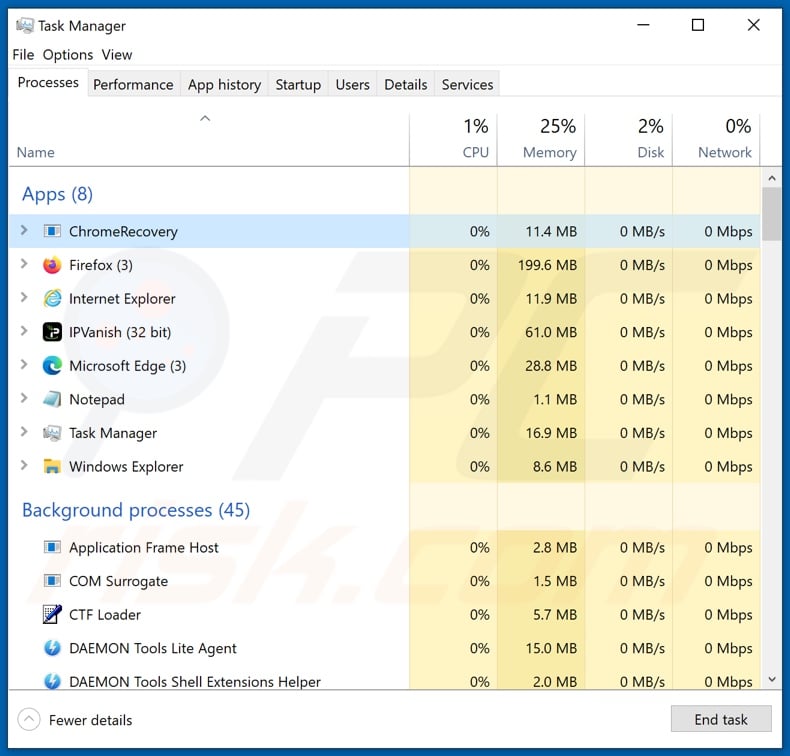
Screenshot of Sn0wsLogger admin panel log-in web page:
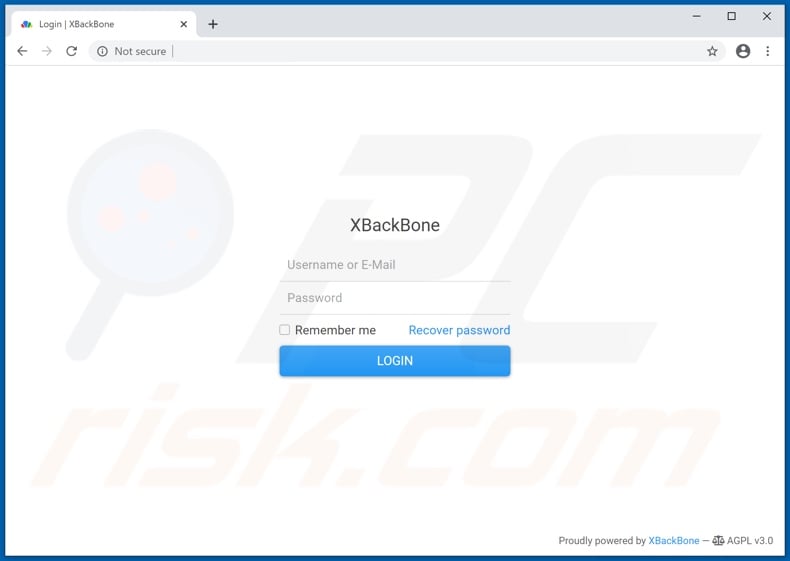
Instant automatic malware removal:
Manual threat removal might be a lengthy and complicated process that requires advanced IT skills. Combo Cleaner is a professional automatic malware removal tool that is recommended to get rid of malware. Download it by clicking the button below:
DOWNLOAD Combo CleanerBy downloading any software listed on this website you agree to our Privacy Policy and Terms of Use. To use full-featured product, you have to purchase a license for Combo Cleaner. 7 days free trial available. Combo Cleaner is owned and operated by RCS LT, the parent company of PCRisk.com.
Quick menu:
- What is Sn0wsLogger?
- STEP 1. Manual removal of Sn0wsLogger malware.
- STEP 2. Check if your computer is clean.
How to remove malware manually?
Manual malware removal is a complicated task - usually it is best to allow antivirus or anti-malware programs to do this automatically. To remove this malware we recommend using Combo Cleaner Antivirus for Windows.
If you wish to remove malware manually, the first step is to identify the name of the malware that you are trying to remove. Here is an example of a suspicious program running on a user's computer:

If you checked the list of programs running on your computer, for example, using task manager, and identified a program that looks suspicious, you should continue with these steps:
 Download a program called Autoruns. This program shows auto-start applications, Registry, and file system locations:
Download a program called Autoruns. This program shows auto-start applications, Registry, and file system locations:

 Restart your computer into Safe Mode:
Restart your computer into Safe Mode:
Windows XP and Windows 7 users: Start your computer in Safe Mode. Click Start, click Shut Down, click Restart, click OK. During your computer start process, press the F8 key on your keyboard multiple times until you see the Windows Advanced Option menu, and then select Safe Mode with Networking from the list.

Video showing how to start Windows 7 in "Safe Mode with Networking":
Windows 8 users: Start Windows 8 is Safe Mode with Networking - Go to Windows 8 Start Screen, type Advanced, in the search results select Settings. Click Advanced startup options, in the opened "General PC Settings" window, select Advanced startup.
Click the "Restart now" button. Your computer will now restart into the "Advanced Startup options menu". Click the "Troubleshoot" button, and then click the "Advanced options" button. In the advanced option screen, click "Startup settings".
Click the "Restart" button. Your PC will restart into the Startup Settings screen. Press F5 to boot in Safe Mode with Networking.

Video showing how to start Windows 8 in "Safe Mode with Networking":
Windows 10 users: Click the Windows logo and select the Power icon. In the opened menu click "Restart" while holding "Shift" button on your keyboard. In the "choose an option" window click on the "Troubleshoot", next select "Advanced options".
In the advanced options menu select "Startup Settings" and click on the "Restart" button. In the following window you should click the "F5" button on your keyboard. This will restart your operating system in safe mode with networking.

Video showing how to start Windows 10 in "Safe Mode with Networking":
 Extract the downloaded archive and run the Autoruns.exe file.
Extract the downloaded archive and run the Autoruns.exe file.

 In the Autoruns application, click "Options" at the top and uncheck "Hide Empty Locations" and "Hide Windows Entries" options. After this procedure, click the "Refresh" icon.
In the Autoruns application, click "Options" at the top and uncheck "Hide Empty Locations" and "Hide Windows Entries" options. After this procedure, click the "Refresh" icon.

 Check the list provided by the Autoruns application and locate the malware file that you want to eliminate.
Check the list provided by the Autoruns application and locate the malware file that you want to eliminate.
You should write down its full path and name. Note that some malware hides process names under legitimate Windows process names. At this stage, it is very important to avoid removing system files. After you locate the suspicious program you wish to remove, right click your mouse over its name and choose "Delete".

After removing the malware through the Autoruns application (this ensures that the malware will not run automatically on the next system startup), you should search for the malware name on your computer. Be sure to enable hidden files and folders before proceeding. If you find the filename of the malware, be sure to remove it.

Reboot your computer in normal mode. Following these steps should remove any malware from your computer. Note that manual threat removal requires advanced computer skills. If you do not have these skills, leave malware removal to antivirus and anti-malware programs.
These steps might not work with advanced malware infections. As always it is best to prevent infection than try to remove malware later. To keep your computer safe, install the latest operating system updates and use antivirus software. To be sure your computer is free of malware infections, we recommend scanning it with Combo Cleaner Antivirus for Windows.
Share:

Tomas Meskauskas
Expert security researcher, professional malware analyst
I am passionate about computer security and technology. I have an experience of over 10 years working in various companies related to computer technical issue solving and Internet security. I have been working as an author and editor for pcrisk.com since 2010. Follow me on Twitter and LinkedIn to stay informed about the latest online security threats.
PCrisk security portal is brought by a company RCS LT.
Joined forces of security researchers help educate computer users about the latest online security threats. More information about the company RCS LT.
Our malware removal guides are free. However, if you want to support us you can send us a donation.
DonatePCrisk security portal is brought by a company RCS LT.
Joined forces of security researchers help educate computer users about the latest online security threats. More information about the company RCS LT.
Our malware removal guides are free. However, if you want to support us you can send us a donation.
Donate
▼ Show Discussion