How to uninstall Hunter stealer from the operating system
TrojanAlso Known As: Hunter information stealer
Get free scan and check if your device is infected.
Remove it nowTo use full-featured product, you have to purchase a license for Combo Cleaner. Seven days free trial available. Combo Cleaner is owned and operated by RCS LT, the parent company of PCRisk.com.
What is Hunter?
Hunter is an information stealer, a type of malware that gathers sensitive information from the compromised system and sends it to attackers.
This particular stealer collects data and has additional capabilities. It is available for sale on a hacker forum where it can be purchased for 700 or 4000 rubles (depending on the subscription plan).
Hunter is written using the C++ programming language and attackers receive information collected by it via Telegram.
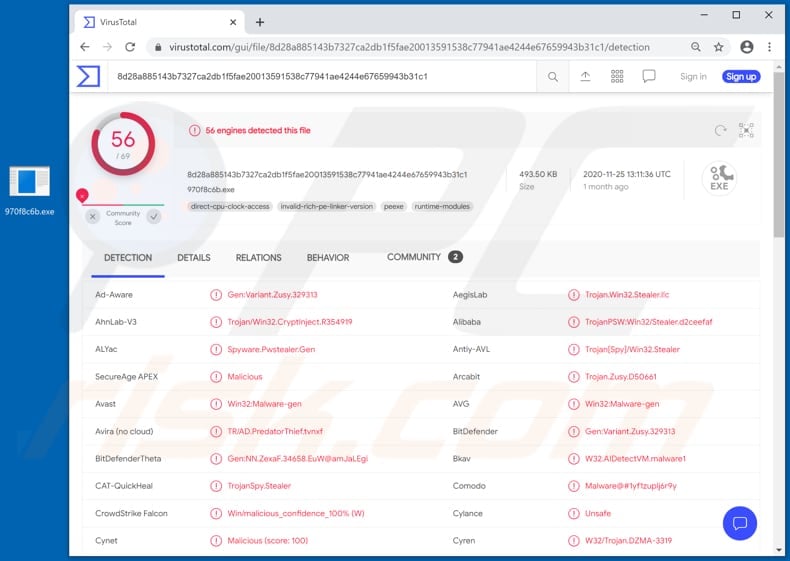
Hunter collects passwords, cookies and autofill data from browsers, data from Steam clients, Discord and Telegram session data, desktop files, IP addresses, and geolocations, and is also capable of capturing screenshots of the desktop.
Therefore, cyber criminals behind Hunter can use it to steal personal accounts and identities, data that could be misused to make fraudulent purchases and transactions, impersonate victims, send malspam (deliver Hunter or other malware via email to other users), and for other malicious purposes.
Cyber criminals can monetize stolen accounts and information by selling it to third parties (other cyber criminals). As mentioned, attackers receive data stolen by Hunter via Telegram. Note that Telegram does not need to be installed on victims' computers for Hunter to send data to attackers through the program.
| Name | Hunter information stealer |
| Threat Type | Trojan, information stealer, spyware. |
| Detection Names | Avast (Win32:Malware-gen), BitDefender (Gen:Variant.Zusy.329313), ESET-NOD32 (A Variant Of Win32/PSW.Agent.OKX), Kaspersky (HEUR:Trojan-Spy.Win32.Stealer.gen), Microsoft (Trojan:Win32/Ymacco.AA82), Full List (VirusTotal) |
| Symptoms | Trojans are designed to stealthily infiltrate the victim's computer and remain silent, and thus no particular symptoms are clearly visible on an infected machine. |
| Distribution methods | Infected email attachments, malicious online advertisements, social engineering, software 'cracks'. |
| Damage | Stolen passwords and banking information, identity theft, the victim's computer added to a botnet. |
| Malware Removal (Windows) |
To eliminate possible malware infections, scan your computer with legitimate antivirus software. Our security researchers recommend using Combo Cleaner. Download Combo CleanerTo use full-featured product, you have to purchase a license for Combo Cleaner. 7 days free trial available. Combo Cleaner is owned and operated by RCS LT, the parent company of PCRisk.com. |
In summary, information stealers target sensitive information that cyber criminals can monetize in various ways (e.g., to use stolen accounts to make fraudulent purchases). Some stealers include additional features and function as keystroke loggers and clippers - they are capable of accessing the victim's webcam, microphone, etc.
More examples of information stealers are Xenon, RedLine Stealer, StormKitty, and Babax.
How did Hunter infiltrate my computer?
Malware (including ransomware) is usually distributed via malspam campaigns, unofficial software activation ('cracking') tools, Trojans, dubious file/software download sources, and fake software updating tools.
When cyber criminals attempt to distribute malware via malspam campaigns, they send emails that contain malicious attachments or download links for malicious files. Typically, they disguise their emails as official and important. If recipients open the attached file (or a file downloaded via a website link), they cause installation of malicious software.
Cyber criminals commonly attach executable files (.exe), archive files such as RAR, ZIP, PDF documents, JavaScript files and Microsoft Office documents to their emails. Software 'cracking' tools supposedly activate licensed software illegally (bypass activation), however, they often install malicious programs and do not activate any legitimate installed software.
Trojans are other rogue programs that can cause chain infections. I.e., when a Trojan is installed on the operating system, it can install additional malware.
Free file hosting websites, freeware download websites, Peer-to-Peer networks (e.g., torrent clients, eMule), unofficial websites, and third party downloaders are examples of other sources that are used to distribute malware. Cyber criminals disguise malicious files as legitimate and regular. When users download and open them, they inadvertently infect their computers with malware.
Fake software updating tools install malicious software rather than updates/fixes for installed programs, or they exploit bugs/flaws of outdated software that is installed on the operating system.
How to avoid installation of malware
Download software and files from official websites and via direct links. It is not safe to use torrent clients, eMule (or other Peer-to-Peer networks), third party downloaders, unofficial websites or other sources of this kind.
Avoid third party installers. Check "Advanced", "Custom" and other settings, and decline offers to download or install unwanted software. Do not click ads that are displayed on dubious websites, since they can open other untrusted websites or even cause unwanted downloads and installations.
Remove any unwanted, suspicious applications (extensions, add-ons, and plug-ins) that are installed on the browser. The same should be applied to programs of this kind that are installed on the operating system.
Regularly scan your computer with reputable antivirus or anti-spyware software and keep this software up to date.
If you believe that your computer is already infected, we recommend running a scan with Combo Cleaner Antivirus for Windows to automatically eliminate infiltrated malware.
GIF image showing Hunter for sale on a hacker forum:
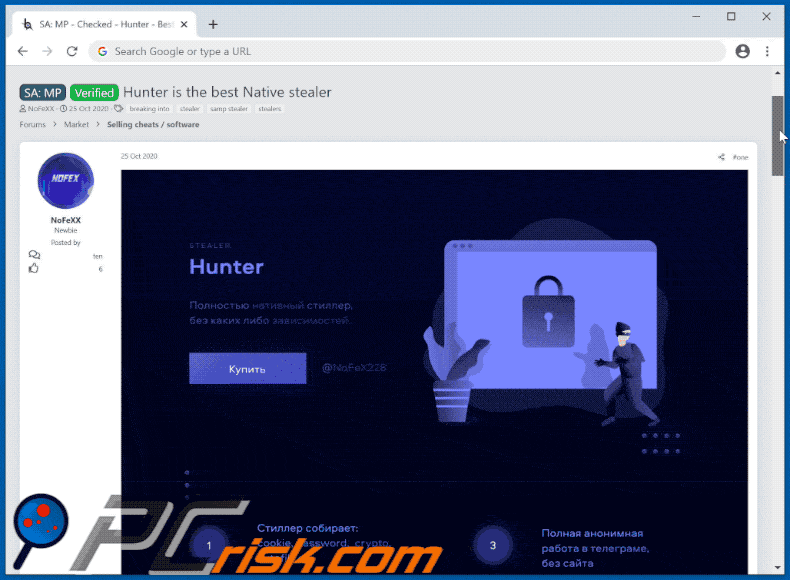
Another GIF image showing Hunter for sale on a hacker forum:
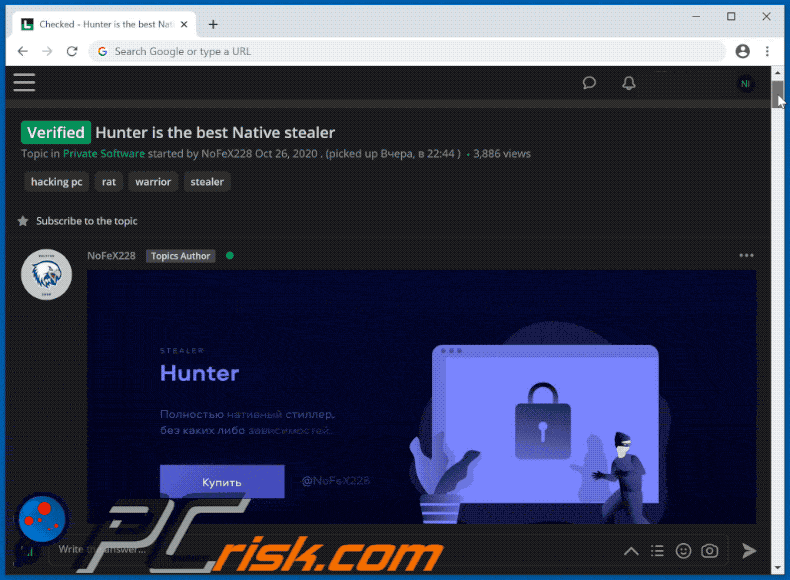
Instant automatic malware removal:
Manual threat removal might be a lengthy and complicated process that requires advanced IT skills. Combo Cleaner is a professional automatic malware removal tool that is recommended to get rid of malware. Download it by clicking the button below:
DOWNLOAD Combo CleanerBy downloading any software listed on this website you agree to our Privacy Policy and Terms of Use. To use full-featured product, you have to purchase a license for Combo Cleaner. 7 days free trial available. Combo Cleaner is owned and operated by RCS LT, the parent company of PCRisk.com.
Quick menu:
- What is Hunter stealer?
- STEP 1. Manual removal of Hunter malware.
- STEP 2. Check if your computer is clean.
How to remove malware manually?
Manual malware removal is a complicated task - usually it is best to allow antivirus or anti-malware programs to do this automatically. To remove this malware we recommend using Combo Cleaner Antivirus for Windows.
If you wish to remove malware manually, the first step is to identify the name of the malware that you are trying to remove. Here is an example of a suspicious program running on a user's computer:

If you checked the list of programs running on your computer, for example, using task manager, and identified a program that looks suspicious, you should continue with these steps:
 Download a program called Autoruns. This program shows auto-start applications, Registry, and file system locations:
Download a program called Autoruns. This program shows auto-start applications, Registry, and file system locations:

 Restart your computer into Safe Mode:
Restart your computer into Safe Mode:
Windows XP and Windows 7 users: Start your computer in Safe Mode. Click Start, click Shut Down, click Restart, click OK. During your computer start process, press the F8 key on your keyboard multiple times until you see the Windows Advanced Option menu, and then select Safe Mode with Networking from the list.

Video showing how to start Windows 7 in "Safe Mode with Networking":
Windows 8 users: Start Windows 8 is Safe Mode with Networking - Go to Windows 8 Start Screen, type Advanced, in the search results select Settings. Click Advanced startup options, in the opened "General PC Settings" window, select Advanced startup.
Click the "Restart now" button. Your computer will now restart into the "Advanced Startup options menu". Click the "Troubleshoot" button, and then click the "Advanced options" button. In the advanced option screen, click "Startup settings".
Click the "Restart" button. Your PC will restart into the Startup Settings screen. Press F5 to boot in Safe Mode with Networking.

Video showing how to start Windows 8 in "Safe Mode with Networking":
Windows 10 users: Click the Windows logo and select the Power icon. In the opened menu click "Restart" while holding "Shift" button on your keyboard. In the "choose an option" window click on the "Troubleshoot", next select "Advanced options".
In the advanced options menu select "Startup Settings" and click on the "Restart" button. In the following window you should click the "F5" button on your keyboard. This will restart your operating system in safe mode with networking.

Video showing how to start Windows 10 in "Safe Mode with Networking":
 Extract the downloaded archive and run the Autoruns.exe file.
Extract the downloaded archive and run the Autoruns.exe file.

 In the Autoruns application, click "Options" at the top and uncheck "Hide Empty Locations" and "Hide Windows Entries" options. After this procedure, click the "Refresh" icon.
In the Autoruns application, click "Options" at the top and uncheck "Hide Empty Locations" and "Hide Windows Entries" options. After this procedure, click the "Refresh" icon.

 Check the list provided by the Autoruns application and locate the malware file that you want to eliminate.
Check the list provided by the Autoruns application and locate the malware file that you want to eliminate.
You should write down its full path and name. Note that some malware hides process names under legitimate Windows process names. At this stage, it is very important to avoid removing system files. After you locate the suspicious program you wish to remove, right click your mouse over its name and choose "Delete".

After removing the malware through the Autoruns application (this ensures that the malware will not run automatically on the next system startup), you should search for the malware name on your computer. Be sure to enable hidden files and folders before proceeding. If you find the filename of the malware, be sure to remove it.

Reboot your computer in normal mode. Following these steps should remove any malware from your computer. Note that manual threat removal requires advanced computer skills. If you do not have these skills, leave malware removal to antivirus and anti-malware programs.
These steps might not work with advanced malware infections. As always it is best to prevent infection than try to remove malware later. To keep your computer safe, install the latest operating system updates and use antivirus software. To be sure your computer is free of malware infections, we recommend scanning it with Combo Cleaner Antivirus for Windows.
Share:

Tomas Meskauskas
Expert security researcher, professional malware analyst
I am passionate about computer security and technology. I have an experience of over 10 years working in various companies related to computer technical issue solving and Internet security. I have been working as an author and editor for pcrisk.com since 2010. Follow me on Twitter and LinkedIn to stay informed about the latest online security threats.
PCrisk security portal is brought by a company RCS LT.
Joined forces of security researchers help educate computer users about the latest online security threats. More information about the company RCS LT.
Our malware removal guides are free. However, if you want to support us you can send us a donation.
DonatePCrisk security portal is brought by a company RCS LT.
Joined forces of security researchers help educate computer users about the latest online security threats. More information about the company RCS LT.
Our malware removal guides are free. However, if you want to support us you can send us a donation.
Donate
▼ Show Discussion