How to remove the fake Google Translate extension
AdwareAlso Known As: Ads by fake Google Translate
Get free scan and check if your device is infected.
Remove it nowTo use full-featured product, you have to purchase a license for Combo Cleaner. Seven days free trial available. Combo Cleaner is owned and operated by RCS LT, the parent company of PCRisk.com.
What is fake Google Translate extension?
Potentially unwanted applications (PUAs) are commonly distributed using installers for other apps of this type. In other words, this software is often bundled with additional unwanted and/or malicious applications.
Hence, in some cases, a deceptive installer (e.g., fake Adobe Flash Player updater/installer) carrying software like the fake Google Translate extension - also installs multiple browser hijackers, adware, trojans, ransomware, etc.
This fake Google Translate extension is also promoted using deceptive installers. It can operate as adware, spy on users' browsing activity, and even steal Facebook log-in credentials. Users who have this extension installed on browsers should remove it immediately.
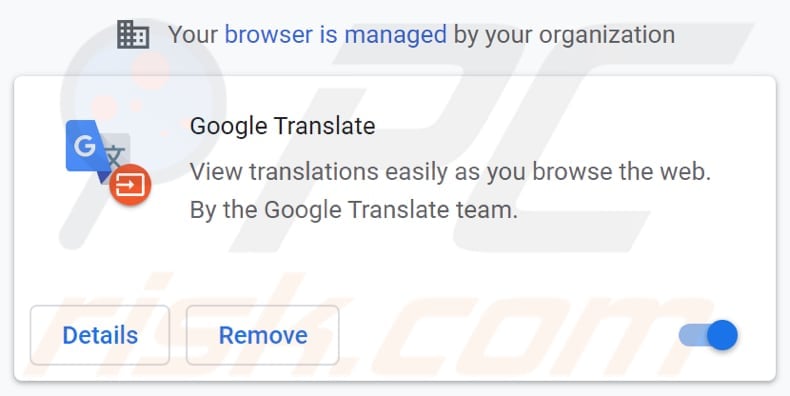
Fake Google Translate extension overview
This fake Google Translate extension is probably also an adware-type app, and thus will generate various advertisements that, if clicked, open potentially malicious pages or cause download and installation of other rogue applications (some deceptive ads distribute unwanted software by running certain scripts).
Some examples of ads that adware-type apps display are coupons, banners, surveys, and pop-up. Furthermore, it is possible that this app will function as a browser hijacker and promote a fake search engine.
Typically, browser hijackers promote fake search engines by changing browser settings, such as the address of the default search engine, homepage, and new tab. They force users to visit a specific address when they open a browser, new tab, or enter search queries. Not all browser hijackers modify browser settings - in some cases, they detect when users enter search queries and then open a specific address.
Unwanted/Malicious software typically has data-tracking abilities. The fake Google Translate extension we researched specifically targets Facebook account log-in credentials (usernames/passwords). Cyber criminals can use stolen social networking platforms to assume the victim's identity and ask their contacts for loans/donations or spread malware by sharing malicious files/links.
Note that this fake Google Translate extension might also gather IP addresses, entered search queries, geolocations, addresses of visited websites and other browsing data, and sensitive information such as usernames, passwords, credit card details, and other personal details. Developers behind deceptive monetize the data, selling it to third-parties or misusing it to generate revenue in other ways.
Note also that this particular extension adds the "Managed by your organization" feature to Chrome web browsers.
It is mentioned in the description that this app is not from Chrome Web Store, which makes it even more dubious. Even if this app was available on Chrome Web Store, it would not necessarily mean that it is a truly legitimate app.
| Name | Ads by fake Google Translate |
| Threat Type | Adware, browser hijacker |
| Detection Names (Installer) |
Avast (Win32:Trojan-gen), BitDefender (Trojan.GenericKD.45672205), ESET-NOD32 (Multiple Detections), Kaspersky (Trojan-Banker.Win32.Passteal.dh), Microsoft (Trojan:Win32/SpyAgent!MSR), Full List Of Detections (VirusTotal) |
| Additional Information | This extension adds the "Managed by your organization" feature on Chrome browsers |
| Symptoms | Seeing advertisements not originating from the sites you are browsing. Intrusive pop-up ads. Decreased Internet browsing speed. |
| Distribution Methods | Deceptive pop-up ads, potentially unwanted applications (adware) |
| Damage | Decreased computer performance, browser tracking - privacy issues, possible additional malware infections. |
| Malware Removal (Windows) |
To eliminate possible malware infections, scan your computer with legitimate antivirus software. Our security researchers recommend using Combo Cleaner. Download Combo CleanerTo use full-featured product, you have to purchase a license for Combo Cleaner. 7 days free trial available. Combo Cleaner is owned and operated by RCS LT, the parent company of PCRisk.com. |
Conclusion
To summarize, this application has nothing to do with the official Google Translate app, which is available on both Google Play and Chrome Web Store. Another example of a fake app that is named after legitimate software is "Google Docs Extension".
These apps can generate ads, promote fake search engines, gather data, and also promote various scam pages such as "Spin The Wheel" and "WARNING CRITICAL MESSAGE", and download sites for other unwanted, potentially malicious websites, and so on.
If a fake Google Translate extension or any other unwanted app is installed on the browser or operating system, remove it immediately. It is worth noting that if you find a fake Google Translate extension added to your browser, your computer may be infected with Rilide, an information-stealing malware.
More about Rilide stealer
Rilide is a dangerous extension that specifically targets Chromium-based browsers like Google Chrome, Opera, Brave, and Microsoft Edge. It operates by disguising itself as a Google Translate Extension, allowing threat actors to execute various malicious activities.
These include monitoring users' browsing history, capturing login credentials, and even bypassing two-factor authentication (2FA) to withdraw cryptocurrency funds through script injections. Also, the extension focuses on intercepting Facebook cookies to gather sensitive information. To evade detection, the threat actor employs obfuscation techniques to conceal the extension's true purpose.
Additionally, the malware employs deceptive tactics by presenting itself as an AI software installer, redirecting users to the official webpage of an impersonated AI image generator. Meanwhile, in the background, the extension is silently loaded onto the victim's browsers, ready to carry out its malicious operations undetected.
How did adware install on my computer?
Browser hijackers, adware-type apps, and other types of PUAs are commonly distributed by integrating them into the download and/or installation set-ups of other programs, so that a proportion of users inadvertently download and install them together with their chosen software. This distribution method is known as "bundling".
Offers to download and install additionally-included apps usually appear in "Advanced", "Custom" and other settings of the set-ups (where they can usually be declined). Many users fail to check and change these settings, thereby granting permission for PUAs to be downloaded and installed by default.
In addition, unwanted downloads and installations are sometimes caused by clicking deceptive advertisements capable of executing certain scripts.
How to avoid installation of potentially unwanted applications
Download software and files from official websites and via direct links. It is not safe to use torrent clients, eMule (or other Peer-to-Peer networks), third party downloaders, unofficial websites or other sources of this kind.
Avoid third party installers. Check "Advanced", "Custom" and other settings, and decline offers to download or install unwanted software. Do not click ads that are displayed on dubious websites, since they can open other untrusted websites or even cause unwanted downloads and installations.
Remove any unwanted, suspicious applications (extensions, add-ons, and plug-ins) that are installed on the browser. The same should be applied to programs of this kind that are installed on the operating system.
Regularly scan your computer with reputable antivirus or anti-spyware software and keep this software up to date.
If your computer is already infected with rogue applications, we recommend running a scan with Combo Cleaner Antivirus for Windows to automatically eliminate them.
Extension description stating that this app is not from the Chrome Web Store:
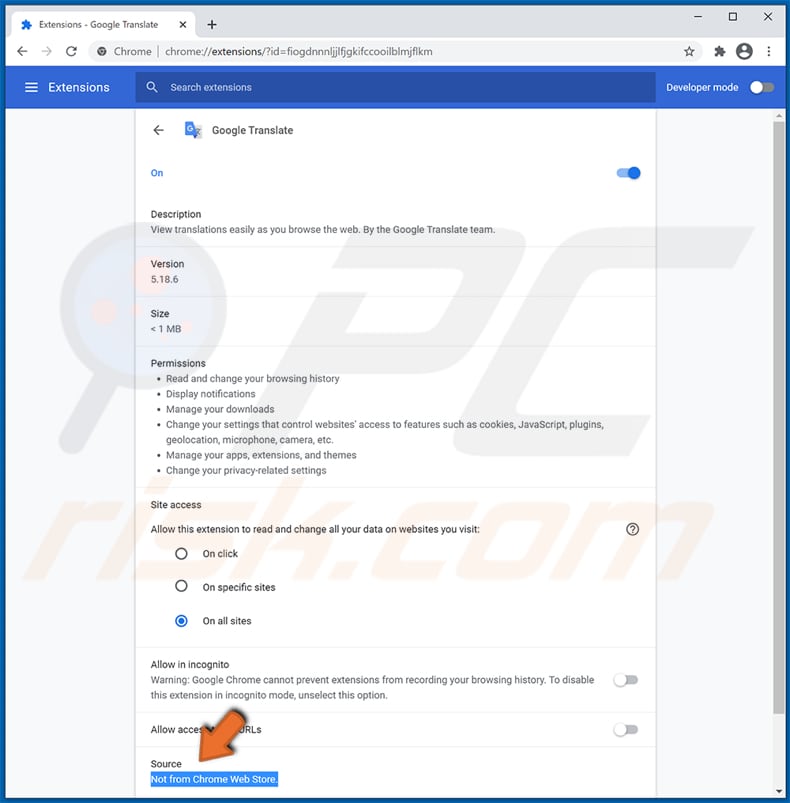
Example of two different fake Google Translate extensions installed:
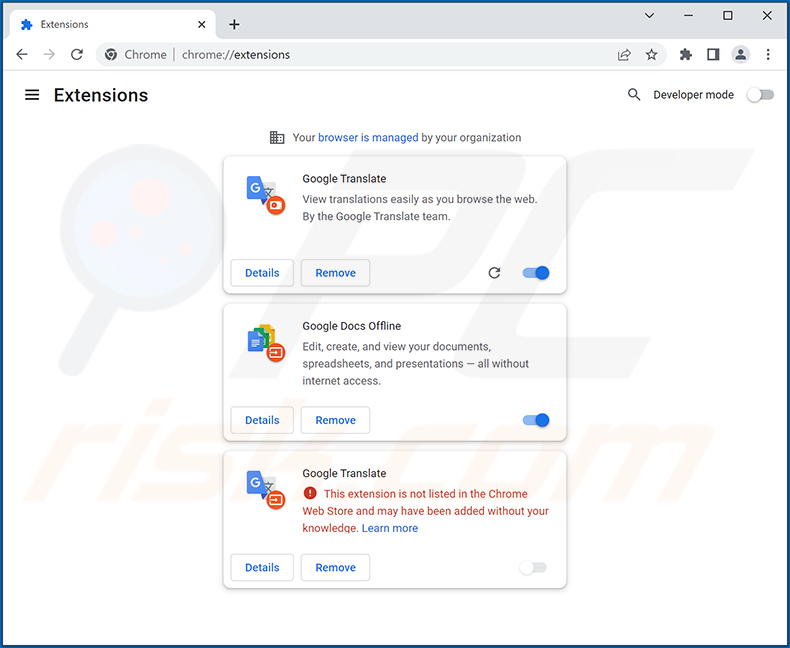
Screenshot of a questionable cryptocurrency-themed website (dogcoinbnb[.]net) promoted by a fake Google Translate extension:
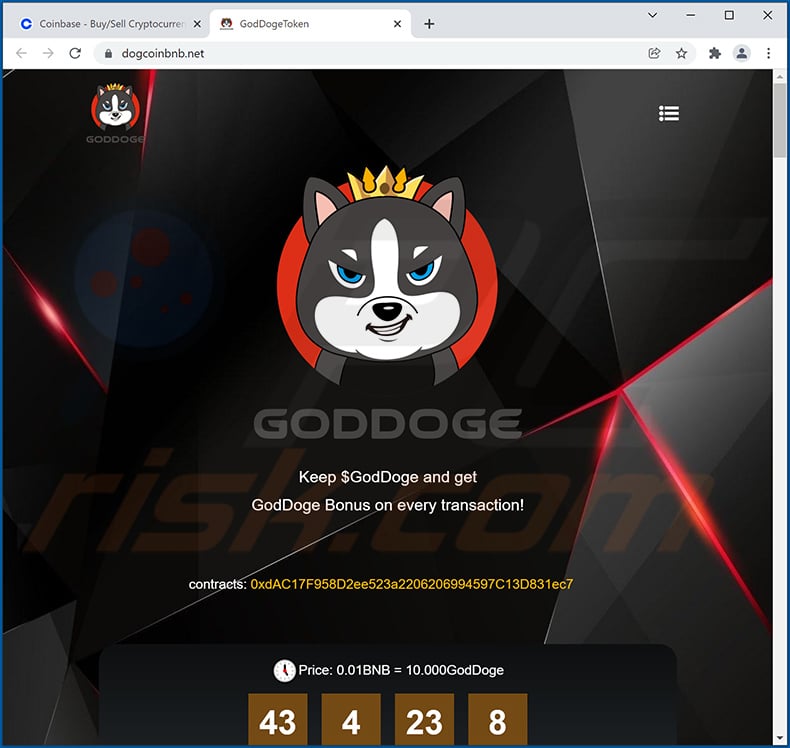
Instant automatic malware removal:
Manual threat removal might be a lengthy and complicated process that requires advanced IT skills. Combo Cleaner is a professional automatic malware removal tool that is recommended to get rid of malware. Download it by clicking the button below:
DOWNLOAD Combo CleanerBy downloading any software listed on this website you agree to our Privacy Policy and Terms of Use. To use full-featured product, you have to purchase a license for Combo Cleaner. 7 days free trial available. Combo Cleaner is owned and operated by RCS LT, the parent company of PCRisk.com.
Quick menu:
- What is fake Google Translate extension?
- STEP 1. Uninstall adware applications using Control Panel.
- STEP 2. Remove rogue plug-ins from Google Chrome.
- STEP 3. Remove adware-type extensions from Mozilla Firefox.
- STEP 4. Remove malicious extensions from Safari.
- STEP 5. Remove rogue plug-ins from Microsoft Edge.
- STEP 6. Remove adware from Internet Explorer.
Adware removal:
Windows 11 users:

Right-click on the Start icon, select Apps and Features. In the opened window search for the application you want to uninstall, after locating it, click on the three vertical dots and select Uninstall.
Windows 10 users:

Right-click in the lower left corner of the screen, in the Quick Access Menu select Control Panel. In the opened window choose Programs and Features.
Windows 7 users:

Click Start (Windows Logo at the bottom left corner of your desktop), choose Control Panel. Locate Programs and click Uninstall a program.
macOS (OSX) users:

Click Finder, in the opened screen select Applications. Drag the app from the Applications folder to the Trash (located in your Dock), then right click the Trash icon and select Empty Trash.
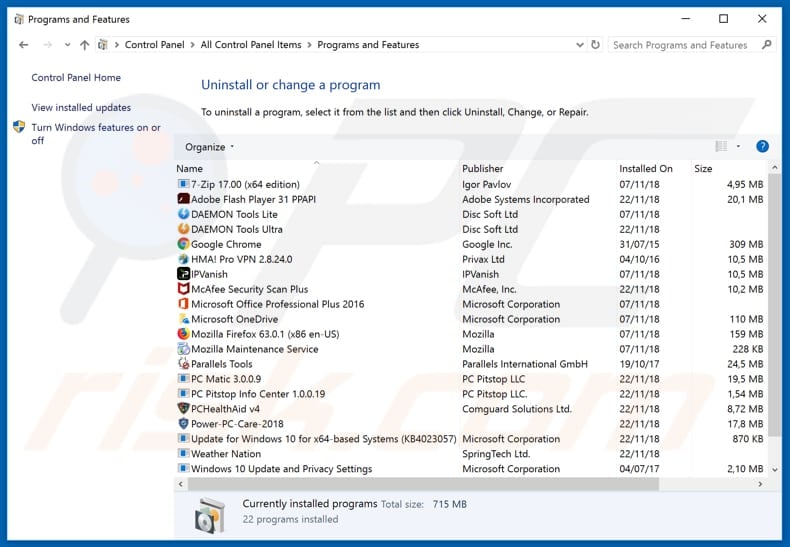
In the uninstall programs window, look for any potentially unwanted applications, select these entries and click "Uninstall" or "Remove".
After uninstalling the potentially unwanted application that causes Fake Google Translate redirects, scan your computer for any remaining unwanted components or possible malware infections. To scan your computer, use recommended malware removal software.
DOWNLOAD remover for malware infections
Combo Cleaner checks if your computer is infected with malware. To use full-featured product, you have to purchase a license for Combo Cleaner. 7 days free trial available. Combo Cleaner is owned and operated by RCS LT, the parent company of PCRisk.com.
Remove adware from Internet browsers:
Video showing how to remove potentially unwanted browser add-ons:
 Remove malicious extensions from Google Chrome:
Remove malicious extensions from Google Chrome:
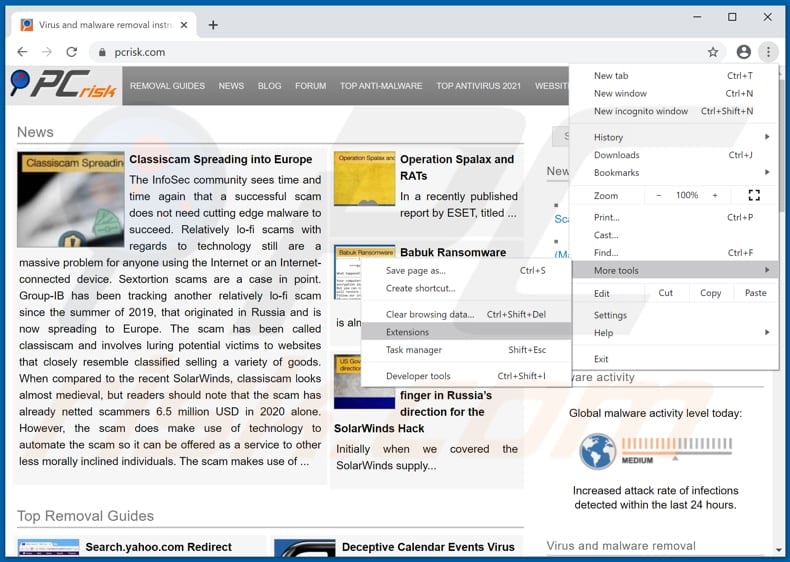
Click the Chrome menu icon ![]() (at the top right corner of Google Chrome), select "More tools" and click "Extensions". Locate "Google Translate" and remove it.
(at the top right corner of Google Chrome), select "More tools" and click "Extensions". Locate "Google Translate" and remove it.
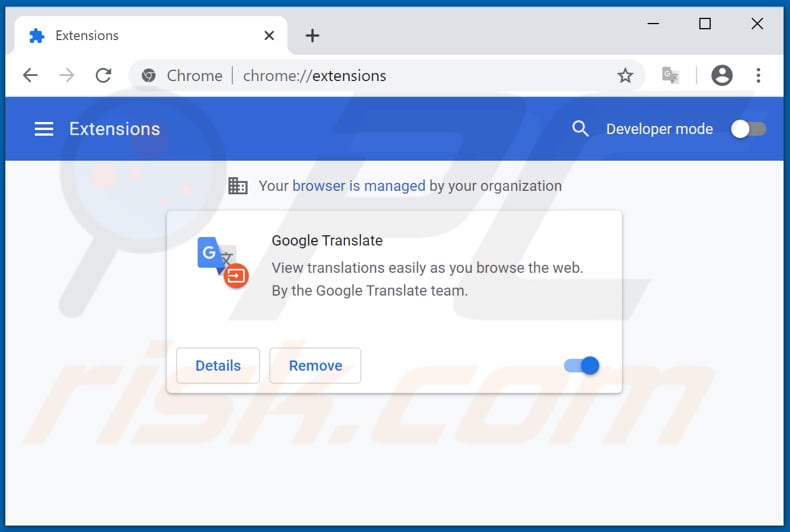
Optional method:
If you continue to have problems with removal of the ads by fake google translate, reset your Google Chrome browser settings. Click the Chrome menu icon ![]() (at the top right corner of Google Chrome) and select Settings. Scroll down to the bottom of the screen. Click the Advanced… link.
(at the top right corner of Google Chrome) and select Settings. Scroll down to the bottom of the screen. Click the Advanced… link.

After scrolling to the bottom of the screen, click the Reset (Restore settings to their original defaults) button.

In the opened window, confirm that you wish to reset Google Chrome settings to default by clicking the Reset button.

 Remove malicious plug-ins from Mozilla Firefox:
Remove malicious plug-ins from Mozilla Firefox:
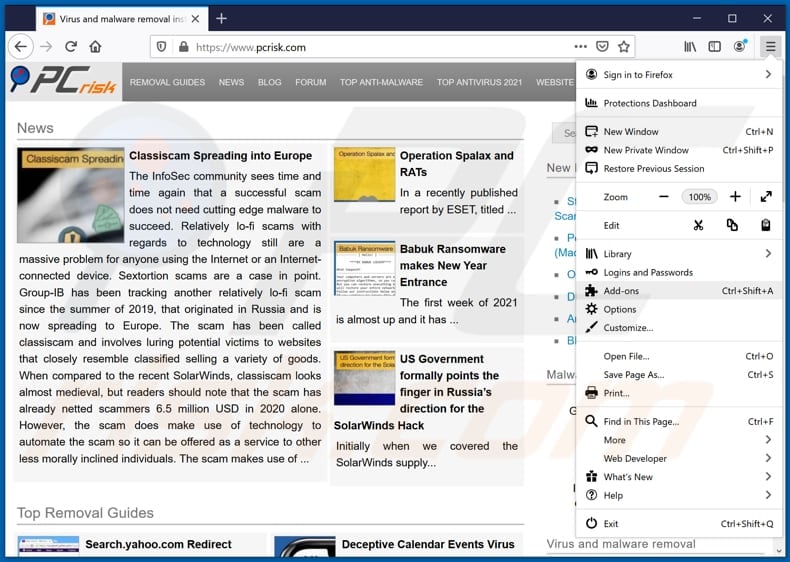
Click the Firefox menu ![]() (at the top right corner of the main window), select "Add-ons". Click "Extensions", in the opened window, remove all recently-installed suspicious browser plug-ins.
(at the top right corner of the main window), select "Add-ons". Click "Extensions", in the opened window, remove all recently-installed suspicious browser plug-ins.
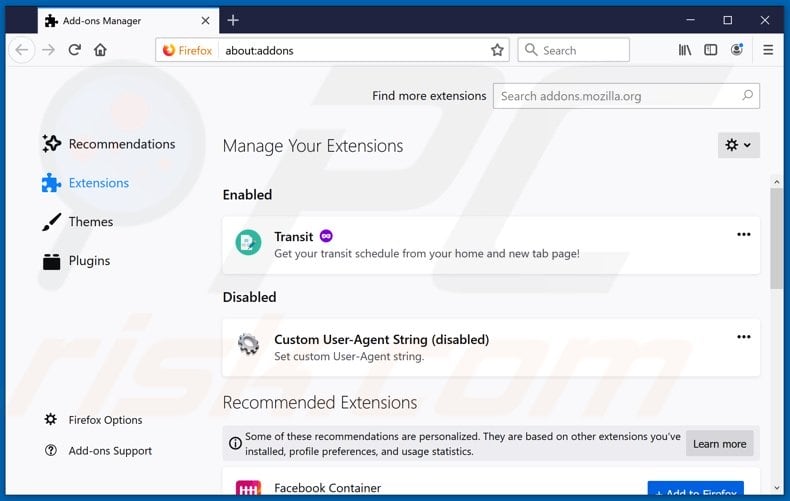
Optional method:
Computer users who have problems with ads by fake google translate removal can reset their Mozilla Firefox settings.
Open Mozilla Firefox, at the top right corner of the main window, click the Firefox menu, ![]() in the opened menu, click Help.
in the opened menu, click Help.

Select Troubleshooting Information.

In the opened window, click the Refresh Firefox button.

In the opened window, confirm that you wish to reset Mozilla Firefox settings to default by clicking the Refresh Firefox button.

 Remove malicious extensions from Safari:
Remove malicious extensions from Safari:

Make sure your Safari browser is active, click Safari menu, and select Preferences....

In the opened window click Extensions, locate any recently installed suspicious extension, select it and click Uninstall.
Optional method:
Make sure your Safari browser is active and click on Safari menu. From the drop down menu select Clear History and Website Data...

In the opened window select all history and click the Clear History button.

 Remove malicious extensions from Microsoft Edge:
Remove malicious extensions from Microsoft Edge:

Click the Edge menu icon ![]() (at the upper-right corner of Microsoft Edge), select "Extensions". Locate all recently-installed suspicious browser add-ons and click "Remove" below their names.
(at the upper-right corner of Microsoft Edge), select "Extensions". Locate all recently-installed suspicious browser add-ons and click "Remove" below their names.

Optional method:
If you continue to have problems with removal of the ads by fake google translate, reset your Microsoft Edge browser settings. Click the Edge menu icon ![]() (at the top right corner of Microsoft Edge) and select Settings.
(at the top right corner of Microsoft Edge) and select Settings.

In the opened settings menu select Reset settings.

Select Restore settings to their default values. In the opened window, confirm that you wish to reset Microsoft Edge settings to default by clicking the Reset button.

- If this did not help, follow these alternative instructions explaining how to reset the Microsoft Edge browser.
 Remove malicious add-ons from Internet Explorer:
Remove malicious add-ons from Internet Explorer:
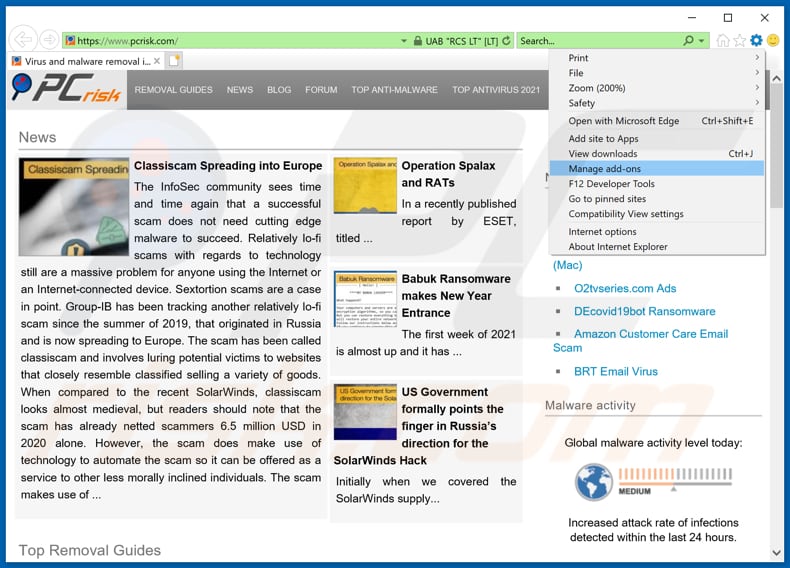
Click the "gear" icon ![]() (at the top right corner of Internet Explorer), select "Manage Add-ons". Look for any recently-installed suspicious browser extensions, select these entries and click "Remove".
(at the top right corner of Internet Explorer), select "Manage Add-ons". Look for any recently-installed suspicious browser extensions, select these entries and click "Remove".
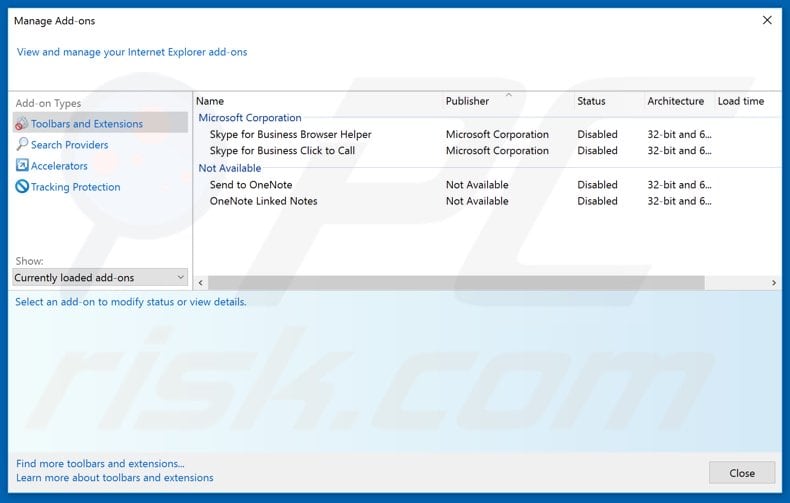
Optional method:
If you continue to have problems with removal of the ads by fake google translate, reset your Internet Explorer settings to default.
Windows XP users: Click Start, click Run, in the opened window type inetcpl.cpl In the opened window click the Advanced tab, then click Reset.

Windows Vista and Windows 7 users: Click the Windows logo, in the start search box type inetcpl.cpl and click enter. In the opened window click the Advanced tab, then click Reset.

Windows 8 users: Open Internet Explorer and click the gear icon. Select Internet Options.

In the opened window, select the Advanced tab.

Click the Reset button.

Confirm that you wish to reset Internet Explorer settings to default by clicking the Reset button.

Summary:
 Commonly, adware or potentially unwanted applications infiltrate Internet browsers through free software downloads. Note that the safest source for downloading free software is via developers' websites only. To avoid installation of adware, be very attentive when downloading and installing free software. When installing previously-downloaded free programs, choose the custom or advanced installation options – this step will reveal any potentially unwanted applications listed for installation together with your chosen free program.
Commonly, adware or potentially unwanted applications infiltrate Internet browsers through free software downloads. Note that the safest source for downloading free software is via developers' websites only. To avoid installation of adware, be very attentive when downloading and installing free software. When installing previously-downloaded free programs, choose the custom or advanced installation options – this step will reveal any potentially unwanted applications listed for installation together with your chosen free program.
Post a comment:
If you have additional information on ads by fake google translate or it's removal please share your knowledge in the comments section below.
Frequently Asked Questions (FAQ)
What is a fake Google Translate extension?
"Fake Google Translate extension" refers to rogue browser extensions disguised as Google Translate. Rogue software is often presented as existing products to trick users into downloading/installing and/or purchasing it.
What harm can a fake Google Translate extension cause?
Fake Google Translate extensions typically operate as adware. However, software pretending to be Google Translate might also have browser-hijacking and/or data tracking functionalities. In summary, these fraudulent browser extensions might cause system infections, serious privacy issues, financial losses, and even lead to identity theft.
What does adware do?
Adware is designed to display adverts on visited websites and/or different interfaces. Additionally, some types can force-open webpages and collect private data.
How do adware developers generate revenue?
Adware developers profit mostly through affiliate programs by promoting various websites, apps, products, services, and so on.
Will Combo Cleaner remove the fake Google Translate extension?
Yes, Combo Cleaner is designed to scan devices and eliminate threats. It is capable of removing adware, browser hijackers, and other malware. It is worth mentioning that manual removal (unaided by security programs) might be ineffective. In some cases, even after the undesirable software has been (manually) removed - various remnants (files) are left behind in the system. What is more, the remaining components might continue running and causing issues. Therefore, it is paramount to eliminate software thoroughly.
Share:

Tomas Meskauskas
Expert security researcher, professional malware analyst
I am passionate about computer security and technology. I have an experience of over 10 years working in various companies related to computer technical issue solving and Internet security. I have been working as an author and editor for pcrisk.com since 2010. Follow me on Twitter and LinkedIn to stay informed about the latest online security threats.
PCrisk security portal is brought by a company RCS LT.
Joined forces of security researchers help educate computer users about the latest online security threats. More information about the company RCS LT.
Our malware removal guides are free. However, if you want to support us you can send us a donation.
DonatePCrisk security portal is brought by a company RCS LT.
Joined forces of security researchers help educate computer users about the latest online security threats. More information about the company RCS LT.
Our malware removal guides are free. However, if you want to support us you can send us a donation.
Donate
▼ Show Discussion