How to avoid WARNING CRITICAL MESSAGE and similar tech support scams
Phishing/ScamAlso Known As: WARNING CRITICAL MESSAGE pop-up
Get free scan and check if your device is infected.
Remove it nowTo use full-featured product, you have to purchase a license for Combo Cleaner. Seven days free trial available. Combo Cleaner is owned and operated by RCS LT, the parent company of PCRisk.com.
What is WARNING CRITICAL MESSAGE?
There are many technical support scam websites claiming to be official Microsoft (or other company) websites and claiming that the computer is blocked, infected, or another problem needs to be solved immediately.
Commonly, these web pages display pop-up windows instructing potential victims to call the provided number for technical support. Once contacted, scammers usually instruct people to download and install remote access software (giving them remote access to their computers) or pay for unnecessary software or technical services.
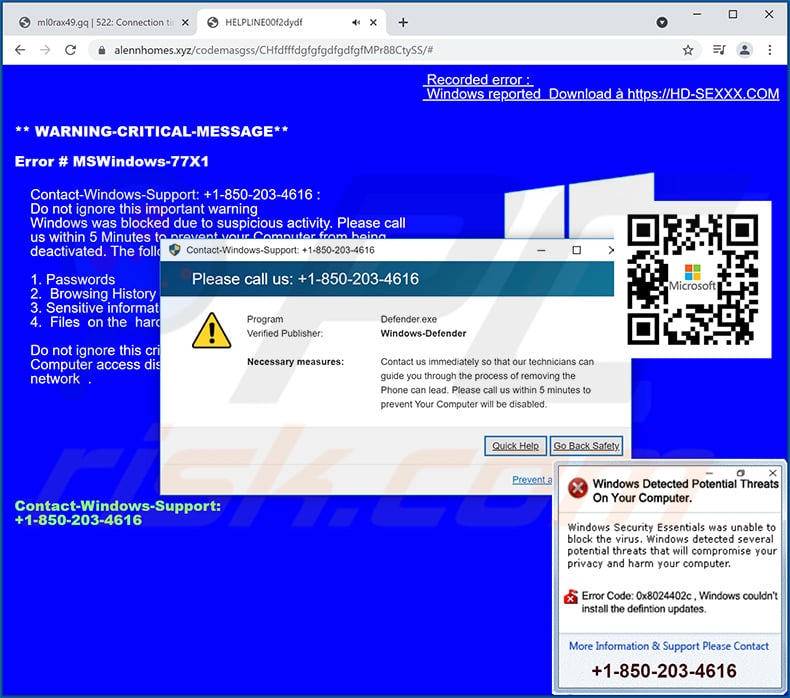
This particular technical support scam website displays a fake error/warning messages stating that Windows has been blocked due to suspicious activity, and that data such as passwords, browsing history, sensitive information such as credit card details, and files on the hard drive might be stolen.
The main purpose of this website is to trick visitors into believing that they must call the +1-888-357-5053 number to prevent further damage. It is likely that scammers behind this page will ask users to give remote access to their computers, sell unnecessary software or repair services, and demand personal information (such as credit card details).
Note that, with remote access to your computer, scammers could access all information stored on it, or even install malware (e.g., ransomware, Trojan-type malware, cryptomining malware).
| Name | WARNING CRITICAL MESSAGE pop-up |
| Threat Type | Phishing, Scam, Social Engineering, Fraud |
| Fake Claim | Windows has been blocked due to suspicious activity |
| Disguise | Microsoft website |
| Tech Support Scammer Phone Number | +1-888-357-5053 |
| Related Domain | tastykitchenrecipes[.]site |
| Detection Names (tastykitchenrecipes[.]site) | CyRadar (Malicious), ESET (Phishing), Google Safebrowsing (Phishing), Netcraft (Malicious), Full List Of Detections (VirusTotal) |
| Serving IP Address | 172.67.182.40 |
| Symptoms | Fake error messages, fake system warnings, pop-up errors, hoax computer scan. |
| Distribution methods | Compromised websites, rogue online pop-up ads, potentially unwanted applications. |
| Damage | Loss of sensitive private information, monetary loss, identity theft, possible malware infections. |
| Malware Removal (Windows) |
To eliminate possible malware infections, scan your computer with legitimate antivirus software. Our security researchers recommend using Combo Cleaner. Download Combo CleanerTo use full-featured product, you have to purchase a license for Combo Cleaner. 7 days free trial available. Combo Cleaner is owned and operated by RCS LT, the parent company of PCRisk.com. |
There are many technical support scam websites online. More examples are "ERROR #DW6BD36", "Error # WINDOWS-PORN-91" and "Killer's IP Address". Regardless of the tactics that scammers behind these pages use, they have just one purpose: to make money.
Typically, users do not visit these pages intentionally - they are opened by browsers with potentially unwanted applications (PUAs) installed on the browser and/or operating system.
How did potentially unwanted applications install on my computer?
Users sometimes inadvertently download and install unwanted apps via deceptive advertisements - they click ads that cause unwanted download/installations by executing certain scripts.
Unwanted downloads and installations also occur during download/installation of other programs. I.e., when PUAs are included into the set-ups as 'extra offers'. This PUA distribution method of PUAs is called "bundling".
Typically, offers to download and install these additional apps can be declined via "Custom", "Advanced" or other settings, or by unticking certain checkboxes within the set-ups. When users download and install programs without making these checks and changes, they often allow PUAs to infiltrate.
How to avoid installation of potentially unwanted applications
Download software and files from official websites and via direct links. It is not safe to use torrent clients, eMule (or other Peer-to-Peer networks), third party downloaders, unofficial websites or other sources of this kind.
Avoid third party installers. Check "Advanced", "Custom" and other settings, and decline offers to download or install unwanted software. Do not click ads that are displayed on dubious websites, since they can open other untrusted websites or even cause unwanted downloads and installations.
Remove any unwanted, suspicious applications (extensions, add-ons, and plug-ins) that are installed on the browser. The same should be applied to programs of this kind that are installed on the operating system.
Regularly scan your computer with reputable antivirus or anti-spyware software and keep this software up to date.
If your computer is already infected with PUAs, we recommend running a scan with Combo Cleaner Antivirus for Windows to automatically eliminate them.
The appearance of the WARNING CRITICAL MESSAGE scam page (GIF):
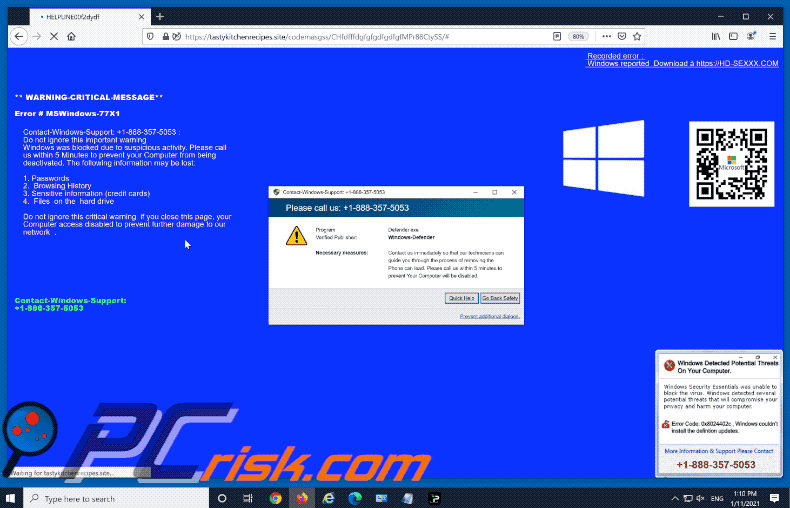
Text in a pop-up window:
Contact-Windows-Support: +1-888-357-5053
Please call us: +1-888-357-5053
Program Defender.exe
Verified Publisher: Windows-Defender
Necessary measures: Contact us immediately so that our technicians can guide you through the process of removing the Phone can lead. Please call us within 5 minutes to prevent Your Computer will be disabled.
Quick Help
Go Back Safety
Prevent additional dialogs.
+1-888-357-5053
Text in the background:
** WARNING-CRITICAL-MESSAGE**
Error # MSWindows-77X1
Contact-Windows-Support: +1-888-357-5053 :
Do not ignore this important warning
Windows was blocked due to suspicious activity. Please call us within 5 Minutes to prevent your Computer from being deactivated. The following information may be lost:1. Passwords
2. Browsing History
3. Sensitive information (credit cards)
4. Files on the hard driveDo not ignore this critical warning if you close this page, your Computer access disabled to prevent further damage to our network .
Contact-Windows-Support:
+1-888-357-5053
Instant automatic malware removal:
Manual threat removal might be a lengthy and complicated process that requires advanced IT skills. Combo Cleaner is a professional automatic malware removal tool that is recommended to get rid of malware. Download it by clicking the button below:
DOWNLOAD Combo CleanerBy downloading any software listed on this website you agree to our Privacy Policy and Terms of Use. To use full-featured product, you have to purchase a license for Combo Cleaner. 7 days free trial available. Combo Cleaner is owned and operated by RCS LT, the parent company of PCRisk.com.
Quick menu:
- What is WARNING CRITICAL MESSAGE pop-up?
- How to identify a pop-up scam?
- How do pop-up scams work?
- How to remove fake pop-ups?
- How to prevent fake pop-ups?
- What to do if you fell for a pop-up scam?
How to identify a pop-up scam?
Pop-up windows with various fake messages are a common type of lures cybercriminals use. They collect sensitive personal data, trick Internet users into calling fake tech support numbers, subscribe to useless online services, invest in shady cryptocurrency schemes, etc.
While in the majority of cases these pop-ups don't infect users' devices with malware, they can cause direct monetary loss or could result in identity theft.
Cybercriminals strive to create their rogue pop-up windows to look trustworthy, however, scams typically have the following characteristics:
- Spelling mistakes and non-professional images - Closely inspect the information displayed in a pop-up. Spelling mistakes and unprofessional images could be a sign of a scam.
- Sense of urgency - Countdown timer with a couple of minutes on it, asking you to enter your personal information or subscribe to some online service.
- Statements that you won something - If you haven't participated in a lottery, online competition, etc., and you see a pop-up window stating that you won.
- Computer or mobile device scan - A pop-up window that scans your device and informs of detected issues - is undoubtedly a scam; webpages cannot perform such actions.
- Exclusivity - Pop-up windows stating that only you are given secret access to a financial scheme that can quickly make you rich.
Example of a pop-up scam:

How do pop-up scams work?
Cybercriminals and deceptive marketers usually use various advertising networks, search engine poisoning techniques, and shady websites to generate traffic to their pop-ups. Users land on their online lures after clicking on fake download buttons, using a torrent website, or simply clicking on an Internet search engine result.
Based on users' location and device information, they are presented with a scam pop-up. Lures presented in such pop-ups range from get-rich-quick schemes to fake virus scans.
How to remove fake pop-ups?
In most cases, pop-up scams do not infect users' devices with malware. If you encountered a scam pop-up, simply closing it should be enough. In some cases scam, pop-ups may be hard to close; in such cases - close your Internet browser and restart it.
In extremely rare cases, you might need to reset your Internet browser. For this, use our instructions explaining how to reset Internet browser settings.
How to prevent fake pop-ups?
To prevent seeing pop-up scams, you should visit only reputable websites. Torrent, Crack, free online movie streaming, YouTube video download, and other websites of similar reputation commonly redirect Internet users to pop-up scams.
To minimize the risk of encountering pop-up scams, you should keep your Internet browsers up-to-date and use reputable anti-malware application. For this purpose, we recommend Combo Cleaner Antivirus for Windows.
What to do if you fell for a pop-up scam?
This depends on the type of scam that you fell for. Most commonly, pop-up scams try to trick users into sending money, giving away personal information, or giving access to one's device.
- If you sent money to scammers: You should contact your financial institution and explain that you were scammed. If informed promptly, there's a chance to get your money back.
- If you gave away your personal information: You should change your passwords and enable two-factor authentication in all online services that you use. Visit Federal Trade Commission to report identity theft and get personalized recovery steps.
- If you let scammers connect to your device: You should scan your computer with reputable anti-malware (we recommend Combo Cleaner Antivirus for Windows) - cyber criminals could have planted trojans, keyloggers, and other malware, don't use your computer until removing possible threats.
- Help other Internet users: report Internet scams to Federal Trade Commission.
Share:

Tomas Meskauskas
Expert security researcher, professional malware analyst
I am passionate about computer security and technology. I have an experience of over 10 years working in various companies related to computer technical issue solving and Internet security. I have been working as an author and editor for pcrisk.com since 2010. Follow me on Twitter and LinkedIn to stay informed about the latest online security threats.
PCrisk security portal is brought by a company RCS LT.
Joined forces of security researchers help educate computer users about the latest online security threats. More information about the company RCS LT.
Our malware removal guides are free. However, if you want to support us you can send us a donation.
DonatePCrisk security portal is brought by a company RCS LT.
Joined forces of security researchers help educate computer users about the latest online security threats. More information about the company RCS LT.
Our malware removal guides are free. However, if you want to support us you can send us a donation.
Donate
▼ Show Discussion