How to stop system-protection-required.com from being opened
Mac VirusAlso Known As: system-protection-required.com pop-up
Get free scan and check if your device is infected.
Remove it nowTo use full-featured product, you have to purchase a license for Combo Cleaner. Seven days free trial available. Combo Cleaner is owned and operated by RCS LT, the parent company of PCRisk.com.
What is system-protection-required[.]com?
Typically, pages such as system-protection-required[.]com display fake notifications suggesting that a device may be not safe, or is already infected with viruses or other threats, and encourage visitors to download and install an application to supposedly remove the viruses, protect the device, etc.
Frequently, users arrive at this site after visiting other dubious web pages, clicking deceptive ads, or when they have potentially unwanted applications (PUAs) installed on the device (or browser). I.e., system-protection-required[.]com and similar sites are not often visited by users intentionally.
![system-protection-required[.]com scam](/images/stories/screenshots202102/system-protection-required-com-pop-up-scam-main.jpg)
System-protection-required[.]com displays different fake notifications stating that iPads or iPhones may be hacked, personal information may be stolen, Apple IDs may be blocked, iPhones are severely damaged by 19 viruses and the browser is infected with Trojan viruses, and they need to be removed as soon as possible, otherwise Facebook, WhatsApp accounts, photos, and private applications will be infected and stolen.
Some system-protection-required[.]com variants display notifications suggesting installation of a security app to watch videos in Safe Mode. Mne of the system-protection-required[.]com variants promotes an application called AdsBlock for Safari.
Note that, even when pages like system-protection-required[.]com promote legitimate applications, this does not make them trustworthy. These pages might also promote browser hijackers, adware, and other PUAs. Applications should be downloaded only from legitimate sources, e.g., from official pages or App Store.
If pages like system-protection-required[.]com are opened regularly, it is very likely that PUAs are installed on the device or browser. In such cases, the application should be removed, since it could be designed to gather information and generate ads.
PUAs can record browsing data like IP addresses, geolocations, addresses of visited pages, entered search queries, and even personal, sensitive data, which may be sold to third parties (potentially cybercriminals), or misused to generate revenue in other ways.
PUAs can also generate banners, pop-ups, surveys, coupons, and other ads that, if clicked, open potentially malicious sites or cause unwanted downloads and installations.
Remove all PUAs from browsers and operating systems.
| Name | system-protection-required.com pop-up |
| Threat Type | Phishing, Scam, Mac malware, Mac virus |
| Fake Claim | iPhone or iPad is or may be infected, hacked |
| Serving IP Address | 51.81.245.225 |
| Promoted Unwanted Application | AdsBlock for Safari |
| Symptoms | Your Mac becomes slower than normal, you see unwanted pop-up ads, you are redirected to dubious websites. |
| Distribution methods | Deceptive pop-up ads, free software installers (bundling), fake Flash Player installers, torrent file downloads. |
| Damage | Internet browser tracking (potential privacy issues), display of unwanted ads, redirects to dubious websites, loss of private information. |
| Malware Removal (Windows) |
To eliminate possible malware infections, scan your computer with legitimate antivirus software. Our security researchers recommend using Combo Cleaner. Download Combo CleanerTo use full-featured product, you have to purchase a license for Combo Cleaner. 7 days free trial available. Combo Cleaner is owned and operated by RCS LT, the parent company of PCRisk.com. |
More examples of websites similar to system-protection-required[.]com are peachsecureus[.]com, reander[.]net and systemnotices[.]com. All suggest that there are problems with devices and encourage users to solve them by installing rogue applications.
In summary, websites of this type advertise software using deceptive techniques. None of these websites are trustworthy and should never be used as sources for downloading software/applications.
How did potentially unwanted applications install on my computer?
Users sometimes inadvertently download and install unwanted apps via deceptive advertisements - they click ads that cause unwanted download/installations by executing certain scripts.
Unwanted downloads and installations also occur during download/installation of other programs. I.e., when PUAs are included into the set-ups as 'extra offers'. This PUA distribution method of PUAs is called "bundling".
Typically, offers to download and install these additional apps can be declined via "Custom", "Advanced" or other settings, or by unticking certain checkboxes within the set-ups. When users download and install programs without making these checks and changes, they often allow PUAs to infiltrate.
How to avoid installation of potentially unwanted applications
Download software and files from official websites and via direct links. It is not safe to use torrent clients, eMule (or other Peer-to-Peer networks), third party downloaders, unofficial websites or other sources of this kind.
Avoid third party installers. Check "Advanced", "Custom" and other settings, and decline offers to download or install unwanted software. Do not click ads that are displayed on dubious websites, since they can open other untrusted websites or even cause unwanted downloads and installations.
Remove any unwanted, suspicious applications (extensions, add-ons, and plug-ins) that are installed on the browser. The same should be applied to programs of this kind that are installed on the operating system.
Regularly scan your computer with reputable antivirus or anti-spyware software and keep this software up to date.
If your computer is already infected with PUAs, we recommend running a scan with Combo Cleaner Antivirus for Windows to automatically eliminate them.
Text in the first system-protection-requiredp[.]com variant:
Your iPad may be hacked!
Due to recent surfing on the suspicious sites, your personal data on this iPad may be stolen via hidden scripts by cybercriminals. Devices related to this Apple ID may be blocked if no actions is taken.Install the most trusted ad security application and activate for free to protect your Apple ID credentials and your iCloud data from possible stealing.
0 minute 42 seconds
Install Cancel
Screenshot of the secod system-protection-required[.]com variant:
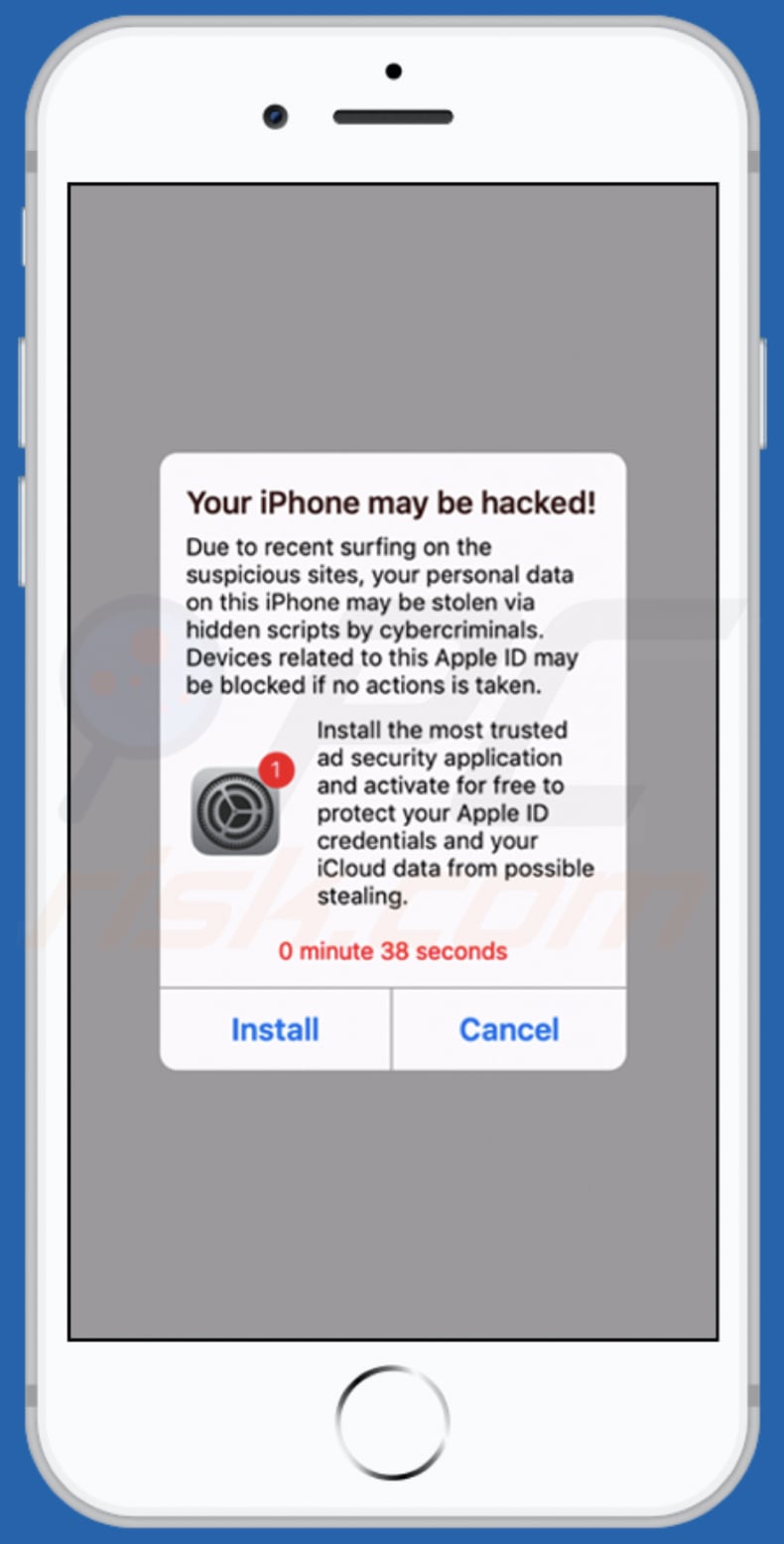
Text in this variant:
Your iPhone may be hacked!
Due to recent surfing on the suspicious sites, your personal data on this iPhone may be stolen via hidden scripts by cybercriminals. Devices related to this Apple ID may be blocked if no actions is taken.Install the most trusted ad security application and activate for free to protect your Apple ID credentials and your iCloud data from possible stealing.
0 minute 38 seconds
Install Cancel
Screenshot of the third system-protection-required[.]com variant:
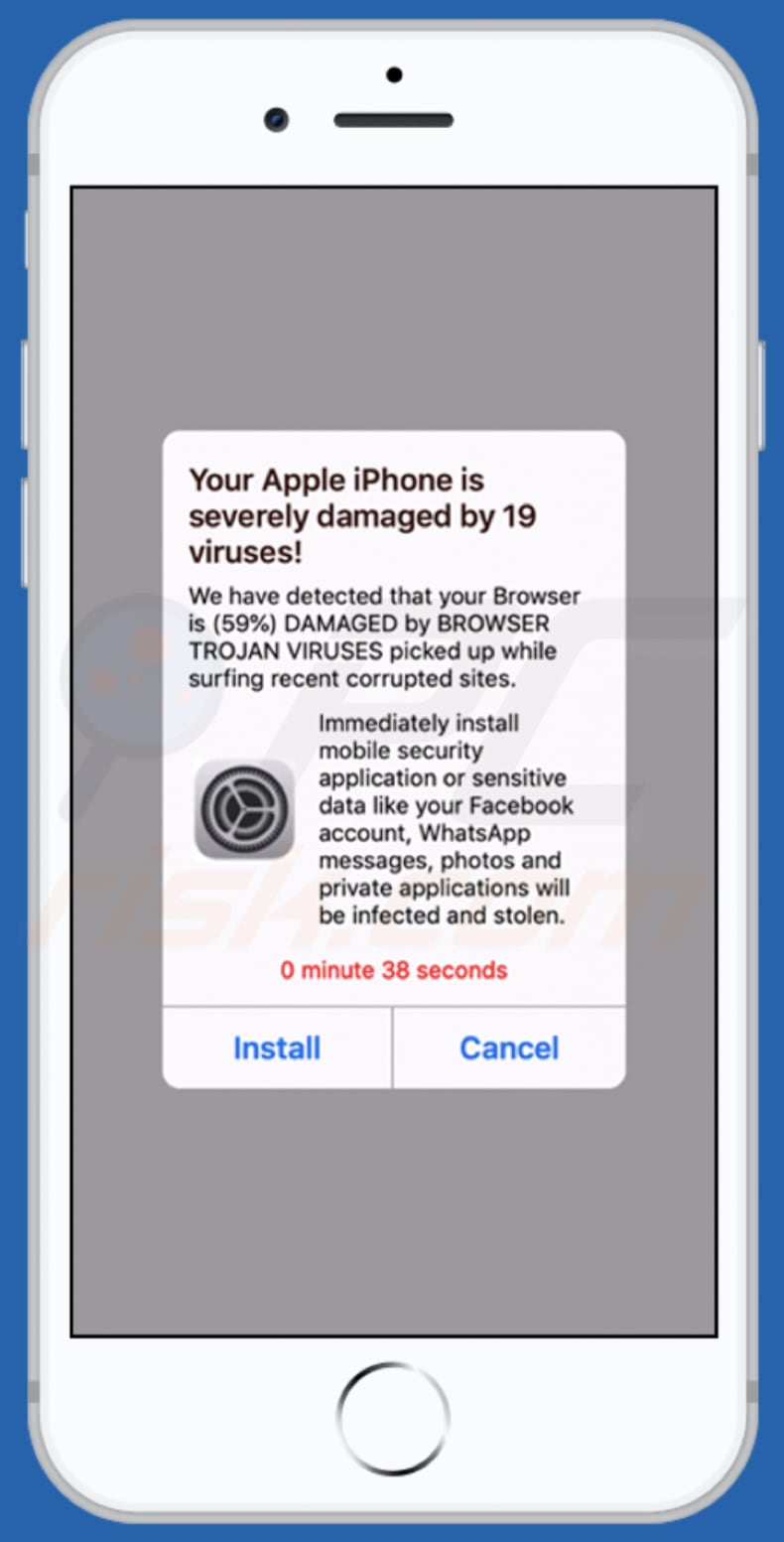
Text in this variant:
Your Apple iPhone is severely damaged by 19 viruses!
We have detected that your Browser is (59%) DAMAGED by BROWSER TROJAN VIRUSES picked up while surfing recent corrupted sites.Immediately install mobile security application or sensitive data like your Facebook account, WhatsApp messages, photos and private applications will be infected and stolen.
0 minute 41 seconds
Install Cancel
Screenshot of the fourth system-protection-required[.]com variant:
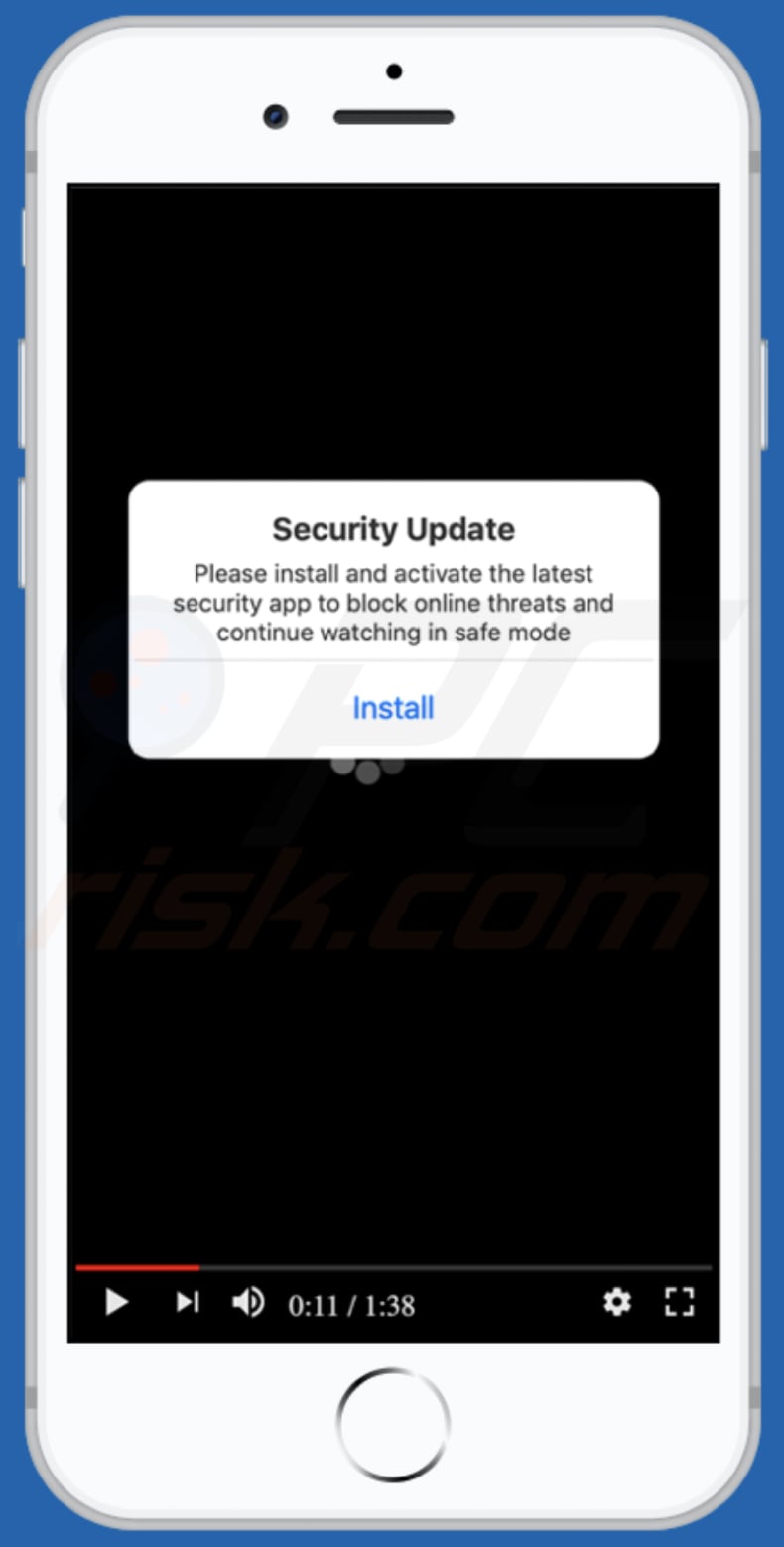
Text in this variant
0:11 / 1:38
Security Update
Please install and activate the latest security app to block online threats and continue watching in safe mode
Install
Screenshot of the fifth system-protection-required[.]com variant:
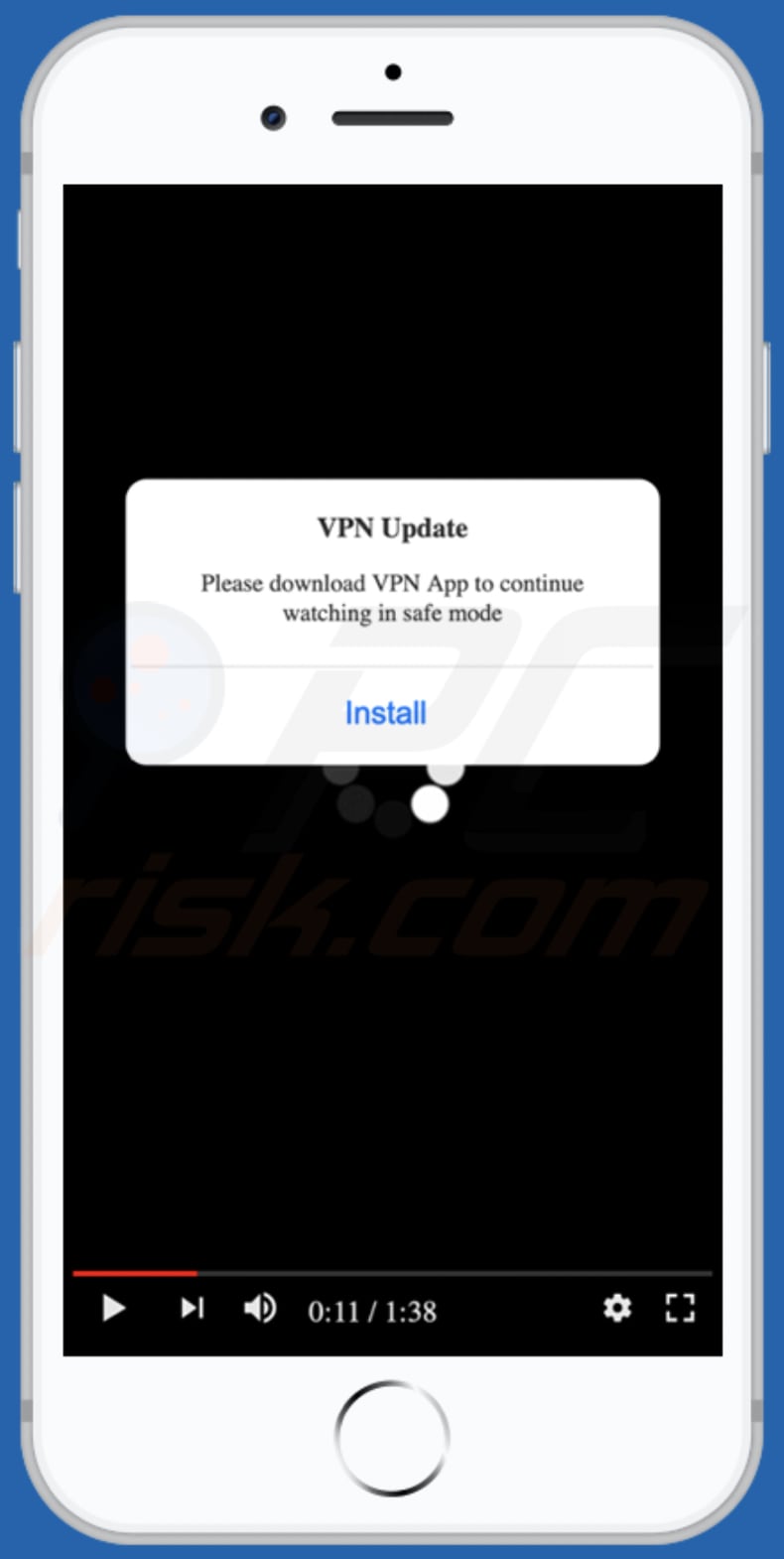
Text in this variant:
0:11 / 1:38
VPN Update
Please download VPN App to continue watching in safe mode
App promoted on this variant:
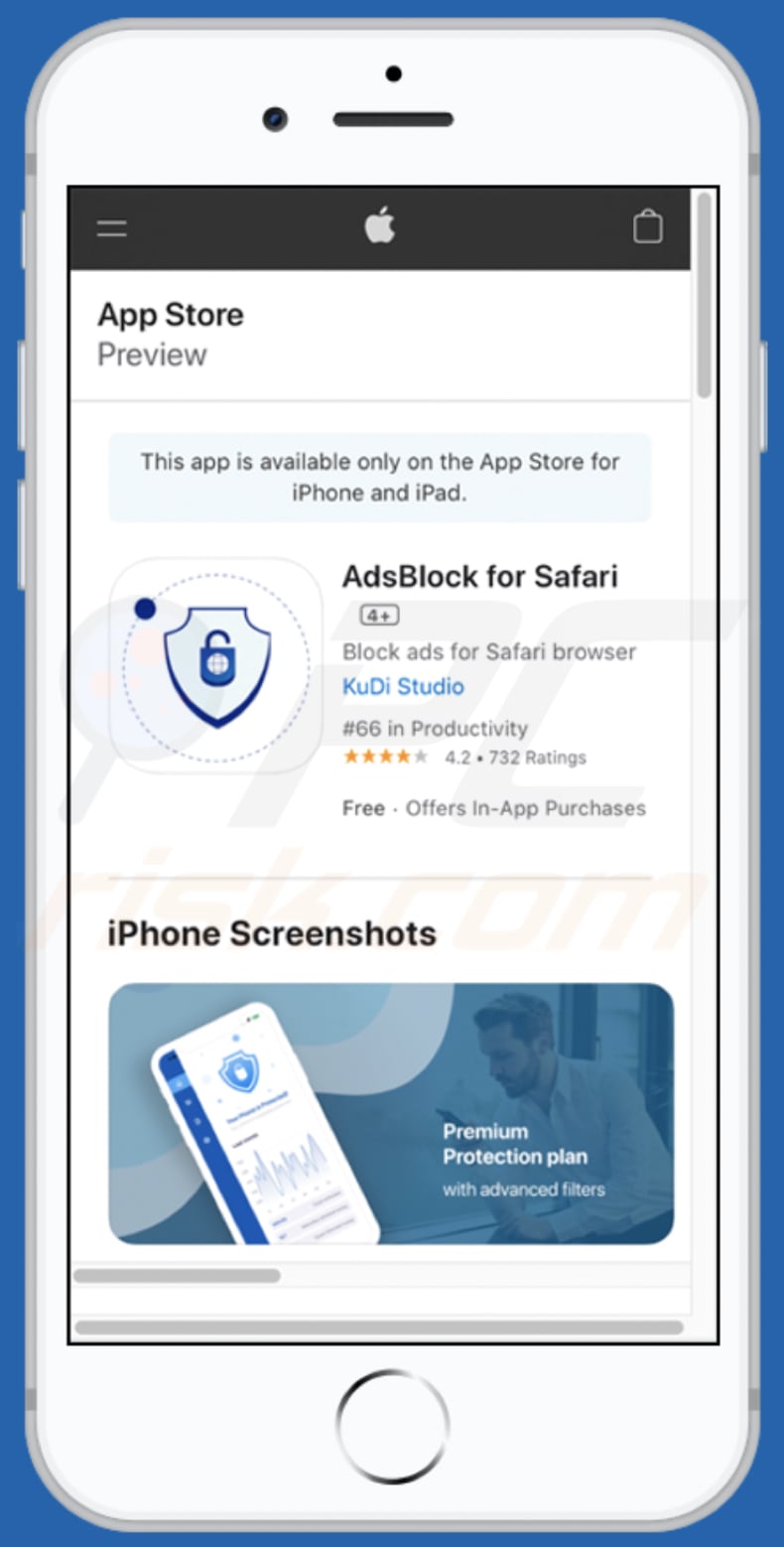
To enable pop-up blocking, fraudulent website warnings, and remove web browsing data in mobile Apple devices, follow these steps:
First, go to "Settings", and then scroll down to find and tap "Safari".

Check if the "Block Pop-ups" and "Fraudulent Website Warning" toggles are enabled. If not, enable them immediately. Then, scroll down and tap "Advanced".

Tap "Website Data" and then "Remove All Website Data".

Instant automatic malware removal:
Manual threat removal might be a lengthy and complicated process that requires advanced IT skills. Combo Cleaner is a professional automatic malware removal tool that is recommended to get rid of malware. Download it by clicking the button below:
DOWNLOAD Combo CleanerBy downloading any software listed on this website you agree to our Privacy Policy and Terms of Use. To use full-featured product, you have to purchase a license for Combo Cleaner. 7 days free trial available. Combo Cleaner is owned and operated by RCS LT, the parent company of PCRisk.com.
Quick menu:
- What is system-protection-required[.]com?
- STEP 1. Remove PUA related files and folders from OSX.
- STEP 2. Remove rogue extensions from Safari.
- STEP 3. Remove rogue add-ons from Google Chrome.
- STEP 4. Remove potentially unwanted plug-ins from Mozilla Firefox.
Video showing how to remove adware and browser hijackers from a Mac computer:
Potentially unwanted applications removal:
Remove potentially unwanted applications from your "Applications" folder:

Click the Finder icon. In the Finder window, select "Applications". In the applications folder, look for "MPlayerX", "NicePlayer", or other suspicious applications and drag them to the Trash. After removing the potentially unwanted application(s) that cause online ads, scan your Mac for any remaining unwanted components.
DOWNLOAD remover for malware infections
Combo Cleaner checks if your computer is infected with malware. To use full-featured product, you have to purchase a license for Combo Cleaner. 7 days free trial available. Combo Cleaner is owned and operated by RCS LT, the parent company of PCRisk.com.
Remove adware-related files and folders

Click the Finder icon, from the menu bar. Choose Go, and click Go to Folder...
 Check for adware generated files in the /Library/LaunchAgents/ folder:
Check for adware generated files in the /Library/LaunchAgents/ folder:

In the Go to Folder... bar, type: /Library/LaunchAgents/

In the "LaunchAgents" folder, look for any recently-added suspicious files and move them to the Trash. Examples of files generated by adware - "installmac.AppRemoval.plist", "myppes.download.plist", "mykotlerino.ltvbit.plist", "kuklorest.update.plist", etc. Adware commonly installs several files with the exact same string.
 Check for adware generated files in the ~/Library/Application Support/ folder:
Check for adware generated files in the ~/Library/Application Support/ folder:

In the Go to Folder... bar, type: ~/Library/Application Support/

In the "Application Support" folder, look for any recently-added suspicious folders. For example, "MplayerX" or "NicePlayer", and move these folders to the Trash.
 Check for adware generated files in the ~/Library/LaunchAgents/ folder:
Check for adware generated files in the ~/Library/LaunchAgents/ folder:

In the Go to Folder... bar, type: ~/Library/LaunchAgents/

In the "LaunchAgents" folder, look for any recently-added suspicious files and move them to the Trash. Examples of files generated by adware - "installmac.AppRemoval.plist", "myppes.download.plist", "mykotlerino.ltvbit.plist", "kuklorest.update.plist", etc. Adware commonly installs several files with the exact same string.
 Check for adware generated files in the /Library/LaunchDaemons/ folder:
Check for adware generated files in the /Library/LaunchDaemons/ folder:

In the "Go to Folder..." bar, type: /Library/LaunchDaemons/

In the "LaunchDaemons" folder, look for recently-added suspicious files. For example "com.aoudad.net-preferences.plist", "com.myppes.net-preferences.plist", "com.kuklorest.net-preferences.plist", "com.avickUpd.plist", etc., and move them to the Trash.
 Scan your Mac with Combo Cleaner:
Scan your Mac with Combo Cleaner:
If you have followed all the steps correctly, your Mac should be clean of infections. To ensure your system is not infected, run a scan with Combo Cleaner Antivirus. Download it HERE. After downloading the file, double click combocleaner.dmg installer. In the opened window, drag and drop the Combo Cleaner icon on top of the Applications icon. Now open your launchpad and click on the Combo Cleaner icon. Wait until Combo Cleaner updates its virus definition database and click the "Start Combo Scan" button.

Combo Cleaner will scan your Mac for malware infections. If the antivirus scan displays "no threats found" - this means that you can continue with the removal guide; otherwise, it's recommended to remove any found infections before continuing.

After removing files and folders generated by the adware, continue to remove rogue extensions from your Internet browsers.
Remove malicious extensions from Internet browsers
 Remove malicious Safari extensions:
Remove malicious Safari extensions:

Open the Safari browser, from the menu bar, select "Safari" and click "Preferences...".

In the preferences window, select "Extensions" and look for any recently-installed suspicious extensions. When located, click the "Uninstall" button next to it/them. Note that you can safely uninstall all extensions from your Safari browser - none are crucial for regular browser operation.
- If you continue to have problems with browser redirects and unwanted advertisements - Reset Safari.
 Remove malicious extensions from Google Chrome:
Remove malicious extensions from Google Chrome:

Click the Chrome menu icon ![]() (at the top right corner of Google Chrome), select "More Tools" and click "Extensions". Locate all recently-installed suspicious extensions, select these entries and click "Remove".
(at the top right corner of Google Chrome), select "More Tools" and click "Extensions". Locate all recently-installed suspicious extensions, select these entries and click "Remove".

- If you continue to have problems with browser redirects and unwanted advertisements - Reset Google Chrome.
 Remove malicious extensions from Mozilla Firefox:
Remove malicious extensions from Mozilla Firefox:

Click the Firefox menu ![]() (at the top right corner of the main window) and select "Add-ons and themes". Click "Extensions", in the opened window locate all recently-installed suspicious extensions, click on the three dots and then click "Remove".
(at the top right corner of the main window) and select "Add-ons and themes". Click "Extensions", in the opened window locate all recently-installed suspicious extensions, click on the three dots and then click "Remove".

- If you continue to have problems with browser redirects and unwanted advertisements - Reset Mozilla Firefox.
Share:

Tomas Meskauskas
Expert security researcher, professional malware analyst
I am passionate about computer security and technology. I have an experience of over 10 years working in various companies related to computer technical issue solving and Internet security. I have been working as an author and editor for pcrisk.com since 2010. Follow me on Twitter and LinkedIn to stay informed about the latest online security threats.
PCrisk security portal is brought by a company RCS LT.
Joined forces of security researchers help educate computer users about the latest online security threats. More information about the company RCS LT.
Our malware removal guides are free. However, if you want to support us you can send us a donation.
DonatePCrisk security portal is brought by a company RCS LT.
Joined forces of security researchers help educate computer users about the latest online security threats. More information about the company RCS LT.
Our malware removal guides are free. However, if you want to support us you can send us a donation.
Donate
▼ Show Discussion