Get free scan and check if your device is infected.
Remove it nowTo use full-featured product, you have to purchase a license for Combo Cleaner. Seven days free trial available. Combo Cleaner is owned and operated by RCS LT, the parent company of PCRisk.com.
What is the fake "KROHNE" email?
"KROHNE email virus" refers to a malware-spreading spam campaign. This term defines a mass-scale operation during which thousands of scam emails are sent. The messages distributed through this campaign are disguised as product purchase inquiries from the KROHNE company. This is a legitimate industrial manufacturing/supplying company, mainly dealing in the fields of chemicals and petrochemicals, food and beverages, water and wastewater, oil and gas, power generation and distribution, shipping, papermaking, pharmaceuticals, and minerals and mining.
The deceptive emails contain information copied straight from the official English-language version of KROHNE's website. The purpose of these scam messages is to infect recipients' devices with the Agent Tesla RAT (Remote Access Trojan).
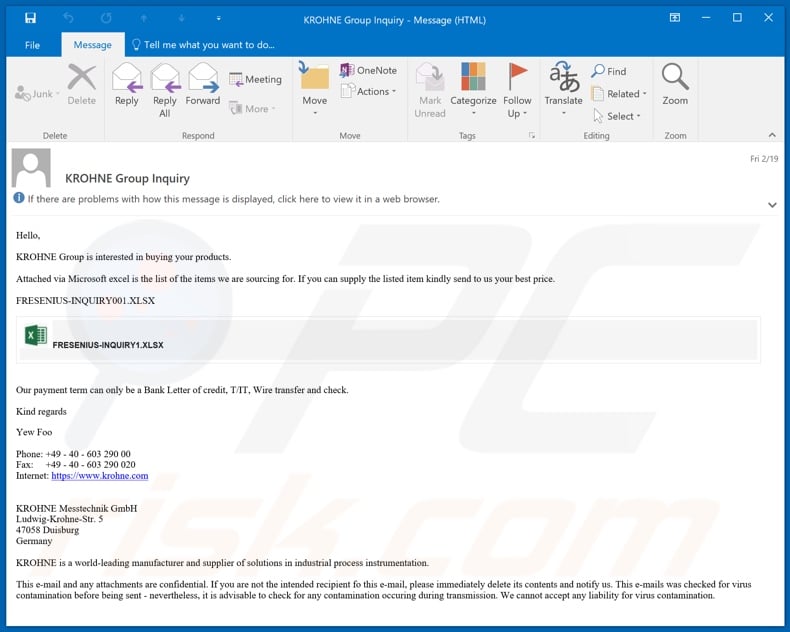
The emails with the subject/title "KROHNE Group Inquiry" (may vary) state that the company in question is interested in purchasing unspecified products from the recipient. The messages claim to have a Microsoft Excel document attached to them, which allegedly contains an items of interest list.
Recipients are asked to review the attachment and provide pricing for the potential purchase. After these claims, the message structure is as follows: the fake attachment, acceptable payment options available to the company, contact and other details about KROHNE (some of which is taken straight from the official site), and confidentiality/liability information.
The attachment in the scam emails is fake. The Excel icon is actually a download link of a virulent GZ archive file. This archive contains the malicious executable of Agent Tesla. Upon opening, it initiates the infection chain (i.e., download/installation) of the malware.
Agent Tesla is a remote access trojan (RAT), and as such, can enable remote access and control over an infected machine. These trojans can have a wide variety of dangerous functionalities, which can be used to cause likewise varied problems. The primary functionality of Agent Tesla is data-theft.
This RAT has keylogging capabilities, and thus can record key-strokes (i.e., typed information). Typically, keylogging is used to obtain sensitive/private information such as account/service log-in credentials (i.e., IDs, usernames, and passwords), names, addresses, emails, banking account and credit card details, etc.
The stolen information can then be used to hijack accounts, make fraudulent monetary transactions and online purchases, ask victims' contacts/friends for loans, spread malware (through compromised platforms), and so on.
To summarize, by trusting the "KROHNE" scam emails, users might experience system infections, severe privacy issues, financial losses, and identity theft.
If it is suspected/known that Agent Tesla (or other malicious software) has already infected the device, use anti-virus software to remove it immediately.
| Name | KROHNE spam |
| Threat Type | Trojan, password-stealing virus, banking malware, spyware. |
| Hoax | Scam emails are presented as product purchase inquiries. |
| Disguise | Scam emails are disguised as mail from KROHNE Ltd. |
| Attachment(s) | Quote_11_2021_ADC6.exe (filename may vary) |
| Detection Names | Avast (Win32:PWSX-gen [Trj]), BitDefender (Trojan.GenericKDZ.73073), ESET-NOD32 (MSIL/Spy.Agent.AES), Kaspersky (HEUR:Trojan.MSIL.Taskun.gen), Microsoft (TrojanSpy:MSIL/AgentTesla.RKC!MTB), Full List Of Detections (VirusTotal) |
| Symptoms | Trojans are designed to stealthily infiltrate the victim's computer and remain silent, and thus no particular symptoms are clearly visible on an infected machine. |
| Payload | Agent Tesla |
| Rogue Process Name | Farming Simulator 19. (process name may vary) |
| Distribution methods | Infected email attachments, malicious online advertisements, social engineering, software 'cracks'. |
| Damage | Stolen passwords and banking information, identity theft, the victim's computer added to a botnet. |
| Malware Removal (Windows) |
To eliminate possible malware infections, scan your computer with legitimate antivirus software. Our security researchers recommend using Combo Cleaner. Download Combo CleanerTo use full-featured product, you have to purchase a license for Combo Cleaner. 7 days free trial available. Combo Cleaner is owned and operated by RCS LT, the parent company of PCRisk.com. |
"Energias de Portugal (EDP) Email Virus", "Budapest Bank Email Virus", "Cobra Industrial Machines Email Virus", and "Ministero Dello Sviluppo Economico Email Virus" are some examples of other malware-proliferating spam campaigns. The messages distributed through these large-scale operations are usually presented as "official", "urgent", "important", and similar.
As well as spreading malicious programs (e.g., trojans, ransomware, etc.), spam campaigns are also used to facilitate phishing and various other scams. The sole purpose of deceptive/scam emails is to generate profit for the scammers/cyber criminals behind them.
How did "KROHNE email virus" infect my computer?
Typically, ransomware and other malware is distributed through malspam campaigns, fake software updating tools, untrusted download sources, unofficial (third party) software activation tools and Trojans. Users infect computers with malware when they open malicious files that they receive via email.
These emails often contain malicious attachments or websites designed to download dangerous files. In most cases, cyber criminals send emails that have Microsoft Office documents, archive files (ZIP, RAR), PDF documents, JavaScript files, and executable files such as .exe attached to them. Fake software updating tools do not update or fix any installed software - they simply install malware instead.
They can also infect systems by exploiting bugs/flaws of outdated software. Examples of dubious file/software download channels are Peer-to-Peer networks such as torrent clients, eMule, various free file hosting sites and freeware download websites.
Users infect computers through these channels when they download and execute malicious files, which are often disguised as legitimate and regular. Software 'cracking' tools supposedly activate licensed software free of charge (illegally), however, rather than activating anything, they often install malicious programs.
Trojans are rogue programs that, if installed, install other malware (causing chain infections).
How to avoid installation of malware
To avoid malware spread via spam mail, you are strongly advised against opening suspicious or irrelevant emails, especially those with any attachments or links present within them.
Additionally, use Microsoft Office versions released after 2010. Malicious programs also proliferate through untrusted download channels (e.g. unofficial and free file-hosting sites, Peer-to-Peer sharing networks and other third party downloaders), illegal software activation ("cracking") tools, and fake updaters.
Therefore, only download from official/verified sources and activate and update software with tools/functions provided by legitimate developers.
To ensure device integrity and user privacy, have a reputable anti-virus/anti-spyware suite installed and kept updated. Furthermore, use these programs to run regular system scans and to remove detected/potential threats.
If you have already opened a "KROHNE email virus" attachment, we recommend running a scan with Combo Cleaner Antivirus for Windows to automatically eliminate infiltrated malware.
Text presented in the fake "KROHNE" email message:
Subject: KROHNE Group Inquiry
Hello,
KROHNE Group is interested in buying your products.
Attached via is the list of the items we are sourcing for. If you can supply the listed item kindly send to us your best price.
FRESENIUS-INQUIRY001.XLSX
Our payment term can only be a Bank Letter of credit, T/IT, Wire transfer and check.
Kind regards
Yew Foo
Phone: +49 - 40 - 603 290 00
Fax: +49 - 40 - 603 290 020
Internet: hxxps://www.krohne.com
KROHNE Messtechnik GmbH
Ludwig-Krohne-Str. 5
47058 Duisburg
Germany
KROHNE is a world-leading manufacturer and supplier of solutions in industrial process instrumentation.
This e-mail and any attachments are confidential. If you are not the intended recipient fo this e-mail, please immediately delete its contents and notify us. This e-mails was checked for virus contamination before being sent - nevertheless, it is advisable to check for any contamination occuring during transmission. We cannot accept any liability for virus contamination.
Screenshot of VirusTotal detections of the malicious file distributed via "KROHNE email virus" spam campaign ("Quote_11_2021_ADC6.exe"):
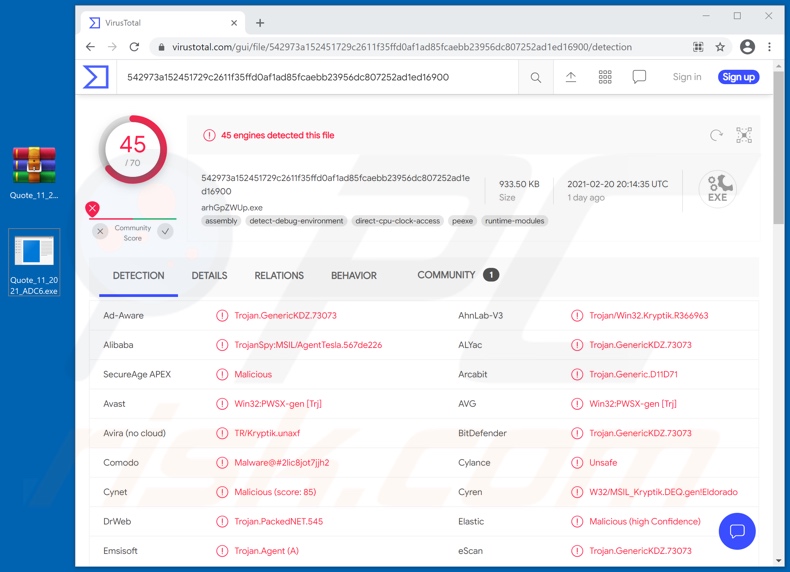
Screenshot of the malicious executable process in Windows Task Manager ("Farming Simulator 19."):
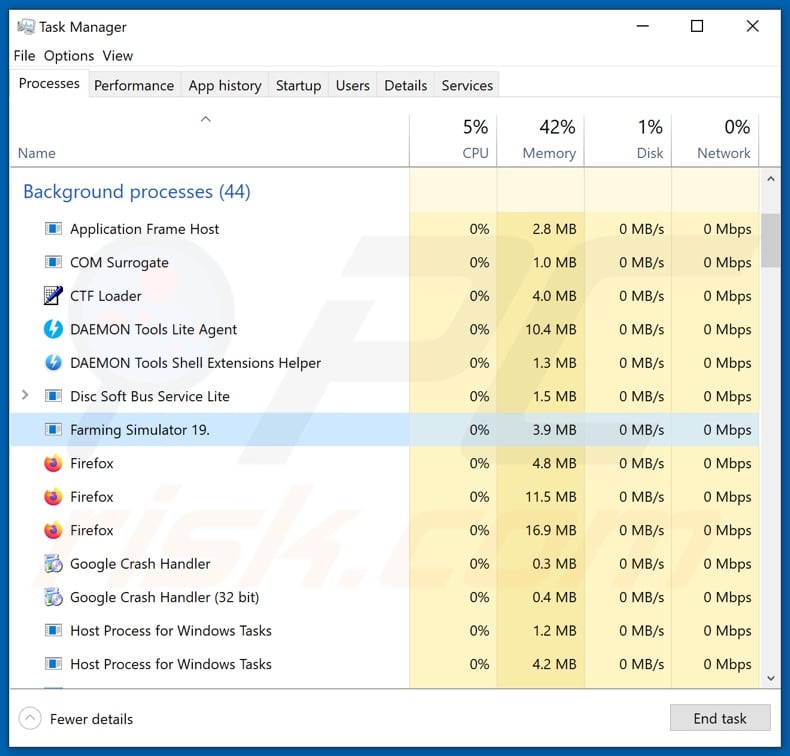
Instant automatic malware removal:
Manual threat removal might be a lengthy and complicated process that requires advanced IT skills. Combo Cleaner is a professional automatic malware removal tool that is recommended to get rid of malware. Download it by clicking the button below:
DOWNLOAD Combo CleanerBy downloading any software listed on this website you agree to our Privacy Policy and Terms of Use. To use full-featured product, you have to purchase a license for Combo Cleaner. 7 days free trial available. Combo Cleaner is owned and operated by RCS LT, the parent company of PCRisk.com.
Quick menu:
- What is KROHNE spam?
- Types of malicious emails.
- How to spot a malicious email?
- What to do if you fell for an email scam?
Types of malicious emails:
![]() Phishing Emails
Phishing Emails
Most commonly, cybercriminals use deceptive emails to trick Internet users into giving away their sensitive private information, for example, login information for various online services, email accounts, or online banking information.
Such attacks are called phishing. In a phishing attack, cybercriminals usually send an email message with some popular service logo (for example, Microsoft, DHL, Amazon, Netflix), create urgency (wrong shipping address, expired password, etc.), and place a link which they hope their potential victims will click on.
After clicking the link presented in such email message, victims are redirected to a fake website that looks identical or extremely similar to the original one. Victims are then asked to enter their password, credit card details, or some other information that gets stolen by cybercriminals.
![]() Emails with Malicious Attachments
Emails with Malicious Attachments
Another popular attack vector is email spam with malicious attachments that infect users' computers with malware. Malicious attachments usually carry trojans that are capable of stealing passwords, banking information, and other sensitive information.
In such attacks, cybercriminals' main goal is to trick their potential victims into opening an infected email attachment. To achieve this goal, email messages usually talk about recently received invoices, faxes, or voice messages.
If a potential victim falls for the lure and opens the attachment, their computers get infected, and cybercriminals can collect a lot of sensitive information.
While it's a more complicated method to steal personal information (spam filters and antivirus programs usually detect such attempts), if successful, cybercriminals can get a much wider array of data and can collect information for a long period of time.
![]() Sextortion Emails
Sextortion Emails
This is a type of phishing. In this case, users receive an email claiming that a cybercriminal could access the webcam of the potential victim and has a video recording of one's masturbation.
To get rid of the video, victims are asked to pay a ransom (usually using Bitcoin or another cryptocurrency). Nevertheless, all of these claims are false - users who receive such emails should ignore and delete them.
How to spot a malicious email?
While cyber criminals try to make their lure emails look trustworthy, here are some things that you should look for when trying to spot a phishing email:
- Check the sender's ("from") email address: Hover your mouse over the "from" address and check if it's legitimate. For example, if you received an email from Microsoft, be sure to check if the email address is @microsoft.com and not something suspicious like @m1crosoft.com, @microsfot.com, @account-security-noreply.com, etc.
- Check for generic greetings: If the greeting in the email is "Dear user", "Dear @youremail.com", "Dear valued customer", this should raise suspiciousness. Most commonly, companies call you by your name. Lack of this information could signal a phishing attempt.
- Check the links in the email: Hover your mouse over the link presented in the email, if the link that appears seems suspicious, don't click it. For example, if you received an email from Microsoft and the link in the email shows that it will go to firebasestorage.googleapis.com/v0... you shouldn't trust it. It's best not to click any links in the emails but to visit the company website that sent you the email in the first place.
- Don't blindly trust email attachments: Most commonly, legitimate companies will ask you to log in to their website and to view any documents there; if you received an email with an attachment, it's a good idea to scan it with an antivirus application. Infected email attachments are a common attack vector used by cybercriminals.
To minimise the risk of opening phishing and malicious emails we recommend using Combo Cleaner Antivirus for Windows.
Example of a spam email:

What to do if you fell for an email scam?
- If you clicked on a link in a phishing email and entered your password - be sure to change your password as soon as possible. Usually, cybercriminals collect stolen credentials and then sell them to other groups that use them for malicious purposes. If you change your password in a timely manner, there's a chance that criminals won't have enough time to do any damage.
- If you entered your credit card information - contact your bank as soon as possible and explain the situation. There's a good chance that you will need to cancel your compromised credit card and get a new one.
- If you see any signs of identity theft - you should immediately contact the Federal Trade Commission. This institution will collect information about your situation and create a personal recovery plan.
- If you opened a malicious attachment - your computer is probably infected, you should scan it with a reputable antivirus application. For this purpose, we recommend using Combo Cleaner Antivirus for Windows.
- Help other Internet users - report phishing emails to Anti-Phishing Working Group, FBI’s Internet Crime Complaint Center, National Fraud Information Center and U.S. Department of Justice.
Share:

Tomas Meskauskas
Expert security researcher, professional malware analyst
I am passionate about computer security and technology. I have an experience of over 10 years working in various companies related to computer technical issue solving and Internet security. I have been working as an author and editor for pcrisk.com since 2010. Follow me on Twitter and LinkedIn to stay informed about the latest online security threats.
PCrisk security portal is brought by a company RCS LT.
Joined forces of security researchers help educate computer users about the latest online security threats. More information about the company RCS LT.
Our malware removal guides are free. However, if you want to support us you can send us a donation.
DonatePCrisk security portal is brought by a company RCS LT.
Joined forces of security researchers help educate computer users about the latest online security threats. More information about the company RCS LT.
Our malware removal guides are free. However, if you want to support us you can send us a donation.
Donate
▼ Show Discussion