How to remove the TVRAT remote administration trojan
TrojanAlso Known As: TeamViewer remote admininstration trojan
Get free scan and check if your device is infected.
Remove it nowTo use full-featured product, you have to purchase a license for Combo Cleaner. Seven days free trial available. Combo Cleaner is owned and operated by RCS LT, the parent company of PCRisk.com.
What is TVRAT?
TVRAT is a Remote Administration Trojan (RAT). RATs are malicious programs that allow cyber criminals to access, monitor and control infected machines. There are many legitimate remote access programs, which can be used for technical support and other purposes. Note that many users install unwanted and dangerous RATs inadvertently.
TVRAT is also known as TeamViewer and runs on the system using the name of this legitimate remote administration software to disguise itself.
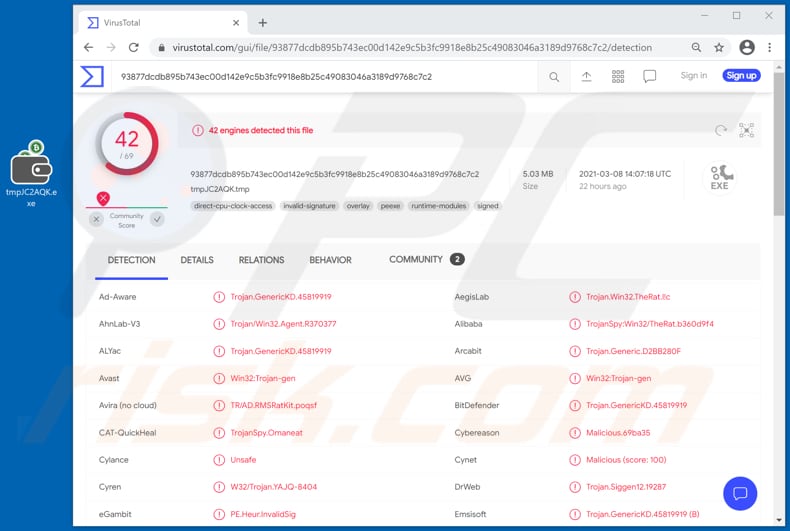
Typically, cyber criminals attempt to trick users into installing RATs such as TVRAT to access personal information, record webcams, microphones, and on-screen activity, collect login credentials (e.g., email addresses, usernames and passwords), credit card details, social security numbers, and other sensitive information.
Commonly, the attackers use RATs to infect computers with other malware, distribute malware to other computers, manage (rename, delete, copy, move, etc.) files, create a botnet to perform DDoS attacks, and mine cryptocurrency.
RATs can be capable of gathering confidential information by using a keylogging feature. RATs that log keystrokes can record keyboard input (extract everything that victims type with a keyboard connected to the infected machine).
Usually, RAT features are used to steal information that can be used to hijack (steal) personal accounts (for example, email, social media, banking accounts), steal identities/use personally identifiable information for malicious purposes, make fraudulent purchases and transactions, and so on.
They are often used to install ransomware, other Trojans, cryptocurrency miners on the already infected machines or other computers, to trick other users into making money transactions, etc. Therefore, having a RAT installed on the operating system can lead to serious problems.
| Name | TeamViewer remote admininstration trojan |
| Threat Type | Remote Administration Trojan, spyware. |
| Detection Names | Avast (Win32:Trojan-gen), BitDefender (Trojan.GenericKD.45819919), ESET-NOD32 (NSIS/Agent.NCR), Kaspersky (HEUR:Trojan-Spy.Win32.TheRat.gen), Microsoft (TrojanSpy:MSIL/Omaneat.B), Full List (VirusTotal) |
| Related Domain | moneygain[.]work |
| Serving IP Address | 104.21.46.46 |
| Detection Names (moneygain[.]work) | Spamhaus (Malware), Certego (Suspicious), Fortinet (Spam), Full List (VirusTotal) |
| Malicious Process Name(s) | TeamViewer 8 |
| Symptoms | Remote Access Trojans are designed to stealthily infiltrate the victim's computer and remain silent, and thus no particular symptoms are clearly visible on an infected machine. |
| Distribution methods | Infected email attachments, malicious online advertisements, social engineering, software 'cracks'. |
| Damage | Stolen passwords and banking information, identity theft, the victim's computer added to a botnet. |
| Malware Removal (Windows) |
To eliminate possible malware infections, scan your computer with legitimate antivirus software. Our security researchers recommend using Combo Cleaner. Download Combo CleanerTo use full-featured product, you have to purchase a license for Combo Cleaner. 7 days free trial available. Combo Cleaner is owned and operated by RCS LT, the parent company of PCRisk.com. |
In summary, being tricked into installing a RAT such as TVRAT can often lead to problems such as identity theft, monetary and data loss, loss of access to personal accounts, computers, and other issues.
More examples of RATs are Strigoi Master, ObliqueRAT, and ViperSoftX.
If you suspect that a RAT is installed on the computer, scan the operating system with a reputable security suite immediately and remove any detected threat.
How did TVRAT infiltrate my computer?
Ransomware and other malware infections are commonly spread through malspam campaigns, untrusted file/software download sources, fake (third party) software updating tools, Trojans and unofficial software activation tools.
Using malspam, criminals send emails that have a malicious file attached, or include a website link designed to download a malicious file. Their main goal is to trick recipients into executing the file, which then infects the computer with malware. Cyber criminals usually attach a Microsoft Office document, archive file (ZIP, RAR), PDF document, executable file (.exe) or JavaScript file, and wait until recipients open it.
Note that malicious MS Office documents can install malware only when users enable editing/content (macros commands). If the documents are opened with MS Office versions prior to 2010, however, the documents install malicious software automatically, since these older versions do not include "Protected View" mode.
Examples of untrusted file and software download sources are Peer-to-Peer networks (torrent clients), free file hosting websites, freeware download sites, and unofficial web pages. These are used to distribute malicious files by disguising them as legitimate and regular. When users download and open (execute) the files, however, they inadvertently install malware.
Fake software updating tools cause damage by installing malware rather than updates/fixes for installed software, or by exploiting bugs/flaws of outdated software. Trojans are malicious programs that can cause chain infections by installing other software of this kind. Note that malware can only be distributed in this way if Trojans are already installed on computers.
Unofficial activation ('cracking') tools are illegal programs that supposedly activate licensed software free of charge and bypass activation, however, they often install other malicious programs instead.
How to avoid installation of malware
Do not trust irrelevant emails that have files attached (or contain website links) and are received from unknown, suspicious addresses. Software should not be downloaded or installed through third party downloaders, installers, unofficial pages or other similar sources/tools.
Use only official websites and direct links. Installed software should never be updated or activated with third party, unofficial tools, since they can install malware. Furthermore, it is illegal to use third party tools to activate licensed software.
The only legitimate way to update and activate software is to use tools and functions that are provided by the official developers. Regularly scan your computer with reputable antivirus or anti-spyware software and keep this software up to date.
If you believe that your computer is already infected, we recommend running a scan with Combo Cleaner Antivirus for Windows to automatically eliminate infiltrated malware.
Website used to promote the TVRAT
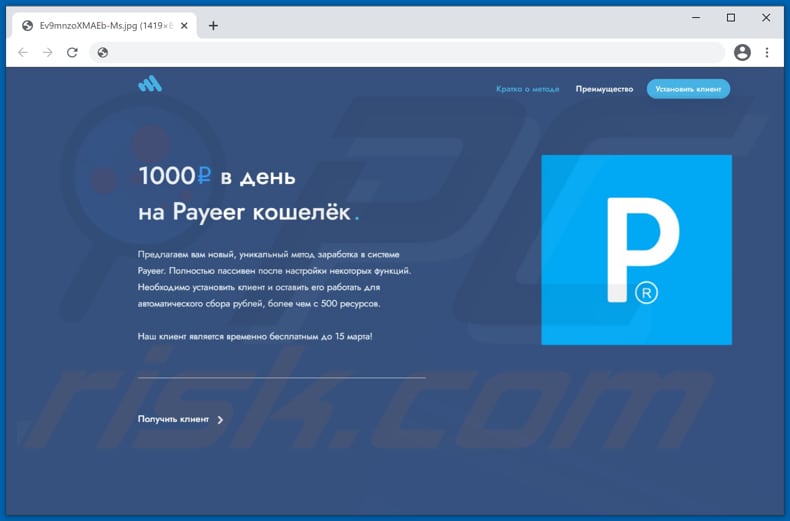
TVRAT running as "TeamViewer 8" in Task Manager:
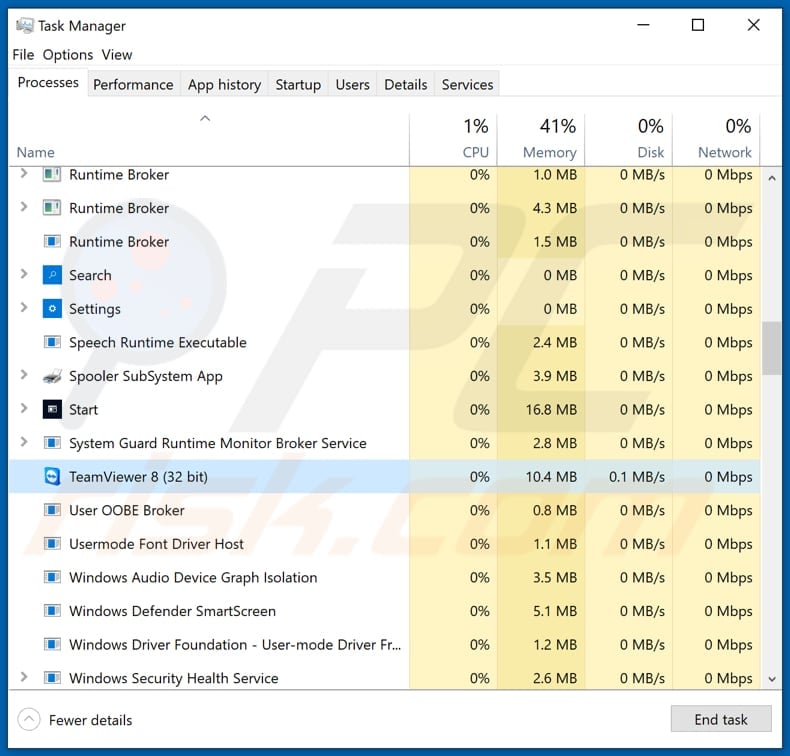
Instant automatic malware removal:
Manual threat removal might be a lengthy and complicated process that requires advanced IT skills. Combo Cleaner is a professional automatic malware removal tool that is recommended to get rid of malware. Download it by clicking the button below:
DOWNLOAD Combo CleanerBy downloading any software listed on this website you agree to our Privacy Policy and Terms of Use. To use full-featured product, you have to purchase a license for Combo Cleaner. 7 days free trial available. Combo Cleaner is owned and operated by RCS LT, the parent company of PCRisk.com.
Quick menu:
How to remove malware manually?
Manual malware removal is a complicated task - usually it is best to allow antivirus or anti-malware programs to do this automatically. To remove this malware we recommend using Combo Cleaner Antivirus for Windows.
If you wish to remove malware manually, the first step is to identify the name of the malware that you are trying to remove. Here is an example of a suspicious program running on a user's computer:

If you checked the list of programs running on your computer, for example, using task manager, and identified a program that looks suspicious, you should continue with these steps:
 Download a program called Autoruns. This program shows auto-start applications, Registry, and file system locations:
Download a program called Autoruns. This program shows auto-start applications, Registry, and file system locations:

 Restart your computer into Safe Mode:
Restart your computer into Safe Mode:
Windows XP and Windows 7 users: Start your computer in Safe Mode. Click Start, click Shut Down, click Restart, click OK. During your computer start process, press the F8 key on your keyboard multiple times until you see the Windows Advanced Option menu, and then select Safe Mode with Networking from the list.

Video showing how to start Windows 7 in "Safe Mode with Networking":
Windows 8 users: Start Windows 8 is Safe Mode with Networking - Go to Windows 8 Start Screen, type Advanced, in the search results select Settings. Click Advanced startup options, in the opened "General PC Settings" window, select Advanced startup.
Click the "Restart now" button. Your computer will now restart into the "Advanced Startup options menu". Click the "Troubleshoot" button, and then click the "Advanced options" button. In the advanced option screen, click "Startup settings".
Click the "Restart" button. Your PC will restart into the Startup Settings screen. Press F5 to boot in Safe Mode with Networking.

Video showing how to start Windows 8 in "Safe Mode with Networking":
Windows 10 users: Click the Windows logo and select the Power icon. In the opened menu click "Restart" while holding "Shift" button on your keyboard. In the "choose an option" window click on the "Troubleshoot", next select "Advanced options".
In the advanced options menu select "Startup Settings" and click on the "Restart" button. In the following window you should click the "F5" button on your keyboard. This will restart your operating system in safe mode with networking.

Video showing how to start Windows 10 in "Safe Mode with Networking":
 Extract the downloaded archive and run the Autoruns.exe file.
Extract the downloaded archive and run the Autoruns.exe file.

 In the Autoruns application, click "Options" at the top and uncheck "Hide Empty Locations" and "Hide Windows Entries" options. After this procedure, click the "Refresh" icon.
In the Autoruns application, click "Options" at the top and uncheck "Hide Empty Locations" and "Hide Windows Entries" options. After this procedure, click the "Refresh" icon.

 Check the list provided by the Autoruns application and locate the malware file that you want to eliminate.
Check the list provided by the Autoruns application and locate the malware file that you want to eliminate.
You should write down its full path and name. Note that some malware hides process names under legitimate Windows process names. At this stage, it is very important to avoid removing system files. After you locate the suspicious program you wish to remove, right click your mouse over its name and choose "Delete".

After removing the malware through the Autoruns application (this ensures that the malware will not run automatically on the next system startup), you should search for the malware name on your computer. Be sure to enable hidden files and folders before proceeding. If you find the filename of the malware, be sure to remove it.

Reboot your computer in normal mode. Following these steps should remove any malware from your computer. Note that manual threat removal requires advanced computer skills. If you do not have these skills, leave malware removal to antivirus and anti-malware programs.
These steps might not work with advanced malware infections. As always it is best to prevent infection than try to remove malware later. To keep your computer safe, install the latest operating system updates and use antivirus software. To be sure your computer is free of malware infections, we recommend scanning it with Combo Cleaner Antivirus for Windows.
Share:

Tomas Meskauskas
Expert security researcher, professional malware analyst
I am passionate about computer security and technology. I have an experience of over 10 years working in various companies related to computer technical issue solving and Internet security. I have been working as an author and editor for pcrisk.com since 2010. Follow me on Twitter and LinkedIn to stay informed about the latest online security threats.
PCrisk security portal is brought by a company RCS LT.
Joined forces of security researchers help educate computer users about the latest online security threats. More information about the company RCS LT.
Our malware removal guides are free. However, if you want to support us you can send us a donation.
DonatePCrisk security portal is brought by a company RCS LT.
Joined forces of security researchers help educate computer users about the latest online security threats. More information about the company RCS LT.
Our malware removal guides are free. However, if you want to support us you can send us a donation.
Donate
▼ Show Discussion