How to remove the ViperSoftX Remote Access Trojan (RAT)
TrojanAlso Known As: ViperSoftX remote access trojan
Get free scan and check if your device is infected.
Remove it nowTo use full-featured product, you have to purchase a license for Combo Cleaner. Seven days free trial available. Combo Cleaner is owned and operated by RCS LT, the parent company of PCRisk.com.
What is the ViperSoftX RAT?
ViperSoftX is a JavaScript-based Remote Access Trojan (RAT). Malware of this type allows stealthy remote access and control over an infected machine. These Trojans can have a wide variety of dangerous functionality, which enables likewise varied misuse of the compromised device.
The primary purpose of ViperSoftX is stealing cryptocurrency transactions, however, it has other features as well. ViperSoftX RAT infections pose a significant threat to computer and user safety.
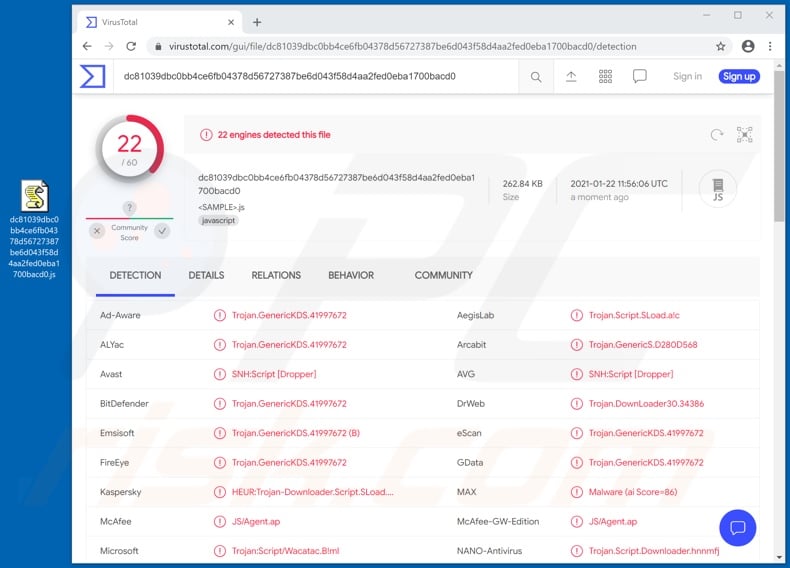
ViperSoftX malware overview
The ViperSoftX RAT uses strong obfuscation methods, which complicate its detection and analysis. Amongst these techniques is disguising its malicious code under seemingly legitimate names and parts of encrypted code (AES cryptographic algorithm).
As this malware is in the process of ensuring persistence, it gathers the following machine information: device serial number and name, username, operating system architecture, and installed anti-virus programs.
The purpose of ViperSoftX is redirecting Bitcoin and/or Ethereum cryptocurrency transactions to the cryptowallets owned by cyber criminals behind the infection. This Trojan does so by replacing cryptocurrency wallet addresses with its own in clipboard data (i.e. short-term storage buffer for copied content).
Additionally, the ViperSoftX malware targets the log-in credentials of cryptocurrency wallets and the funds stored therein (full wallet list).
Note that this malware is capable of infiltrating and executing files. Therefore, this RAT might be used to download/install ransomware, cryptominers, and other malicious programs.
To summarize, ViperSoftX infections can lead to data loss, device damage, serious privacy issues, financial loss and identity theft. If it is suspected/known that the ViperSoftX RAT (or other malware) has already infected the system, use anti-virus software to remove it immediately.
| Name | ViperSoftX remote access trojan |
| Threat Type | Trojan, password-stealing virus, banking malware, spyware. |
| Detection Names | Avast (SNH:Script [Dropper]), BitDefender (Trojan.GenericKDS.41997672), DrWeb (Trojan.DownLoader30.34386), Kaspersky (HEUR:Trojan-Downloader.Script.SLoad.gen), Microsoft (Trojan:Script/Wacatac.B!ml), Full List Of Detections (VirusTotal) |
| Symptoms | Trojans are designed to stealthily infiltrate the victim's computer and remain silent, and thus no particular symptoms are clearly visible on an infected machine. |
| Distribution methods | Infected email attachments, malicious online advertisements, social engineering, software 'cracks'. |
| Damage | Stolen passwords and banking information, identity theft, the victim's computer added to a botnet. |
| Malware Removal (Windows) |
To eliminate possible malware infections, scan your computer with legitimate antivirus software. Our security researchers recommend using Combo Cleaner. Download Combo CleanerTo use full-featured product, you have to purchase a license for Combo Cleaner. 7 days free trial available. Combo Cleaner is owned and operated by RCS LT, the parent company of PCRisk.com. |
Remote access trojan examples
JSSLOADER, VoidRAT, CRAT, PyXie, and Quaverse are some examples of other remote access Trojans. These malicious programs can have a wide variety of dangerous functionality and these functions can be in different combinations.
Common malicious capabilities include: data extraction and exfiltration from compromised devices and installed applications (e.g. browsers), keylogging (key stroke recording), data encryption and/or screen locking for ransom purposes, download/installation of additional malware, audio and video recording/live-streaming via microphones and webcams, use of system resource for cryptocurrency mining, and so on.
Regardless of how malicious programs operate, their purpose is to generate revenue for the cyber criminals using them. To protect device and user safety, all malware infections must be eliminated immediately upon detection.
How did ViperSoftX infiltrate my computer?
Malware (including ransomware) is usually distributed via malspam campaigns, unofficial software activation ('cracking') tools, Trojans, dubious file/software download sources, and fake software updating tools.
When cyber criminals attempt to distribute malware via malspam campaigns, they send emails that contain malicious attachments or download links for malicious files. Typically, they disguise their emails as official and important. If recipients open the attached file (or a file downloaded via a website link), they cause installation of malicious software.
Cyber criminals commonly attach executable files (.exe), archive files such as RAR, ZIP, PDF documents, JavaScript files and Microsoft Office documents to their emails. Software 'cracking' tools supposedly activate licensed software illegally (bypass activation), however, they often install malicious programs and do not activate any legitimate installed software.
Trojans are other rogue programs that can cause chain infections. I.e., when a Trojan is installed on the operating system, it can install additional malware.
Free file hosting websites, freeware download websites, Peer-to-Peer networks (e.g., torrent clients, eMule), unofficial websites, and third party downloaders are examples of other sources that are used to distribute malware. Cyber criminals disguise malicious files as legitimate and regular. When users download and open them, they inadvertently infect their computers with malware.
Fake software updating tools install malicious software rather than updates/fixes for installed programs, or they exploit bugs/flaws of outdated software that is installed on the operating system.
How to avoid installation of malware
To avoid infecting the system with malware spread through spam mail, you are strongly advised not to open suspicious or irrelevant emails, especially those with any attachments or links present in them. Use official and verified download channels.
Additionally, all programs must be activated and updated with tools/functions provided by legitimate developers, since illegal activation tools ("cracks") and third party updaters commonly proliferate malicious software.
To ensure device integrity and user safety, it is paramount to have reputable anti-virus/anti-spyware software installed and kept updated. Furthermore, use these programs to run regular system scans and to remove detected/potential threats.
Do not trust irrelevant emails that contain attachments or website links, especially if received from unknown, suspicious addresses.
Fake update tools infect systems by installing malicious programs rather than updates/fixes for installed software, or by exploiting bugs/flaws of outdated software that is installed on the computer.
Further encryption of any unaffected files can be prevented by uninstalling the ransomware, however, already compromised files remain encrypted even after removal of the rogue software and can only be recovered from a backup.
If you believe that your computer is already infected, we recommend running a scan with Combo Cleaner Antivirus for Windows to automatically eliminate infiltrated malware.
List of cryptocurrency wallets targeted by ViperSoftX:
- Armory
- Atomic Wallet
- Binance
- Bitcoin
- Blockstream Green
- Coin98
- Coinbase
- Coinomi
- Delta
- Electrum
- Enkrypt
- Exodus
- Guarda
- Jaxx Liberty
- Ledger Live
- MetaMask
- Trezor Bridge
Update November 22, 2022 - The developers of ViperSoftX continue to improve upon this malware; these developments include upgraded and additional anti-detection capabilities.
ViperSoftX has been observed infecting Chromium-based browsers with a malicious browser extension dubbed "VenomSoftX". This piece of software infiltrates systems under the guise of legitimate and popular extensions (e.g., Google Sheets, etc.).
The VenomSoftX extension has a broad list of abilities: giving the cyber criminals full access to visited websites, doctoring cryptocurrency addresses and other data (including log-in credentials) on crypto exchange websites (e.g., Binance, Blockchain.com, Coinbase, Gate.io, and Kucoin), and well as operating as a clipper. More information on these developments can be found in an article by Jan Rubín on the decoded.avast.io website.
Update May 5, 2023 - New variants of ViperSoftX have been detected. These iterations include improved anti-detection, an expanded list of targeted cryptocurrency wallets, and data extraction abilities from non-Chromium browsers (e.g., Mozilla Firefox). Furthermore, these ViperSoftX versions seek out files associated with password managers, namely 1Password and KeePass.
Update July 12, 2024 - The current variant of ViperSoftX stands out for using the Common Language Runtime (CLR) to dynamically load and execute PowerShell commands within AutoIt, enabling smooth PowerShell functionality while evading detection.
Recent ViperSoftX attacks begin when users download an ebook from a malicious torrent link. The downloaded RAR file contains hidden threats, including a deceptive shortcut file posing as a PDF, PowerShell script, AutoIt.exe, and AutoIt script disguised as JPG files. A hidden folder mirrors the contents of the current folder, except for a PDF or ebook document, which serves as a decoy.
Update April 16, 2025 – ViperSoftX has been observed featuring in a new campaign that began on April 1. This activity sought to infect the devices of Korean users. These infections involved other malware, including malicious PowerShell scripts, a VBS downloader, PureCrypter malware, and the Quasar RAT.
Based on the comments in the C&C (Command and Control) server communication, it is likely that the threat actors behind this campaign speak Arabic. More information on this campaign can be found in an article on the AhnLab SEcurity intelligence Center (ASEC) website.
Instant automatic malware removal:
Manual threat removal might be a lengthy and complicated process that requires advanced IT skills. Combo Cleaner is a professional automatic malware removal tool that is recommended to get rid of malware. Download it by clicking the button below:
DOWNLOAD Combo CleanerBy downloading any software listed on this website you agree to our Privacy Policy and Terms of Use. To use full-featured product, you have to purchase a license for Combo Cleaner. 7 days free trial available. Combo Cleaner is owned and operated by RCS LT, the parent company of PCRisk.com.
Quick menu:
- What is ViperSoftX?
- STEP 1. Manual removal of ViperSoftX malware.
- STEP 2. Check if your computer is clean.
How to remove malware manually?
Manual malware removal is a complicated task - usually it is best to allow antivirus or anti-malware programs to do this automatically. To remove this malware we recommend using Combo Cleaner Antivirus for Windows.
If you wish to remove malware manually, the first step is to identify the name of the malware that you are trying to remove. Here is an example of a suspicious program running on a user's computer:

If you checked the list of programs running on your computer, for example, using task manager, and identified a program that looks suspicious, you should continue with these steps:
 Download a program called Autoruns. This program shows auto-start applications, Registry, and file system locations:
Download a program called Autoruns. This program shows auto-start applications, Registry, and file system locations:

 Restart your computer into Safe Mode:
Restart your computer into Safe Mode:
Windows XP and Windows 7 users: Start your computer in Safe Mode. Click Start, click Shut Down, click Restart, click OK. During your computer start process, press the F8 key on your keyboard multiple times until you see the Windows Advanced Option menu, and then select Safe Mode with Networking from the list.

Video showing how to start Windows 7 in "Safe Mode with Networking":
Windows 8 users: Start Windows 8 is Safe Mode with Networking - Go to Windows 8 Start Screen, type Advanced, in the search results select Settings. Click Advanced startup options, in the opened "General PC Settings" window, select Advanced startup.
Click the "Restart now" button. Your computer will now restart into the "Advanced Startup options menu". Click the "Troubleshoot" button, and then click the "Advanced options" button. In the advanced option screen, click "Startup settings".
Click the "Restart" button. Your PC will restart into the Startup Settings screen. Press F5 to boot in Safe Mode with Networking.

Video showing how to start Windows 8 in "Safe Mode with Networking":
Windows 10 users: Click the Windows logo and select the Power icon. In the opened menu click "Restart" while holding "Shift" button on your keyboard. In the "choose an option" window click on the "Troubleshoot", next select "Advanced options".
In the advanced options menu select "Startup Settings" and click on the "Restart" button. In the following window you should click the "F5" button on your keyboard. This will restart your operating system in safe mode with networking.

Video showing how to start Windows 10 in "Safe Mode with Networking":
 Extract the downloaded archive and run the Autoruns.exe file.
Extract the downloaded archive and run the Autoruns.exe file.

 In the Autoruns application, click "Options" at the top and uncheck "Hide Empty Locations" and "Hide Windows Entries" options. After this procedure, click the "Refresh" icon.
In the Autoruns application, click "Options" at the top and uncheck "Hide Empty Locations" and "Hide Windows Entries" options. After this procedure, click the "Refresh" icon.

 Check the list provided by the Autoruns application and locate the malware file that you want to eliminate.
Check the list provided by the Autoruns application and locate the malware file that you want to eliminate.
You should write down its full path and name. Note that some malware hides process names under legitimate Windows process names. At this stage, it is very important to avoid removing system files. After you locate the suspicious program you wish to remove, right click your mouse over its name and choose "Delete".

After removing the malware through the Autoruns application (this ensures that the malware will not run automatically on the next system startup), you should search for the malware name on your computer. Be sure to enable hidden files and folders before proceeding. If you find the filename of the malware, be sure to remove it.

Reboot your computer in normal mode. Following these steps should remove any malware from your computer. Note that manual threat removal requires advanced computer skills. If you do not have these skills, leave malware removal to antivirus and anti-malware programs.
These steps might not work with advanced malware infections. As always it is best to prevent infection than try to remove malware later. To keep your computer safe, install the latest operating system updates and use antivirus software. To be sure your computer is free of malware infections, we recommend scanning it with Combo Cleaner Antivirus for Windows.
Frequently Asked Questions (FAQ)
My computer is infected with ViperSoftX malware, should I format my storage device to get rid of it?
No, most malicious programs can be removed without formatting.
What are the biggest issues that ViperSoftX malware can cause?
The threats associated with an infection depend on the malware's functionalities and the cyber criminals' aims. ViperSoftX is a multi-functional piece of software that can enable remote access/control over devices, extract sensitive data, operate as a clipper, and download/install additional malicious components and programs.
Generally, the presence of software like ViperSoftX on devices can result in multiple system infections, severe privacy issues, significant financial losses, and identity theft.
What is the purpose of ViperSoftX malware?
Most malicious programs are used to generate revenue. However, cyber criminals can use this software to amuse themselves or to disrupt processes (e.g., websites, services, companies, etc.) as well. Malware attacks can also be motivated by personal grudges or political/geopolitical reasons.
How did ViperSoftX malware infiltrate my computer?
Malware is mainly distributed through drive-by downloads, spam emails/messages, untrustworthy download channels (e.g., freeware and third-party websites, P2P sharing networks, etc.), online scams, illegal software activation tools ("cracks"), and fake updates. What is more, some malicious programs can self-proliferate via local networks and removable storage devices (e.g., external hard drives, USB flash drives, etc.).
Will Combo Cleaner protect me from malware?
Yes, Combo Cleaner can detect and eliminate most of the known malware infections. It must be stressed that performing a complete system scan is essential - since sophisticated malicious software usually hides deep within systems.
Share:

Tomas Meskauskas
Expert security researcher, professional malware analyst
I am passionate about computer security and technology. I have an experience of over 10 years working in various companies related to computer technical issue solving and Internet security. I have been working as an author and editor for pcrisk.com since 2010. Follow me on Twitter and LinkedIn to stay informed about the latest online security threats.
PCrisk security portal is brought by a company RCS LT.
Joined forces of security researchers help educate computer users about the latest online security threats. More information about the company RCS LT.
Our malware removal guides are free. However, if you want to support us you can send us a donation.
DonatePCrisk security portal is brought by a company RCS LT.
Joined forces of security researchers help educate computer users about the latest online security threats. More information about the company RCS LT.
Our malware removal guides are free. However, if you want to support us you can send us a donation.
Donate
▼ Show Discussion