How to uninstall apps promoting landoseseq.com and similar sites
Mac VirusAlso Known As: landoseseq.com pop-up
Get free scan and check if your device is infected.
Remove it nowTo use full-featured product, you have to purchase a license for Combo Cleaner. Seven days free trial available. Combo Cleaner is owned and operated by RCS LT, the parent company of PCRisk.com.
What is landoseseq[.]com?
landoseseq[.]com is a deceptive website designed to scare visitors into downloading and installing a potentially unwanted application (PUA). Like most websites of this type, landoseseq[.]com claims to be an official Apple website and to have detected a Trojan on the device.
Notifications, virus alerts and other messages on websites such as landoseseq[.]com are fake and should be ignored. Typically, these web pages are promoted through other untrusted pages, deceptive advertisements, and PUAs.
![landoseseq[.]com scam](/images/stories/screenshots202103/landoseseq-com-pop-up-scam-main.jpg)
landoseseq[.]com displays a fake system notification stating that the iPhone has been compromised. It also displays a fake message stating that the device is infected with a Trojan, and accounts, photos, and payment data will become available unless the Trojan is removed immediately.
The main purpose of this page is to trick visitors into downloading and installing a specific application that will supposedly remove the "detected" Trojan and prevent it from causing further damage.
Deceptive websites like landoseseq[.]com can be used to advertise browser hijackers, adware (and other PUAs), or even malicious apps. Sometimes, these sites advertise legitimate apps, however, applications should be downloaded only from official pages and App Store.
If a browser opens landoseseq[.]com or other untrusted pages regularly, it is likely that the device has a PUA installed.
These PUAs often serve advertisements and gather data. In most cases, PUAs display coupons, banners, surveys, and pop-up ads. More importantly, the ads tend to be used to advertise untrusted websites or distribute (download/install) unwanted apps by running certain scripts.
PUAs usually gather details such as IP addresses, geolocations, addresses of visited websites, entered search queries, and other browsing data. Some apps of this type can access sensitive information, which developers sell to third parties (potentially cyber criminals) and use it for marketing or other purposes.
| Name | landoseseq.com pop-up |
| Threat Type | Phishing, Scam, Mac malware, Mac virus |
| Fake Claim | iPhone is infected with a Trojan and its memory is damaged |
| Serving IP Address | 159.65.221.212 |
| Symptoms | Your Mac becomes slower than normal, you see unwanted pop-up ads, you are redirected to dubious websites. |
| Distribution methods | Deceptive pop-up ads, free software installers (bundling), fake Flash Player installers, torrent file downloads. |
| Damage | Internet browser tracking (potential privacy issues), display of unwanted ads, redirects to dubious websites, loss of private information. |
| Malware Removal (Windows) |
To eliminate possible malware infections, scan your computer with legitimate antivirus software. Our security researchers recommend using Combo Cleaner. Download Combo CleanerTo use full-featured product, you have to purchase a license for Combo Cleaner. 7 days free trial available. Combo Cleaner is owned and operated by RCS LT, the parent company of PCRisk.com. |
More examples of pages using scare tactics to trick users into installing potentially unwanted software are security-protect[.]systems, penit[.]xyz, and alert-info[.]space. Usually, these pages claim to have detected malware on the device, however, they could also display fake system error notifications. All messages/notifications on these sites are fake.
Note that these apps are 'potentially unwanted' because most users download and install them unintentionally.
How did potentially unwanted applications install on my computer?
People often download and install unwanted apps inadvertently via deceptive advertisements - they click ads that cause unwanted downloads/installations by executing certain scripts.
Unwanted downloads and installations also occur during download/installation of other programs. I.e., when PUAs are included into the set-ups as 'extra offers'. This PUA distribution method of PUAs is called "bundling".
Typically, offers to download and install these additional apps can be declined via "Custom", "Advanced" or other settings, or by unticking certain checkboxes within the set-ups. When users download and install programs without making these checks and changes, they often allow PUAs to infiltrate.
How to avoid installation of potentially unwanted applications
You are advised to download files and programs from official websites and via direct download links. Other tools and sources such as third party downloaders and installers, unofficial pages, and Peer-to-Peer networks (e.g., eMule, torrent clients) should not be used to download or install software.
Check all "Custom", "Advanced" and other similar settings (or available checkboxes) for offers to download and/or install unwanted apps. Do not click ads on dubious websites, since they can be designed to open bogus web pages or cause unwanted downloads and installations.
Remove any unwanted, suspicious extensions, plug-ins and add-ons installed on the browser, and software of this kind from the operating system.
If your computer is already infected with PUAs, we recommend running a scan with Combo Cleaner Antivirus for Windows to automatically eliminate them.
Text in the fake system notification displayed by landoseseq[.]com:
YOUR IPHONE HAS BEEN COMPROMISED
Immediate Action Is Required!
[OK]
Screenshot of the background page:
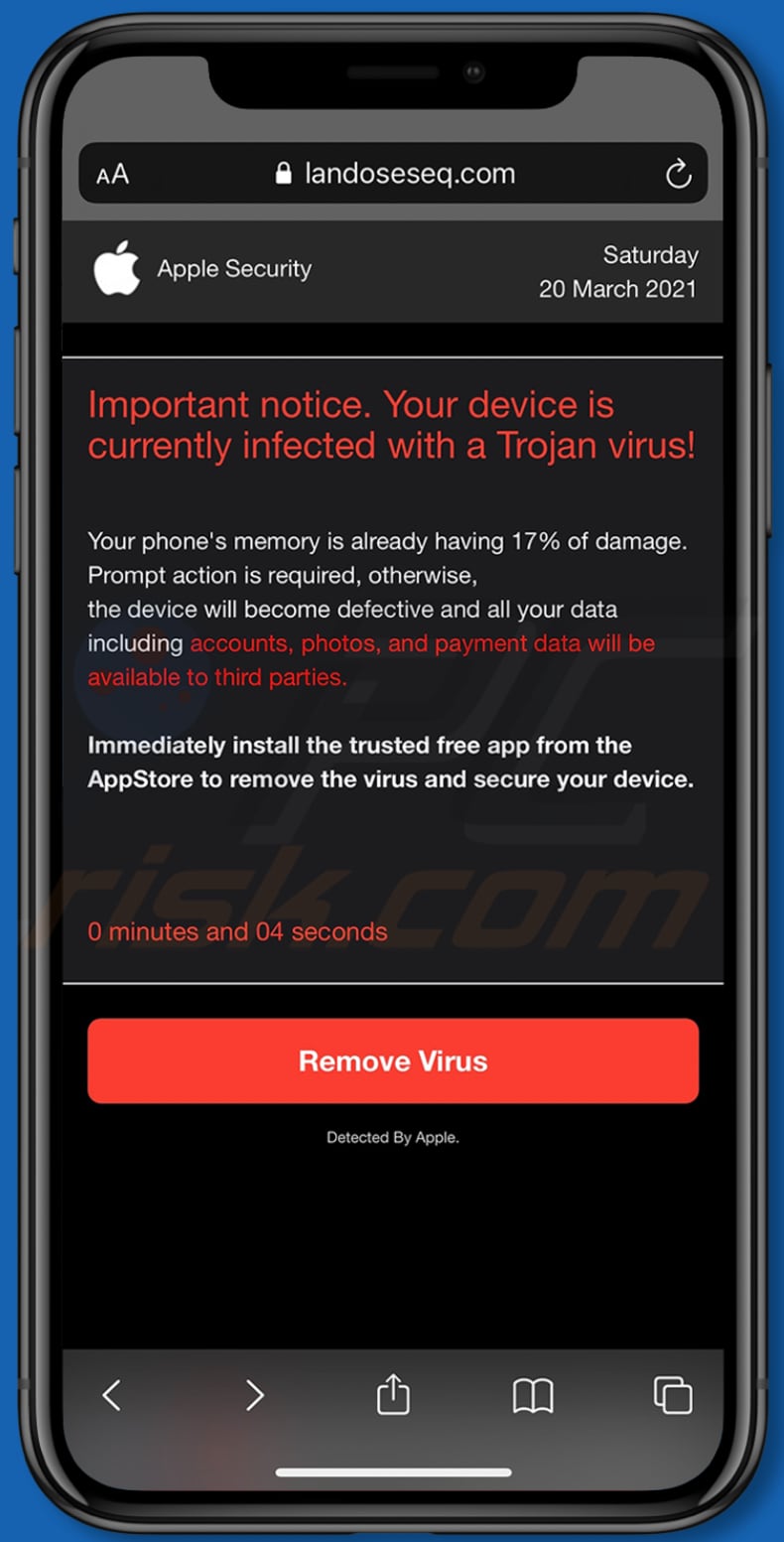
Text in this page:
Important notice. Your device is currently infected with a Trojan virus!
Your phone's memory is already having 17% of damage.
Prompt action is required, otherwise, the device will become defective and all your data including accounts, photos, and payment data will be available to third parties.Immediately install the trusted free app from the AppStore to remove the virus and secure your device.
1 minutes and 40 seconds
[Remove Virus]
Detected By Apple
To enable pop-up blocking, fraudulent website warnings, and remove web browsing data in mobile Apple devices, follow these steps:
First, go to "Settings", and then scroll down to find and tap "Safari".

Check if the "Block Pop-ups" and "Fraudulent Website Warning" toggles are enabled. If not, enable them immediately. Then, scroll down and tap "Advanced".

Tap "Website Data" and then "Remove All Website Data".

Instant automatic malware removal:
Manual threat removal might be a lengthy and complicated process that requires advanced IT skills. Combo Cleaner is a professional automatic malware removal tool that is recommended to get rid of malware. Download it by clicking the button below:
DOWNLOAD Combo CleanerBy downloading any software listed on this website you agree to our Privacy Policy and Terms of Use. To use full-featured product, you have to purchase a license for Combo Cleaner. 7 days free trial available. Combo Cleaner is owned and operated by RCS LT, the parent company of PCRisk.com.
Quick menu:
- What is landoseseq[.]com?
- STEP 1. Remove PUA related files and folders from OSX.
- STEP 2. Remove rogue extensions from Safari.
- STEP 3. Remove rogue add-ons from Google Chrome.
- STEP 4. Remove potentially unwanted plug-ins from Mozilla Firefox.
Video showing how to remove adware and browser hijackers from a Mac computer:
Potentially unwanted applications removal:
Remove potentially unwanted applications from your "Applications" folder:

Click the Finder icon. In the Finder window, select "Applications". In the applications folder, look for "MPlayerX", "NicePlayer", or other suspicious applications and drag them to the Trash. After removing the potentially unwanted application(s) that cause online ads, scan your Mac for any remaining unwanted components.
DOWNLOAD remover for malware infections
Combo Cleaner checks if your computer is infected with malware. To use full-featured product, you have to purchase a license for Combo Cleaner. 7 days free trial available. Combo Cleaner is owned and operated by RCS LT, the parent company of PCRisk.com.
Remove adware-related files and folders

Click the Finder icon, from the menu bar. Choose Go, and click Go to Folder...
 Check for adware generated files in the /Library/LaunchAgents/ folder:
Check for adware generated files in the /Library/LaunchAgents/ folder:

In the Go to Folder... bar, type: /Library/LaunchAgents/

In the "LaunchAgents" folder, look for any recently-added suspicious files and move them to the Trash. Examples of files generated by adware - "installmac.AppRemoval.plist", "myppes.download.plist", "mykotlerino.ltvbit.plist", "kuklorest.update.plist", etc. Adware commonly installs several files with the exact same string.
 Check for adware generated files in the ~/Library/Application Support/ folder:
Check for adware generated files in the ~/Library/Application Support/ folder:

In the Go to Folder... bar, type: ~/Library/Application Support/

In the "Application Support" folder, look for any recently-added suspicious folders. For example, "MplayerX" or "NicePlayer", and move these folders to the Trash.
 Check for adware generated files in the ~/Library/LaunchAgents/ folder:
Check for adware generated files in the ~/Library/LaunchAgents/ folder:

In the Go to Folder... bar, type: ~/Library/LaunchAgents/

In the "LaunchAgents" folder, look for any recently-added suspicious files and move them to the Trash. Examples of files generated by adware - "installmac.AppRemoval.plist", "myppes.download.plist", "mykotlerino.ltvbit.plist", "kuklorest.update.plist", etc. Adware commonly installs several files with the exact same string.
 Check for adware generated files in the /Library/LaunchDaemons/ folder:
Check for adware generated files in the /Library/LaunchDaemons/ folder:

In the "Go to Folder..." bar, type: /Library/LaunchDaemons/

In the "LaunchDaemons" folder, look for recently-added suspicious files. For example "com.aoudad.net-preferences.plist", "com.myppes.net-preferences.plist", "com.kuklorest.net-preferences.plist", "com.avickUpd.plist", etc., and move them to the Trash.
 Scan your Mac with Combo Cleaner:
Scan your Mac with Combo Cleaner:
If you have followed all the steps correctly, your Mac should be clean of infections. To ensure your system is not infected, run a scan with Combo Cleaner Antivirus. Download it HERE. After downloading the file, double click combocleaner.dmg installer. In the opened window, drag and drop the Combo Cleaner icon on top of the Applications icon. Now open your launchpad and click on the Combo Cleaner icon. Wait until Combo Cleaner updates its virus definition database and click the "Start Combo Scan" button.

Combo Cleaner will scan your Mac for malware infections. If the antivirus scan displays "no threats found" - this means that you can continue with the removal guide; otherwise, it's recommended to remove any found infections before continuing.

After removing files and folders generated by the adware, continue to remove rogue extensions from your Internet browsers.
Remove malicious extensions from Internet browsers
 Remove malicious Safari extensions:
Remove malicious Safari extensions:

Open the Safari browser, from the menu bar, select "Safari" and click "Preferences...".

In the preferences window, select "Extensions" and look for any recently-installed suspicious extensions. When located, click the "Uninstall" button next to it/them. Note that you can safely uninstall all extensions from your Safari browser - none are crucial for regular browser operation.
- If you continue to have problems with browser redirects and unwanted advertisements - Reset Safari.
 Remove malicious extensions from Google Chrome:
Remove malicious extensions from Google Chrome:

Click the Chrome menu icon ![]() (at the top right corner of Google Chrome), select "More Tools" and click "Extensions". Locate all recently-installed suspicious extensions, select these entries and click "Remove".
(at the top right corner of Google Chrome), select "More Tools" and click "Extensions". Locate all recently-installed suspicious extensions, select these entries and click "Remove".

- If you continue to have problems with browser redirects and unwanted advertisements - Reset Google Chrome.
 Remove malicious extensions from Mozilla Firefox:
Remove malicious extensions from Mozilla Firefox:

Click the Firefox menu ![]() (at the top right corner of the main window) and select "Add-ons and themes". Click "Extensions", in the opened window locate all recently-installed suspicious extensions, click on the three dots and then click "Remove".
(at the top right corner of the main window) and select "Add-ons and themes". Click "Extensions", in the opened window locate all recently-installed suspicious extensions, click on the three dots and then click "Remove".

- If you continue to have problems with browser redirects and unwanted advertisements - Reset Mozilla Firefox.
Share:

Tomas Meskauskas
Expert security researcher, professional malware analyst
I am passionate about computer security and technology. I have an experience of over 10 years working in various companies related to computer technical issue solving and Internet security. I have been working as an author and editor for pcrisk.com since 2010. Follow me on Twitter and LinkedIn to stay informed about the latest online security threats.
PCrisk security portal is brought by a company RCS LT.
Joined forces of security researchers help educate computer users about the latest online security threats. More information about the company RCS LT.
Our malware removal guides are free. However, if you want to support us you can send us a donation.
DonatePCrisk security portal is brought by a company RCS LT.
Joined forces of security researchers help educate computer users about the latest online security threats. More information about the company RCS LT.
Our malware removal guides are free. However, if you want to support us you can send us a donation.
Donate
▼ Show Discussion