How to remove the Spectre remote access trojan from your system
TrojanAlso Known As: Spectre remote access trojan
Get free scan and check if your device is infected.
Remove it nowTo use full-featured product, you have to purchase a license for Combo Cleaner. Seven days free trial available. Combo Cleaner is owned and operated by RCS LT, the parent company of PCRisk.com.
What is kind of malware is Spectre RAT?
Spectre is a malicious program classified as a Remote Access Trojan (RAT). Malware of this type enables stealthy remote access and control over an infected machine. RATs can have a wide variety of dangerous functionality, which can be used in likewise varied ways.
Spectre operates as an information stealer, keylogger, clipper/swapper, backdoor, and it also has certain botnet features. This piece of malicious software is highly dangerous, and as such, these infections must be removed immediately upon detection.
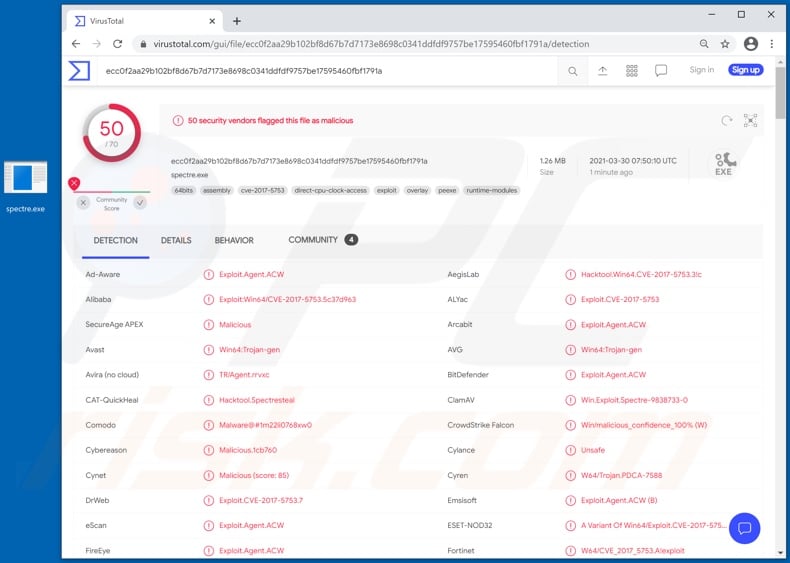
Spectre RAT in detail
The Spectre RAT has anti-analysis and obfuscation functionalities. It can add compromised devices into a botnet that can then be used for a host of purposes. For example, to facilitate spam campaigns or deploy DDoS (distributed denial-of-service) attacks.
The goal of these attacks is to make an online service inaccessible/unresponsive for users by overloading its system with countless requests.
Spectre trojan has significant information stealing capabilities. It collects device hardware data and installed program information. This malicious program can take screenshots. It can also locate files stored on the system (i.e., by filename and/or extension) and exfiltrate (download) them.
Should sensitive/compromising content be found, the cyber criminals can use it for ransom purposes. This RAT can extract stored passwords from FileZilla FTP (File Transfer Protocol) application and Google Chrome, Mozilla Firefox, and Microsoft Edge browsers.
In addition, from these browsers, Spectre can obtain browsing histories, Internet cookies, and autofill data. The malware can extract stored credit card details specifically from Chrome and Edge browsers. Another browser-related feature it has is opening websites on Chrome and Firefox.
The trojan has keylogging capabilities. I.e., it can record key-strokes (typed information). Through the use of these information-stealing functions, criminals can steal various accounts, platforms, and services.
The stolen accounts can then be used to proliferate malware, ask the genuine owner's contacts for loans, make fraudulent transactions and online purchases.
Clipper/Swapper functionalities are employed to replace receiving cryptocurrency wallet addresses with those of cryptowallets belonging to the cyber criminals. I.e., when users attempt to make cryptocurrency transactions, they are transferred to the criminals' wallets.
Spectre can replace Bitcoin, Ethereum, and Monery cryptocurrency wallet addresses. This RAT can also function as a "backdoor" for other malware (e.g., ransomware, cryptominers, etc.) by infiltrating files into the system and subsequently executing them.
To summarize, Spectre infections can lead to multiple system infections, severe privacy issues, financial losses, and identity theft. If it is suspected/known that Spectre (or other malware) has already infected the device, use anti-virus software to eliminate it without delay.
| Name | Spectre remote access trojan |
| Threat Type | Trojan, password-stealing virus, banking malware, spyware. |
| Detection Names | Avast (Win64:Trojan-gen), BitDefender (Exploit.Agent.ACW), ESET-NOD32 (A Variant Of Win64/Exploit.CVE-2017-5753.A), Kaspersky (Exploit.Win64.CVE-2017-5753.c), Microsoft (HackTool:Win32/SpectreSteal.A!dha), Full List Of Detections (VirusTotal) |
| Symptoms | Trojans are designed to stealthily infiltrate the victim's computer and remain silent, and thus no particular symptoms are clearly visible on an infected machine. |
| Distribution methods | Infected email attachments, malicious online advertisements, social engineering, software 'cracks'. |
| Damage | Stolen passwords and banking information, identity theft, the victim's computer added to a botnet. |
| Malware Removal (Windows) |
To eliminate possible malware infections, scan your computer with legitimate antivirus software. Our security researchers recommend using Combo Cleaner. Download Combo CleanerTo use full-featured product, you have to purchase a license for Combo Cleaner. 7 days free trial available. Combo Cleaner is owned and operated by RCS LT, the parent company of PCRisk.com. |
Malware in general
Malware can have a broad range of malicious functionalities, aiding it in controlling devices, causing chain infections (i.e., downloading/installing additional malicious programs), stealing content and information, spying, and so on.
The sole purpose of malware is to generate revenue for the individuals/groups behind it. Regardless of how malicious software operates, it must be eliminated immediately upon detection.
DarkCrystal, Nyan Worm, Strigoi Master, and Elephant are some examples of other remote access trojans.
How did Spectre infiltrate my computer?
Since the Spectre RAT is offered for sale online, how exactly it is spread depends on the cyber criminals using it.
Malicious programs are often disguised as or bundled with ordinary software/media, and then distributed via untrustworthy download channels (e.g., unofficial and free file-hosting websites, Peer-to-Peer sharing networks, and other third-party downloaders).
Illegal activation tools ("cracks") and fake updates are prime examples of malware-proliferating content, typically obtained from such dubious sources. "Cracking" tools can cause infections (i.e., download/install malware) instead of activating licensed products.
Fake updaters infect systems by exploiting flaws of outdated programs and/or by installing malicious software rather than the promised updates.
Spam campaigns are also commonly used to spread malware. The term defines a mass-scale operation during which thousands of scam emails are sent. These messages are usually presented as "official", "urgent", "important", "priority", and similar.
The deceptive emails contain download links of infectious files, and/or the files are simply attached to the emails. Virulent files can be in various formats, e.g., Microsoft Office and PDF documents, archives (ZIP, RAR, etc.), executables (.exe, .run, etc.), JavaScript, and so forth.
When the files are executed, run, or otherwise opened, the infection process is triggered.
How to avoid installation of malware
To avoid malware spread via spam mail, you are strongly advised against opening suspicious or irrelevant emails, especially those with any attachments or links present within them.
Additionally, use Microsoft Office versions released after 2010. Malicious programs also proliferate through untrusted download channels (e.g. unofficial and free file-hosting sites, Peer-to-Peer sharing networks and other third party downloaders), illegal software activation ("cracking") tools, and fake updaters.
Therefore, only download from official/verified sources and activate and update software with tools/functions provided by legitimate developers.
To ensure device integrity and user privacy, have a reputable anti-virus/anti-spyware suite installed and kept updated. Furthermore, use these programs to run regular system scans and to remove detected/potential threats.
If you believe that your computer is already infected, we recommend running a scan with Combo Cleaner Antivirus for Windows to automatically eliminate infiltrated malware.
Appearance of Spectre RAT promoted online (GIF):
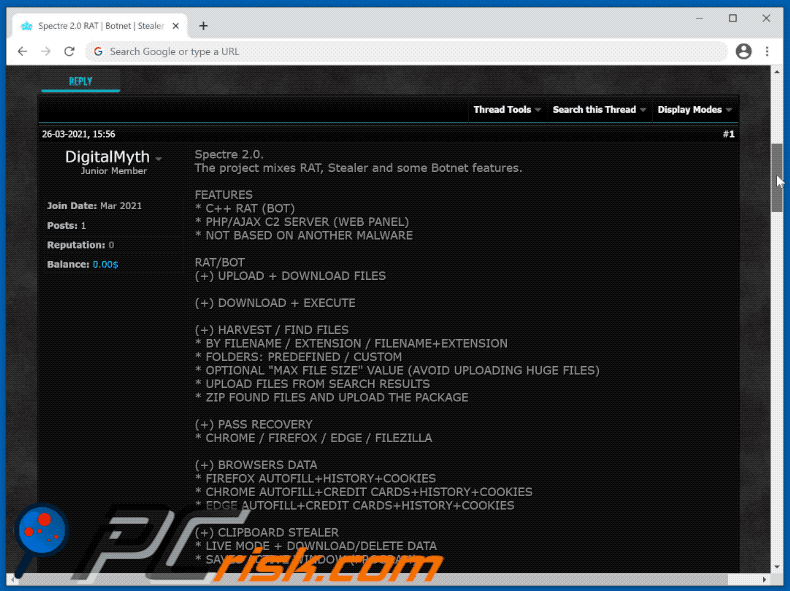
Screenshots of Spectre RAT administration panel:
Screenshots of the updated Spectre RAT administration panel:
Instant automatic malware removal:
Manual threat removal might be a lengthy and complicated process that requires advanced IT skills. Combo Cleaner is a professional automatic malware removal tool that is recommended to get rid of malware. Download it by clicking the button below:
DOWNLOAD Combo CleanerBy downloading any software listed on this website you agree to our Privacy Policy and Terms of Use. To use full-featured product, you have to purchase a license for Combo Cleaner. 7 days free trial available. Combo Cleaner is owned and operated by RCS LT, the parent company of PCRisk.com.
Quick menu:
- What is Spectre RAT?
- STEP 1. Manual removal of Spectre RAT malware.
- STEP 2. Check if your computer is clean.
How to remove malware manually?
Manual malware removal is a complicated task - usually it is best to allow antivirus or anti-malware programs to do this automatically. To remove this malware we recommend using Combo Cleaner Antivirus for Windows.
If you wish to remove malware manually, the first step is to identify the name of the malware that you are trying to remove. Here is an example of a suspicious program running on a user's computer:

If you checked the list of programs running on your computer, for example, using task manager, and identified a program that looks suspicious, you should continue with these steps:
 Download a program called Autoruns. This program shows auto-start applications, Registry, and file system locations:
Download a program called Autoruns. This program shows auto-start applications, Registry, and file system locations:

 Restart your computer into Safe Mode:
Restart your computer into Safe Mode:
Windows XP and Windows 7 users: Start your computer in Safe Mode. Click Start, click Shut Down, click Restart, click OK. During your computer start process, press the F8 key on your keyboard multiple times until you see the Windows Advanced Option menu, and then select Safe Mode with Networking from the list.

Video showing how to start Windows 7 in "Safe Mode with Networking":
Windows 8 users: Start Windows 8 is Safe Mode with Networking - Go to Windows 8 Start Screen, type Advanced, in the search results select Settings. Click Advanced startup options, in the opened "General PC Settings" window, select Advanced startup.
Click the "Restart now" button. Your computer will now restart into the "Advanced Startup options menu". Click the "Troubleshoot" button, and then click the "Advanced options" button. In the advanced option screen, click "Startup settings".
Click the "Restart" button. Your PC will restart into the Startup Settings screen. Press F5 to boot in Safe Mode with Networking.

Video showing how to start Windows 8 in "Safe Mode with Networking":
Windows 10 users: Click the Windows logo and select the Power icon. In the opened menu click "Restart" while holding "Shift" button on your keyboard. In the "choose an option" window click on the "Troubleshoot", next select "Advanced options".
In the advanced options menu select "Startup Settings" and click on the "Restart" button. In the following window you should click the "F5" button on your keyboard. This will restart your operating system in safe mode with networking.

Video showing how to start Windows 10 in "Safe Mode with Networking":
 Extract the downloaded archive and run the Autoruns.exe file.
Extract the downloaded archive and run the Autoruns.exe file.

 In the Autoruns application, click "Options" at the top and uncheck "Hide Empty Locations" and "Hide Windows Entries" options. After this procedure, click the "Refresh" icon.
In the Autoruns application, click "Options" at the top and uncheck "Hide Empty Locations" and "Hide Windows Entries" options. After this procedure, click the "Refresh" icon.

 Check the list provided by the Autoruns application and locate the malware file that you want to eliminate.
Check the list provided by the Autoruns application and locate the malware file that you want to eliminate.
You should write down its full path and name. Note that some malware hides process names under legitimate Windows process names. At this stage, it is very important to avoid removing system files. After you locate the suspicious program you wish to remove, right click your mouse over its name and choose "Delete".

After removing the malware through the Autoruns application (this ensures that the malware will not run automatically on the next system startup), you should search for the malware name on your computer. Be sure to enable hidden files and folders before proceeding. If you find the filename of the malware, be sure to remove it.

Reboot your computer in normal mode. Following these steps should remove any malware from your computer. Note that manual threat removal requires advanced computer skills. If you do not have these skills, leave malware removal to antivirus and anti-malware programs.
These steps might not work with advanced malware infections. As always it is best to prevent infection than try to remove malware later. To keep your computer safe, install the latest operating system updates and use antivirus software. To be sure your computer is free of malware infections, we recommend scanning it with Combo Cleaner Antivirus for Windows.
Frequently Asked Questions (FAQ)
My computer is infected with Spectre RAT, should I format my storage device to get rid of it?
This malware can be removed with antivirus software or manually (by following the steps in our removal guide above).
What are the biggest issues that malware can cause?
Malware can be used to encrypt files, steal identities and money, inject additional malware, mine cryptocurrency, add computers to botnets, damage operating systems, and more.
What is the purpose Spectre RAT?
Spectre is a Remote Access Trojan allowing cybercriminals to perform various tasks on infected computers. It can log keystrokes (record keyboard input), download files from infected computers, extract passwords (and other information) from web browsers, replace cryptocurrency wallets saved on the clipboard with the ones belonging to cybercriminals, inject other malware on computers, and more.
How did a malware infiltrate my computer?
In most cases, computers are infected via emails (malicious links or attachments), files downloaded from unreliable sources (e.g., P2P networks, deceptive pages, free file hosting sites), malicious installers for cracked software and cracking tools, fake software updating tools, etc. Threat actors succeed when users download and execute malware by themselves.
Will Combo Cleaner protect me from malware?
Yes, Combo Cleaner can detect and remove almost all known malware. High-end malware usually hides deep in the system. For this reason, computers infected with high-end malware must be scanned using a full system scan.
Share:

Tomas Meskauskas
Expert security researcher, professional malware analyst
I am passionate about computer security and technology. I have an experience of over 10 years working in various companies related to computer technical issue solving and Internet security. I have been working as an author and editor for pcrisk.com since 2010. Follow me on Twitter and LinkedIn to stay informed about the latest online security threats.
PCrisk security portal is brought by a company RCS LT.
Joined forces of security researchers help educate computer users about the latest online security threats. More information about the company RCS LT.
Our malware removal guides are free. However, if you want to support us you can send us a donation.
DonatePCrisk security portal is brought by a company RCS LT.
Joined forces of security researchers help educate computer users about the latest online security threats. More information about the company RCS LT.
Our malware removal guides are free. However, if you want to support us you can send us a donation.
Donate
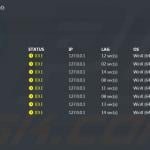


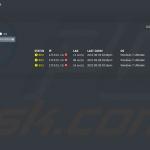
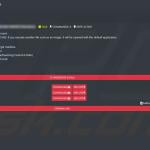
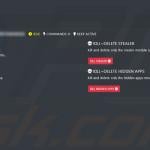
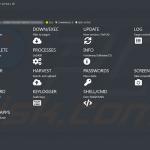
▼ Show Discussion