Get free scan and check if your device is infected.
Remove it nowTo use full-featured product, you have to purchase a license for Combo Cleaner. Seven days free trial available. Combo Cleaner is owned and operated by RCS LT, the parent company of PCRisk.com.
What is ValidBoost?
ValidBoost is the name of a potentially unwanted application (PUA) that functions as adware and a browser hijacker. More precisely, this application serves advertisements and promotes the address of a certain fake search engine by modifying browser settings.
It is likely that ValidBoost collects information about its users as well. Either way, it is not a trustworthy app, and it should not be downloaded and installed. Typically, users download and install PUAs unknowingly.
It is known that ValidBoost is distributed via a deceptive installer that looks like the installer for the Adobe Flash Player.
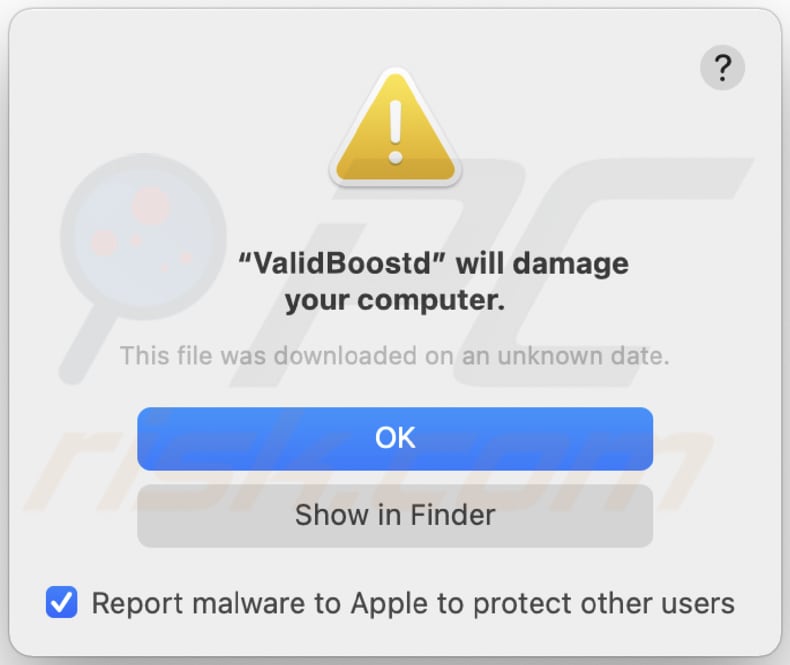
Usually, adware-type applications generate revenue for their developers by serving banners, pop-up ads, coupons, surveys, and so on. In most cases, ads that apps like ValidBoost display are used to advertise questionable websites.
Sometimes by clicking on those ads, users cause unwanted downloads or even installations (when those ads are designed to run certain scripts). In one way or another, advertisements that come from apps like ValidBoost should be ignored.
Another problem with the ValidBoost app is that it changes browser settings to promote a fake search engine. More precisely, it makes the address of a certain fake search engine as the default search engine, homepage, and new tab.
When users have their browser hijacked by an app like ValidBoost, they are forced to visit a specific address each time a browser or new tab is opened or a search query into the URL bar is entered.
It is common that fake search engines show results generated by another legitimate search engine (for example, Google, Yahoo, Bing). Although, not all fake search engines do not generate their own results or show results generated by a trustworthy search engine.
In some cases, they generate results containing links to potentially malicious sites, shady ads or redirect users to untrustworthy addresses.
Quite often, adware-type apps, browser hijackers, other PUAs collect browsing data and (or) other information. Some examples of browsing-related details that most PUAs target are IP addresses, websites of visited pages, entered search queries, and geolocations.
Although, it is known that there are adware-type apps that can read sensitive, confidential information (e.g., credit card details, passwords).
Depending on collected information, it could be used for marketing purposes, sold to third parties, or even used to steal personal accounts, identities, make unauthorized transactions, purchases, etc.
| Name | Ads by ValidBoost |
| Threat Type | Adware, Mac malware, Mac virus |
| Detection Names (.service) | Avast (MacOS:Agent-MT [Trj]), AVG (MacOS:Agent-MT [Trj]), ESET-NOD32 (A Variant Of OSX/TrojanDownloader.Adload.AE), Kaspersky (Not-a-virus:HEUR:AdWare.OSX.Cimpli.m), Full List (VirusTotal) |
| Detection Names (.system) | Avast (MacOS:Agent-MT [Trj]), AVG (MacOS:Agent-MT [Trj]), ESET-NOD32 (A Variant Of OSX/TrojanDownloader.Adload.AE), Kaspersky (Not-a-virus:HEUR:AdWare.OSX.Cimpli.m), Full List (VirusTotal) |
| Symptoms | Your Mac becomes slower than normal, you see unwanted pop-up ads, you are redirected to dubious websites. |
| Distribution methods | Deceptive pop-up ads, free software installers (bundling), fake Flash Player installers, torrent file downloads. |
| Damage | Internet browser tracking (potential privacy issues), display of unwanted ads, redirects to dubious websites, loss of private information. |
| Malware Removal (Windows) |
To eliminate possible malware infections, scan your computer with legitimate antivirus software. Our security researchers recommend using Combo Cleaner. Download Combo CleanerTo use full-featured product, you have to purchase a license for Combo Cleaner. 7 days free trial available. Combo Cleaner is owned and operated by RCS LT, the parent company of PCRisk.com. |
DiscoveryUnit, DominantCommand, and EssentialType are the names of apps that are very similar to ValidBoost. Although, there is a great number of other variants of adware-type applications.
Either way, most of them are designed to serve the same purpose (or purposes): to generate advertisements, promote untrustworthy addresses (fake search engines) and/or gather various information.
In conclusion, adware is a type of software that is likely to be designed only to generate revenue for its developer.
How did ValidBoost install on my computer?
ValidBoost is distributed using a fake Adobe Flash Player installer. As a rule, fake installers are promoted on dubious websites. It is important to know that they can be used to distribute malware, e.g., ransomware, Trojans, and other malicious software too.
Another popular method to distribute PUAs is to bundle them with other programs. In such cases, PUAs are included in downloaders, installers for those programs as extra offers.
Usually, it possible to decline those offers using available settings, for example, "Advanced", "Manual", "Custom", or by unticking checkboxes. Users agree to download, install bundled apps when they do not change those settings or do not untick checkboxes mentioning additional downloads, installations.
One more way to trick users into causing unwanted downloads, installations is to design ads to run certain scripts after they are clicked. Usually, those ads do not appear on legitimate pages.
How to avoid installation of potentially unwanted applications?
Third-party installers, downloaders, torrent clients, eMule (and other Peer-to-Peer networks), unofficial websites, free file hosting pages, etc., should not be used as tools to download or install any programs (or files). It is important to mention that download sources of this kind can be used to proliferate malware.
It is recommended to official pages and direct download links as sources for downloading files programs. Downloaders and installers that have some settings should be checked for unwanted offers.
Usually, such offers are mentioned and can be declined in "Advanced", "Custom" or other settings that certain downloaders, installers have. Additionally, it is advisable not to click on ads that appear while visiting untrustworthy pages.
Those ads can be used to promote potentially malicious websites or even to distribute unwanted software. Suspicious, unwanted, unknown extensions, add-ons, or plug-ins installed on a browser should be removed. The same should be done with software of this kind installed on the operating system.
If your computer is already infected with ValidBoost, we recommend running a scan with Combo Cleaner Antivirus for Windows to automatically eliminate this adware.
Text in the pop-up window that may appear while ValidBoost is installed:
"ValidBoost" will damage your computer.
This file was downloaded on an unknown date.
OK
Show in Finder
Delusive application installer promoting ValidBoost adware (first installation step):
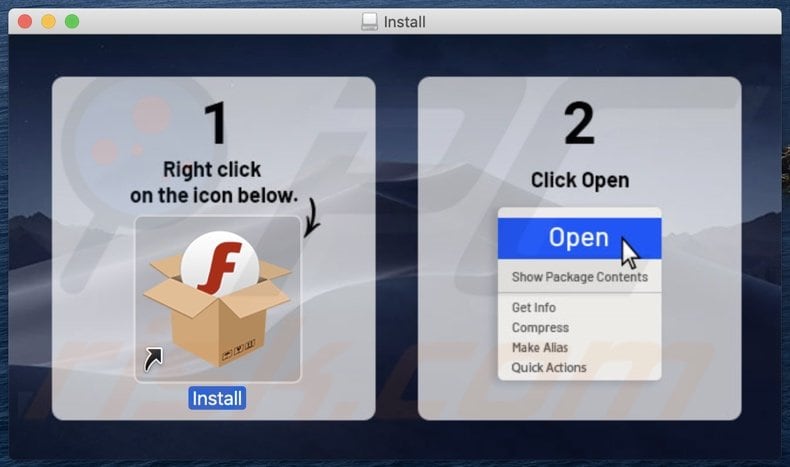
Delusive application installer promoting ValidBoost adware (second installation step):
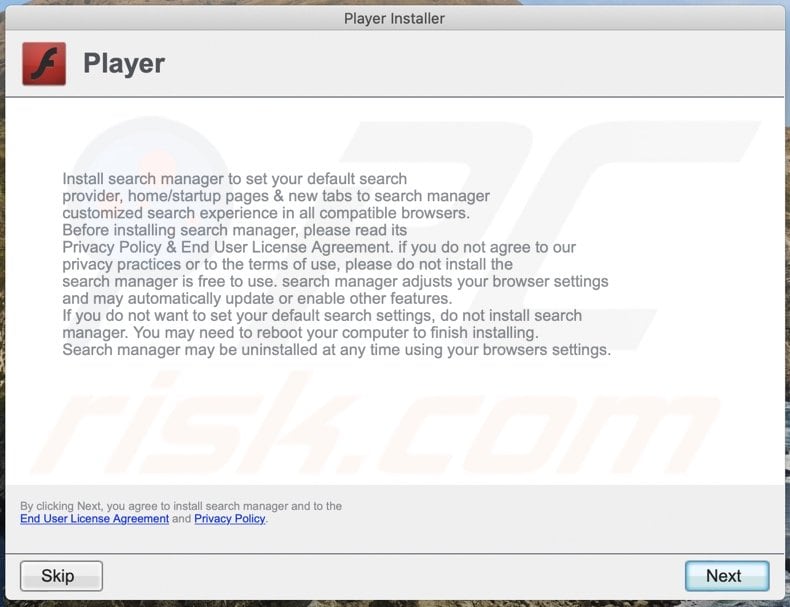
ValidBoost detected as a threat on VirusTotal:
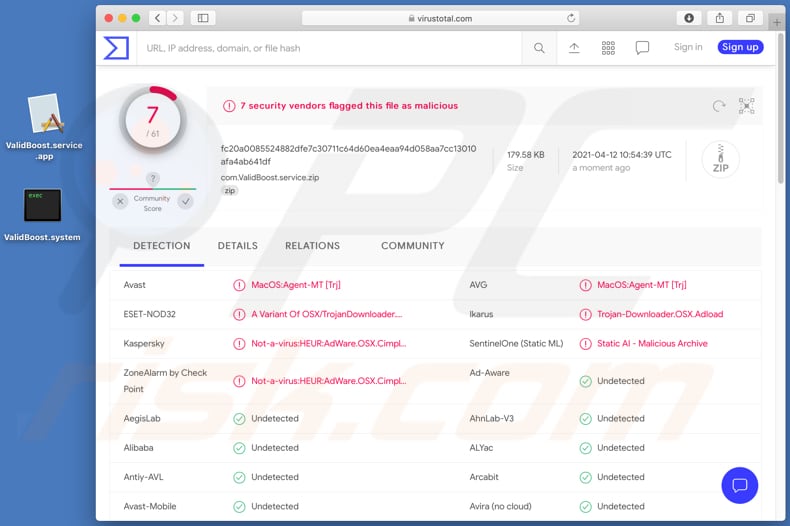
Files related to the ValidBoost adware that need to be removed:
- ~/Library/Application Support/.[random_string]/Services/com.ValidBoost.service.app
- ~/Library/LaunchAgents/com.ValidBoost.service.plist
- /Library/Application Support/.[random_string]/System/com.ValidBoost.system
- /Library/LaunchDaemons/com.ValidBoost.system.plist
IMPORTANT NOTE! In some cases malicious applications like ValidBoost alter system proxy settings, thereby causing unwanted redirects to a variety of questionable websites.
The redirects are likely to remain even after removing the application itself. Thus, you'll have to restore them manually.
Step 1: Click on the gear icon in the Dock to navigate to the system settings. If the icon is not present in the Dock, you can find it in the Launchpad.

Step 2: Navigate to the Network settings.

Step 3: Select the connected network and click "Advanced...".

Step 4: Click on the "Proxies" tab and untick all the protocols. You should also set the settings of each protocol to default - "*.local, 169.254/16".

Instant automatic malware removal:
Manual threat removal might be a lengthy and complicated process that requires advanced IT skills. Combo Cleaner is a professional automatic malware removal tool that is recommended to get rid of malware. Download it by clicking the button below:
DOWNLOAD Combo CleanerBy downloading any software listed on this website you agree to our Privacy Policy and Terms of Use. To use full-featured product, you have to purchase a license for Combo Cleaner. 7 days free trial available. Combo Cleaner is owned and operated by RCS LT, the parent company of PCRisk.com.
Quick menu:
- What is ValidBoost?
- STEP 1. Remove ValidBoost related files and folders from OSX.
- STEP 2. Remove ValidBoost ads from Safari.
- STEP 3. Remove ValidBoost adware from Google Chrome.
- STEP 4. Remove ValidBoost ads from Mozilla Firefox.
Video showing how to remove ValidBoost adware using Combo Cleaner:
ValidBoost adware removal:
Remove ValidBoost-related potentially unwanted applications from your "Applications" folder:

Click the Finder icon. In the Finder window, select "Applications". In the applications folder, look for "MPlayerX", "NicePlayer", or other suspicious applications and drag them to the Trash. After removing the potentially unwanted application(s) that cause online ads, scan your Mac for any remaining unwanted components.
DOWNLOAD remover for malware infections
Combo Cleaner checks if your computer is infected with malware. To use full-featured product, you have to purchase a license for Combo Cleaner. 7 days free trial available. Combo Cleaner is owned and operated by RCS LT, the parent company of PCRisk.com.
Remove adware-related files and folders

Click the Finder icon, from the menu bar. Choose Go, and click Go to Folder...
 Check for adware generated files in the /Library/LaunchAgents/ folder:
Check for adware generated files in the /Library/LaunchAgents/ folder:

In the Go to Folder... bar, type: /Library/LaunchAgents/

In the "LaunchAgents" folder, look for any recently-added suspicious files and move them to the Trash. Examples of files generated by adware - "installmac.AppRemoval.plist", "myppes.download.plist", "mykotlerino.ltvbit.plist", "kuklorest.update.plist", etc. Adware commonly installs several files with the exact same string.
 Check for adware generated files in the ~/Library/Application Support/ folder:
Check for adware generated files in the ~/Library/Application Support/ folder:

In the Go to Folder... bar, type: ~/Library/Application Support/

In the "Application Support" folder, look for any recently-added suspicious folders. For example, "MplayerX" or "NicePlayer", and move these folders to the Trash.
 Check for adware generated files in the ~/Library/LaunchAgents/ folder:
Check for adware generated files in the ~/Library/LaunchAgents/ folder:

In the Go to Folder... bar, type: ~/Library/LaunchAgents/

In the "LaunchAgents" folder, look for any recently-added suspicious files and move them to the Trash. Examples of files generated by adware - "installmac.AppRemoval.plist", "myppes.download.plist", "mykotlerino.ltvbit.plist", "kuklorest.update.plist", etc. Adware commonly installs several files with the exact same string.
 Check for adware generated files in the /Library/LaunchDaemons/ folder:
Check for adware generated files in the /Library/LaunchDaemons/ folder:

In the "Go to Folder..." bar, type: /Library/LaunchDaemons/

In the "LaunchDaemons" folder, look for recently-added suspicious files. For example "com.aoudad.net-preferences.plist", "com.myppes.net-preferences.plist", "com.kuklorest.net-preferences.plist", "com.avickUpd.plist", etc., and move them to the Trash.
 Scan your Mac with Combo Cleaner:
Scan your Mac with Combo Cleaner:
If you have followed all the steps correctly, your Mac should be clean of infections. To ensure your system is not infected, run a scan with Combo Cleaner Antivirus. Download it HERE. After downloading the file, double click combocleaner.dmg installer. In the opened window, drag and drop the Combo Cleaner icon on top of the Applications icon. Now open your launchpad and click on the Combo Cleaner icon. Wait until Combo Cleaner updates its virus definition database and click the "Start Combo Scan" button.

Combo Cleaner will scan your Mac for malware infections. If the antivirus scan displays "no threats found" - this means that you can continue with the removal guide; otherwise, it's recommended to remove any found infections before continuing.

After removing files and folders generated by the adware, continue to remove rogue extensions from your Internet browsers.
Remove malicious extensions from Internet browsers
 Remove malicious Safari extensions:
Remove malicious Safari extensions:

Open the Safari browser, from the menu bar, select "Safari" and click "Preferences...".

In the preferences window, select "Extensions" and look for any recently-installed suspicious extensions. When located, click the "Uninstall" button next to it/them. Note that you can safely uninstall all extensions from your Safari browser - none are crucial for regular browser operation.
- If you continue to have problems with browser redirects and unwanted advertisements - Reset Safari.
 Remove malicious extensions from Google Chrome:
Remove malicious extensions from Google Chrome:

Click the Chrome menu icon ![]() (at the top right corner of Google Chrome), select "More Tools" and click "Extensions". Locate all recently-installed suspicious extensions, select these entries and click "Remove".
(at the top right corner of Google Chrome), select "More Tools" and click "Extensions". Locate all recently-installed suspicious extensions, select these entries and click "Remove".

- If you continue to have problems with browser redirects and unwanted advertisements - Reset Google Chrome.
 Remove malicious extensions from Mozilla Firefox:
Remove malicious extensions from Mozilla Firefox:

Click the Firefox menu ![]() (at the top right corner of the main window) and select "Add-ons and themes". Click "Extensions", in the opened window locate all recently-installed suspicious extensions, click on the three dots and then click "Remove".
(at the top right corner of the main window) and select "Add-ons and themes". Click "Extensions", in the opened window locate all recently-installed suspicious extensions, click on the three dots and then click "Remove".

- If you continue to have problems with browser redirects and unwanted advertisements - Reset Mozilla Firefox.
Share:

Tomas Meskauskas
Expert security researcher, professional malware analyst
I am passionate about computer security and technology. I have an experience of over 10 years working in various companies related to computer technical issue solving and Internet security. I have been working as an author and editor for pcrisk.com since 2010. Follow me on Twitter and LinkedIn to stay informed about the latest online security threats.
PCrisk security portal is brought by a company RCS LT.
Joined forces of security researchers help educate computer users about the latest online security threats. More information about the company RCS LT.
Our malware removal guides are free. However, if you want to support us you can send us a donation.
DonatePCrisk security portal is brought by a company RCS LT.
Joined forces of security researchers help educate computer users about the latest online security threats. More information about the company RCS LT.
Our malware removal guides are free. However, if you want to support us you can send us a donation.
Donate
▼ Show Discussion