How to remove Video Explorer adware and the ads it delivers?
AdwareAlso Known As: Ads by Video Explorer
Get free scan and check if your device is infected.
Remove it nowTo use full-featured product, you have to purchase a license for Combo Cleaner. Seven days free trial available. Combo Cleaner is owned and operated by RCS LT, the parent company of PCRisk.com.
What is Video Explorer?
Video Explorer is a rogue browser extension promoted as a tool for easy access to video-hosting platforms. This functionality operates by allowing users to search YouTube, Vimeo, Facebook Video, Google Video, and Bing - by highlighting text on any website and opening the right-click menu.
However, following successful installation, Video Explorer begins delivering intrusive advertisement campaigns. In other words, it starts displaying various misleading, untrustworthy, and even malicious ads. Due to this, Video Explorer is classified as adware. Additionally, this piece of software collects browsing-related information.
Due to the dubious methods used to distribute adware-type apps, they are also categorized as PUAs (Potentially Unwanted Applications).
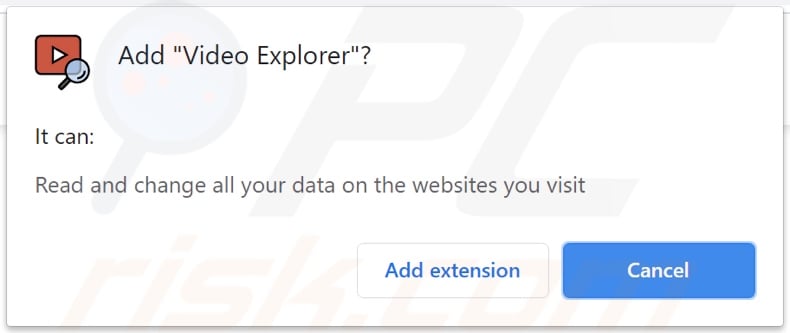
Adware can place third-party graphical content on any visited website and/or different interfaces. It delivers pop-ups, banners, surveys, coupons, and other intrusive advertisements. The delivered ads severely diminish the browsing experience by overlaying page content and slowing down browsing speed.
Furthermore, these adverts pose a threat to device and user safety. Upon being clicked, intrusive advertisements redirect to dangerous sites, and some can even stealthily download/install software (e.g., PUAs). What is more, Video Explorer has data tracking abilities, and this is typical of all adware-types.
This software primarily targets: URLs visited, webpages viewed, search queries typed, IP (Internet Protocol) addresses, geolocations, and even personally identifiable details. The collected data is then shared with and/or sold to third-parties (potentially, cyber criminals).
In summary, the presence of unwanted software on devices - can result in system infections, serious privacy issues, financial losses, and identity theft. To ensure device integrity and user privacy, all suspicious applications and browser extensions/plug-ins must be removed immediately upon detection.
| Name | Ads by Video Explorer |
| Threat Type | Adware, Unwanted ads, Pop-up Virus |
| Browser Extension(s) | Video Explorer |
| Supposed Functionality | Easy access to video-hosting platforms. |
| Symptoms | Seeing advertisements not originating from the sites you are browsing. Intrusive pop-up ads. Decreased Internet browsing speed. |
| Distribution Methods | Deceptive pop-up ads, free software installers (bundling), fake Flash Player installers. |
| Damage | Decreased computer performance, browser tracking - privacy issues, possible additional malware infections. |
| Malware Removal (Windows) |
To eliminate possible malware infections, scan your computer with legitimate antivirus software. Our security researchers recommend using Combo Cleaner. Download Combo CleanerTo use full-featured product, you have to purchase a license for Combo Cleaner. 7 days free trial available. Combo Cleaner is owned and operated by RCS LT, the parent company of PCRisk.com. |
Image Search, History Wipe Clean, InstaQuick, and BookLot are a few examples of adware. Software within this classification appears legitimate and offers a wide variety of functionalities. However, the promised features are rarely operational. In fact, this applies to all PUAs.
The sole purpose of unwanted apps is to generate revenue at user expense. Therefore, instead of delivering on any promises, PUAs can run intrusive advertisement campaigns, force-open untrustworthy and malicious websites, modify browsers (browser hijackers), and collect vulnerable and private information.
How did Video Explorer install on my computer?
PUAs are spread via download/installation setups of other programs. This false marketing technique of packing regular software with unwanted or malicious additions - is termed "bundling".
Rushed download/installation processes (e.g., skipped steps and sections, used pre-set options, etc.) - increase the risk of unintentionally allowing bundled content into the device. Intrusive adverts are used to proliferate PUAs as well.
Once clicked on, the ads can execute scripts to download/install these applications without user permission. Select PUAs (e.g., Video Explorer) have "official" promotional/download webpages.
How to avoid installation of potentially unwanted applications?
It is recommended to always research software prior to download/installation and/or purchase. Additionally, all downloads must be performed from official and verified sources.
Untrustworthy download channels, e.g., unofficial and free file-hosting websites, Peer-to-Peer sharing networks, and other third-party downloaders - often offer hazardous and bundled content.
When downloading/installing, it is advised to read terms, study available options, use the "Custom" or "Advanced" settings, and opt-out from additional apps, tools, features, etc. It is just as important to exercise caution when browsing.
Intrusive advertisements appear ordinary and harmless, despite this - they redirect to various unreliable and highly questionable sites (e.g., gambling, pornography, adult-dating, and many others).
In case of encounters with such ads and/or redirects, the system must be checked and all suspect applications and browser extensions/plug-ins detected - removed from it without delay.
If your computer is already infected with Video Explorer, we recommend running a scan with Combo Cleaner Antivirus for Windows to automatically eliminate this adware.
Screenshot of Video Explorer adware's promised feature (easy access to video-hosting platforms) in use:
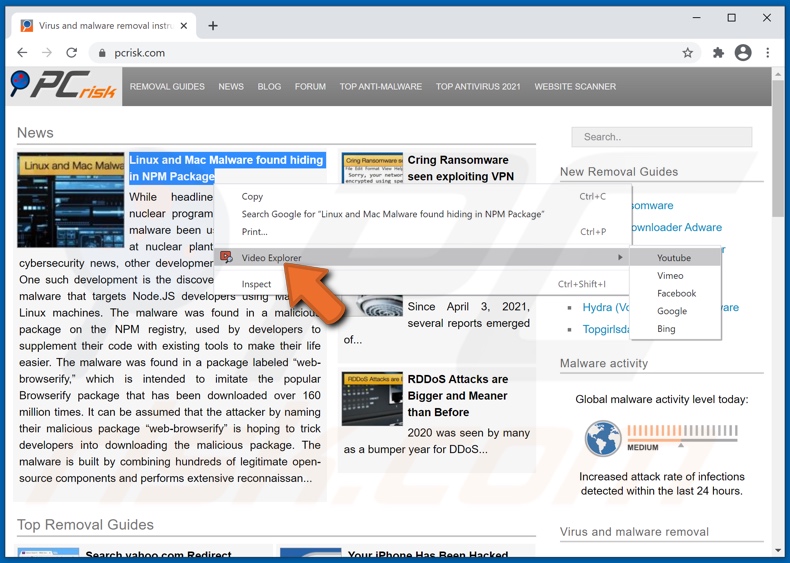
Screenshot of the website used to promote Video Explorer adware:
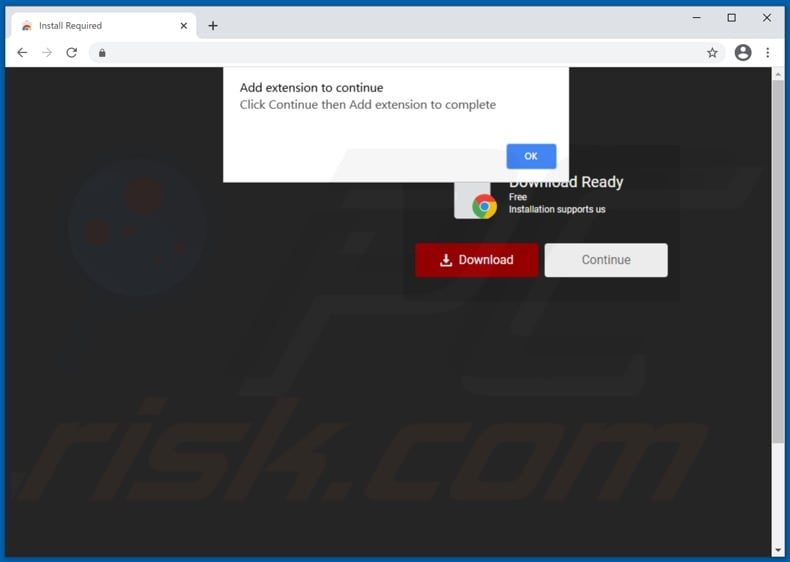
Instant automatic malware removal:
Manual threat removal might be a lengthy and complicated process that requires advanced IT skills. Combo Cleaner is a professional automatic malware removal tool that is recommended to get rid of malware. Download it by clicking the button below:
DOWNLOAD Combo CleanerBy downloading any software listed on this website you agree to our Privacy Policy and Terms of Use. To use full-featured product, you have to purchase a license for Combo Cleaner. 7 days free trial available. Combo Cleaner is owned and operated by RCS LT, the parent company of PCRisk.com.
Quick menu:
- What is Video Explorer?
- STEP 1. Uninstall Video Explorer application using Control Panel.
- STEP 2. Remove Video Explorer ads from Google Chrome.
- STEP 3. Remove 'Ads by Video Explorer' from Mozilla Firefox.
- STEP 4. Remove Video Explorer extension from Safari.
- STEP 5. Remove rogue plug-ins from Microsoft Edge.
- STEP 6. Remove Video Explorer adware from Internet Explorer.
Video Explorer adware removal:
Windows 11 users:

Right-click on the Start icon, select Apps and Features. In the opened window search for the application you want to uninstall, after locating it, click on the three vertical dots and select Uninstall.
Windows 10 users:

Right-click in the lower left corner of the screen, in the Quick Access Menu select Control Panel. In the opened window choose Programs and Features.
Windows 7 users:

Click Start (Windows Logo at the bottom left corner of your desktop), choose Control Panel. Locate Programs and click Uninstall a program.
macOS (OSX) users:

Click Finder, in the opened screen select Applications. Drag the app from the Applications folder to the Trash (located in your Dock), then right click the Trash icon and select Empty Trash.
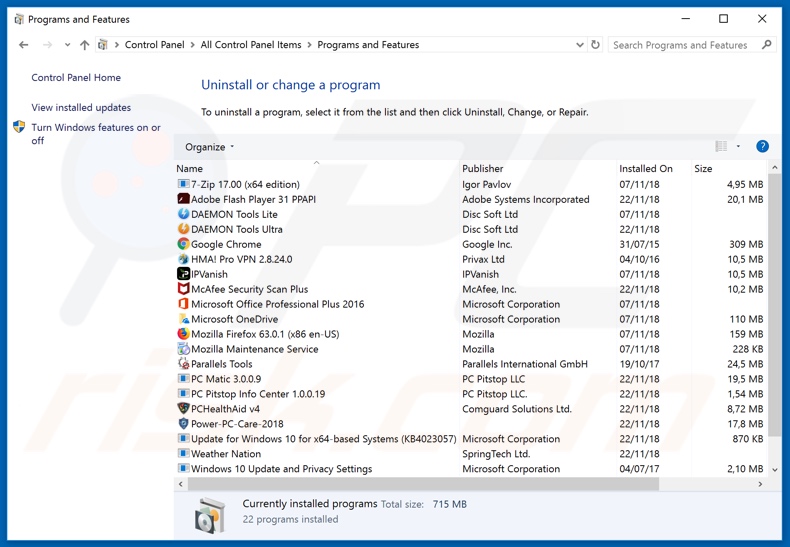
In the uninstall programs window, look for "Video Explorer", select this entry and click "Uninstall" or "Remove".
After uninstalling the potentially unwanted application (which causes Video Explorer ads), scan your computer for any remaining unwanted components or possible malware infections. To scan your computer, use recommended malware removal software.
DOWNLOAD remover for malware infections
Combo Cleaner checks if your computer is infected with malware. To use full-featured product, you have to purchase a license for Combo Cleaner. 7 days free trial available. Combo Cleaner is owned and operated by RCS LT, the parent company of PCRisk.com.
Remove Video Explorer adware from Internet browsers:
Video showing how to remove potentially unwanted browser add-ons:
 Remove malicious extensions from Google Chrome:
Remove malicious extensions from Google Chrome:
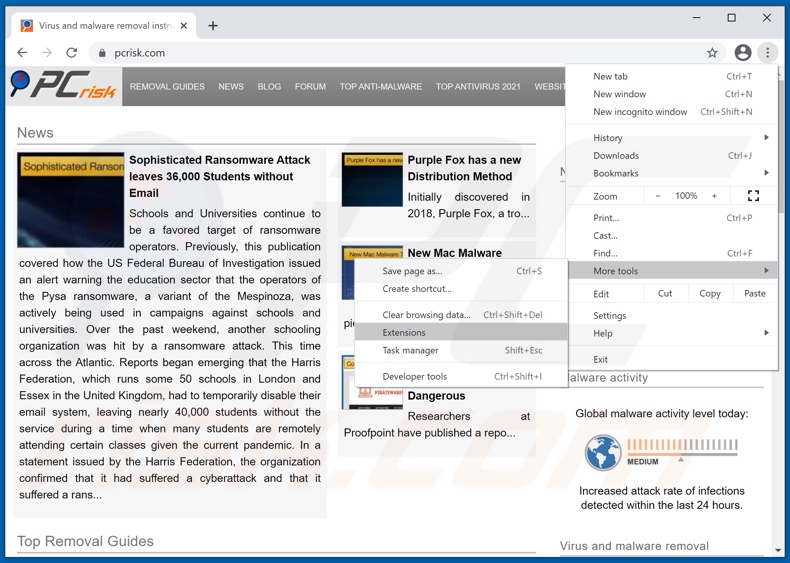
Click the Chrome menu icon ![]() (at the top right corner of Google Chrome), select "More tools" and click "Extensions". Locate "Video Explorer", select this entry and click the trash can icon.
(at the top right corner of Google Chrome), select "More tools" and click "Extensions". Locate "Video Explorer", select this entry and click the trash can icon.
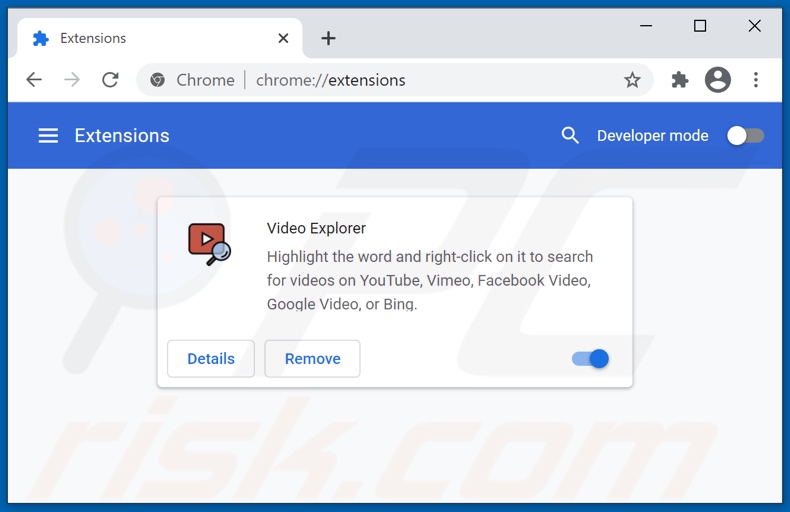
Optional method:
If you continue to have problems with removal of the ads by video explorer, reset your Google Chrome browser settings. Click the Chrome menu icon ![]() (at the top right corner of Google Chrome) and select Settings. Scroll down to the bottom of the screen. Click the Advanced… link.
(at the top right corner of Google Chrome) and select Settings. Scroll down to the bottom of the screen. Click the Advanced… link.

After scrolling to the bottom of the screen, click the Reset (Restore settings to their original defaults) button.

In the opened window, confirm that you wish to reset Google Chrome settings to default by clicking the Reset button.

 Remove malicious plugins from Mozilla Firefox:
Remove malicious plugins from Mozilla Firefox:
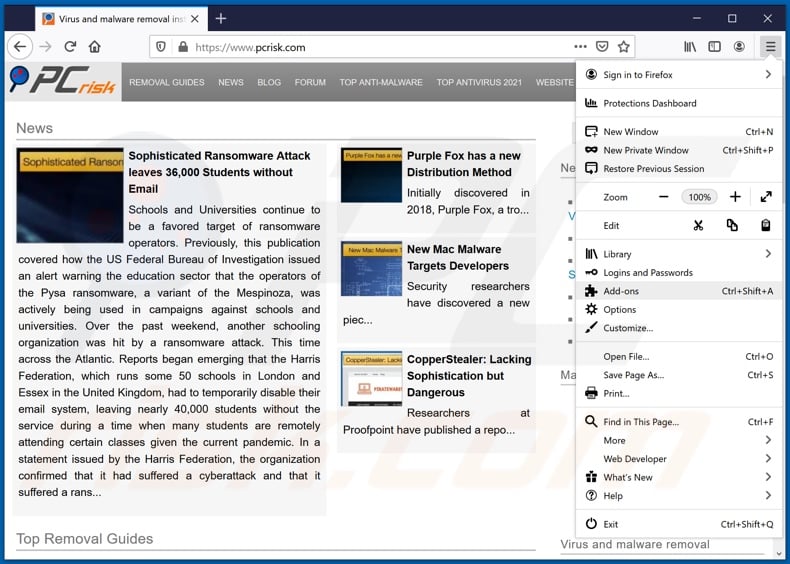
Click the Firefox menu ![]() (at the top right corner of the main window), select "Add-ons". Click "Extensions", in the opened window, remove "Video Explorer".
(at the top right corner of the main window), select "Add-ons". Click "Extensions", in the opened window, remove "Video Explorer".
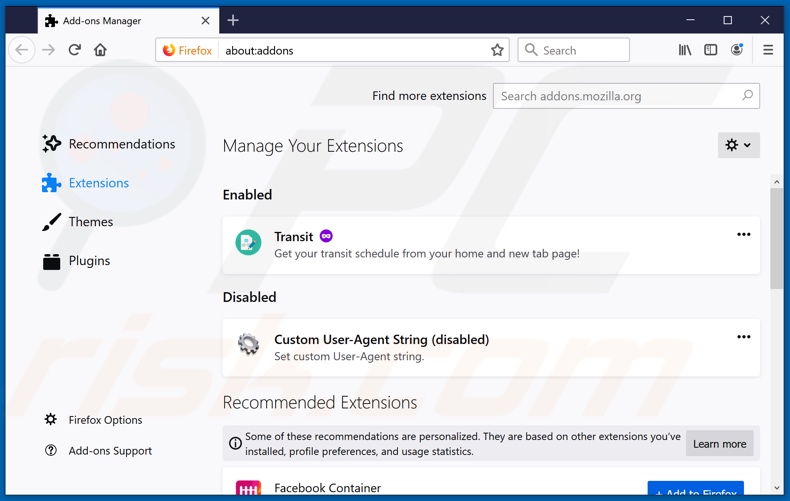
Optional method:
Computer users who have problems with ads by video explorer removal can reset their Mozilla Firefox settings.
Open Mozilla Firefox, at the top right corner of the main window, click the Firefox menu, ![]() in the opened menu, click Help.
in the opened menu, click Help.

Select Troubleshooting Information.

In the opened window, click the Refresh Firefox button.

In the opened window, confirm that you wish to reset Mozilla Firefox settings to default by clicking the Refresh Firefox button.

 Remove malicious extensions from Safari:
Remove malicious extensions from Safari:

Make sure your Safari browser is active, click Safari menu, and select Preferences....

In the opened window click Extensions, locate any recently installed suspicious extension, select it and click Uninstall.
Optional method:
Make sure your Safari browser is active and click on Safari menu. From the drop down menu select Clear History and Website Data...

In the opened window select all history and click the Clear History button.

 Remove malicious extensions from Microsoft Edge:
Remove malicious extensions from Microsoft Edge:

Click the Edge menu icon ![]() (at the upper-right corner of Microsoft Edge), select "Extensions". Locate all recently-installed suspicious browser add-ons and click "Remove" below their names.
(at the upper-right corner of Microsoft Edge), select "Extensions". Locate all recently-installed suspicious browser add-ons and click "Remove" below their names.

Optional method:
If you continue to have problems with removal of the ads by video explorer, reset your Microsoft Edge browser settings. Click the Edge menu icon ![]() (at the top right corner of Microsoft Edge) and select Settings.
(at the top right corner of Microsoft Edge) and select Settings.

In the opened settings menu select Reset settings.

Select Restore settings to their default values. In the opened window, confirm that you wish to reset Microsoft Edge settings to default by clicking the Reset button.

- If this did not help, follow these alternative instructions explaining how to reset the Microsoft Edge browser.
 Remove malicious add-ons from Internet Explorer:
Remove malicious add-ons from Internet Explorer:
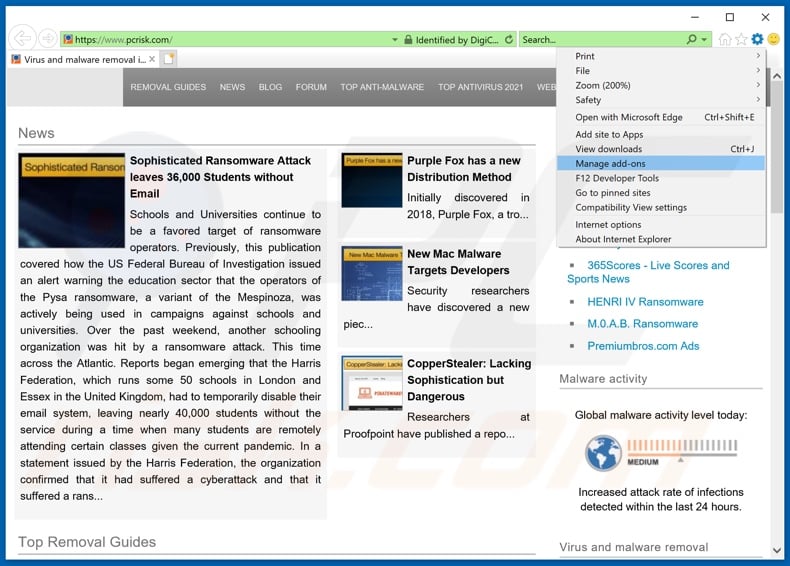
Click the "gear" icon ![]() (at the top right corner of Internet Explorer), select "Manage Add-ons". Look for "Video Explorer", select this entry and click "Remove".
(at the top right corner of Internet Explorer), select "Manage Add-ons". Look for "Video Explorer", select this entry and click "Remove".
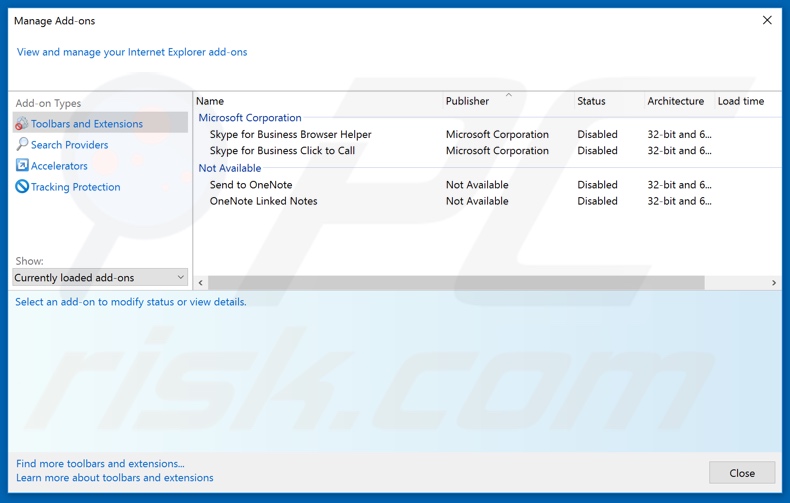
Optional method:
If you continue to have problems with removal of the ads by video explorer, reset your Internet Explorer settings to default.
Windows XP users: Click Start, click Run, in the opened window type inetcpl.cpl In the opened window click the Advanced tab, then click Reset.

Windows Vista and Windows 7 users: Click the Windows logo, in the start search box type inetcpl.cpl and click enter. In the opened window click the Advanced tab, then click Reset.

Windows 8 users: Open Internet Explorer and click the gear icon. Select Internet Options.

In the opened window, select the Advanced tab.

Click the Reset button.

Confirm that you wish to reset Internet Explorer settings to default by clicking the Reset button.

Summary:
 Commonly, adware or potentially unwanted applications infiltrate Internet browsers through free software downloads. Note that the safest source for downloading free software is via developers' websites only. To avoid installation of adware, be very attentive when downloading and installing free software. When installing previously-downloaded free programs, choose the custom or advanced installation options – this step will reveal any potentially unwanted applications listed for installation together with your chosen free program.
Commonly, adware or potentially unwanted applications infiltrate Internet browsers through free software downloads. Note that the safest source for downloading free software is via developers' websites only. To avoid installation of adware, be very attentive when downloading and installing free software. When installing previously-downloaded free programs, choose the custom or advanced installation options – this step will reveal any potentially unwanted applications listed for installation together with your chosen free program.
Post a comment:
If you have additional information on ads by video explorer or it's removal please share your knowledge in the comments section below.
Share:

Tomas Meskauskas
Expert security researcher, professional malware analyst
I am passionate about computer security and technology. I have an experience of over 10 years working in various companies related to computer technical issue solving and Internet security. I have been working as an author and editor for pcrisk.com since 2010. Follow me on Twitter and LinkedIn to stay informed about the latest online security threats.
PCrisk security portal is brought by a company RCS LT.
Joined forces of security researchers help educate computer users about the latest online security threats. More information about the company RCS LT.
Our malware removal guides are free. However, if you want to support us you can send us a donation.
DonatePCrisk security portal is brought by a company RCS LT.
Joined forces of security researchers help educate computer users about the latest online security threats. More information about the company RCS LT.
Our malware removal guides are free. However, if you want to support us you can send us a donation.
Donate
▼ Show Discussion