How to remove Shopping Lovers adware and the ads it delivers?
AdwareAlso Known As: Ads by Shopping Lovers
Get free scan and check if your device is infected.
Remove it nowTo use full-featured product, you have to purchase a license for Combo Cleaner. Seven days free trial available. Combo Cleaner is owned and operated by RCS LT, the parent company of PCRisk.com.
What is Shopping Lovers?
Shopping Lovers is an adware-type browser extension. According to its advertising, this piece of software is designed to aid users with online shopping.
On other promotional/download webpages, the browser extension is stated to have some adblocker qualities (i.e., undesirable advert removal). However, instead of operating as indicated by its promotional material, Shopping Lovers runs intrusive advertisement campaigns.
Additionally, it has data tracking abilities that are used to collect browsing-related information. Software products distributed using various questionable techniques are also classified as PUAs (Potentially Unwanted Applications).
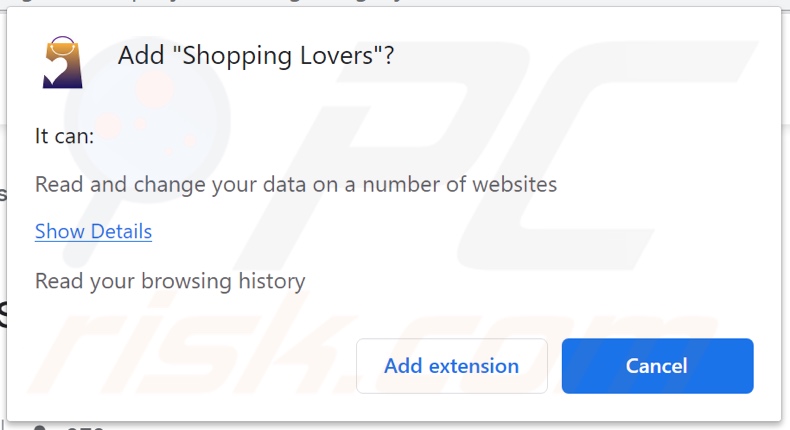
Adware enables the placement of third-party graphical content on any visited website and/or different interfaces. The delivered ads can be pop-ups, banners, coupons, surveys, full-page, and so on.
They seriously diminish the browsing quality by overlaying webpage content and slowing down the browsing speed. Furthermore, these intrusive advertisements are considered to be dangerous.
Once clicked on, they redirect to untrustworthy/malicious sites, and some can stealthily download/install software (e.g., PUAs). As mentioned in the introduction, Shopping Lovers can track data.
This is typical of adware and other types of PUAs. Information of interest includes: visited URLs, viewed pages, searched queries, IP addresses/ geolocations, personally identifiable details, and other sensitive data.
What is more, the gathered information is monetized by being shared with and/or sold to third-parties (potentially, cyber criminals). To summarize, the presence of unwanted software on devices - can lead to system infections, severe privacy issues, financial losses, and even identity theft.
Therefore, it is strongly advised to eliminate all suspect applications and browser extensions/plug-ins without delay.
| Name | Ads by Shopping Lovers |
| Threat Type | Adware, Unwanted ads, Pop-up Virus |
| Browser Extension(s) | Shopping Lovers |
| Supposed Functionality | Tool for online shopping and unwanted ad removal |
| Symptoms | Seeing advertisements not originating from the sites you are browsing. Intrusive pop-up ads. Decreased Internet browsing speed. |
| Distribution Methods | Deceptive pop-up ads, free software installers (bundling), fake Flash Player installers. |
| Damage | Decreased computer performance, browser tracking - privacy issues, possible additional malware infections. |
| Malware Removal (Windows) |
To eliminate possible malware infections, scan your computer with legitimate antivirus software. Our security researchers recommend using Combo Cleaner. Download Combo CleanerTo use full-featured product, you have to purchase a license for Combo Cleaner. 7 days free trial available. Combo Cleaner is owned and operated by RCS LT, the parent company of PCRisk.com. |
Video Explorer, Pictures Lab, and Video Ads Blocker are a few examples of adware-type software. It usually appears legitimate and offers various "useful" functionalities.
However, the features seldom work as promised, and in most cases - they are utterly nonoperational. In fact, this is true of nearly all PUAs. The only goal of unwanted apps is to generate profit at user expense.
Therefore, instead of delivering on any promises, PUAs can run intrusive advertisement campaigns, cause redirects, modify browsers (browser hijackers), and gather vulnerable data.
How did Shopping Lovers install on my computer?
Some PUAs (e.g., Shopping Lovers) have "official" promotional/download pages. These applications can be downloaded/installed together with other programs.
This false marketing method of packing regular software with unwanted or malicious additions - is called "bundling". Rushed download/installation processes (e.g., ignored terms, skipped steps and sections, etc.) increase the risk of unintentionally allowing bundled content into the device.
Intrusive adverts proliferate PUAs as well. Upon being clicked, the ads can execute scripts to make downloads/installations without user permission.
How to avoid installation of potentially unwanted applications?
It is recommended to research software prior to download/installation and/or purchase. Furthermore, all downloads must be performed from official and trustworthy sources.
Dubious download channels, e.g., unofficial and free file-hosting websites, Peer-to-Peer sharing networks, and other third-party downloaders - often offer harmful and bundled content. When downloading/installing, it is important to read terms, explore available options, use the "Custom" or "Advanced" settings, and opt-out from additional apps, tools, features, etc.
Intrusive advertisements appear ordinary and innocuous; however, they redirect to highly unreliable and questionable sites (e.g., gambling, pornography, adult-dating, and many others). In case of encounters with adverts and/or redirects of this kind, the device must be checked and all suspicious applications and browser extensions/plug-ins detected - immediately removed from it.
If your computer is already infected with Shopping Lovers, we recommend running a scan with Combo Cleaner Antivirus for Windows to automatically eliminate this adware.
Screenshot of a website promoting Shopping Lovers adware as an online shopping tool:
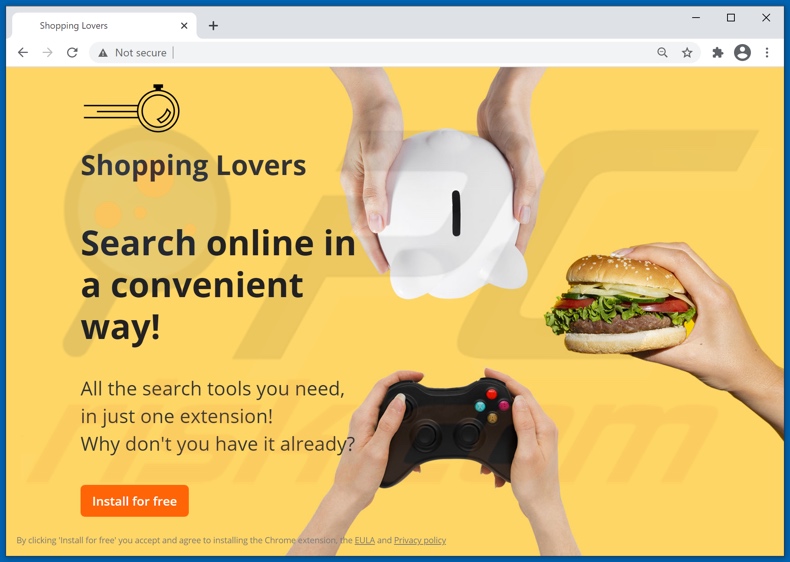
Screenshot of a website promoting Shopping Lovers adware as an adblocker:
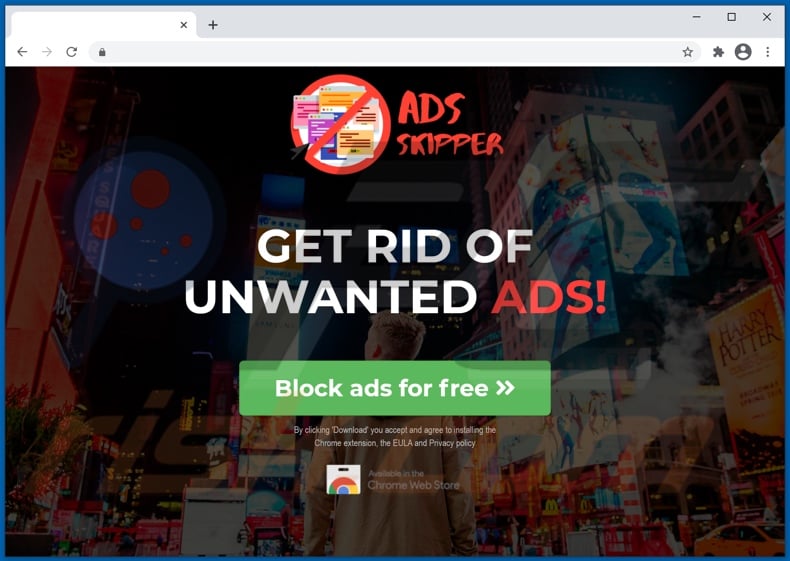
Website promoting Shopping Lovers adware as a security tool:
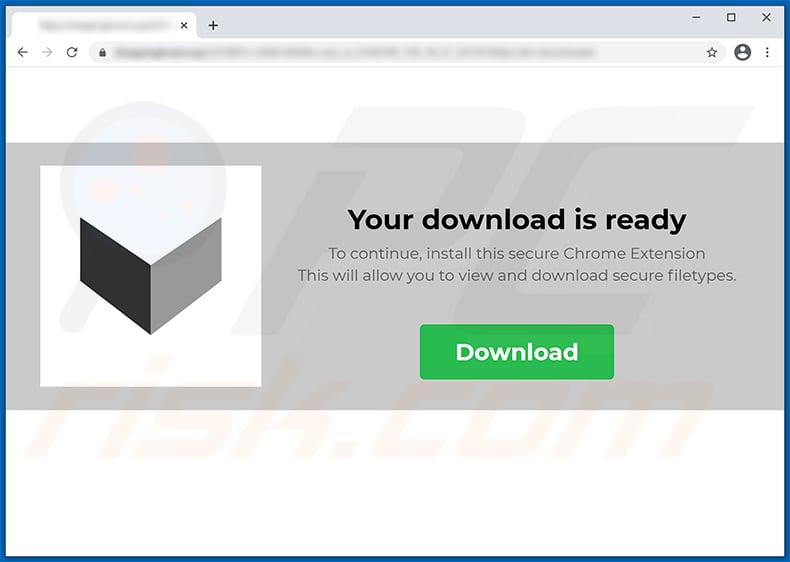
Instant automatic malware removal:
Manual threat removal might be a lengthy and complicated process that requires advanced IT skills. Combo Cleaner is a professional automatic malware removal tool that is recommended to get rid of malware. Download it by clicking the button below:
DOWNLOAD Combo CleanerBy downloading any software listed on this website you agree to our Privacy Policy and Terms of Use. To use full-featured product, you have to purchase a license for Combo Cleaner. 7 days free trial available. Combo Cleaner is owned and operated by RCS LT, the parent company of PCRisk.com.
Quick menu:
- What is Shopping Lovers?
- STEP 1. Uninstall Shopping Lovers application using Control Panel.
- STEP 2. Remove Shopping Lovers ads from Google Chrome.
- STEP 3. Remove 'Ads by Shopping Lovers' from Mozilla Firefox.
- STEP 4. Remove Shopping Lovers extension from Safari.
- STEP 5. Remove rogue plug-ins from Microsoft Edge.
- STEP 6. Remove Shopping Lovers adware from Internet Explorer.
Shopping Lovers adware removal:
Windows 11 users:

Right-click on the Start icon, select Apps and Features. In the opened window search for the application you want to uninstall, after locating it, click on the three vertical dots and select Uninstall.
Windows 10 users:

Right-click in the lower left corner of the screen, in the Quick Access Menu select Control Panel. In the opened window choose Programs and Features.
Windows 7 users:

Click Start (Windows Logo at the bottom left corner of your desktop), choose Control Panel. Locate Programs and click Uninstall a program.
macOS (OSX) users:

Click Finder, in the opened screen select Applications. Drag the app from the Applications folder to the Trash (located in your Dock), then right click the Trash icon and select Empty Trash.
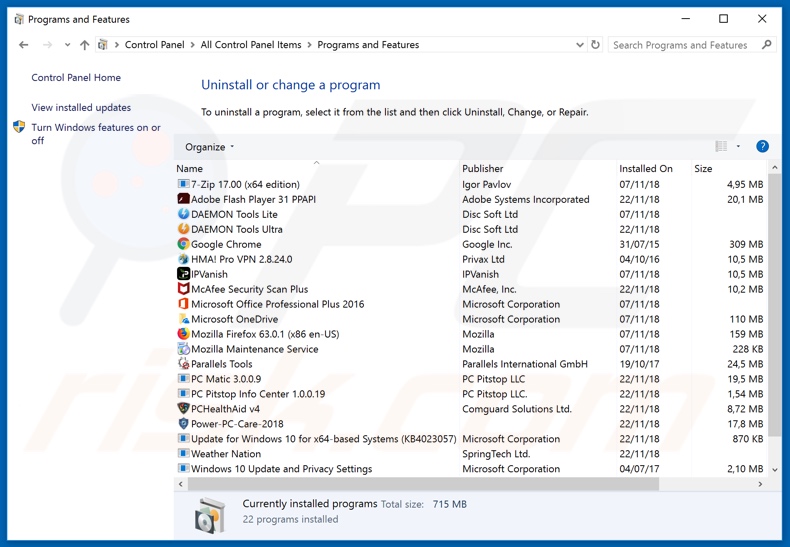
In the uninstall programs window, look for "Shopping Lovers", select this entry and click "Uninstall" or "Remove".
After uninstalling the potentially unwanted application (which causes Shopping Lovers ads), scan your computer for any remaining unwanted components or possible malware infections. To scan your computer, use recommended malware removal software.
DOWNLOAD remover for malware infections
Combo Cleaner checks if your computer is infected with malware. To use full-featured product, you have to purchase a license for Combo Cleaner. 7 days free trial available. Combo Cleaner is owned and operated by RCS LT, the parent company of PCRisk.com.
Remove Shopping Lovers adware from Internet browsers:
Video showing how to remove potentially unwanted browser add-ons:
 Remove malicious extensions from Google Chrome:
Remove malicious extensions from Google Chrome:
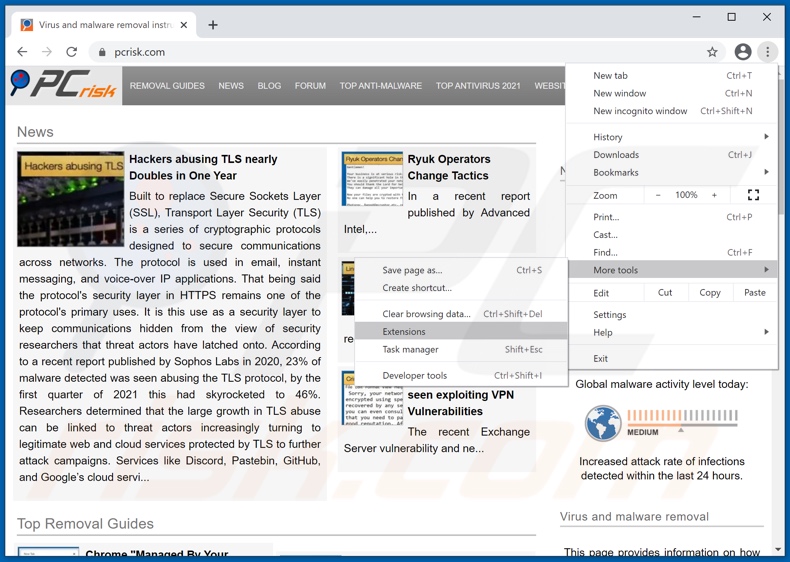
Click the Chrome menu icon ![]() (at the top right corner of Google Chrome), select "More tools" and click "Extensions". Locate "Shopping Lovers", select this entry and click the trash can icon.
(at the top right corner of Google Chrome), select "More tools" and click "Extensions". Locate "Shopping Lovers", select this entry and click the trash can icon.
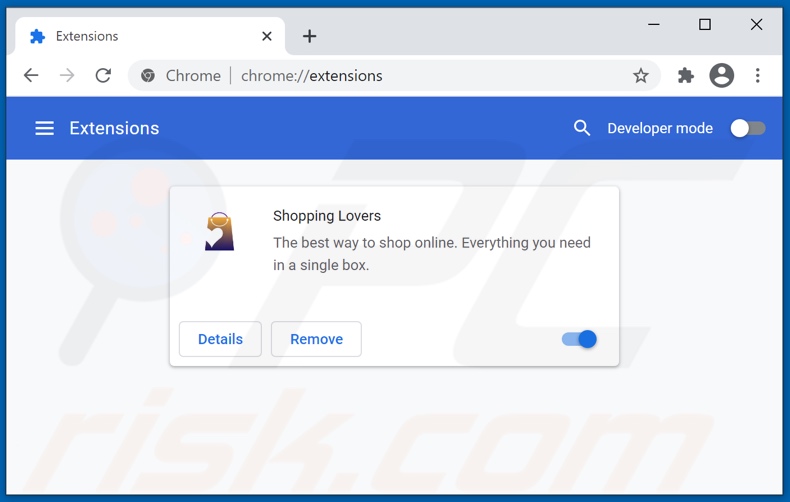
Optional method:
If you continue to have problems with removal of the ads by shopping lovers, reset your Google Chrome browser settings. Click the Chrome menu icon ![]() (at the top right corner of Google Chrome) and select Settings. Scroll down to the bottom of the screen. Click the Advanced… link.
(at the top right corner of Google Chrome) and select Settings. Scroll down to the bottom of the screen. Click the Advanced… link.

After scrolling to the bottom of the screen, click the Reset (Restore settings to their original defaults) button.

In the opened window, confirm that you wish to reset Google Chrome settings to default by clicking the Reset button.

 Remove malicious plugins from Mozilla Firefox:
Remove malicious plugins from Mozilla Firefox:
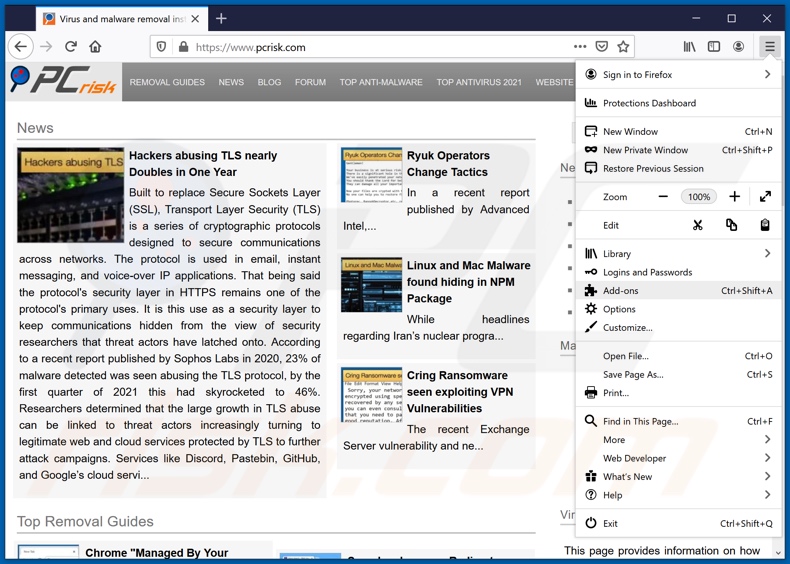
Click the Firefox menu ![]() (at the top right corner of the main window), select "Add-ons". Click "Extensions", in the opened window, remove "Shopping Lovers".
(at the top right corner of the main window), select "Add-ons". Click "Extensions", in the opened window, remove "Shopping Lovers".
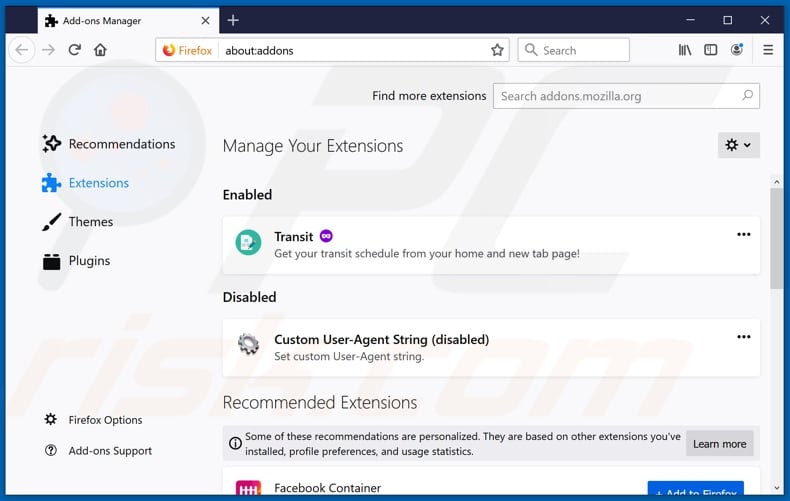
Optional method:
Computer users who have problems with ads by shopping lovers removal can reset their Mozilla Firefox settings.
Open Mozilla Firefox, at the top right corner of the main window, click the Firefox menu, ![]() in the opened menu, click Help.
in the opened menu, click Help.

Select Troubleshooting Information.

In the opened window, click the Refresh Firefox button.

In the opened window, confirm that you wish to reset Mozilla Firefox settings to default by clicking the Refresh Firefox button.

 Remove malicious extensions from Safari:
Remove malicious extensions from Safari:

Make sure your Safari browser is active, click Safari menu, and select Preferences....

In the opened window click Extensions, locate any recently installed suspicious extension, select it and click Uninstall.
Optional method:
Make sure your Safari browser is active and click on Safari menu. From the drop down menu select Clear History and Website Data...

In the opened window select all history and click the Clear History button.

 Remove malicious extensions from Microsoft Edge:
Remove malicious extensions from Microsoft Edge:

Click the Edge menu icon ![]() (at the upper-right corner of Microsoft Edge), select "Extensions". Locate all recently-installed suspicious browser add-ons and click "Remove" below their names.
(at the upper-right corner of Microsoft Edge), select "Extensions". Locate all recently-installed suspicious browser add-ons and click "Remove" below their names.

Optional method:
If you continue to have problems with removal of the ads by shopping lovers, reset your Microsoft Edge browser settings. Click the Edge menu icon ![]() (at the top right corner of Microsoft Edge) and select Settings.
(at the top right corner of Microsoft Edge) and select Settings.

In the opened settings menu select Reset settings.

Select Restore settings to their default values. In the opened window, confirm that you wish to reset Microsoft Edge settings to default by clicking the Reset button.

- If this did not help, follow these alternative instructions explaining how to reset the Microsoft Edge browser.
 Remove malicious add-ons from Internet Explorer:
Remove malicious add-ons from Internet Explorer:
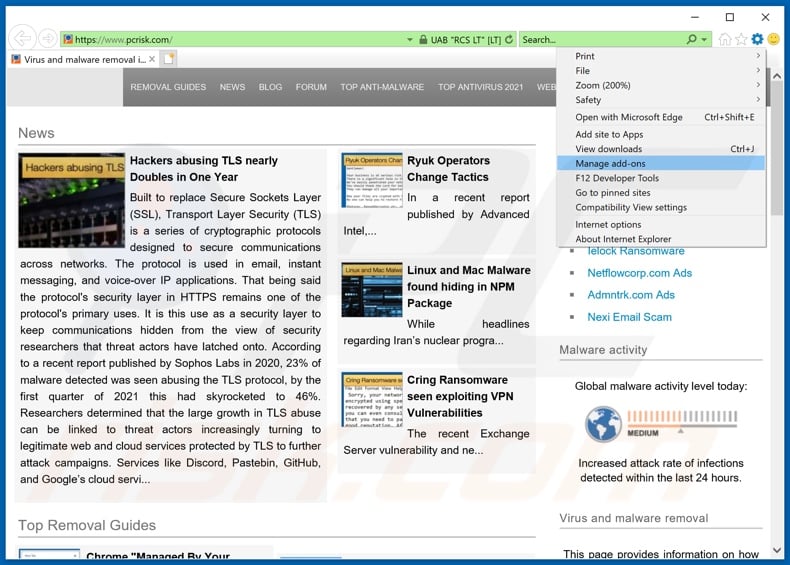
Click the "gear" icon ![]() (at the top right corner of Internet Explorer), select "Manage Add-ons". Look for "Shopping Lovers", select this entry and click "Remove".
(at the top right corner of Internet Explorer), select "Manage Add-ons". Look for "Shopping Lovers", select this entry and click "Remove".

Optional method:
If you continue to have problems with removal of the ads by shopping lovers, reset your Internet Explorer settings to default.
Windows XP users: Click Start, click Run, in the opened window type inetcpl.cpl In the opened window click the Advanced tab, then click Reset.

Windows Vista and Windows 7 users: Click the Windows logo, in the start search box type inetcpl.cpl and click enter. In the opened window click the Advanced tab, then click Reset.

Windows 8 users: Open Internet Explorer and click the gear icon. Select Internet Options.

In the opened window, select the Advanced tab.

Click the Reset button.

Confirm that you wish to reset Internet Explorer settings to default by clicking the Reset button.

Summary:
 Commonly, adware or potentially unwanted applications infiltrate Internet browsers through free software downloads. Note that the safest source for downloading free software is via developers' websites only. To avoid installation of adware, be very attentive when downloading and installing free software. When installing previously-downloaded free programs, choose the custom or advanced installation options – this step will reveal any potentially unwanted applications listed for installation together with your chosen free program.
Commonly, adware or potentially unwanted applications infiltrate Internet browsers through free software downloads. Note that the safest source for downloading free software is via developers' websites only. To avoid installation of adware, be very attentive when downloading and installing free software. When installing previously-downloaded free programs, choose the custom or advanced installation options – this step will reveal any potentially unwanted applications listed for installation together with your chosen free program.
Post a comment:
If you have additional information on ads by shopping lovers or it's removal please share your knowledge in the comments section below.
Share:

Tomas Meskauskas
Expert security researcher, professional malware analyst
I am passionate about computer security and technology. I have an experience of over 10 years working in various companies related to computer technical issue solving and Internet security. I have been working as an author and editor for pcrisk.com since 2010. Follow me on Twitter and LinkedIn to stay informed about the latest online security threats.
PCrisk security portal is brought by a company RCS LT.
Joined forces of security researchers help educate computer users about the latest online security threats. More information about the company RCS LT.
Our malware removal guides are free. However, if you want to support us you can send us a donation.
DonatePCrisk security portal is brought by a company RCS LT.
Joined forces of security researchers help educate computer users about the latest online security threats. More information about the company RCS LT.
Our malware removal guides are free. However, if you want to support us you can send us a donation.
Donate
▼ Show Discussion