How to remove the AccessibleSearchEngine unwanted application?
Mac VirusAlso Known As: search.operativeeng.com redirect
Get free scan and check if your device is infected.
Remove it nowTo use full-featured product, you have to purchase a license for Combo Cleaner. Seven days free trial available. Combo Cleaner is owned and operated by RCS LT, the parent company of PCRisk.com.
What is AccessibleSearchEngine?
Usually, browsers are considered hijacked after the installation of a potentially unwanted application (PUA) designed to change their settings. A browser hijacker is a type of PUA that modifies settings to promote a fake search engine (its address).
AccessibleSearchEngine is designed to promote the search.operativeeng.com address. Another issue with most browser hijackers is that they can access browsing-related information.
In some cases, they can access sensitive details. In one way or another, it is strongly recommended not to have any browser hijacker installed on a browser (or the operating system) or use a fake search engine. It is noteworthy that the AccessibleSearchEngine app adds the "Managed by your organization feature" to hijacked Chrome browsers.
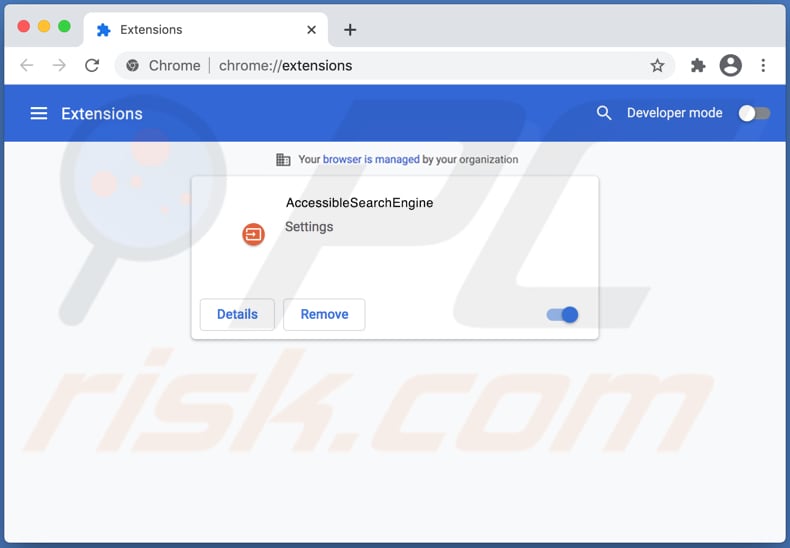
Typically, browser hijackers modify settings such as the address of a default search engine, homepage, and new tab. They change them to an address of a specific fake search engine to persuade users to use it.
This particular browser hijacker promotes the search.operativeeng.com address - a fake search engine that shows results generated by Yahoo or Bing (redirects users to search.yahoo.com or bing.com). It is important to know that not all fake search engines show results found by a legitimate search engine.
In some cases, they display misleading results (promote untrustworthy websites) or provide results generated by questionable search engines. Either way, it is recommended not to use any fake search engines.
If a browser is already hijacked by an app like AccessibleSearchEngine, then it is important to mention that the search.operativeeng.com address can be removed from browser settings only when that app is no longer installed. The same applies to most browser hijackers (removal of the addresses promoted by them).
It is common that browser hijackers target information about user's browsing habits. In such cases, they collect information about like geolocations, IP addresses, entered search queries, URLs of visited websites.
However, some browser hijackers can access personal details, such as passwords and credit card details, or other data of this kind. As a rule, apps of this type gather information to help their developers to generate revenue.
It means that gathered data can be shared with third parties (potentially cybercriminals), used for marketing purposes, or even to steal identities, accounts, or misused for other malicious purposes.
| Name | search.operativeeng.com redirect |
| Threat Type | Browser hijacker, Mac malware, Mac virus |
| Serving IP Address | 13.225.53.14 |
| Symptoms | Your Mac became slower than normal, you see unwanted pop-up ads, you get redirected to shady websites. |
| Distribution methods | Deceptive pop-up ads, free software installers (bundling), fake Flash Player installers, torrent file downloads. |
| Damage | Internet browsing tracking (potential privacy issues), displaying of unwanted ads, redirects to shady websites, loss of private information. |
| Malware Removal (Windows) |
To eliminate possible malware infections, scan your computer with legitimate antivirus software. Our security researchers recommend using Combo Cleaner. Download Combo CleanerTo use full-featured product, you have to purchase a license for Combo Cleaner. 7 days free trial available. Combo Cleaner is owned and operated by RCS LT, the parent company of PCRisk.com. |
More examples of apps that are designed to promote fake search engines are FunctionLogInput, UltraWebFormat, and Fire Search. As a rule, apps of this type are not useful to their users in any way.
They are designed to change browser settings and can function as data collectors. Therefore, it is strongly recommended not to download and install apps of this type.
It is worthwhile to mention that the main reason why browser hijackers are called PUAs is that most users download and install them inadvertently (unknowingly).
How did AccessibleSearchEngine install on my computer?
Quite often, potentially unwanted applications are distributed by integrating them into downloaders or installers for other programs. This distribution method is known as "bundling".
When apps of this kind are distributed this way, users can find them in "Advanced", "Custom", "Manual" or other settings, or alongside checkboxes that certain downloaders or installers have. Users agree with offers to download or install additionally offered PUAs when they do not check the aforementioned settings and use them to decline unwanted offers.
In some cases, users cause unwanted downloads or installations by clicking deceptive advertisements that are designed to execute certain scripts. It is important to mention that ads of this kind appear mostly on untrustworthy, unofficial websites.
How to avoid installation of potentially unwanted applications?
Downloaders and installers with "Manual", "Advanced", "Custom" or other settings, or checkboxes often have potentially unwanted applications integrated into them. For this reason, it is recommended to check and change (if necessary) those settings before finishing downloads and installations.
Third-party downloaders and installers, Peer-to-Peer networks (like torrent clients, eMule), unofficial websites, freeware download pages, and other sources for downloading files and programs can be used to distribute various PUAs. In some cases, even malicious apps.
Therefore, files and programs should be downloaded only from official websites and through direct links. Advertisements on various questionable, untrustworthy websites tend to be used to advertise untrustworthy websites or distribute unwanted applications.
It is recommended not to click those ads well. Unwanted, suspicious extensions, add-ons, or plug-ins installed on a browser should be removed from it. Software of this kind installed on the operating system should be uninstalled too.
If your computer is already infected with browser hijackers, we recommend running a scan with Combo Cleaner Antivirus for Windows to automatically eliminate them.
Search.operativeeng.com redirect to search.yahoo.com (GIF):
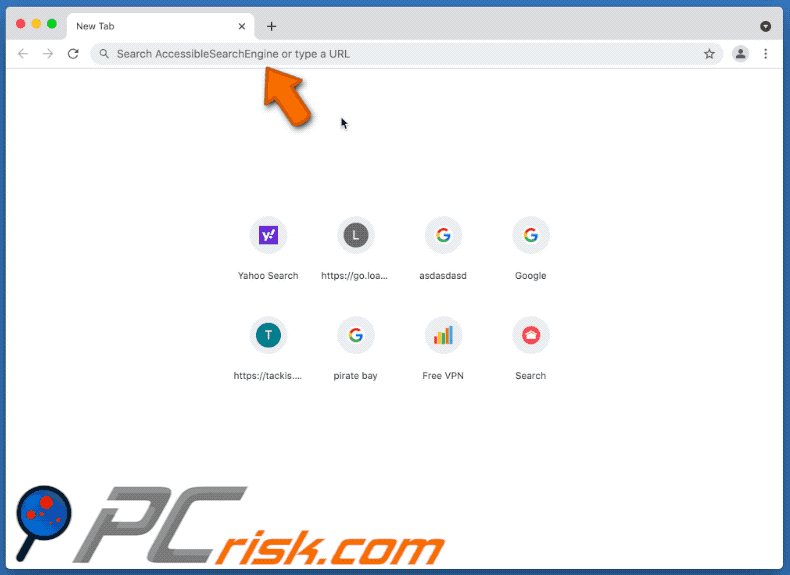
Search.operativeeng.com redirects to bing.com (GIF):
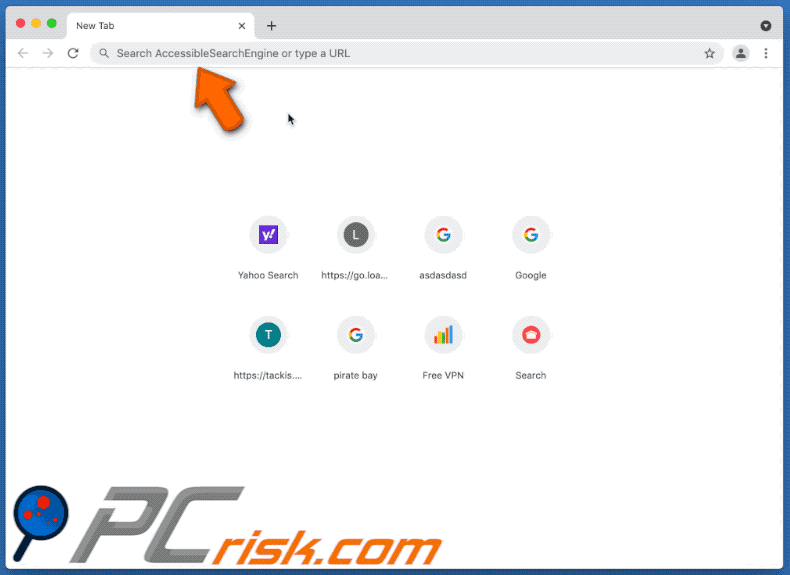
AccessibleSearchEngine adds the "Managed by your organization feature" feature:
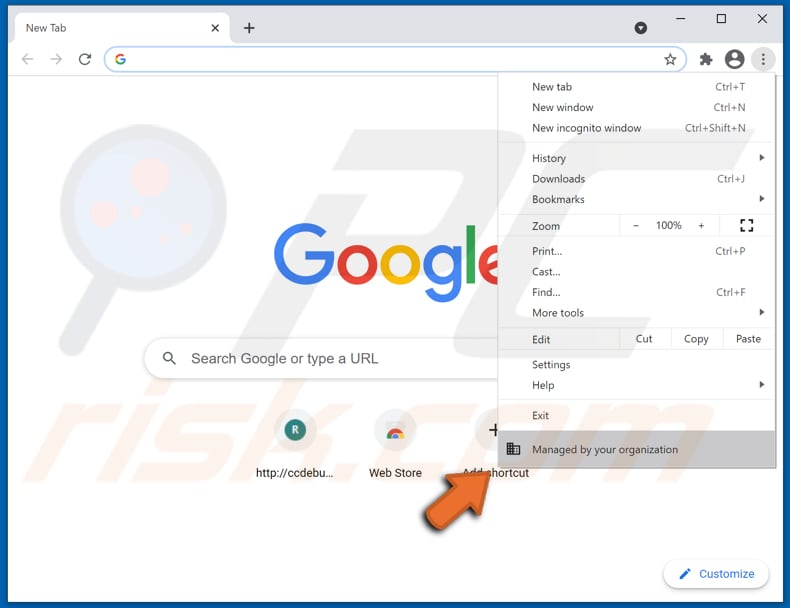
AccessibleSearchEngine sets search.operativeeng.com as the default search engine:
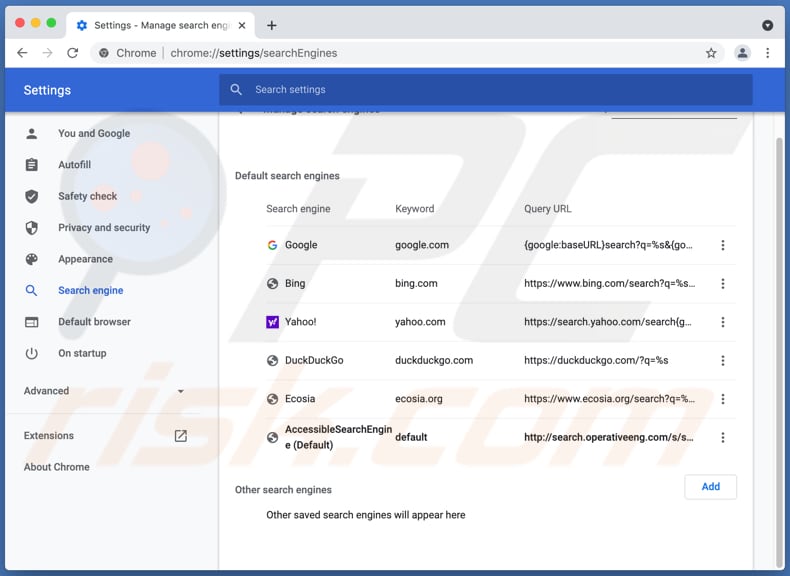
Instant automatic malware removal:
Manual threat removal might be a lengthy and complicated process that requires advanced IT skills. Combo Cleaner is a professional automatic malware removal tool that is recommended to get rid of malware. Download it by clicking the button below:
DOWNLOAD Combo CleanerBy downloading any software listed on this website you agree to our Privacy Policy and Terms of Use. To use full-featured product, you have to purchase a license for Combo Cleaner. 7 days free trial available. Combo Cleaner is owned and operated by RCS LT, the parent company of PCRisk.com.
Quick menu:
- What is AccessibleSearchEngine?
- STEP 1. Remove AccessibleSearchEngine related files and folders from OSX.
- STEP 2. Remove AccessibleSearchEngine redirect from Safari.
- STEP 3. Remove AccessibleSearchEngine browser hijacker from Google Chrome.
- STEP 4. Remove AccessibleSearchEngine homepage and default search engine from Mozilla Firefox.
Video showing how to remove AccessibleSearchEngine adware using Combo Cleaner:
AccessibleSearchEngine redirect removal:
Remove AccessibleSearchEngine related potentially unwanted applications from your "Applications" folder:

Click the Finder icon. In the Finder window, select "Applications". In the applications folder, look for "MPlayerX", "NicePlayer", or other suspicious applications and drag them to the Trash. After removing the potentially unwanted application(s) that cause online ads, scan your Mac for any remaining unwanted components.
DOWNLOAD remover for malware infections
Combo Cleaner checks if your computer is infected with malware. To use full-featured product, you have to purchase a license for Combo Cleaner. 7 days free trial available. Combo Cleaner is owned and operated by RCS LT, the parent company of PCRisk.com.
Remove browser hijacker-related files and folders

Click the Finder icon from the menu bar. Choose Go, and click Go to Folder...
 Check for browser hijacker generated files in the /Library/LaunchAgents/ folder:
Check for browser hijacker generated files in the /Library/LaunchAgents/ folder:

In the Go to Folder... bar, type: /Library/LaunchAgents/

In the "LaunchAgents" folder, look for any recently-added suspicious files and move them to the Trash. Examples of files generated by browser hijackers - "installmac.AppRemoval.plist", "myppes.download.plist", "mykotlerino.ltvbit.plist", "kuklorest.update.plist", etc. Browser hijacker commonly installs several files with the exact same string.
 Check for browser hijacker generated files in the ~/Library/Application Support/ folder:
Check for browser hijacker generated files in the ~/Library/Application Support/ folder:

In the Go to Folder... bar, type: ~/Library/Application Support/

In the "Application Support" folder, look for any recently-added suspicious folders. For example, "MplayerX" or "NicePlayer", and move these folders to the Trash.
 Check for browser hijacker generated files in the ~/Library/LaunchAgents/ folder:
Check for browser hijacker generated files in the ~/Library/LaunchAgents/ folder:

In the Go to Folder... bar, type: ~/Library/LaunchAgents/

In the "LaunchAgents" folder, look for any recently-added suspicious files and move them to the Trash. Examples of files generated by browser hijackers - "installmac.AppRemoval.plist", "myppes.download.plist", "mykotlerino.ltvbit.plist", "kuklorest.update.plist", etc. Browser hijacker commonly installs several files with the exact same string.
 Check for browser hijacker generated files in the /Library/LaunchDaemons/ folder:
Check for browser hijacker generated files in the /Library/LaunchDaemons/ folder:

In the "Go to Folder..." bar, type: /Library/LaunchDaemons/

In the "LaunchDaemons" folder, look for recently-added suspicious files. For example "com.aoudad.net-preferences.plist", "com.myppes.net-preferences.plist", "com.kuklorest.net-preferences.plist", "com.avickUpd.plist", etc., and move them to the Trash.
 Scan your Mac with Combo Cleaner:
Scan your Mac with Combo Cleaner:
If you have followed all the steps correctly, your Mac should be clean of infections. To ensure your system is not infected, run a scan with Combo Cleaner Antivirus. Download it HERE. After downloading the file, double click combocleaner.dmg installer. In the opened window, drag and drop the Combo Cleaner icon on top of the Applications icon. Now open your launchpad and click on the Combo Cleaner icon. Wait until Combo Cleaner updates its virus definition database and click the "Start Combo Scan" button.

Combo Cleaner will scan your Mac for malware infections. If the antivirus scan displays "no threats found" - this means that you can continue with the removal guide; otherwise, it's recommended to remove any found infections before continuing.

After removing files and folders generated by the browser hijackers, continue to remove rogue extensions from your Internet browsers.
Remove browser hijackers from Internet browsers
 Remove Safari browser hijackers:
Remove Safari browser hijackers:

Open the Safari browser, from the menu bar, select "Safari" and click "Preferences...".

In the preferences window, select "Extensions" and look for any recently-installed suspicious extensions. When located, click the "Uninstall" button next to it/them. Note that you can safely uninstall all extensions from your Safari browser - none are crucial for regular browser operation.
Change your homepage:

In the "Preferences" window, select the "General" tab. To set your homepage, type the preferred website URL (for example: www.google.com) in the Homepage field. You can also click the "Set to Current Page" button if you wish to set your homepage to the website you are currently visiting.
Change your default search engine:

In the "Preferences" window, select the "Search" tab. Here you will find a drop-down menu labeled "Search engine:" Simply select your preferred search engine from the drop-down list.
- If you continue to have problems with browser redirects and unwanted advertisements - Reset Safari.
 Remove Google Chrome browser hijackers:
Remove Google Chrome browser hijackers:

Click the Chrome menu icon ![]() (at the top right corner of Google Chrome), select "More Tools" and click "Extensions". Locate all recently-installed suspicious extensions, select these entries and click "Remove".
(at the top right corner of Google Chrome), select "More Tools" and click "Extensions". Locate all recently-installed suspicious extensions, select these entries and click "Remove".

Change your homepage

Click the Chrome menu icon ![]() (at the top right corner of Google Chrome) and select "Settings". In the "On startup" section, disable the malicious extension (if present), look for a browser hijacker URL below the "Open a specific or set of pages" option. If present, click on the three vertical dots icon and select "Remove".
(at the top right corner of Google Chrome) and select "Settings". In the "On startup" section, disable the malicious extension (if present), look for a browser hijacker URL below the "Open a specific or set of pages" option. If present, click on the three vertical dots icon and select "Remove".
Change your default search engine:

To change your default search engine in Google Chrome: Click the Chrome menu icon ![]() (at the top right corner of Google Chrome), select "Settings", in the "Search engine" section, click "Manage search engines...", in the opened list look for a browser hijacker URL, when located click the three vertical dots near this URL and select "Delete".
(at the top right corner of Google Chrome), select "Settings", in the "Search engine" section, click "Manage search engines...", in the opened list look for a browser hijacker URL, when located click the three vertical dots near this URL and select "Delete".
- If you continue to have problems with browser redirects and unwanted advertisements - Reset Google Chrome.
 Remove malicious extensions from Mozilla Firefox:
Remove malicious extensions from Mozilla Firefox:

Click the Firefox menu ![]() (at the top right corner of the main window) and select "Add-ons and themes". Click "Extensions", in the opened window locate all recently-installed suspicious extensions, click on the three dots and then click "Remove".
(at the top right corner of the main window) and select "Add-ons and themes". Click "Extensions", in the opened window locate all recently-installed suspicious extensions, click on the three dots and then click "Remove".

Change your homepage

To reset your homepage, click the Firefox menu ![]() (at the top right corner of the main window), then select "Settings", in the opened window disable malicious extension (if present), remove the browser hijacker URL and enter your preferred domain, which will open each time you start Mozilla Firefox.
(at the top right corner of the main window), then select "Settings", in the opened window disable malicious extension (if present), remove the browser hijacker URL and enter your preferred domain, which will open each time you start Mozilla Firefox.
Change your default search engine:

In the URL address bar, type "about:config" and press Enter. Click "Accept the Risk and Continue".

In the search filter at the top, type: "extensionControlled". Set both results to "false" by either double-clicking each entry or clicking the ![]() button.
button.
- If you continue to have problems with browser redirects and unwanted advertisements - Reset Mozilla Firefox.
Share:

Tomas Meskauskas
Expert security researcher, professional malware analyst
I am passionate about computer security and technology. I have an experience of over 10 years working in various companies related to computer technical issue solving and Internet security. I have been working as an author and editor for pcrisk.com since 2010. Follow me on Twitter and LinkedIn to stay informed about the latest online security threats.
PCrisk security portal is brought by a company RCS LT.
Joined forces of security researchers help educate computer users about the latest online security threats. More information about the company RCS LT.
Our malware removal guides are free. However, if you want to support us you can send us a donation.
DonatePCrisk security portal is brought by a company RCS LT.
Joined forces of security researchers help educate computer users about the latest online security threats. More information about the company RCS LT.
Our malware removal guides are free. However, if you want to support us you can send us a donation.
Donate
▼ Show Discussion