Get free scan and check if your device is infected.
Remove it nowTo use full-featured product, you have to purchase a license for Combo Cleaner. Seven days free trial available. Combo Cleaner is owned and operated by RCS LT, the parent company of PCRisk.com.
What kind of application is Fire Search?
Fire Search is rogue software that is categorized as a browser hijacker. It operates by making changes to browser settings to promote the firesear.ch fake search engine. Additionally, Fire Search adds the "Managed by your organization" feature to Google Chrome browsers.
This program is also designed to modify the proxy settings, thereby causing redirects. Most browser hijackers have data tracking capabilities, which are used to collect browsing-related information.
Due to the dubious methods employed to distribute Fire Search, it is also classified as an unwanted application. This browser hijacker has been observed being distributed via fake Adobe Flash Player updates.
Note that rogue software updaters/installers proliferate not only unwanted apps, but also Trojans, ransomware, and other malware.
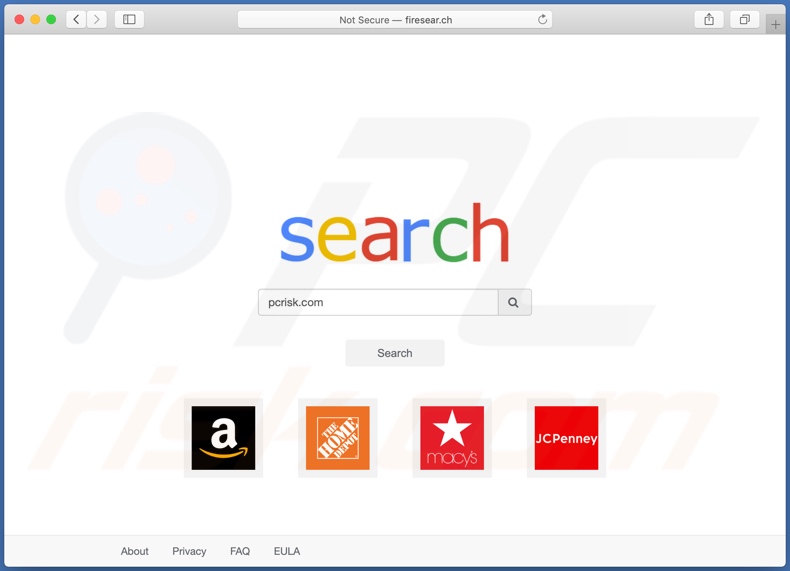
More about the Fire Search app
Browser hijackers mainly target Safari, Google Chrome, Mozilla Firefox, and other popular browsers. This software assigns fake search engine addresses as the homepage, default search engine, and new tab/window URLs. These seemingly minor alterations significantly affect the browsing experience.
To elaborate, with Fire Search installed, new browser tabs/windows opened and web searches made via the URL bar redirect to firesear.ch. Rogue search engines typically cannot provide unique results, and so they tend to redirect (or cause redirection chains leading) to Google, Bing, Yahoo, and other genuine sites.
The firesear.ch web searcher is no exception to this and simply redirects to webcrawler.com. This search engine is legitimate, however, when promoted by Fire Search, the search results it delivers are injected with unrelated websites and various advertisements. These results can also contain untrusted and malicious sites/content.
Browser hijackers take certain actions to ensure persistence. They can reset any changes users attempt to make to their browsers. Alternatively, this software can restrict/deny access to the browser settings outright. Therefore, recovering an affected browser is impossible without eliminating the browser hijacker.
Furthermore, most browser hijackers can track data. Information of interest includes URLs visited, web pages viewed, search queries typed, IP addresses, geolocations, and even personally identifiable details. The gathered data is then monetized by sharing with and/or selling to third-parties (potentially, cyber criminals).
In summary, the presence of data-tracking software on devices can lead to serious privacy issues, financial loss, and even identity theft. To ensure device integrity and user safety, you are strongly advised to remove all suspicious applications and browser extensions/plug-ins immediately upon detection.
| Name | firesear.ch redirect |
| Threat Type | Browser hijacker, Mac malware, Mac virus |
| Serving IP Address (firesear.ch) | 172.67.220.100 |
| Detection Names (deceptive installer promoting Fire Search browser hijacker) | Arcabit (Adware.MAC.Agent.BB), BitDefender (Adware.MAC.Agent.BB), Emsisoft (Adware.MAC.Agent.BB (B)), GData (Adware.MAC.Agent.BA), Full List Of Detections (VirusTotal) |
| Symptoms | Your Mac becomes slower than normal, you see unwanted pop-up ads, you are redirected to dubious websites. |
| Distribution methods | Deceptive pop-up ads, free software installers (bundling), fake Flash Player installers, torrent file downloads. |
| Damage | Internet browsing tracking (potential privacy issues), displaying of unwanted ads, redirects to dubious websites, loss of private information. |
| Malware Removal (Windows) |
To eliminate possible malware infections, scan your computer with legitimate antivirus software. Our security researchers recommend using Combo Cleaner. Download Combo CleanerTo use full-featured product, you have to purchase a license for Combo Cleaner. 7 days free trial available. Combo Cleaner is owned and operated by RCS LT, the parent company of PCRisk.com. |
Apps of this kind in general
Searchlee, Brilliant Check, and Search Lime are some examples of browser hijackers. They may seem legitimate and offer "useful" functionality, however, despite how good the functions promised may sound, they are rarely operational. This applies to most rogue apps.
The sole purpose of this unwanted software is to generate profit for the developers. Rather than delivering any real value, shady apps can hijack browsers, force-open dubious and malicious sites, run intrusive advertisement campaigns (adware), and collect private information.
How did Fire Search install on my computer?
Apps of this kind are distributed via download/installation set-ups of other products. This deceptive marketing tactic of packing regular software with unwanted or malicious additions is called "bundling".
Rushing download/installation processes (e.g. ignoring terms, skipping steps and settings, etc.) increases the risk of inadvertently allowing bundled content into the system.
Some rogue apps have "official" download sites. Intrusive advertisements proliferate these applications as well. Once clicked, they can execute scripts to download/install unwanted apps without users' consent.
How to avoid installation of unwanted applications
You are advised to research all software before download/installation or purchase. All downloads must be done from official and verified sources, since dubious channels such as unofficial and free file-hosting websites, Peer-to-Peer sharing networks and other third party downloaders commonly offer deceptive or bundled content.
When downloading/installing, read the terms, explore all possible options, use the "Custom/Advanced" settings and opt-out of supplementary apps, tools, features, etc. Intrusive ads may seem normal and harmless, however, they can redirect to various dubious web pages (e.g. gambling, pornography, adult-dating, and many others).
If you encounter ads or redirects of this kind, inspect the system and remove any suspicious applications and browser extensions/plug-ins immediately.
If your computer is already infected with browser hijackers, we recommend running a scan with Combo Cleaner Antivirus for Windows to automatically eliminate them.
Deceptive application installer (fake Flash Player updater) promoting Fire Search browser hijacker:
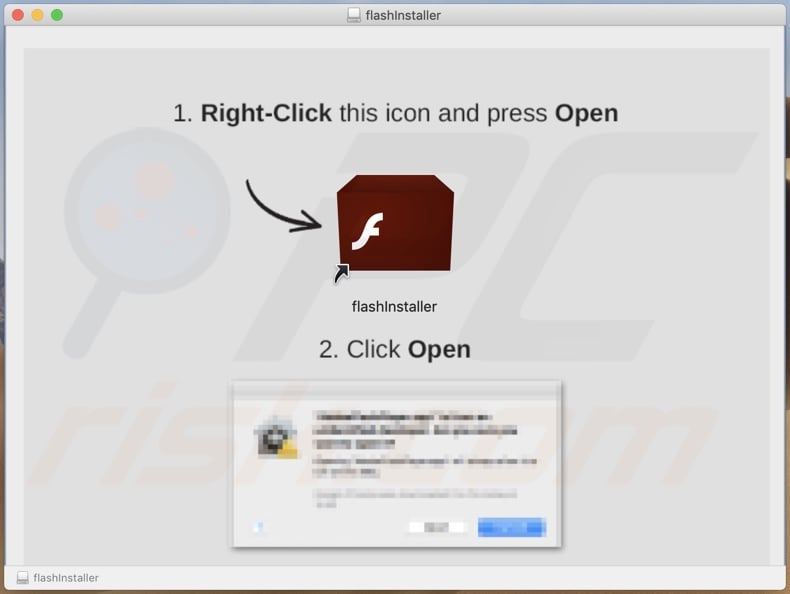
Another deceptive installer promoting Fire Search browser hijacker:
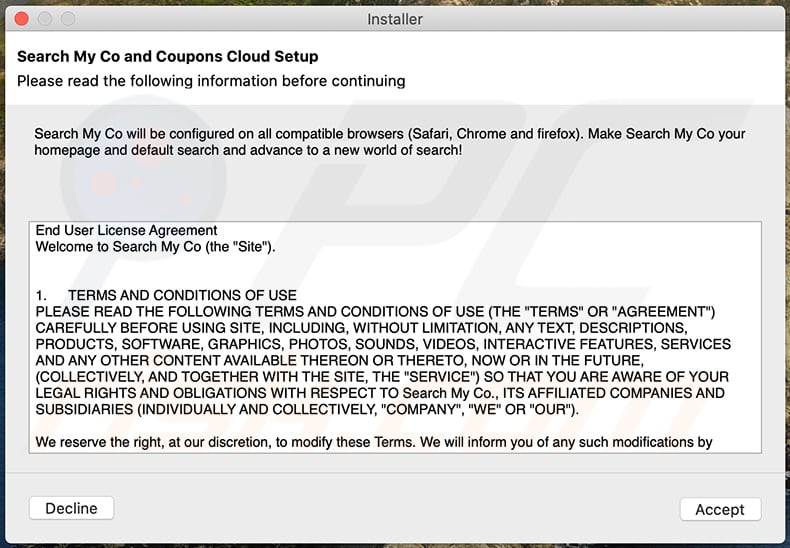
firesear.ch set as the default search engine in Google Chrome settings:
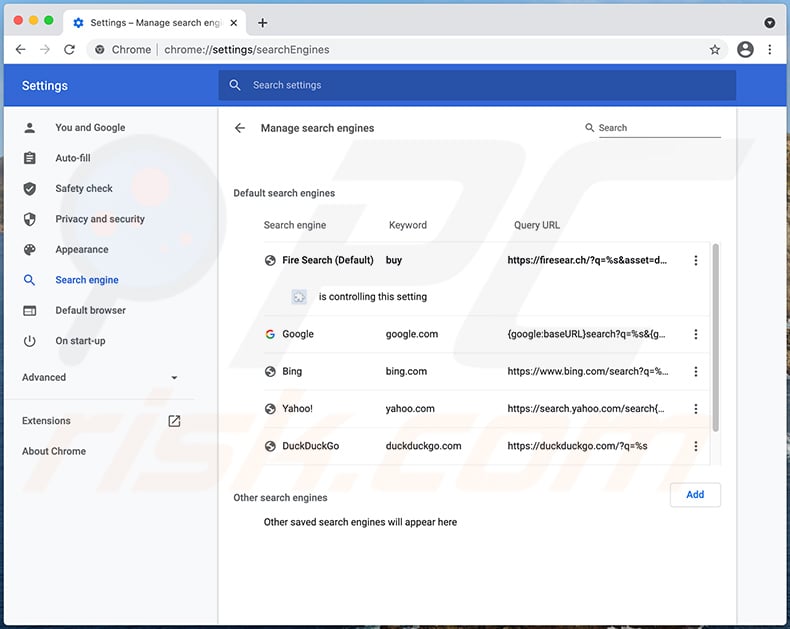
Fire Search browser hijacker adding the "Managed by your organization" feature on Google Chrome:
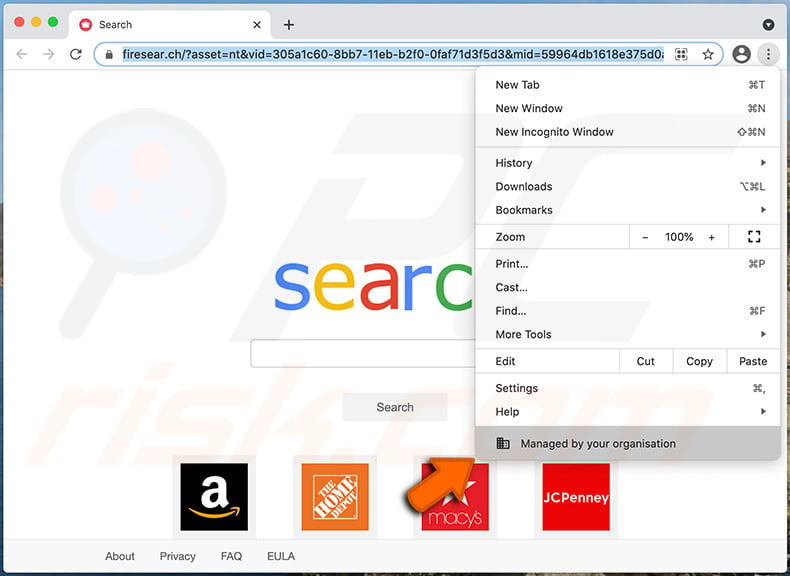
Appearance of firesear.ch redirecting to webcrawler.com (GIF):
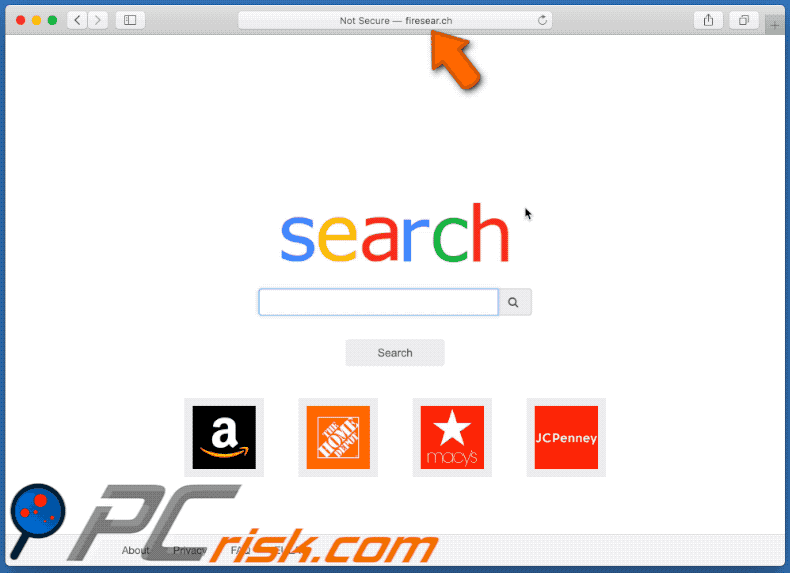
IMPORTANT NOTE! Rogue setups/apps that promote Fire Search browser hijacker are designed to create a new device profile. Therefore, before taking any further removal steps, perform these actions:
1) Click the "Preferences" icon in the menu bar and select "Profiles".

2) Select the "Fire Search" profile and delete it.
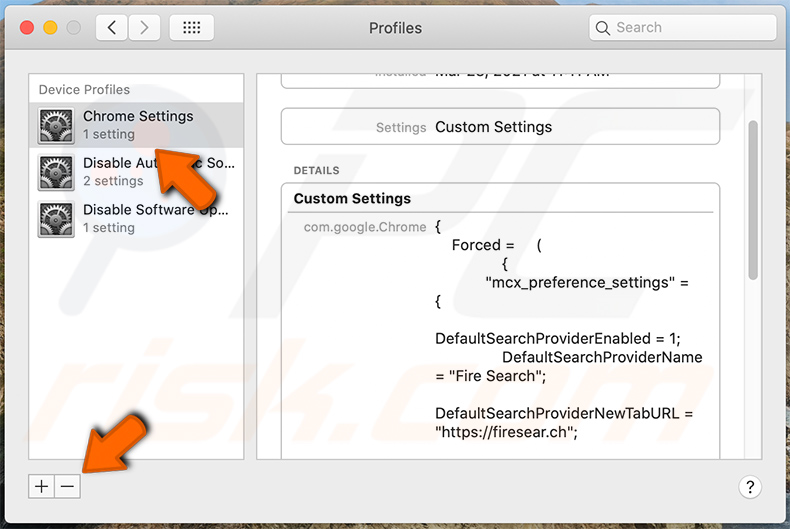
3) Perform a full system scan with Combo Cleaner anti-virus suite.
After performing these actions, you can proceed with further removal steps for this browser hijacker.
IMPORTANT NOTE! In some cases, malicious applications like Fire Search alter system proxy settings, thereby causing unwanted redirects to a variety of dubious websites.
The redirects are likely to remain even after removing the application itself. Thus, you must restore them manually.
Step 1: Click on the gear icon in the Dock to navigate to the system settings. If the icon is not present in the Dock, you can find it in the Launchpad.

Step 2: Navigate to the Network settings.

Step 3: Select the connected network and click "Advanced...".

Step 4: Click on the "Proxies" tab and untick all the protocols. You should also assign the settings of each protocol to the default: "*.local, 169.254/16".

Instant automatic malware removal:
Manual threat removal might be a lengthy and complicated process that requires advanced IT skills. Combo Cleaner is a professional automatic malware removal tool that is recommended to get rid of malware. Download it by clicking the button below:
DOWNLOAD Combo CleanerBy downloading any software listed on this website you agree to our Privacy Policy and Terms of Use. To use full-featured product, you have to purchase a license for Combo Cleaner. 7 days free trial available. Combo Cleaner is owned and operated by RCS LT, the parent company of PCRisk.com.
Quick menu:
- What is Fire Search?
- STEP 1. Remove Fire Search related files and folders from OSX.
- STEP 2. Remove Fire Search redirect from Safari.
- STEP 3. Remove Fire Search browser hijacker from Google Chrome.
- STEP 4. Remove Fire Search homepage and default search engine from Mozilla Firefox.
Video showing how to remove Fire Search browser hijacker using Combo Cleaner:
Fire Search redirect removal:
Remove Fire Search-related potentially unwanted applications from your "Applications" folder:

Click the Finder icon. In the Finder window, select "Applications". In the applications folder, look for "MPlayerX","NicePlayer", or other suspicious applications and drag them to the Trash. After removing the potentially unwanted application(s) that cause online ads, scan your Mac for any remaining unwanted components.
DOWNLOAD remover for malware infections
Combo Cleaner checks if your computer is infected with malware. To use full-featured product, you have to purchase a license for Combo Cleaner. 7 days free trial available. Combo Cleaner is owned and operated by RCS LT, the parent company of PCRisk.com.
Remove browser hijacker-related files and folders

Click the Finder icon from the menu bar. Choose Go, and click Go to Folder...
 Check for browser hijacker generated files in the /Library/LaunchAgents/ folder:
Check for browser hijacker generated files in the /Library/LaunchAgents/ folder:

In the Go to Folder... bar, type: /Library/LaunchAgents/

In the "LaunchAgents" folder, look for any recently-added suspicious files and move them to the Trash. Examples of files generated by browser hijackers - "installmac.AppRemoval.plist", "myppes.download.plist", "mykotlerino.ltvbit.plist", "kuklorest.update.plist", etc. Browser hijacker commonly installs several files with the exact same string.
 Check for browser hijacker generated files in the ~/Library/Application Support/ folder:
Check for browser hijacker generated files in the ~/Library/Application Support/ folder:

In the Go to Folder... bar, type: ~/Library/Application Support/

In the "Application Support" folder, look for any recently-added suspicious folders. For example, "MplayerX" or "NicePlayer", and move these folders to the Trash.
 Check for browser hijacker generated files in the ~/Library/LaunchAgents/ folder:
Check for browser hijacker generated files in the ~/Library/LaunchAgents/ folder:

In the Go to Folder... bar, type: ~/Library/LaunchAgents/

In the "LaunchAgents" folder, look for any recently-added suspicious files and move them to the Trash. Examples of files generated by browser hijackers - "installmac.AppRemoval.plist", "myppes.download.plist", "mykotlerino.ltvbit.plist", "kuklorest.update.plist", etc. Browser hijacker commonly installs several files with the exact same string.
 Check for browser hijacker generated files in the /Library/LaunchDaemons/ folder:
Check for browser hijacker generated files in the /Library/LaunchDaemons/ folder:

In the "Go to Folder..." bar, type: /Library/LaunchDaemons/

In the "LaunchDaemons" folder, look for recently-added suspicious files. For example "com.aoudad.net-preferences.plist", "com.myppes.net-preferences.plist", "com.kuklorest.net-preferences.plist", "com.avickUpd.plist", etc., and move them to the Trash.
 Scan your Mac with Combo Cleaner:
Scan your Mac with Combo Cleaner:
If you have followed all the steps correctly, your Mac should be clean of infections. To ensure your system is not infected, run a scan with Combo Cleaner Antivirus. Download it HERE. After downloading the file, double click combocleaner.dmg installer. In the opened window, drag and drop the Combo Cleaner icon on top of the Applications icon. Now open your launchpad and click on the Combo Cleaner icon. Wait until Combo Cleaner updates its virus definition database and click the "Start Combo Scan" button.

Combo Cleaner will scan your Mac for malware infections. If the antivirus scan displays "no threats found" - this means that you can continue with the removal guide; otherwise, it's recommended to remove any found infections before continuing.

After removing files and folders generated by the browser hijackers, continue to remove rogue extensions from your Internet browsers.
Remove browser hijackers from Internet browsers
 Remove Safari browser hijackers:
Remove Safari browser hijackers:

Open the Safari browser, from the menu bar, select "Safari" and click "Preferences...".

In the preferences window, select "Extensions" and look for any recently-installed suspicious extensions. When located, click the "Uninstall" button next to it/them. Note that you can safely uninstall all extensions from your Safari browser - none are crucial for regular browser operation.
Change your homepage:

In the "Preferences" window, select the "General" tab. To set your homepage, type the preferred website URL (for example: www.google.com) in the Homepage field. You can also click the "Set to Current Page" button if you wish to set your homepage to the website you are currently visiting.
Change your default search engine:

In the "Preferences" window, select the "Search" tab. Here you will find a drop-down menu labeled "Search engine:" Simply select your preferred search engine from the drop-down list.
- If you continue to have problems with browser redirects and unwanted advertisements - Reset Safari.
 Remove Google Chrome browser hijackers:
Remove Google Chrome browser hijackers:

Click the Chrome menu icon ![]() (at the top right corner of Google Chrome), select "More Tools" and click "Extensions". Locate all recently-installed suspicious extensions, select these entries and click "Remove".
(at the top right corner of Google Chrome), select "More Tools" and click "Extensions". Locate all recently-installed suspicious extensions, select these entries and click "Remove".

Change your homepage

Click the Chrome menu icon ![]() (at the top right corner of Google Chrome) and select "Settings". In the "On startup" section, disable the malicious extension (if present), look for a browser hijacker URL below the "Open a specific or set of pages" option. If present, click on the three vertical dots icon and select "Remove".
(at the top right corner of Google Chrome) and select "Settings". In the "On startup" section, disable the malicious extension (if present), look for a browser hijacker URL below the "Open a specific or set of pages" option. If present, click on the three vertical dots icon and select "Remove".
Change your default search engine:

To change your default search engine in Google Chrome: Click the Chrome menu icon ![]() (at the top right corner of Google Chrome), select "Settings", in the "Search engine" section, click "Manage search engines...", in the opened list look for a browser hijacker URL, when located click the three vertical dots near this URL and select "Delete".
(at the top right corner of Google Chrome), select "Settings", in the "Search engine" section, click "Manage search engines...", in the opened list look for a browser hijacker URL, when located click the three vertical dots near this URL and select "Delete".
- If you continue to have problems with browser redirects and unwanted advertisements - Reset Google Chrome.
 Remove malicious extensions from Mozilla Firefox:
Remove malicious extensions from Mozilla Firefox:

Click the Firefox menu ![]() (at the top right corner of the main window) and select "Add-ons and themes". Click "Extensions", in the opened window locate all recently-installed suspicious extensions, click on the three dots and then click "Remove".
(at the top right corner of the main window) and select "Add-ons and themes". Click "Extensions", in the opened window locate all recently-installed suspicious extensions, click on the three dots and then click "Remove".

Change your homepage

To reset your homepage, click the Firefox menu ![]() (at the top right corner of the main window), then select "Settings", in the opened window disable malicious extension (if present), remove the browser hijacker URL and enter your preferred domain, which will open each time you start Mozilla Firefox.
(at the top right corner of the main window), then select "Settings", in the opened window disable malicious extension (if present), remove the browser hijacker URL and enter your preferred domain, which will open each time you start Mozilla Firefox.
Change your default search engine:

In the URL address bar, type "about:config" and press Enter. Click "Accept the Risk and Continue".

In the search filter at the top, type: "extensionControlled". Set both results to "false" by either double-clicking each entry or clicking the ![]() button.
button.
- If you continue to have problems with browser redirects and unwanted advertisements - Reset Mozilla Firefox.
Frequently Asked Questions (FAQ)
What is the purpose of forcing users visit firesear.ch website?
By redirecting users' browser settings, the operators behind this tactic aim to drive traffic to firesear.ch, potentially leading to financial gain or unauthorized access to users' personal information
Is visiting firesear.ch a threat to my privacy?
Visiting firesear.ch may compromise your privacy as it can collect and track your browsing habits, IP address, and other personal information without consent. This data might be used for targeted advertising or sold to third parties.
How did a browser hijacker infiltrate my computer?
Typically, users add or install a browser hijacker by downloading and installing bundled software that includes the hijacker. Also, they cause it by clicking on malicious links or ads, visiting compromised websites, or engaging with deceptive pop-ups.
Will Combo Cleaner help me remove Fire Search browser hijacker?
Manual removal of browser hijackers may not guarantee complete effectiveness, particularly when multiple hijackers are present and capable of reinstalling each other. In order to address this, it is necessary to remove all browser hijackers simultaneously. Combo Cleaner, on the other hand, can efficiently scan and remove all browser hijackers from your computer.
Share:

Tomas Meskauskas
Expert security researcher, professional malware analyst
I am passionate about computer security and technology. I have an experience of over 10 years working in various companies related to computer technical issue solving and Internet security. I have been working as an author and editor for pcrisk.com since 2010. Follow me on Twitter and LinkedIn to stay informed about the latest online security threats.
PCrisk security portal is brought by a company RCS LT.
Joined forces of security researchers help educate computer users about the latest online security threats. More information about the company RCS LT.
Our malware removal guides are free. However, if you want to support us you can send us a donation.
DonatePCrisk security portal is brought by a company RCS LT.
Joined forces of security researchers help educate computer users about the latest online security threats. More information about the company RCS LT.
Our malware removal guides are free. However, if you want to support us you can send us a donation.
Donate
▼ Show Discussion