Removal instructions for Vjw0rm RAT (Remote Access Trojan)
TrojanAlso Known As: Vengeance Justice worm
Get free scan and check if your device is infected.
Remove it nowTo use full-featured product, you have to purchase a license for Combo Cleaner. Seven days free trial available. Combo Cleaner is owned and operated by RCS LT, the parent company of PCRisk.com.
What is Vjw0rm?
Vjw0rm is the name of a modular JavaScript remote administration trojan (RAT) which is publicly available for download on the Internet. This trojan can function as an information stealer and spread itself via removable drives.
Also, it can be used for Denial of service (DoS) attacks and intermediate for malware distribution. Research shows that one of the ways cybercriminals use to proliferate Vjw0rm is a phishing campaign (email containing a malicious attachment or link).
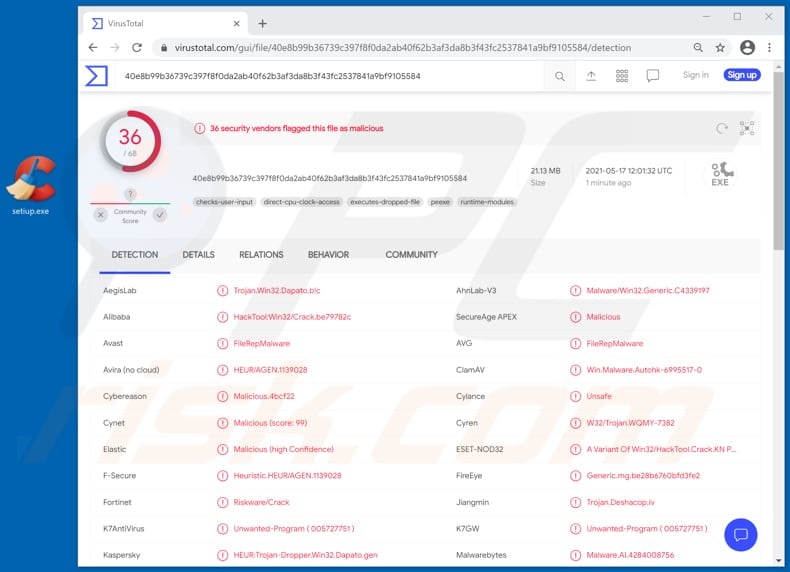
Vjw0rm malware overview
Vjw0rm sends stolen information to its Command and Control (C2) server. It is known that this trojan targets data such as cookie session data, clipboard strings, and user credentials (e.g., usernames, email addresses, passwords).
It is important to mention that stolen cookies may contain bank details and other personal information like address and contact details (like email address, telephone number). Clipboard data can include any information users copy to it - from passwords to credit card details.
Furthermore, Vjw0rm has the ability to execute other payloads (sent via File Transfer Protocol or downloaded through a specified link). It means that it can be used to infect computers with other malware.
For example, it can be used to install malware designed to encrypt files (ransomware), mine cryptocurrency using computer hardware (cryptocurrency miner), or some other malicious software. As mentioned in the previous paragraph, threat actors can include a module for DoS attacks.
In such a case, computers infected with Vjw0rm could be used to disrupt or disable networks, websites, or services. It is common that DoS attacks are used to make targets inaccessible to visitors for a certain period of time.
It is known that cybercriminals use Vjw0rm for advertisement flooding attacks. Additionally, Vjw0rm has the ability to spread itself via removable drives and make itself invisible (hidden) on the infected drives.
Moreover, this trojan/worm can edit the registry to hide on the operating system and enable persistence.
| Name | Vengeance Justice worm |
| Threat Type | Remote Access Trojan, Worm |
| Detection Names | Avast (FileRepMalware), AVG (FileRepMalware), ESET-NOD32 (A Variant Of Win32/HackTool.Crack.KN Potentially Unsafe), Kaspersky (HEUR:Trojan-Dropper.Win32.Dapato.gen), Microsoft (Program:Win32/Ymacco.AA40), Full List (VirusTotal) |
| Payload | Vjw0rm can be used to execute different payloads |
| Symptoms | Malware like Vjw0rm are stealthily infiltrates the victim's computer and remains silent, and thus no particular symptoms are clearly visible on an infected machine. |
| Distribution methods | Infected email attachments, malicious online advertisements, social engineering, software 'cracks'. |
| Damage | Stolen passwords and banking information, identity theft, the victim's computer added to a botnet, installation of additional malware |
| Malware Removal (Windows) |
To eliminate possible malware infections, scan your computer with legitimate antivirus software. Our security researchers recommend using Combo Cleaner. Download Combo CleanerTo use full-featured product, you have to purchase a license for Combo Cleaner. 7 days free trial available. Combo Cleaner is owned and operated by RCS LT, the parent company of PCRisk.com. |
In conclusion, victims of the Vjw0rm attack may lose access to personal accounts, have their computers infected with other malware and used as botnets for DoS attacks, suffer monetary loss, become victims of identity theft, and encounter other problems.
Since Vjw0rm is publicly available, any cybercriminals (including amateur threat actors) can use it for malicious purposes. More examples of malicious programs that have the capabilities of a RAT or a worm are HabitsRAT, Xtreme, Nyan, and Forbix.
How did Vjw0rm infiltrate my computer?
It is known that there are cybercriminals who distribute the Vjw0rm trojan via phishing emails. They send emails disguised as banking-related letters with malicious attachments or download links for malicious files in them.
Typically, cybercriminals behind such emails attempt to trick recipients into opening malicious Microsoft Office document, JavaScript file, archive file (like ZIP, RAR), PDF document, executable file (like .exe). It is important to mention that not all files infect computers right after opening/executing them.
For example, malicious documents opened with MS Office 2010 and newer versions do not install malware unless users enable macros commands (editing/content). Although, older MS Office versions do not have the "Protected View" mode.
Therefore, malicious documents opened with those versions infect computers without needing any further user interference. More examples of ways to distribute malware are to use Peer-to-Peer networks (e.g., torrent clients, eMule), unofficial pages, third-party downloaders, installers, fake software updating tools, software 'cracking' tools.
How to avoid installation of malware?
It is strongly recommended not to open files or links in irrelevant emails received from unknown, suspicious addresses. It is important to remember that emails of this kind are likely to be used as a channel to distribute malicious software - they contain malicious attachments or links.
Files and programs can be trusted when they are downloaded from official websites and via direct links. Therefore, it is advisable to avoid using other channels (e.g., unofficial websites, Peer-to-Peer networks, third-party downloaders, etc.).
Another important thing is to update and activate installed software properly. More precisely, it should be accomplished using implemented functions or tools created by the official developers.
Software 'cracking' tools and third-party updaters tend to be bundled with malware. Also, it is not legal to use unofficial tools to activate software or use pirated software.
Additionally, it is recommended to keep the operating system up to date and regularly scan it with a reputable antivirus or anti-spyware suite. If you believe that your computer is already infected, we recommend running a scan with Combo Cleaner Antivirus for Windows to automatically eliminate infiltrated malware.
A Maersk-themed spam email spreading Vjw0rm malware:
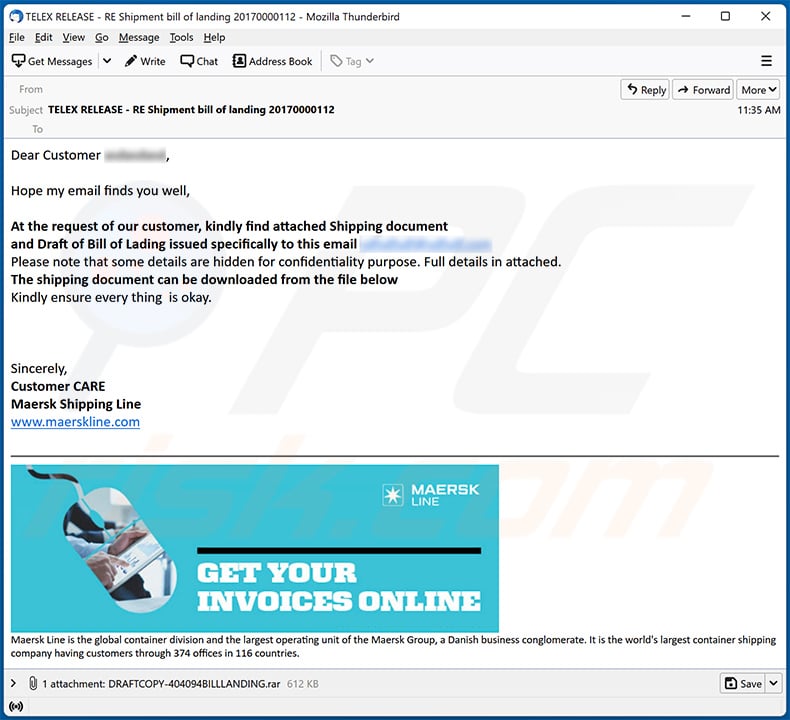
Text presented within:
Subject: TELEX RELEASE - RE Shipment bill of landing 20170000112
Dear Customer ********,Hope my email finds you well,
At the request of our customer, kindly find attached Shipping document
and Draft of Bill of Lading issued specifically to this email ********
Please note that some details are hidden for confidentiality purpose. Full details in attached.
The shipping document can be downloaded from the file below
Kindly ensure every thing is okay.Sincerely,
Customer CARE
Maersk Shipping Line
www.maerskline.comMaersk Line is the global container division and the largest operating unit of the Maersk Group, a Danish business conglomerate. It is the world's largest container shipping company having customers through 374 offices in 116 countries.
Instant automatic malware removal:
Manual threat removal might be a lengthy and complicated process that requires advanced IT skills. Combo Cleaner is a professional automatic malware removal tool that is recommended to get rid of malware. Download it by clicking the button below:
DOWNLOAD Combo CleanerBy downloading any software listed on this website you agree to our Privacy Policy and Terms of Use. To use full-featured product, you have to purchase a license for Combo Cleaner. 7 days free trial available. Combo Cleaner is owned and operated by RCS LT, the parent company of PCRisk.com.
Quick menu:
How to remove malware manually?
Manual malware removal is a complicated task - usually it is best to allow antivirus or anti-malware programs to do this automatically. To remove this malware we recommend using Combo Cleaner Antivirus for Windows.
If you wish to remove malware manually, the first step is to identify the name of the malware that you are trying to remove. Here is an example of a suspicious program running on a user's computer:

If you checked the list of programs running on your computer, for example, using task manager, and identified a program that looks suspicious, you should continue with these steps:
 Download a program called Autoruns. This program shows auto-start applications, Registry, and file system locations:
Download a program called Autoruns. This program shows auto-start applications, Registry, and file system locations:

 Restart your computer into Safe Mode:
Restart your computer into Safe Mode:
Windows XP and Windows 7 users: Start your computer in Safe Mode. Click Start, click Shut Down, click Restart, click OK. During your computer start process, press the F8 key on your keyboard multiple times until you see the Windows Advanced Option menu, and then select Safe Mode with Networking from the list.

Video showing how to start Windows 7 in "Safe Mode with Networking":
Windows 8 users: Start Windows 8 is Safe Mode with Networking - Go to Windows 8 Start Screen, type Advanced, in the search results select Settings. Click Advanced startup options, in the opened "General PC Settings" window, select Advanced startup.
Click the "Restart now" button. Your computer will now restart into the "Advanced Startup options menu". Click the "Troubleshoot" button, and then click the "Advanced options" button. In the advanced option screen, click "Startup settings".
Click the "Restart" button. Your PC will restart into the Startup Settings screen. Press F5 to boot in Safe Mode with Networking.

Video showing how to start Windows 8 in "Safe Mode with Networking":
Windows 10 users: Click the Windows logo and select the Power icon. In the opened menu click "Restart" while holding "Shift" button on your keyboard. In the "choose an option" window click on the "Troubleshoot", next select "Advanced options".
In the advanced options menu select "Startup Settings" and click on the "Restart" button. In the following window you should click the "F5" button on your keyboard. This will restart your operating system in safe mode with networking.

Video showing how to start Windows 10 in "Safe Mode with Networking":
 Extract the downloaded archive and run the Autoruns.exe file.
Extract the downloaded archive and run the Autoruns.exe file.

 In the Autoruns application, click "Options" at the top and uncheck "Hide Empty Locations" and "Hide Windows Entries" options. After this procedure, click the "Refresh" icon.
In the Autoruns application, click "Options" at the top and uncheck "Hide Empty Locations" and "Hide Windows Entries" options. After this procedure, click the "Refresh" icon.

 Check the list provided by the Autoruns application and locate the malware file that you want to eliminate.
Check the list provided by the Autoruns application and locate the malware file that you want to eliminate.
You should write down its full path and name. Note that some malware hides process names under legitimate Windows process names. At this stage, it is very important to avoid removing system files. After you locate the suspicious program you wish to remove, right click your mouse over its name and choose "Delete".

After removing the malware through the Autoruns application (this ensures that the malware will not run automatically on the next system startup), you should search for the malware name on your computer. Be sure to enable hidden files and folders before proceeding. If you find the filename of the malware, be sure to remove it.

Reboot your computer in normal mode. Following these steps should remove any malware from your computer. Note that manual threat removal requires advanced computer skills. If you do not have these skills, leave malware removal to antivirus and anti-malware programs.
These steps might not work with advanced malware infections. As always it is best to prevent infection than try to remove malware later. To keep your computer safe, install the latest operating system updates and use antivirus software. To be sure your computer is free of malware infections, we recommend scanning it with Combo Cleaner Antivirus for Windows.
Frequently Asked Questions (FAQ)
My computer is infected with Vjw0rm malware, should I format my storage device to get rid of it?
No, most malicious programs can be removed without formatting.
What are the biggest issues that Vjw0rm malware can cause?
The threats posed by malware depend on its functionalities and the cyber criminals' aims. Vjw0rm is a RAT – a type of trojan designed to enable remote access/control over compromised devices. This RAT has data-stealing abilities and can cause chain infections (i.e., download/install additional trojans, ransomware, and other malware).
Hence, Vjw0rm can cause various severe problems. Generally, these kinds of infections can result in decreased system performance or failure, data loss, serious privacy issues, financial losses, and identity theft.
What is the purpose of Vjw0rm malware?
Malware is usually used to generate revenue. However, cyber criminals can also use this software to amuse themselves, carry out personal vendettas, disrupt processes (e.g., websites, services, companies, etc.), and even launch politically/geopolitically motivated attacks.
How did Vjw0rm malware infiltrate my computer?
Vjw0rm has been observed being proliferated via spam emails and self-spreading through removable storage devices (e.g., external hard drives, USB flash drives, etc.). However, this trojan might be distributed using other techniques as well.
In addition to self-proliferation (e.g., drives, local networks, etc.) and malicious attachments/links in spam mail, malware is also widely spread via drive-by downloads, online scams, untrustworthy download channels (e.g., unofficial and freeware sites, P2P sharing networks, etc.), malvertising, illegal program activation ("cracking") tools, and fake updates.
Will Combo Cleaner protect me from malware?
Yes, Combo Cleaner is capable of detecting and eliminating nearly all known malware infections. It must be stressed that since sophisticated malicious software usually hides deep within systems – running a full system scan is crucial.
Share:

Tomas Meskauskas
Expert security researcher, professional malware analyst
I am passionate about computer security and technology. I have an experience of over 10 years working in various companies related to computer technical issue solving and Internet security. I have been working as an author and editor for pcrisk.com since 2010. Follow me on Twitter and LinkedIn to stay informed about the latest online security threats.
PCrisk security portal is brought by a company RCS LT.
Joined forces of security researchers help educate computer users about the latest online security threats. More information about the company RCS LT.
Our malware removal guides are free. However, if you want to support us you can send us a donation.
DonatePCrisk security portal is brought by a company RCS LT.
Joined forces of security researchers help educate computer users about the latest online security threats. More information about the company RCS LT.
Our malware removal guides are free. However, if you want to support us you can send us a donation.
Donate
▼ Show Discussion