Get free scan and check if your device is infected.
Remove it nowTo use full-featured product, you have to purchase a license for Combo Cleaner. Seven days free trial available. Combo Cleaner is owned and operated by RCS LT, the parent company of PCRisk.com.
What is Ad Video Blocker?
Ad Video Blocker is the name of a potentially unwanted application (PUA) that generates advertisements. In other words, Ad Video Blocker is an advertising-supported software (adware).
As a rule, users download and install apps of this type accidentally. That is the reason why they are called potentially unwanted.
Another common problem with apps like Ad Video Blocker is that they can be designed to collect information related to web browsing activities or other data. Either way, it is highly advisable not to trust apps like Ad Video Blocker.
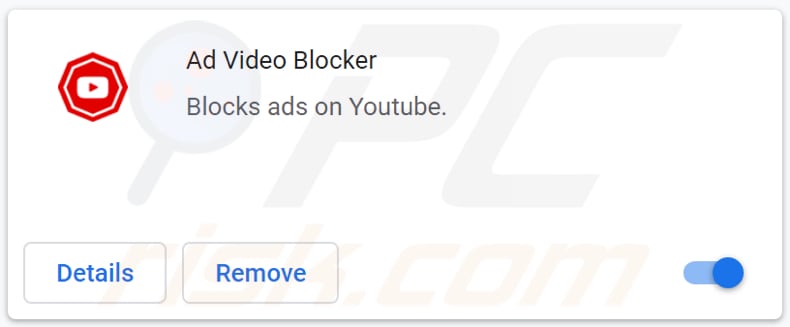
Usually, the main purpose of adware-type applications like Ad Video Blocker is to generate their developers revenue by showing pop-up ads, banners, coupons, surveys, or other advertisements. Quite often, these apps generate ads designed to promote questionable, potentially malicious websites.
For example, download websites for other potentially unwanted applications, untrustworthy pages like "Chance To Win The Brand New Playstation 5", "Your System Detected Some Unusual Activity", and other pages of this kind. Sometimes their ads can be designed to run certain scripts and cause unwanted downloads, installations.
In one way or another, it is not safe to click ads that apps like Ad Video Blocker display. It is common that apps like Ad Video Blocker gather various information as well.
Usually, they target details like Internet Protocol addresses, geolocations, entered search queries, visited websites, etc. Although, there are many apps of this type that can access sensitive details (e.g., passwords, telephone numbers, credit card details).
Apps that can read sensitive information may be used as tools to steal personal accounts, identities, make fraudulent purchases, transactions, and so on. Additionally, adware can be used to promote some fake search engine (its address). In such cases, it changes browser's settings such as the address of a default search engine, homepage, and new tab.
In most cases, users can remove unwanted address from browser's settings only when the app that changed them is no longer installed.
| Name | Ads by Ad Video Blocker |
| Threat Type | Push notifications ads, Unwanted ads, Pop-up ads |
| Symptoms | Seeing advertisements not originating from the sites you are browsing. Intrusive pop-up ads. Decreased Internet browsing speed. |
| Distribution Methods | Deceptive pop-up ads, questionable websites, third-party downloaders, installers |
| Damage | Decreased computer performance, browser tracking - privacy issues, possible additional malware infections. |
| Malware Removal (Windows) |
To eliminate possible malware infections, scan your computer with legitimate antivirus software. Our security researchers recommend using Combo Cleaner. Download Combo CleanerTo use full-featured product, you have to purchase a license for Combo Cleaner. 7 days free trial available. Combo Cleaner is owned and operated by RCS LT, the parent company of PCRisk.com. |
In conclusion, most adware-type applications are useless to their users and can cause various problems (e.g., issues related to online privacy, browsing safety, monetary loss). It is worthwhile to mention that apps like Ad Video Blocker often are advertised as useful tools that are supposed to have certain features to improve the browsing experience.
In one way or another, it is strongly recommended not to have any adware installed on a browser or the operating system and remove already installed PUAs as soon as possible. More adware examples are Coupon Printer, Steam Sheriff, and Facebook Account Hack 2021 #1 Fb Hack App.
How did adware install on my computer?
It is popular for potentially unwanted applications to be distributed by bundling them together with other programs. In other words, by including those applications in downloaders, installers for other programs as extra offers. Typically, users download and install PUAs together with other programs when they do not decline unwanted offers. Typically, it can be done by unticking ticked checkboxes or changing "Custom", "Advanced", or other similar settings. It is common that users forget to check those settings, or they are not aware that the aforementioned settings can be used to opt out bundled apps. Sometimes users cause unexpected downloads, installations through deceptive ads - by clicking advertisements designed to execute certain scripts.
How to avoid installation of potentially unwanted applications?
Third-party downloaders, installers, unofficial pages, Peer-to-Peer networks (like torrent clients, eMule), and other channels can be used to distribute unwanted, even malicious applications. For this reason, programs and files should be downloaded only from official websites and via direct download links.
Downloaders and installers with settings like "Custom", "Advanced" or ticked checkboxes often have PUAs included in them. It is recommended to check those downloaders, installers for unwanted offers and decline them before finishing download, installation processes.
Advertisements on questionable pages should not be clicked as well. More often than not, those ads are designed to promote other pages of this kind.
It is known that there are ads that can run certain scripts and cause unwanted downloads, installations as well. Unwanted, suspicious extensions, plug-ins, or add-ons installed on a browser should be removed.
The same applies to programs of this kind installed on a computer. If your computer is already infected with rogue applications, we recommend running a scan with Combo Cleaner Antivirus for Windows to automatically eliminate them.
Download page for the Ad Video Blocker adware:
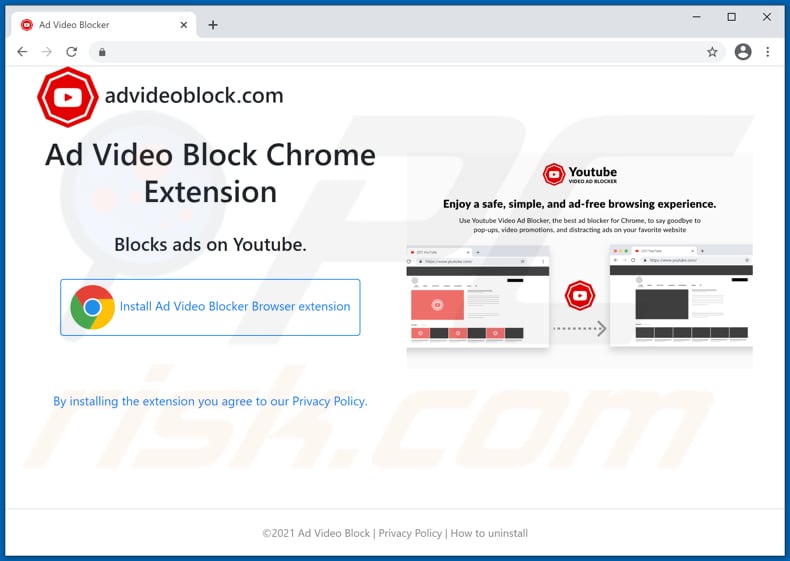
Browser notification asking whether Ad Video Blocker should be installed:
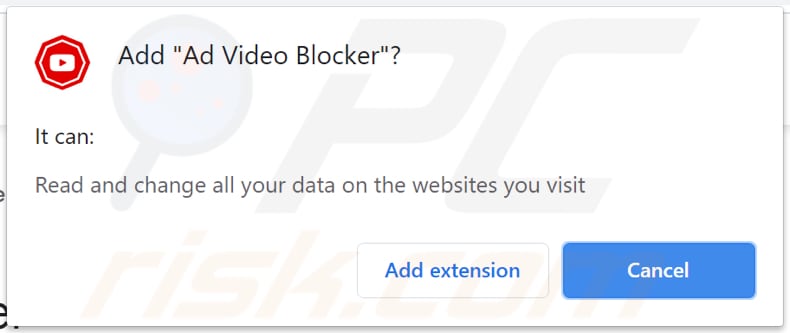
Instant automatic malware removal:
Manual threat removal might be a lengthy and complicated process that requires advanced IT skills. Combo Cleaner is a professional automatic malware removal tool that is recommended to get rid of malware. Download it by clicking the button below:
DOWNLOAD Combo CleanerBy downloading any software listed on this website you agree to our Privacy Policy and Terms of Use. To use full-featured product, you have to purchase a license for Combo Cleaner. 7 days free trial available. Combo Cleaner is owned and operated by RCS LT, the parent company of PCRisk.com.
Quick menu:
- What is Ad Video Blocker?
- STEP 1. Uninstall adware applications using Control Panel.
- STEP 2. Remove rogue plug-ins from Google Chrome.
- STEP 3. Remove adware-type extensions from Mozilla Firefox.
- STEP 4. Remove malicious extensions from Safari.
- STEP 5. Remove rogue plug-ins from Microsoft Edge.
- STEP 6. Remove adware from Internet Explorer.
Adware removal:
Windows 11 users:

Right-click on the Start icon, select Apps and Features. In the opened window search for the application you want to uninstall, after locating it, click on the three vertical dots and select Uninstall.
Windows 10 users:

Right-click in the lower left corner of the screen, in the Quick Access Menu select Control Panel. In the opened window choose Programs and Features.
Windows 7 users:

Click Start (Windows Logo at the bottom left corner of your desktop), choose Control Panel. Locate Programs and click Uninstall a program.
macOS (OSX) users:

Click Finder, in the opened screen select Applications. Drag the app from the Applications folder to the Trash (located in your Dock), then right click the Trash icon and select Empty Trash.
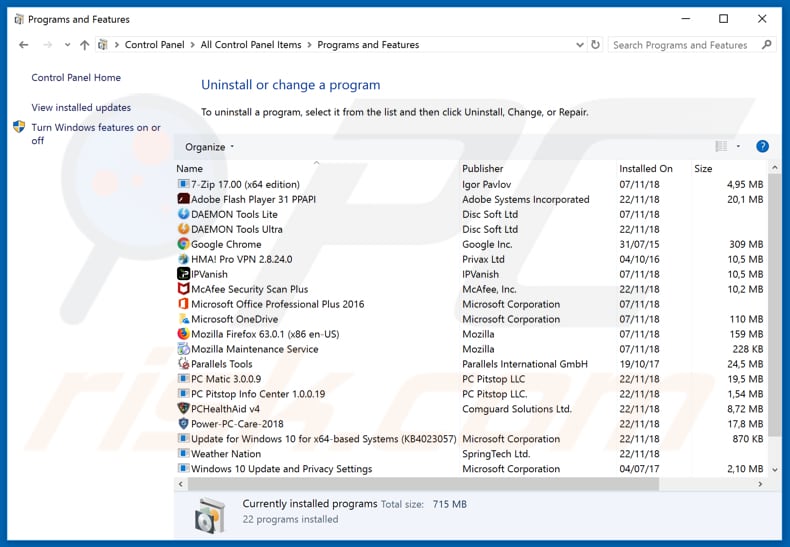
In the uninstall programs window, look for any potentially unwanted applications, select these entries and click "Uninstall" or "Remove".
After uninstalling the potentially unwanted application that causes Ad Video Blocker redirects, scan your computer for any remaining unwanted components or possible malware infections. To scan your computer, use recommended malware removal software.
DOWNLOAD remover for malware infections
Combo Cleaner checks if your computer is infected with malware. To use full-featured product, you have to purchase a license for Combo Cleaner. 7 days free trial available. Combo Cleaner is owned and operated by RCS LT, the parent company of PCRisk.com.
Remove adware from Internet browsers:
Video showing how to remove potentially unwanted browser add-ons:
 Remove malicious extensions from Google Chrome:
Remove malicious extensions from Google Chrome:
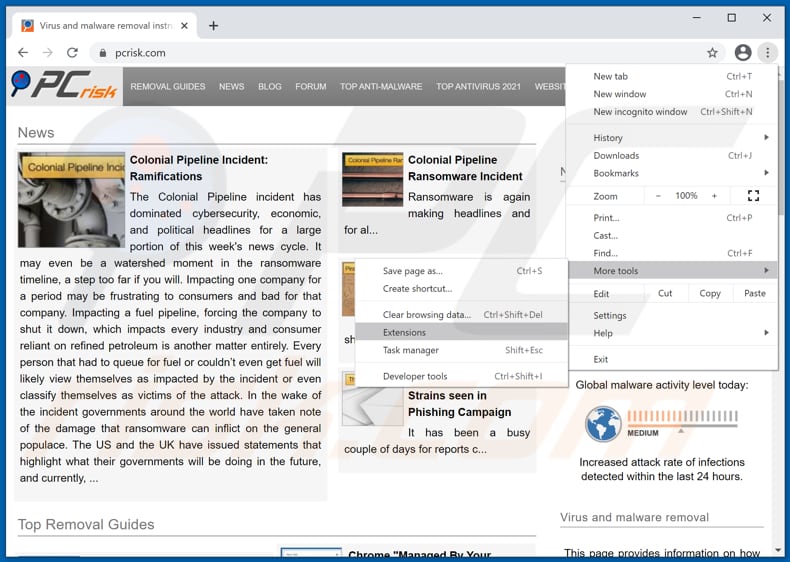
Click the Chrome menu icon ![]() (at the top right corner of Google Chrome), select "More tools" and click "Extensions". Locate all recently-installed suspicious browser add-ons ("Ad Video Blocker") and remove them.
(at the top right corner of Google Chrome), select "More tools" and click "Extensions". Locate all recently-installed suspicious browser add-ons ("Ad Video Blocker") and remove them.
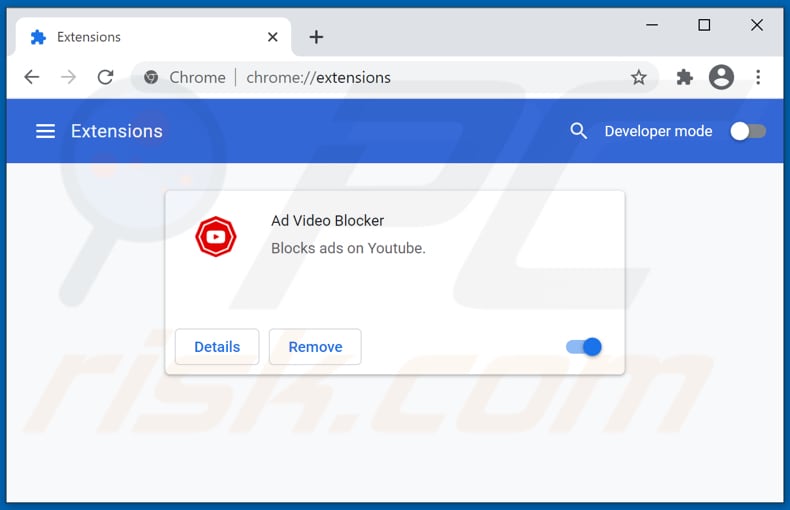
Optional method:
If you continue to have problems with removal of the ads by ad video blocker, reset your Google Chrome browser settings. Click the Chrome menu icon ![]() (at the top right corner of Google Chrome) and select Settings. Scroll down to the bottom of the screen. Click the Advanced… link.
(at the top right corner of Google Chrome) and select Settings. Scroll down to the bottom of the screen. Click the Advanced… link.

After scrolling to the bottom of the screen, click the Reset (Restore settings to their original defaults) button.

In the opened window, confirm that you wish to reset Google Chrome settings to default by clicking the Reset button.

 Remove malicious plug-ins from Mozilla Firefox:
Remove malicious plug-ins from Mozilla Firefox:
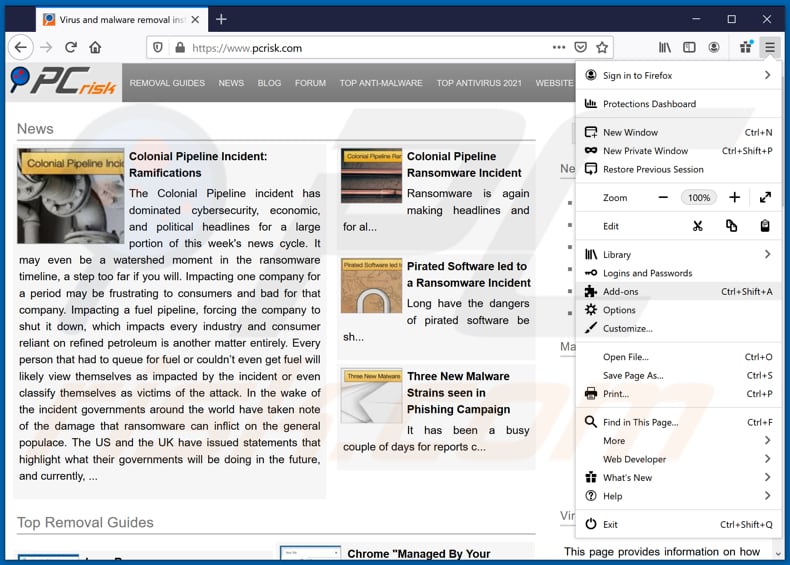
Click the Firefox menu ![]() (at the top right corner of the main window), select "Add-ons". Click "Extensions", in the opened window, remove all recently-installed suspicious browser plug-ins.
(at the top right corner of the main window), select "Add-ons". Click "Extensions", in the opened window, remove all recently-installed suspicious browser plug-ins.

Optional method:
Computer users who have problems with ads by ad video blocker removal can reset their Mozilla Firefox settings.
Open Mozilla Firefox, at the top right corner of the main window, click the Firefox menu, ![]() in the opened menu, click Help.
in the opened menu, click Help.

Select Troubleshooting Information.

In the opened window, click the Refresh Firefox button.

In the opened window, confirm that you wish to reset Mozilla Firefox settings to default by clicking the Refresh Firefox button.

 Remove malicious extensions from Safari:
Remove malicious extensions from Safari:

Make sure your Safari browser is active, click Safari menu, and select Preferences....

In the opened window click Extensions, locate any recently installed suspicious extension, select it and click Uninstall.
Optional method:
Make sure your Safari browser is active and click on Safari menu. From the drop down menu select Clear History and Website Data...

In the opened window select all history and click the Clear History button.

 Remove malicious extensions from Microsoft Edge:
Remove malicious extensions from Microsoft Edge:

Click the Edge menu icon ![]() (at the upper-right corner of Microsoft Edge), select "Extensions". Locate all recently-installed suspicious browser add-ons and click "Remove" below their names.
(at the upper-right corner of Microsoft Edge), select "Extensions". Locate all recently-installed suspicious browser add-ons and click "Remove" below their names.

Optional method:
If you continue to have problems with removal of the ads by ad video blocker, reset your Microsoft Edge browser settings. Click the Edge menu icon ![]() (at the top right corner of Microsoft Edge) and select Settings.
(at the top right corner of Microsoft Edge) and select Settings.

In the opened settings menu select Reset settings.

Select Restore settings to their default values. In the opened window, confirm that you wish to reset Microsoft Edge settings to default by clicking the Reset button.

- If this did not help, follow these alternative instructions explaining how to reset the Microsoft Edge browser.
 Remove malicious add-ons from Internet Explorer:
Remove malicious add-ons from Internet Explorer:
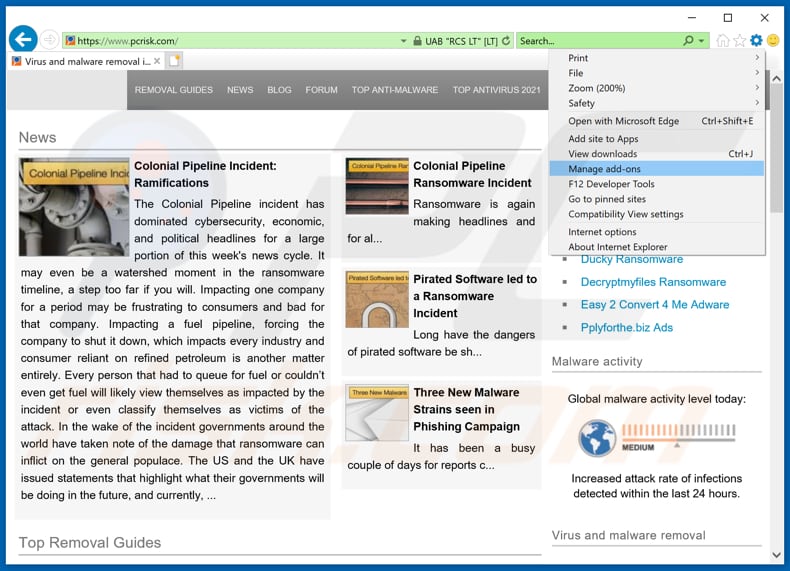
Click the "gear" icon ![]() (at the top right corner of Internet Explorer), select "Manage Add-ons". Look for any recently-installed suspicious browser extensions, select these entries and click "Remove".
(at the top right corner of Internet Explorer), select "Manage Add-ons". Look for any recently-installed suspicious browser extensions, select these entries and click "Remove".
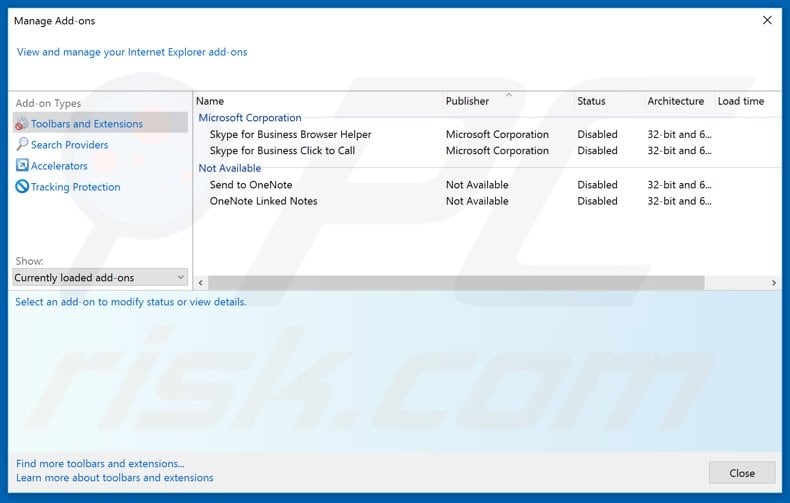
Optional method:
If you continue to have problems with removal of the ads by ad video blocker, reset your Internet Explorer settings to default.
Windows XP users: Click Start, click Run, in the opened window type inetcpl.cpl In the opened window click the Advanced tab, then click Reset.

Windows Vista and Windows 7 users: Click the Windows logo, in the start search box type inetcpl.cpl and click enter. In the opened window click the Advanced tab, then click Reset.

Windows 8 users: Open Internet Explorer and click the gear icon. Select Internet Options.

In the opened window, select the Advanced tab.

Click the Reset button.

Confirm that you wish to reset Internet Explorer settings to default by clicking the Reset button.

Summary:
 Commonly, adware or potentially unwanted applications infiltrate Internet browsers through free software downloads. Note that the safest source for downloading free software is via developers' websites only. To avoid installation of adware, be very attentive when downloading and installing free software. When installing previously-downloaded free programs, choose the custom or advanced installation options – this step will reveal any potentially unwanted applications listed for installation together with your chosen free program.
Commonly, adware or potentially unwanted applications infiltrate Internet browsers through free software downloads. Note that the safest source for downloading free software is via developers' websites only. To avoid installation of adware, be very attentive when downloading and installing free software. When installing previously-downloaded free programs, choose the custom or advanced installation options – this step will reveal any potentially unwanted applications listed for installation together with your chosen free program.
Post a comment:
If you have additional information on ads by ad video blocker or it's removal please share your knowledge in the comments section below.
Share:

Tomas Meskauskas
Expert security researcher, professional malware analyst
I am passionate about computer security and technology. I have an experience of over 10 years working in various companies related to computer technical issue solving and Internet security. I have been working as an author and editor for pcrisk.com since 2010. Follow me on Twitter and LinkedIn to stay informed about the latest online security threats.
PCrisk security portal is brought by a company RCS LT.
Joined forces of security researchers help educate computer users about the latest online security threats. More information about the company RCS LT.
Our malware removal guides are free. However, if you want to support us you can send us a donation.
DonatePCrisk security portal is brought by a company RCS LT.
Joined forces of security researchers help educate computer users about the latest online security threats. More information about the company RCS LT.
Our malware removal guides are free. However, if you want to support us you can send us a donation.
Donate
▼ Show Discussion