Get free scan and check if your device is infected.
Remove it nowTo use full-featured product, you have to purchase a license for Combo Cleaner. Seven days free trial available. Combo Cleaner is owned and operated by RCS LT, the parent company of PCRisk.com.
What is ExploreAnalog?
ExploreAnalog is designed to serve advertisements and change browser's settings (promote a fake search engine). Apps that generate ads are called adware, and apps that promote fake search engines (their addresses) are called browser hijackers.
ExploreAnalog functions as both. It is likely that it is designed to collect information about its users as well. Typically, users do not download and install apps like AAA intentionally.
For this reason, they are called potentially unwanted applications (PUAs). ExploreAnalog's installer is designed to look like the installer for Adobe Flash Player - this app is distributed using a fake installer.
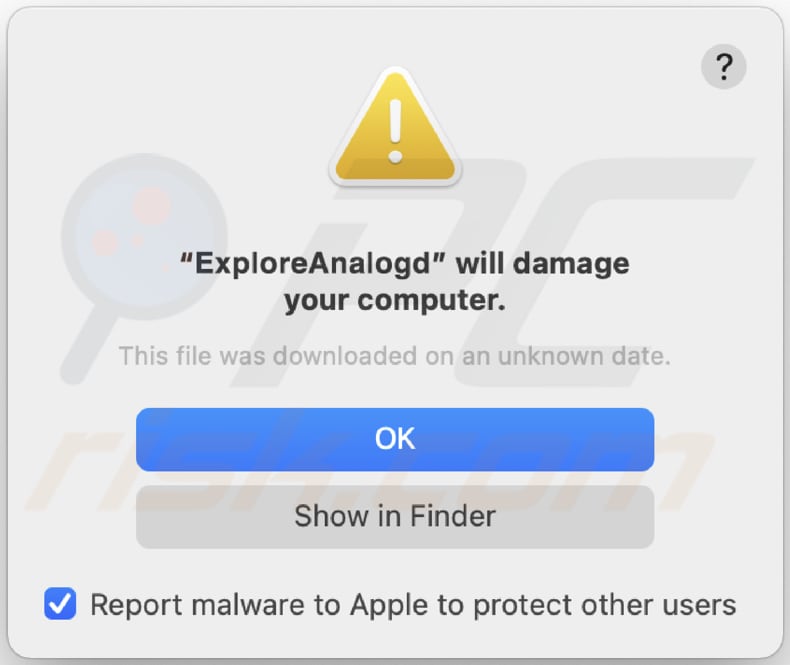
ExploreAnalog adware overview
It is common that adware-type applications display advertisements on websites that users visit and cover their content. Another problem with ads generated by apps of this type is that they tend to be designed to promote untrustworthy websites (e.g., download pages for PUAs, scams like "Your MAC Has Been Blocked Due To Suspicious Activity!").
In some cases, those ads are designed to cause unexpected downloads, installations by running certain scripts. Therefore, it is not safe to click ads that apps like ExploreAnalog generate.
As mentioned in the first paragraph, this app serves ads and changes the browser's settings - it hijacks browsers by changing the address of a default search engine, homepage, and new tab to an address of a fake search engine.
There are two types of fake search engines: the ones that show results generated by legitimate search engines like Google, Yahoo, and the ones that generate misleading results (promote shady websites) or show results generated by other questionable search engines. In one way or another, fake search engines should not be used.
Typically, any changes that a browser hijacker has made can be undone once it is no longer installed on a browser or the operating system. Additionally, it is likely that ExploreAnalog gathers information related to user's browsing habits.
For example, Internet Protocol addresses, entered search queries, addresses of visited sites, geolocations, etc. There are many apps like ExploreAnalog that can read sensitive data such as credit card details, passwords.
It is not safe to have PUAs that can access personal information installed on browsers or computers because gathered data is likely to be sold to third parties (who may be cybercriminals), used for marketing purposes, or monetized using other methods. In other words, apps of this type can cause problems related to browsing safety, online privacy.
Also, collected data may be misused to steal identities, accounts, make fraudulent purchases, etc.
| Name | Ads by ExploreAnalog |
| Threat Type | Adware, Mac malware, Mac virus |
| Detection Names (.service) | Avast (MacOS:Adload-AM [Trj]), AVG (MacOS:Adload-AM [Trj]), ESET-NOD32 (A Variant Of OSX/TrojanDownloader.Adload.AE), Symantec (OSX.Trojan.Gen.2), Full List (VirusTotal) |
| Detection Names (.system) | Avast (MacOS:Adload-AM [Trj]), AVG (MacOS:Adload-AM [Trj]), ESET-NOD32 (A Variant Of OSX/TrojanDownloader.Adload.AE), Symantec (OSX.Trojan.Gen.2), Full List (VirusTotal) |
| Detection Names (Deceptive Installer) | Avast (MacOS:Bundlore-DY [Adw]), BitDefender (Adware.MAC.Bundlore.EJL), Emsisoft (Adware.MAC.Bundlore.EJL (B)), Kaspersky (Not-a-virus:HEUR:AdWare.OSX.Bnodlero.ay), Full List (VirusTotal) |
| Additional Information | This application belongs to Adload malware family. |
| Symptoms | Your Mac becomes slower than normal, you see unwanted pop-up ads, you are redirected to dubious websites. |
| Distribution methods | Deceptive pop-up ads, free software installers (bundling), fake Flash Player installers, torrent file downloads. |
| Damage | Internet browser tracking (potential privacy issues), display of unwanted ads, redirects to dubious websites, loss of private information. |
| Malware Removal (Windows) |
To eliminate possible malware infections, scan your computer with legitimate antivirus software. Our security researchers recommend using Combo Cleaner. Download Combo CleanerTo use full-featured product, you have to purchase a license for Combo Cleaner. 7 days free trial available. Combo Cleaner is owned and operated by RCS LT, the parent company of PCRisk.com. |
Adware examples
More examples of similar adware are LeadingUpdater, ExploreSync, and LaunchEntry. As a rule, these apps are designed to generate ads and promote a certain address (fake search engine).
Another common thing is that most of them get downloaded and installed unknowingly. Typically, apps like ExploreAnalog are not useful to their users and can be the culprit of issues like identity fraud, monetary loss, and other problems.
Therefore, users who have apps like ExploreAnalog installed on a browser or the operating system should remove them as soon as possible.
How did ExploreAnalog install on my computer?
As mentioned in the introduction paragraph, ExploreAnalog is distributed via a fake installer. Fake installers can be designed to distribute malicious programs as well, for example, ransomware, trojans.
Another popular way to trick users into downloading or installing PUAs is to bundle them with other programs. In other words, to include unwanted apps in downloaders, installers for other programs as additional offers.
Usually, unwanted offers can be declined before finishing downloads, installations. Users can do it by changing "Advanced", "Manual", "Custom", or other settings, or unticking ticked checkboxes.
Users download, install unwanted apps when they do not change the settings that those downloaders, installers have. Sometimes users cause unwanted downloads, installations by clicking ads that are capable of running certain scripts.
How to avoid installation of potentially unwanted applications?
It is never safe to download, install applications through third-party downloaders, installers, Peer-to-Peer networks like eMule, torrent clients, questionable websites, and other sources of this kind. Quite often, the aforementioned sources are used to distribute various unwanted, potentially malicious apps.
Files and applications should be downloaded from trustworthy (official) pages and through direct links. Downloaders and installers with settings like "Custom", "Advanced" or ticked checkboxes should be checked for offers to download or install potentially unwanted apps. In other words, downloads, installations should not be finished until some settings indicate that there will be additional downloads, installations.
Advertisements appearing on questionable web pages can open other untrustworthy websites, cause unwanted downloads, or even install PUAs. Therefore, those ads should not be trusted (clicked) as well.
Any suspicious, unwanted extensions, add-ons, or plug-ins installed on a browser should be removed. The same should be done with programs of this kind installed on a computer. If your computer is already infected with ExploreAnalog, we recommend running a scan with Combo Cleaner Antivirus for Windows to automatically eliminate this adware.
Text presented in the pop-up window displayed when ExploreAnalog adware is present on the system:
"ExploreAnalogd" will damage your computer.
This file was downloaded on an unknown date.
OK
Show in Finder
Fake installer used to distribute ExploreAnalog (first installation step):
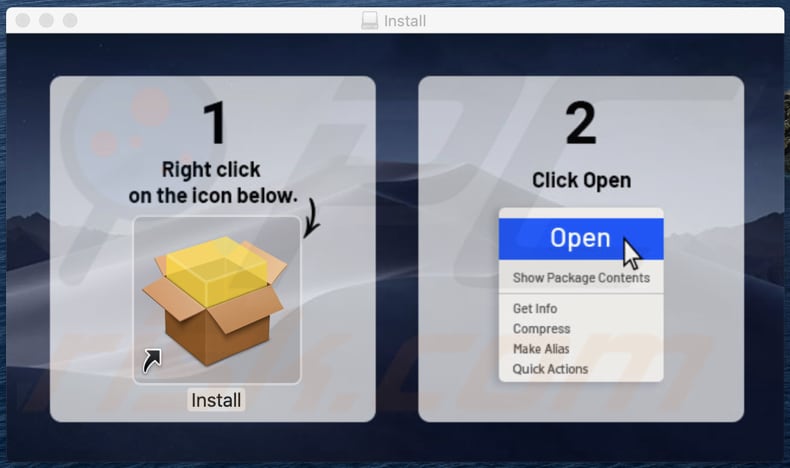
Fake installer used to distribute ExploreAnalog (second installation step):
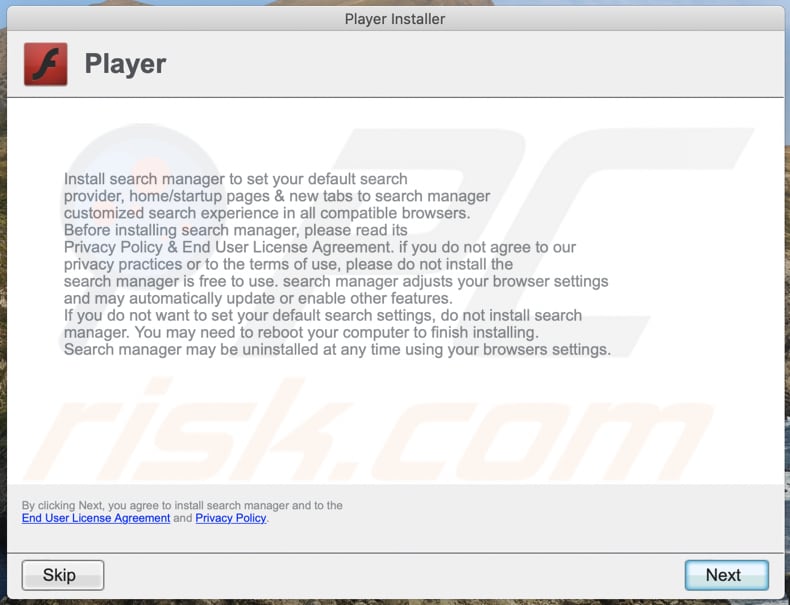
Files related to the ExploreAnalog adware that need to be removed:
- ~/Library/Application Support/.[random_string]/Services/com.ExploreAnalog.service.app
- ~/Library/LaunchAgents/com.ExploreAnalog.service.plist
- /Library/Application Support/.[random_string]/System/com.ExploreAnalog.system
- /Library/LaunchDaemons/com.ExploreAnalog.system.plist
IMPORTANT NOTE! In some cases malicious applications like ExploreAnalog alter system proxy settings, thereby causing unwanted redirects to a variety of questionable websites.
The redirects are likely to remain even after removing the application itself. Thus, you'll have to restore them manually.
Step 1: Click on the gear icon in the Dock to navigate to the system settings. If the icon is not present in the Dock, you can find it in the Launchpad.

Step 2: Navigate to the Network settings.

Step 3: Select the connected network and click "Advanced...".

Step 4: Click on the "Proxies" tab and untick all the protocols. You should also set the settings of each protocol to default - "*.local, 169.254/16".

Instant automatic malware removal:
Manual threat removal might be a lengthy and complicated process that requires advanced IT skills. Combo Cleaner is a professional automatic malware removal tool that is recommended to get rid of malware. Download it by clicking the button below:
DOWNLOAD Combo CleanerBy downloading any software listed on this website you agree to our Privacy Policy and Terms of Use. To use full-featured product, you have to purchase a license for Combo Cleaner. 7 days free trial available. Combo Cleaner is owned and operated by RCS LT, the parent company of PCRisk.com.
Quick menu:
- What is ExploreAnalog?
- STEP 1. Remove ExploreAnalog related files and folders from OSX.
- STEP 2. Remove ExploreAnalog ads from Safari.
- STEP 3. Remove ExploreAnalog adware from Google Chrome.
- STEP 4. Remove ExploreAnalog ads from Mozilla Firefox.
Video showing how to remove ExploreAnalog adware using Combo Cleaner:
ExploreAnalog adware removal:
Remove ExploreAnalog-related potentially unwanted applications from your "Applications" folder:

Click the Finder icon. In the Finder window, select "Applications". In the applications folder, look for "MPlayerX", "NicePlayer", or other suspicious applications and drag them to the Trash. After removing the potentially unwanted application(s) that cause online ads, scan your Mac for any remaining unwanted components.
DOWNLOAD remover for malware infections
Combo Cleaner checks if your computer is infected with malware. To use full-featured product, you have to purchase a license for Combo Cleaner. 7 days free trial available. Combo Cleaner is owned and operated by RCS LT, the parent company of PCRisk.com.
Remove adware-related files and folders

Click the Finder icon, from the menu bar. Choose Go, and click Go to Folder...
 Check for adware generated files in the /Library/LaunchAgents/ folder:
Check for adware generated files in the /Library/LaunchAgents/ folder:

In the Go to Folder... bar, type: /Library/LaunchAgents/

In the "LaunchAgents" folder, look for any recently-added suspicious files and move them to the Trash. Examples of files generated by adware - "installmac.AppRemoval.plist", "myppes.download.plist", "mykotlerino.ltvbit.plist", "kuklorest.update.plist", etc. Adware commonly installs several files with the exact same string.
 Check for adware generated files in the ~/Library/Application Support/ folder:
Check for adware generated files in the ~/Library/Application Support/ folder:

In the Go to Folder... bar, type: ~/Library/Application Support/

In the "Application Support" folder, look for any recently-added suspicious folders. For example, "MplayerX" or "NicePlayer", and move these folders to the Trash.
 Check for adware generated files in the ~/Library/LaunchAgents/ folder:
Check for adware generated files in the ~/Library/LaunchAgents/ folder:

In the Go to Folder... bar, type: ~/Library/LaunchAgents/

In the "LaunchAgents" folder, look for any recently-added suspicious files and move them to the Trash. Examples of files generated by adware - "installmac.AppRemoval.plist", "myppes.download.plist", "mykotlerino.ltvbit.plist", "kuklorest.update.plist", etc. Adware commonly installs several files with the exact same string.
 Check for adware generated files in the /Library/LaunchDaemons/ folder:
Check for adware generated files in the /Library/LaunchDaemons/ folder:

In the "Go to Folder..." bar, type: /Library/LaunchDaemons/

In the "LaunchDaemons" folder, look for recently-added suspicious files. For example "com.aoudad.net-preferences.plist", "com.myppes.net-preferences.plist", "com.kuklorest.net-preferences.plist", "com.avickUpd.plist", etc., and move them to the Trash.
 Scan your Mac with Combo Cleaner:
Scan your Mac with Combo Cleaner:
If you have followed all the steps correctly, your Mac should be clean of infections. To ensure your system is not infected, run a scan with Combo Cleaner Antivirus. Download it HERE. After downloading the file, double click combocleaner.dmg installer. In the opened window, drag and drop the Combo Cleaner icon on top of the Applications icon. Now open your launchpad and click on the Combo Cleaner icon. Wait until Combo Cleaner updates its virus definition database and click the "Start Combo Scan" button.

Combo Cleaner will scan your Mac for malware infections. If the antivirus scan displays "no threats found" - this means that you can continue with the removal guide; otherwise, it's recommended to remove any found infections before continuing.

After removing files and folders generated by the adware, continue to remove rogue extensions from your Internet browsers.
Remove malicious extensions from Internet browsers
 Remove malicious Safari extensions:
Remove malicious Safari extensions:

Open the Safari browser, from the menu bar, select "Safari" and click "Preferences...".

In the preferences window, select "Extensions" and look for any recently-installed suspicious extensions. When located, click the "Uninstall" button next to it/them. Note that you can safely uninstall all extensions from your Safari browser - none are crucial for regular browser operation.
- If you continue to have problems with browser redirects and unwanted advertisements - Reset Safari.
 Remove malicious extensions from Google Chrome:
Remove malicious extensions from Google Chrome:

Click the Chrome menu icon ![]() (at the top right corner of Google Chrome), select "More Tools" and click "Extensions". Locate all recently-installed suspicious extensions, select these entries and click "Remove".
(at the top right corner of Google Chrome), select "More Tools" and click "Extensions". Locate all recently-installed suspicious extensions, select these entries and click "Remove".

- If you continue to have problems with browser redirects and unwanted advertisements - Reset Google Chrome.
 Remove malicious extensions from Mozilla Firefox:
Remove malicious extensions from Mozilla Firefox:

Click the Firefox menu ![]() (at the top right corner of the main window) and select "Add-ons and themes". Click "Extensions", in the opened window locate all recently-installed suspicious extensions, click on the three dots and then click "Remove".
(at the top right corner of the main window) and select "Add-ons and themes". Click "Extensions", in the opened window locate all recently-installed suspicious extensions, click on the three dots and then click "Remove".

- If you continue to have problems with browser redirects and unwanted advertisements - Reset Mozilla Firefox.
Frequently Asked Questions (FAQ)
What harm can adware cause?
Adware can diminish the browsing experience and system performance. It displays ads that endorse content capable of causing system infections, privacy issues, financial losses, and other serious problems. Furthermore, adware is classed as a privacy threat since it usually has data-tracking abilities.
What does adware do?
Adware stands for advertising-supported software. As the name implies, this software generates revenue through advertising. Its primary functions can include displaying third-party graphical content (ads) on various interfaces, force-opening websites, and collecting vulnerable data.
How do adware developers generate revenue?
Adware developers profit predominantly via affiliate programs by endorsing various sites, products, software, services, and other content.
Will Combo Cleaner remove ExploreAnalog adware?
Yes, Combo Cleaner can scan computers and eliminate detected adware-type applications. It must be mentioned that manual removal (unaided by security tools) might not be a perfect solution. In some cases, various file remnants stay hidden within the system after the software has been manually removed. Therefore, it is essential to eliminate adware thoroughly.
Share:

Tomas Meskauskas
Expert security researcher, professional malware analyst
I am passionate about computer security and technology. I have an experience of over 10 years working in various companies related to computer technical issue solving and Internet security. I have been working as an author and editor for pcrisk.com since 2010. Follow me on Twitter and LinkedIn to stay informed about the latest online security threats.
PCrisk security portal is brought by a company RCS LT.
Joined forces of security researchers help educate computer users about the latest online security threats. More information about the company RCS LT.
Our malware removal guides are free. However, if you want to support us you can send us a donation.
DonatePCrisk security portal is brought by a company RCS LT.
Joined forces of security researchers help educate computer users about the latest online security threats. More information about the company RCS LT.
Our malware removal guides are free. However, if you want to support us you can send us a donation.
Donate
▼ Show Discussion