How to uninstall Macube Cleaner?
Mac VirusAlso Known As: Macube Cleaner potentially unwanted application
Get free scan and check if your device is infected.
Remove it nowTo use full-featured product, you have to purchase a license for Combo Cleaner. Seven days free trial available. Combo Cleaner is owned and operated by RCS LT, the parent company of PCRisk.com.
What is Macube Cleaner?
Macube Cleaner is advertised as a professional cleaning and optimization tool for macOS that can quickly clean up trash, old or large files, rarely used files and applications, free up disk space. However, this app is distributed questionable methods.
Therefore, it is likely that users who have installed Macube Cleaner on their computers did it unknowingly. Apps that users download and install inadvertently are called potentially unwanted applications (PUAs). It is not recommended to have PUAs installed on browsers or computers.
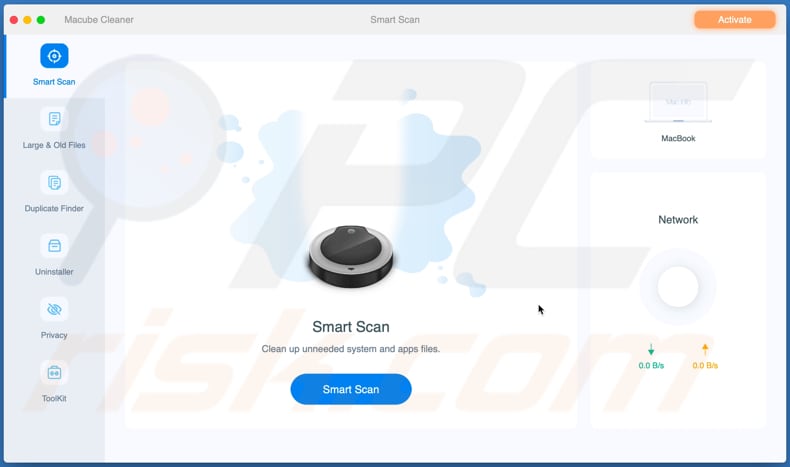
Macube Cleaner has features such as Smart Scan, Duplicate Finder, Uninstaller, and other features that are supposed to remove unwanted files or apps. Users can scan the system for undesired entries but cannot remove them with an unactivated (unpaid) version of the Macube Cleaner.
It is important to mention that many PUAs are designed to perform fake scans - they show fake scan results to trick users into paying for their registration and activation. In other words, some PUAs do not fix or remove any errors, viruses or other threats, unwanted apps, files, etc., and are designed only to extract money from their users.
It is recommended not to pay money for applications that are known as PUAs. Another detail about PUAs is that they can be distributed together with other apps of this kind. More precisely, their downloaders, installers can have adware-type apps, browser hijackers, or other PUAs included in them.
The main purpose of most adware-type applications is to generate advertisements. It is common for ads that apps of this type generate to be designed to open questionable websites.
In some cases, they are designed to run certain scripts and download or even install some other potentially unwanted software. A couple of examples of ads that apps this type serve are banners, coupons, surveys, and pop-up ads.
Browser hijackers promote fake search engines by changing the browser's settings. In most cases, they change the address of a default search engine, homepage, and new tab to an address of a fake search engine.
More often than not, fake search engines do not generate any unique results and show results generated by legitimate search engines (e.g., Google, Yahoo, Bing). Although, there are fake search engines designed to promote shady websites and (or) show unwanted ads.
It is important to mention that both adware-type applications and browser hijackers can function as information collectors targeting not only browsing-related data like IP addresses, geolocations, visited websites, etc., but also sensitive information like passwords, credit card details.
| Name | Macube Cleaner potentially unwanted application |
| Threat Type | PUP (potentially unwanted program), PUA (potentially unwanted application), Mac malware, Mac virus |
| Supposed Functionality | System cleaner |
| Detection Names (Installer) | Avast (MacOS:PuAgent-CA [PUP]), BitDefender (Trojan.MAC.Generic.107108), ESET-NOD32 (A Variant Of OSX/MacMaster.E Potentially Unwanted), Symantec (OSX.Trojan.Gen.2), Full List Of Detections (VirusTotal) |
| Detection Names (Application) | Avast (MacOS:PuAgent-CA [PUP]), BitDefender (Trojan.MAC.Generic.107108), ESET-NOD32 (A Variant Of OSX/MacMaster.E Potentially Unwanted), Symantec (OSX.Trojan.Gen.2), Full List Of Detections (VirusTotal) |
| Symptoms | A program that you do not recall installing suddenly appeared on your computer. A new application is performing computer scans and displays warning messages about 'found issues'. Asks for payment to eliminate the supposedly found errors. |
| Distribution Methods | Deceptive pop-up ads, free software installers (bundling), fake Flash Player installers. |
| Related Domains | macube[.]com |
| Damage | Monetary loss (unnecessary purchase of fake software), unwanted warning pop-ups, slow computer performance. |
| Malware Removal (Windows) |
To eliminate possible malware infections, scan your computer with legitimate antivirus software. Our security researchers recommend using Combo Cleaner. Download Combo CleanerTo use full-featured product, you have to purchase a license for Combo Cleaner. 7 days free trial available. Combo Cleaner is owned and operated by RCS LT, the parent company of PCRisk.com. |
There is a great number of apps that are distributed using questionable methods (are categorized as PUAs), for example, MacCleanBooster, Disk Tuner, and MacFly Pro. It is noteworthy that not all PUAs are useless or need to be registered/activated to use their features.
In one way or another, it is highly advisable to trust software that was downloaded from legitimate sources (e.g., official pages, App Store) and avoid using apps that were downloaded via other sources.
Especially the ones that were installed unintentionally. If an app of this kind is already installed on the operating system or a browser, then it should be removed.
How did potentially unwanted applications install on my computer?
In some cases, users download or install applications like Macube Cleaner by clicking deceptive advertisements that are designed to execute certain scripts. Typically, ads that can cause unexpected downloads, installations appear on untrustworthy pages. In other cases, users cause unwanted downloads, installations during downloads or installations of other programs.
More precisely, when PUAs are bundled together with other programs. In such cases, PUAs are included in downloaders or installers as additional offers.
As a rule, users can decline unwanted offers by unticking certain checkboxes or via "Custom", "Manual", "Advanced", or other similar settings that those downloaders, installers have. Users download or install bundled unwanted apps when they finish downloads, installations without checking (and changing) the aforementioned settings mentioned above.
How to avoid installation of potentially unwanted applications?
Files, programs downloaded via third-party downloaders, unofficial websites, Peer-to-Peer networks (like torrent clients, eMule), and other sources should not be trusted. In some cases, they can be used to trick users into installing malware. Third-party installers can be used to distribute unwanted software too.
Therefore, applications and files should be downloaded from official pages and through direct links. Downloaders, installers with settings like "Advanced", "Custom," or ticked checkboxes should be checked for potentially unwanted applications.
Bundled apps should be opted out before finishing downloads, installations. Additionally, it is advisable not to trust advertisements that appear on various shady pages.
Quite often, ads on unreliable pages are designed to promote other sites of this kind. Sometimes, by clicking those ads, users cause unwanted downloads, installations too.
Suspicious, unwanted extensions, add-ons, or plug-ins installed on a browser should be removed from it. The same should be done with unwanted installed on the operating system.
If your computer is already infected with PUAs, we recommend running a scan with Combo Cleaner Antivirus for Windows to automatically eliminate them.
Appearance of Macube Cleaner application (GIF):
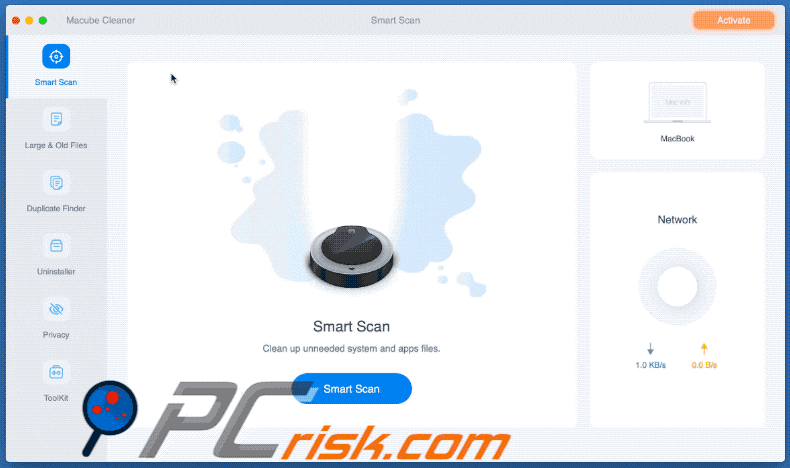
Macube Cleaner's installer:
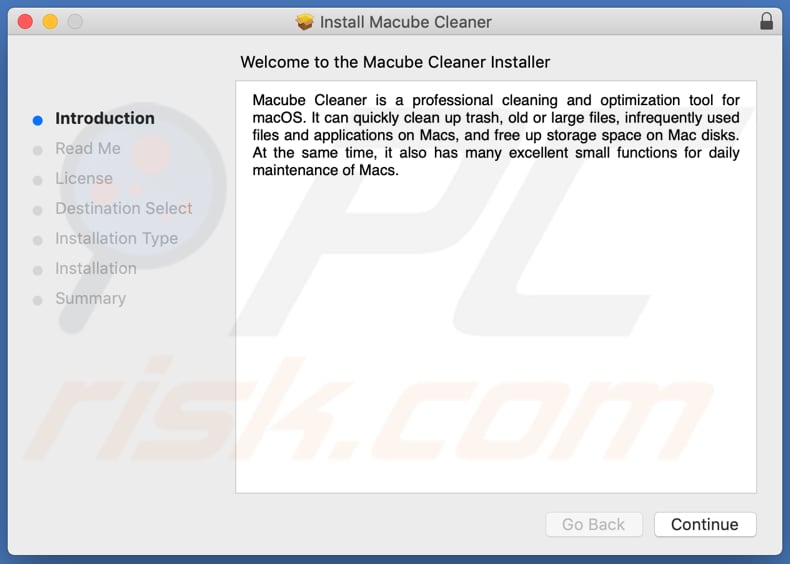
Website promoting Macube Cleaner application:
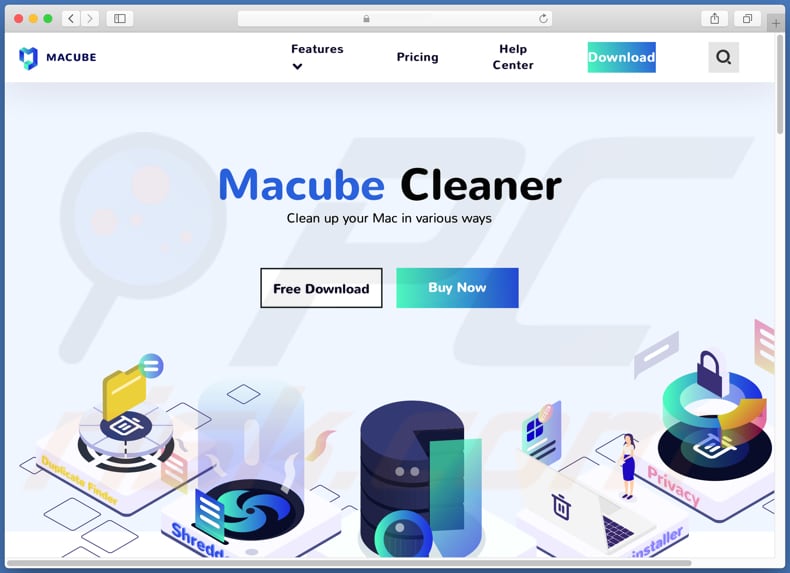
Instant automatic malware removal:
Manual threat removal might be a lengthy and complicated process that requires advanced IT skills. Combo Cleaner is a professional automatic malware removal tool that is recommended to get rid of malware. Download it by clicking the button below:
DOWNLOAD Combo CleanerBy downloading any software listed on this website you agree to our Privacy Policy and Terms of Use. To use full-featured product, you have to purchase a license for Combo Cleaner. 7 days free trial available. Combo Cleaner is owned and operated by RCS LT, the parent company of PCRisk.com.
Quick menu:
- What is Macube Cleaner?
- STEP 1. Remove PUA related files and folders from OSX.
- STEP 2. Remove rogue extensions from Safari.
- STEP 3. Remove rogue add-ons from Google Chrome.
- STEP 4. Remove potentially unwanted plug-ins from Mozilla Firefox.
Video showing how to remove adware and browser hijackers from a Mac computer:
Potentially unwanted applications removal:
Remove potentially unwanted applications from your "Applications" folder:

Click the Finder icon. In the Finder window, select "Applications". In the applications folder, look for "MPlayerX", "NicePlayer", or other suspicious applications and drag them to the Trash. After removing the potentially unwanted application(s) that cause online ads, scan your Mac for any remaining unwanted components.
DOWNLOAD remover for malware infections
Combo Cleaner checks if your computer is infected with malware. To use full-featured product, you have to purchase a license for Combo Cleaner. 7 days free trial available. Combo Cleaner is owned and operated by RCS LT, the parent company of PCRisk.com.
Remove adware-related files and folders

Click the Finder icon, from the menu bar. Choose Go, and click Go to Folder...
 Check for adware generated files in the /Library/LaunchAgents/ folder:
Check for adware generated files in the /Library/LaunchAgents/ folder:

In the Go to Folder... bar, type: /Library/LaunchAgents/

In the "LaunchAgents" folder, look for any recently-added suspicious files and move them to the Trash. Examples of files generated by adware - "installmac.AppRemoval.plist", "myppes.download.plist", "mykotlerino.ltvbit.plist", "kuklorest.update.plist", etc. Adware commonly installs several files with the exact same string.
 Check for adware generated files in the ~/Library/Application Support/ folder:
Check for adware generated files in the ~/Library/Application Support/ folder:

In the Go to Folder... bar, type: ~/Library/Application Support/

In the "Application Support" folder, look for any recently-added suspicious folders. For example, "MplayerX" or "NicePlayer", and move these folders to the Trash.
 Check for adware generated files in the ~/Library/LaunchAgents/ folder:
Check for adware generated files in the ~/Library/LaunchAgents/ folder:

In the Go to Folder... bar, type: ~/Library/LaunchAgents/

In the "LaunchAgents" folder, look for any recently-added suspicious files and move them to the Trash. Examples of files generated by adware - "installmac.AppRemoval.plist", "myppes.download.plist", "mykotlerino.ltvbit.plist", "kuklorest.update.plist", etc. Adware commonly installs several files with the exact same string.
 Check for adware generated files in the /Library/LaunchDaemons/ folder:
Check for adware generated files in the /Library/LaunchDaemons/ folder:

In the "Go to Folder..." bar, type: /Library/LaunchDaemons/

In the "LaunchDaemons" folder, look for recently-added suspicious files. For example "com.aoudad.net-preferences.plist", "com.myppes.net-preferences.plist", "com.kuklorest.net-preferences.plist", "com.avickUpd.plist", etc., and move them to the Trash.
 Scan your Mac with Combo Cleaner:
Scan your Mac with Combo Cleaner:
If you have followed all the steps correctly, your Mac should be clean of infections. To ensure your system is not infected, run a scan with Combo Cleaner Antivirus. Download it HERE. After downloading the file, double click combocleaner.dmg installer. In the opened window, drag and drop the Combo Cleaner icon on top of the Applications icon. Now open your launchpad and click on the Combo Cleaner icon. Wait until Combo Cleaner updates its virus definition database and click the "Start Combo Scan" button.

Combo Cleaner will scan your Mac for malware infections. If the antivirus scan displays "no threats found" - this means that you can continue with the removal guide; otherwise, it's recommended to remove any found infections before continuing.

After removing files and folders generated by the adware, continue to remove rogue extensions from your Internet browsers.
Remove malicious extensions from Internet browsers
 Remove malicious Safari extensions:
Remove malicious Safari extensions:

Open the Safari browser, from the menu bar, select "Safari" and click "Preferences...".

In the preferences window, select "Extensions" and look for any recently-installed suspicious extensions. When located, click the "Uninstall" button next to it/them. Note that you can safely uninstall all extensions from your Safari browser - none are crucial for regular browser operation.
- If you continue to have problems with browser redirects and unwanted advertisements - Reset Safari.
 Remove malicious extensions from Google Chrome:
Remove malicious extensions from Google Chrome:

Click the Chrome menu icon ![]() (at the top right corner of Google Chrome), select "More Tools" and click "Extensions". Locate all recently-installed suspicious extensions, select these entries and click "Remove".
(at the top right corner of Google Chrome), select "More Tools" and click "Extensions". Locate all recently-installed suspicious extensions, select these entries and click "Remove".

- If you continue to have problems with browser redirects and unwanted advertisements - Reset Google Chrome.
 Remove malicious extensions from Mozilla Firefox:
Remove malicious extensions from Mozilla Firefox:

Click the Firefox menu ![]() (at the top right corner of the main window) and select "Add-ons and themes". Click "Extensions", in the opened window locate all recently-installed suspicious extensions, click on the three dots and then click "Remove".
(at the top right corner of the main window) and select "Add-ons and themes". Click "Extensions", in the opened window locate all recently-installed suspicious extensions, click on the three dots and then click "Remove".

- If you continue to have problems with browser redirects and unwanted advertisements - Reset Mozilla Firefox.
Share:

Tomas Meskauskas
Expert security researcher, professional malware analyst
I am passionate about computer security and technology. I have an experience of over 10 years working in various companies related to computer technical issue solving and Internet security. I have been working as an author and editor for pcrisk.com since 2010. Follow me on Twitter and LinkedIn to stay informed about the latest online security threats.
PCrisk security portal is brought by a company RCS LT.
Joined forces of security researchers help educate computer users about the latest online security threats. More information about the company RCS LT.
Our malware removal guides are free. However, if you want to support us you can send us a donation.
DonatePCrisk security portal is brought by a company RCS LT.
Joined forces of security researchers help educate computer users about the latest online security threats. More information about the company RCS LT.
Our malware removal guides are free. However, if you want to support us you can send us a donation.
Donate
▼ Show Discussion