How to remove Quick WordCount browser hijacker?
Browser HijackerAlso Known As: fxsmash.xyz redirect
Get free scan and check if your device is infected.
Remove it nowTo use full-featured product, you have to purchase a license for Combo Cleaner. Seven days free trial available. Combo Cleaner is owned and operated by RCS LT, the parent company of PCRisk.com.
What is Quick WordCount?
Quick WordCount is advertised as a browser extension that counts the number of paragraphs, words, and characters in a text. Although it is known that this app hijacks browsers by changing their settings - Quick WordCount changes certain settings to fxsmash.xyz, an address of a fake search engine.
Usually, browser hijackers promote fake search engines and collect browsing data. It is common for apps of this type to be downloaded and installed unintentionally. For this reason, they are also known as potentially unwanted applications (PUAs).
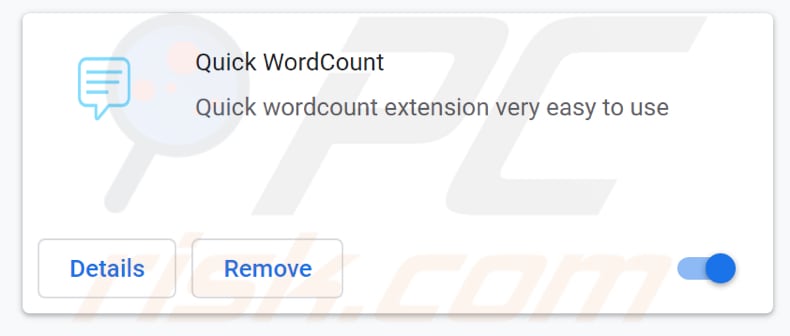
Usually, the main purpose of browser hijackers is promote a fake search engine (its addresses) by changing settings such as the address of a new tab, homepage, and default search engine. Therefore, a hijacked browser is forced to open a specific address every time a new browser tab, a window is opened, or a search query into the URL bar is entered.
As mentioned in the introduction paragraph, Quick WordCount is designed to promote the fxsmash.xyz address - a fake search engine that shows results generated by Yahoo (search.yahoo.com). Typically, the aforementioned browser settings cannot be changed while a browser hijacker is installed.
It means that users who have the Quick WordCount browser hijacker installed on a browser cannot remove fxsmash.xyz address from its settings unless they uninstall that application. It is important to mention that fake search engines can be designed to generate misleading results (promote untrustworthy pages) and show unwanted ads. In one way or another, it is highly advisable not to use fake search engines like fxsmash.xyz or apps like Quick WordCount.
One more reason not to trust browser hijackers like Quick WordCount is that they can be designed to collect Internet Protocol addresses, geolocations, addresses of visited pages, entered search queries, and other information related to the browsing habits of their users.
Although, sometimes browser hijackers can access information that could be used to steal online accounts, identities, make fraudulent purchases. More precisely, apps of this type can be capable of gathering login credentials, credit card details, names, surnames, etc.
In such cases, apps of this type can be the reason behind the monetary loss, identity theft, problems related to online privacy, browsing safety, and other issues. Users who have apps of this type installed on their browsers or computers are advised to uninstall them as soon as possible.
| Name | Quick WordCount |
| Threat Type | Browser Hijacker, Redirect, Search Hijacker, Toolbar, Unwanted New Tab |
| Browser Extension(s) | Quick WordCount |
| Related Domain (Download Page) | umxs[.]xyz |
| Detection Names (Donwload Page) | alphaMountain.ai (Suspicious), Fortinet (Malware), Full List Of Detections (VirusTotal) |
| Supposed Functionality | Paragraph, word, and character counter |
| Promoted URL | fxsmash.xyz |
| Detection Names (fxsmash.xyz) | alphaMountain.ai (Suspicious), Forcepoint ThreatSeeker (Suspicious), Fortinet (Malware), Full List Of Detections (VirusTotal) |
| Serving IP Address (fxsmash.xyz) | 104.21.80.122 |
| Affected Browser Settings | Homepage, new tab URL, default search engine |
| Symptoms | Manipulated Internet browser settings (homepage, default Internet search engine, new tab settings). Users are forced to visit the hijacker's website and search the Internet using their search engines. |
| Distribution methods | Deceptive pop-up ads, free software installers (bundling), fake Flash Player installers. |
| Damage | Internet browser tracking (potential privacy issues), display of unwanted ads, redirects to dubious websites. |
| Malware Removal (Windows) |
To eliminate possible malware infections, scan your computer with legitimate antivirus software. Our security researchers recommend using Combo Cleaner. Download Combo CleanerTo use full-featured product, you have to purchase a license for Combo Cleaner. 7 days free trial available. Combo Cleaner is owned and operated by RCS LT, the parent company of PCRisk.com. |
There are many browser hijackers like Quick WordCount available for download on the Internet. There is one app that is quite similar to Quick WordCount (it promotes the same address).
That browser hijacker is called Simple Note. More examples of apps of this type are Search by QuickNewtab, Media Tab, and SearchConvertersWeb.
The only main difference between them is the addresses they are designed to promote. It is common for browser hijackers are advertised as useful, legitimate applications.
However, most of them have one purpose - to generate revenue for their developers by promoting shady addresses and gathering data.
How did Quick WordCount install on my computer?
Typically, users download and install potentially unwanted apps accidentally: by clicking advertisements designed to execute certain scripts or, while downloading, installing programs that are bundled with those unwanted apps. It is common that PUAs are distributed by integrating them in downloaders, installers for other programs as extra offers. This distribution method is known as "bundling".
In most cases, users can disagree to download or install additionally included apps by changing "Custom", "Advanced" and other settings, or by unticking ticked checkboxes. It is worth mentioning that PUAs are bundled mainly with free programs/freeware.
How to avoid installation of potentially unwanted applications?
Questionable sources, channels like third-party downloaders, Peer-to-Peer networks (e.g., torrent clients, eMule) unofficial websites should not be used to download any files or programs. Third-party installers should not be used to install programs too.
It is recommended to download files or apps only from official websites and via direct links. Advertisements appearing on shady pages, if clicked, can open other unreliable websites or even download, install unwanted software. Therefore, it is recommended not to click those ads as well.
Additionally, it is advisable to inspect downloaders and installers that have "Custom", "Advanced", or other settings, or ticked checkboxes. It is common for those downloaders, installers to include unwanted offers.
Any suspicious plug-ins, add-ons, extensions installed on a browser should be removed. Programs of this kind installed on the operating system should be uninstalled too.
If your computer is already infected with Quick WordCount, we recommend running a scan with Combo Cleaner Antivirus for Windows to automatically eliminate this browser hijacker.
Fxsmash.xyz shows results generate by search.yahoo.com (GIF):
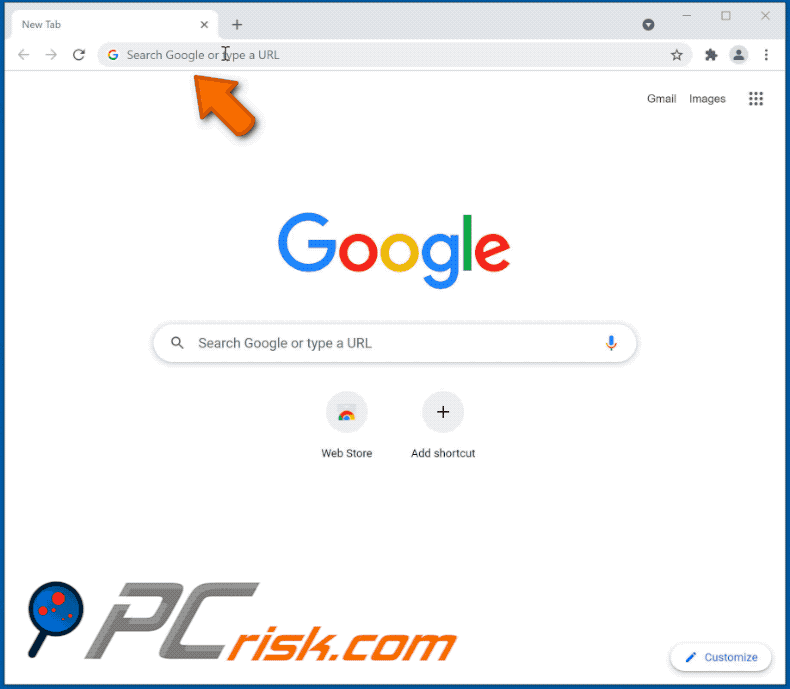
Website promoting Quick WordCount browser hijacker:
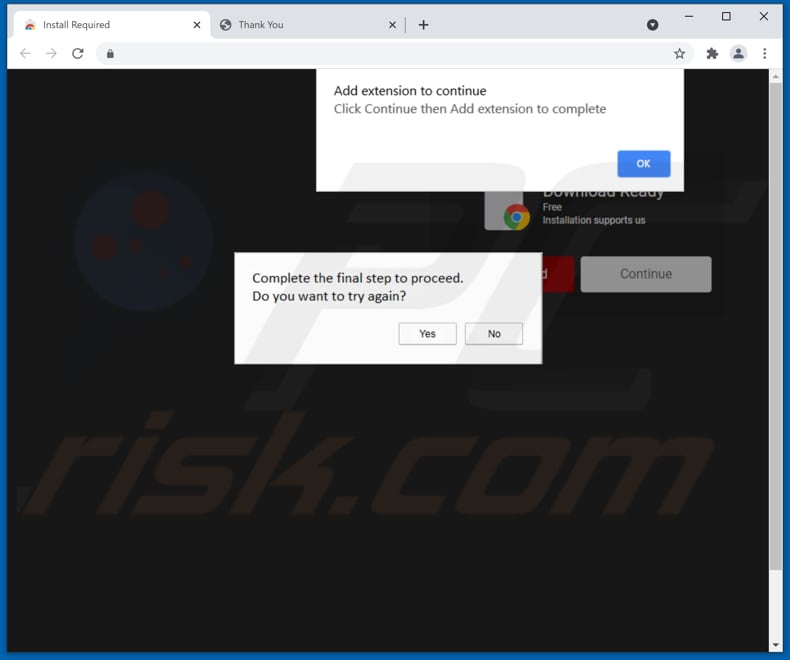
Instant automatic malware removal:
Manual threat removal might be a lengthy and complicated process that requires advanced IT skills. Combo Cleaner is a professional automatic malware removal tool that is recommended to get rid of malware. Download it by clicking the button below:
DOWNLOAD Combo CleanerBy downloading any software listed on this website you agree to our Privacy Policy and Terms of Use. To use full-featured product, you have to purchase a license for Combo Cleaner. 7 days free trial available. Combo Cleaner is owned and operated by RCS LT, the parent company of PCRisk.com.
Quick menu:
- What is Quick WordCount?
- STEP 1. Uninstall Quick WordCount application using Control Panel.
- STEP 2. Remove Quick WordCount browser hijacker from Google Chrome.
- STEP 3. Remove fxsmash.xyz homepage and default search engine from Mozilla Firefox.
- STEP 4. Remove fxsmash.xyz redirect from Safari.
- STEP 5. Remove rogue plug-ins from Microsoft Edge.
- STEP 6. Remove fxsmash.xyz redirect from Internet Explorer.
Quick WordCount browser hijacker removal:
Windows 11 users:

Right-click on the Start icon, select Apps and Features. In the opened window search for the application you want to uninstall, after locating it, click on the three vertical dots and select Uninstall.
Windows 10 users:

Right-click in the lower left corner of the screen, in the Quick Access Menu select Control Panel. In the opened window choose Programs and Features.
Windows 7 users:

Click Start (Windows Logo at the bottom left corner of your desktop), choose Control Panel. Locate Programs and click Uninstall a program.
macOS (OSX) users:

Click Finder, in the opened screen select Applications. Drag the app from the Applications folder to the Trash (located in your Dock), then right click the Trash icon and select Empty Trash.
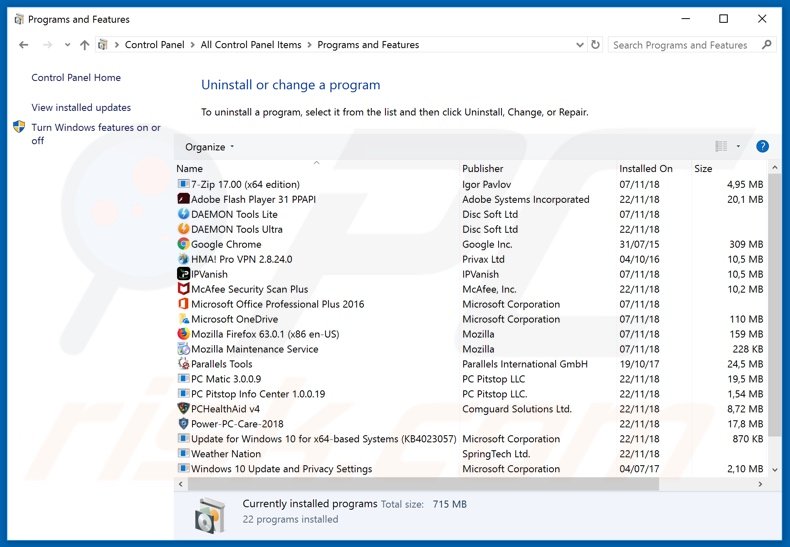
In the uninstall programs window: look for any recently installed suspicious applications (for example, "Quick WordCount"), select these entries and click "Uninstall" or "Remove".
After uninstalling the potentially unwanted applications (which cause browser redirects to the fxsmash.xyz website), scan your computer for any remaining unwanted components. To scan your computer, use recommended malware removal software.
DOWNLOAD remover for malware infections
Combo Cleaner checks if your computer is infected with malware. To use full-featured product, you have to purchase a license for Combo Cleaner. 7 days free trial available. Combo Cleaner is owned and operated by RCS LT, the parent company of PCRisk.com.
Quick WordCount browser hijacker removal from Internet browsers:
Video showing how to remove browser redirects:
 Remove malicious extensions from Google Chrome:
Remove malicious extensions from Google Chrome:
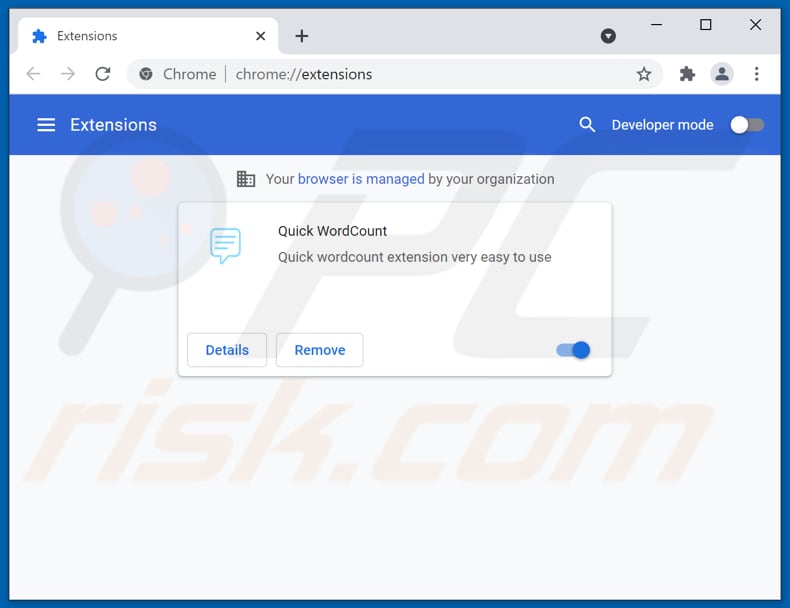
Click the Chrome menu icon ![]() (at the top right corner of Google Chrome), select "More tools" and click "Extensions". Locate "Quick WordCount" and other recently-installed suspicious browser add-ons, and remove them.
(at the top right corner of Google Chrome), select "More tools" and click "Extensions". Locate "Quick WordCount" and other recently-installed suspicious browser add-ons, and remove them.
Change your homepage:
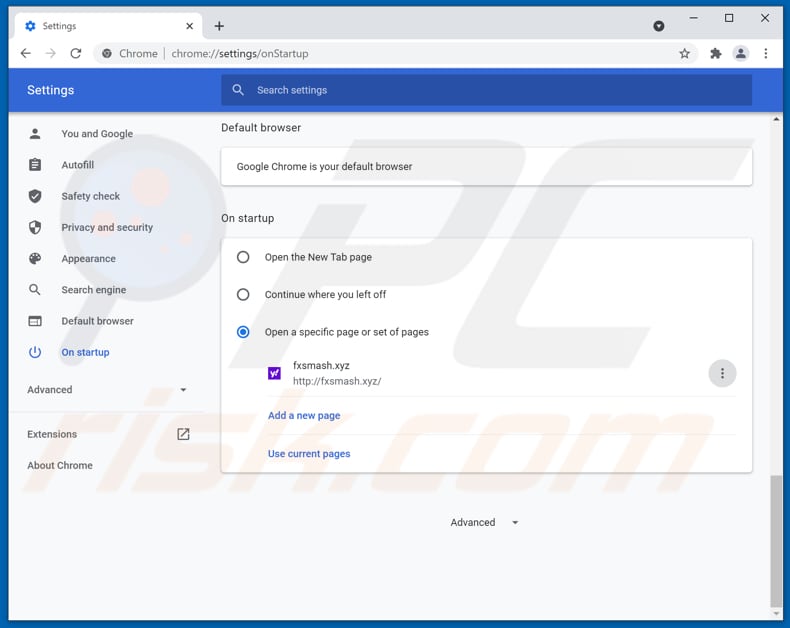
Click the Chrome menu icon ![]() (at the top right corner of Google Chrome), select "Settings". In the "On startup" section, disable "Quick WordCount", look for a browser hijacker URL (hxxp://www.fxsmash.xyz) below the “Open a specific or set of pages” option. If present click on the three vertical dots icon and select “Remove”.
(at the top right corner of Google Chrome), select "Settings". In the "On startup" section, disable "Quick WordCount", look for a browser hijacker URL (hxxp://www.fxsmash.xyz) below the “Open a specific or set of pages” option. If present click on the three vertical dots icon and select “Remove”.
Change your default search engine:
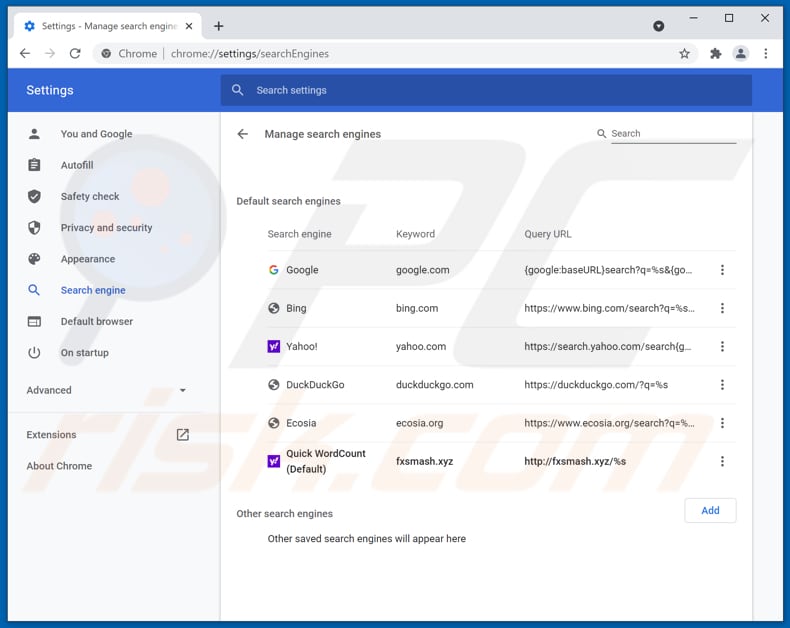
To change your default search engine in Google Chrome: Click the Chrome menu icon ![]() (at the top right corner of Google Chrome), select "Settings", in the "Search engine" section, click "Manage search engines...", in the opened list look for "fxsmash.xyz", when located click the three vertical dots near this URL and select "Remove from list".
(at the top right corner of Google Chrome), select "Settings", in the "Search engine" section, click "Manage search engines...", in the opened list look for "fxsmash.xyz", when located click the three vertical dots near this URL and select "Remove from list".
Optional method:
If you continue to have problems with removal of the fxsmash.xyz redirect, reset your Google Chrome browser settings. Click the Chrome menu icon ![]() (at the top right corner of Google Chrome) and select Settings. Scroll down to the bottom of the screen. Click the Advanced… link.
(at the top right corner of Google Chrome) and select Settings. Scroll down to the bottom of the screen. Click the Advanced… link.

After scrolling to the bottom of the screen, click the Reset (Restore settings to their original defaults) button.

In the opened window, confirm that you wish to reset Google Chrome settings to default by clicking the Reset button.

 Remove malicious plugins from Mozilla Firefox:
Remove malicious plugins from Mozilla Firefox:
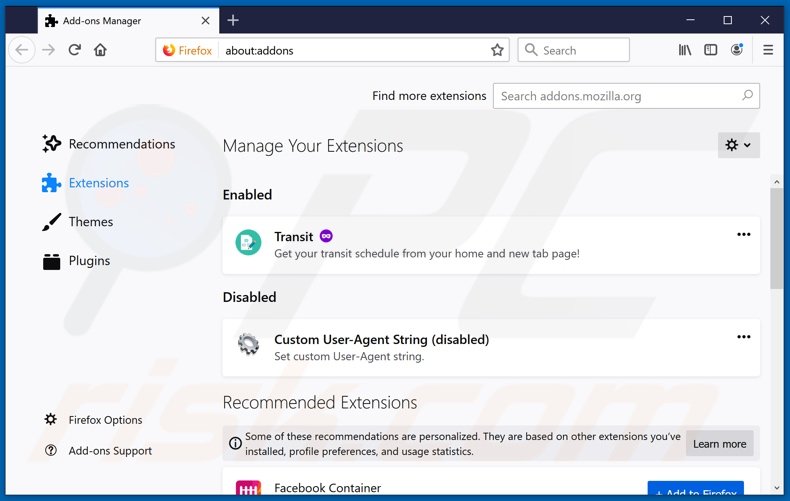
Click the Firefox menu ![]() (at the top right corner of the main window), select "Add-ons". Click on "Extensions" and remove "Quick WordCount", as well as all other recently installed browser plug-ins.
(at the top right corner of the main window), select "Add-ons". Click on "Extensions" and remove "Quick WordCount", as well as all other recently installed browser plug-ins.
Change your homepage:
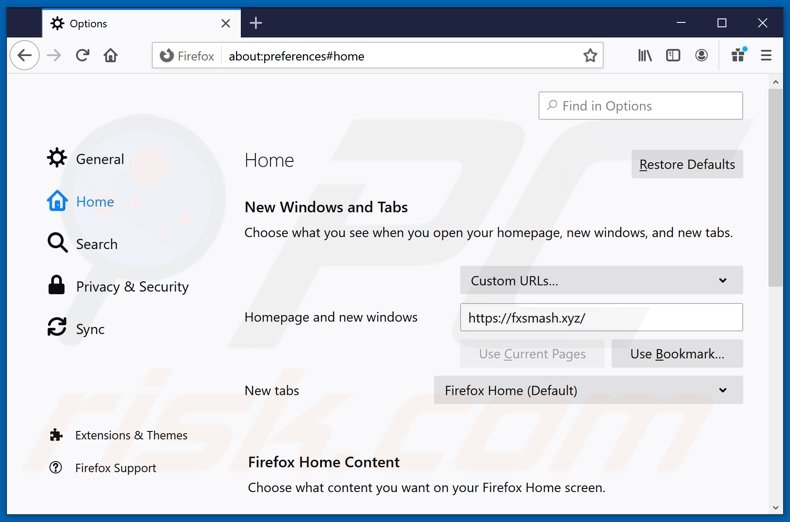
To reset your homepage, click the Firefox menu ![]() (at the top right corner of the main window), then select "Options", in the opened window disable "Quick WordCount", remove hxxp://fxsmash.xyz and enter your preferred domain, which will open each time you start Mozilla Firefox.
(at the top right corner of the main window), then select "Options", in the opened window disable "Quick WordCount", remove hxxp://fxsmash.xyz and enter your preferred domain, which will open each time you start Mozilla Firefox.
Change your default search engine:
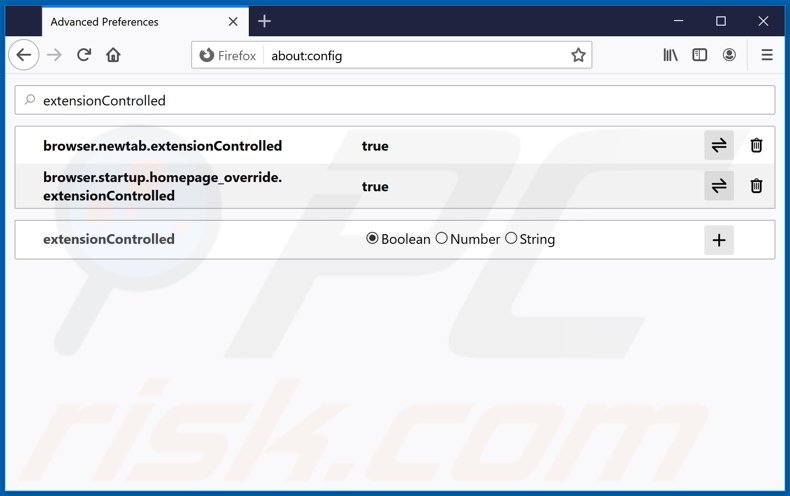
In the URL address bar, type about:config and press Enter.
Click "I'll be careful, I promise!".
In the search filter at the top, type: "extensionControlled"
Set both results to "false" by either double-clicking each entry or clicking the ![]() button.
button.
Optional method:
Computer users who have problems with fxsmash.xyz redirect removal can reset their Mozilla Firefox settings.
Open Mozilla Firefox, at the top right corner of the main window, click the Firefox menu, ![]() in the opened menu, click Help.
in the opened menu, click Help.

Select Troubleshooting Information.

In the opened window, click the Refresh Firefox button.

In the opened window, confirm that you wish to reset Mozilla Firefox settings to default by clicking the Refresh Firefox button.

 Remove malicious extensions from Safari:
Remove malicious extensions from Safari:

Make sure your Safari browser is active and click Safari menu, then select Preferences...

In the preferences window select the Extensions tab. Look for any recently installed suspicious extensions and uninstall them.

In the preferences window select General tab and make sure that your homepage is set to a preferred URL, if its altered by a browser hijacker - change it.

In the preferences window select Search tab and make sure that your preferred Internet search engine is selected.
Optional method:
Make sure your Safari browser is active and click on Safari menu. From the drop down menu select Clear History and Website Data...

In the opened window select all history and click the Clear History button.

 Remove malicious extensions from Microsoft Edge:
Remove malicious extensions from Microsoft Edge:

Click the Edge menu icon ![]() (at the top right corner of Microsoft Edge), select "Extensions". Locate any recently-installed suspicious browser add-ons, and remove them.
(at the top right corner of Microsoft Edge), select "Extensions". Locate any recently-installed suspicious browser add-ons, and remove them.
Change your homepage and new tab settings:

Click the Edge menu icon ![]() (at the top right corner of Microsoft Edge), select "Settings". In the "On startup" section look for the name of the browser hijacker and click "Disable".
(at the top right corner of Microsoft Edge), select "Settings". In the "On startup" section look for the name of the browser hijacker and click "Disable".
Change your default Internet search engine:

To change your default search engine in Microsoft Edge: Click the Edge menu icon ![]() (at the top right corner of Microsoft Edge), select "Privacy and services", scroll to bottom of the page and select "Address bar". In the "Search engines used in address bar" section look for the name of the unwanted Internet search engine, when located click the "Disable" button near it. Alternatively you can click on "Manage search engines", in the opened menu look for unwanted Internet search engine. Click on the puzzle icon
(at the top right corner of Microsoft Edge), select "Privacy and services", scroll to bottom of the page and select "Address bar". In the "Search engines used in address bar" section look for the name of the unwanted Internet search engine, when located click the "Disable" button near it. Alternatively you can click on "Manage search engines", in the opened menu look for unwanted Internet search engine. Click on the puzzle icon ![]() near it and select "Disable".
near it and select "Disable".
Optional method:
If you continue to have problems with removal of the fxsmash.xyz redirect, reset your Microsoft Edge browser settings. Click the Edge menu icon ![]() (at the top right corner of Microsoft Edge) and select Settings.
(at the top right corner of Microsoft Edge) and select Settings.

In the opened settings menu select Reset settings.

Select Restore settings to their default values. In the opened window, confirm that you wish to reset Microsoft Edge settings to default by clicking the Reset button.

- If this did not help, follow these alternative instructions explaining how to reset the Microsoft Edge browser.
 Remove malicious add-ons from Internet Explorer:
Remove malicious add-ons from Internet Explorer:
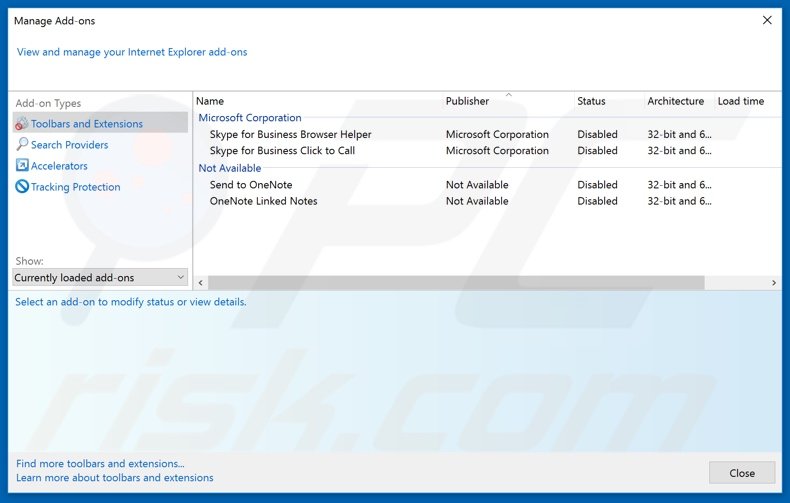
Click the "gear" icon ![]() (at the top right corner of Internet Explorer), select "Manage Add-ons". Look for any recently installed suspicious extensions, select these entries and click "Remove".
(at the top right corner of Internet Explorer), select "Manage Add-ons". Look for any recently installed suspicious extensions, select these entries and click "Remove".
Change your homepage:
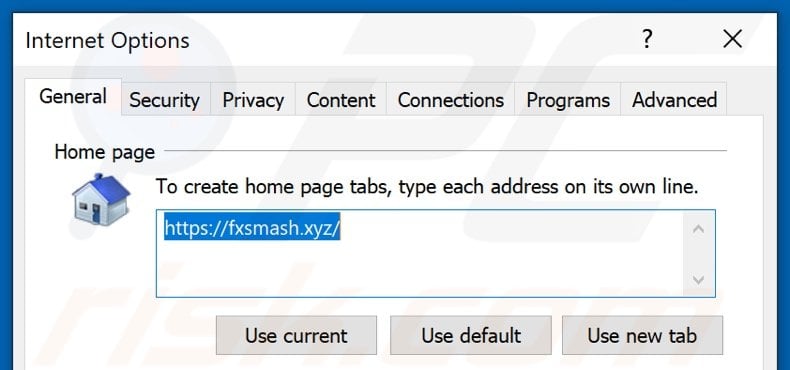
Click the "gear" icon ![]() (at the top right corner of Internet Explorer), select "Internet Options", in the opened window remove hxxp://fxsmash.xyz and enter your preferred domain, which will open each time you launch Internet Explorer. You can also enter about: blank to open a blank page when you start Internet Explorer.
(at the top right corner of Internet Explorer), select "Internet Options", in the opened window remove hxxp://fxsmash.xyz and enter your preferred domain, which will open each time you launch Internet Explorer. You can also enter about: blank to open a blank page when you start Internet Explorer.
Change your default search engine:
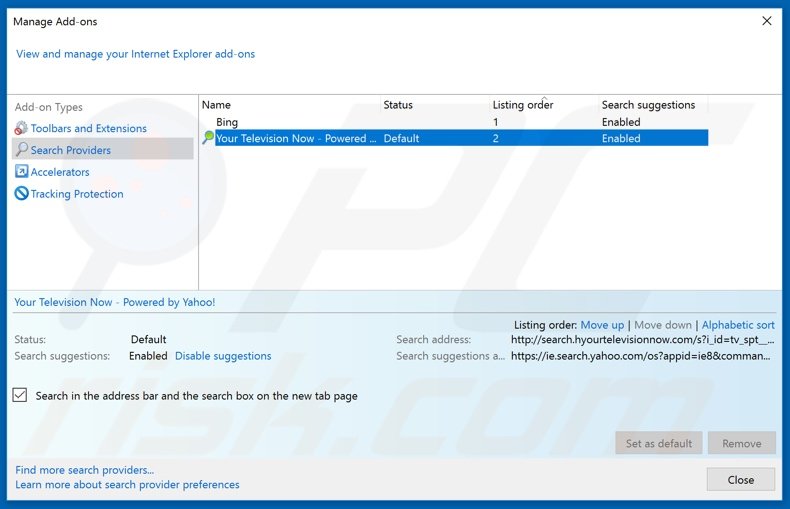
Click the "gear" icon ![]() (at the top right corner of Internet Explorer), select "Manage Add-ons". In the opened window, select "Search Providers", set "Google", "Bing", or any other preferred search engine as your default and then remove "Quick WordCount".
(at the top right corner of Internet Explorer), select "Manage Add-ons". In the opened window, select "Search Providers", set "Google", "Bing", or any other preferred search engine as your default and then remove "Quick WordCount".
Optional method:
If you continue to have problems with removal of the fxsmash.xyz redirect, reset your Internet Explorer settings to default.
Windows XP users: Click Start, click Run, in the opened window type inetcpl.cpl In the opened window click the Advanced tab, then click Reset.

Windows Vista and Windows 7 users: Click the Windows logo, in the start search box type inetcpl.cpl and click enter. In the opened window click the Advanced tab, then click Reset.

Windows 8 users: Open Internet Explorer and click the gear icon. Select Internet Options.

In the opened window, select the Advanced tab.

Click the Reset button.

Confirm that you wish to reset Internet Explorer settings to default by clicking the Reset button.

Summary:
 A browser hijacker is a type of adware infection that modifies Internet browser settings by assigning the homepage and default Internet search engine settings to some other (unwanted) website URL. Commonly, this type of adware infiltrates operating systems through free software downloads. If your download is managed by a download client, ensure that you decline offers to install advertised toolbars or applications that seek to change your homepage and default Internet search engine settings.
A browser hijacker is a type of adware infection that modifies Internet browser settings by assigning the homepage and default Internet search engine settings to some other (unwanted) website URL. Commonly, this type of adware infiltrates operating systems through free software downloads. If your download is managed by a download client, ensure that you decline offers to install advertised toolbars or applications that seek to change your homepage and default Internet search engine settings.
Post a comment:
If you have additional information on fxsmash.xyz redirect or it's removal please share your knowledge in the comments section below.
Share:

Tomas Meskauskas
Expert security researcher, professional malware analyst
I am passionate about computer security and technology. I have an experience of over 10 years working in various companies related to computer technical issue solving and Internet security. I have been working as an author and editor for pcrisk.com since 2010. Follow me on Twitter and LinkedIn to stay informed about the latest online security threats.
PCrisk security portal is brought by a company RCS LT.
Joined forces of security researchers help educate computer users about the latest online security threats. More information about the company RCS LT.
Our malware removal guides are free. However, if you want to support us you can send us a donation.
DonatePCrisk security portal is brought by a company RCS LT.
Joined forces of security researchers help educate computer users about the latest online security threats. More information about the company RCS LT.
Our malware removal guides are free. However, if you want to support us you can send us a donation.
Donate
▼ Show Discussion