How to remove SearchConvertersBox from a computer?
Browser HijackerAlso Known As: searchconvertersbox.com redirect
Get free scan and check if your device is infected.
Remove it nowTo use full-featured product, you have to purchase a license for Combo Cleaner. Seven days free trial available. Combo Cleaner is owned and operated by RCS LT, the parent company of PCRisk.com.
What is SearchConvertersBox?
A browser hijacker is a potentially unwanted application (PUA) that promotes a fake search engine (its addresses) by modifying web browser settings. SearchConvertersBox promotes the searchconvertersbox.com address.
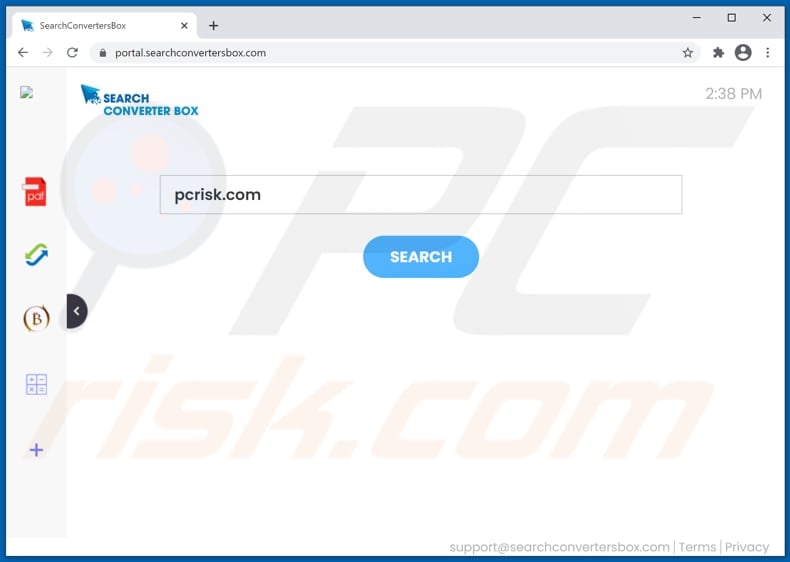
SearchConvertersBox in detail
Usually, browser hijackers modify settings such as the address of a default search engine, homepage, and new tab - apps of this type change those addresses to an address of a fake search engine. As mentioned in the introduction, SearchConvertersBox changes the aforementioned settings to searchconvertersbox.com.
Searchconvertersbox.com is a fake search engine that shows results generated by searchlee.com (a questionable search engine) and Yahoo (search.yahoo.com). It shows results generated by other search engines as well (it depends on the geolocation of its users).
It is highly advisable not to trust/use fake search engines because they may be designed to promote questionable, potentially malicious pages (include links to those pages in their results). It is recommended to use legitimate search engines like Google, Yahoo.
It is common that browser hijackers change settings and do not allow users to revert them. Users can revert changes made to their browsers only when browser hijackers are no longer installed.
It is known that SearchConvertersBox can read browsing history (the list of visited websites). It is possible that it can access other information like IP addresses, geolocations, entered search queries, or other data of this kind as well.
It is important to mention that sometimes browser hijackers can access sensitive data, for example, credit card details, passwords. Therefore, apps of this type can be the culprit of problems like identity theft, monetary loss, issues related to online privacy, browsing safety.
| Name | SearchConvertersBox |
| Threat Type | Browser Hijacker, Redirect, Search Hijacker, Toolbar, Unwanted New Tab |
| Browser Extension(s) | SearchConvertersBox |
| Supposed Functionality | Improved browsing experience |
| Promoted URL | searchconvertersbox.com |
| Serving IP Address (searchconvertersbox.com) | 172.67.134.42 |
| Affected Browser Settings | Homepage, new tab URL, default search engine |
| Symptoms | Manipulated Internet browser settings (homepage, default Internet search engine, new tab settings). Users are forced to visit the hijacker's website and search the Internet using their search engines. |
| Distribution methods | Deceptive pop-up ads, free software installers (bundling), fake Flash Player installers. |
| Damage | Internet browser tracking (potential privacy issues), display of unwanted ads, redirects to dubious websites. |
| Malware Removal (Windows) |
To eliminate possible malware infections, scan your computer with legitimate antivirus software. Our security researchers recommend using Combo Cleaner. Download Combo CleanerTo use full-featured product, you have to purchase a license for Combo Cleaner. 7 days free trial available. Combo Cleaner is owned and operated by RCS LT, the parent company of PCRisk.com. |
Browser hijackers in general
There are lots of browser hijackers like SearchConvertersBox. A couple of examples are GoSportSearch, GameSearchly, and StreamSearching. Usually, the main difference between apps of this type is the address that they promote.
It is unlikely for apps of this type to be useful in some way. Most of them are designed only to generate revenue for their developers.
How did SearchConvertersBox install on my computer?
As a rule, users download or install browser hijackers and other PUAs unknowingly - via deceptive advertisements or together with other programs. The second distribution method is called "bundling".
It is common that developers include PUAs in downloaders and installers for other programs as optional offers. Typically, users can find and decline those offers via "Custom", "Advanced" and other settings or by unticking some checkboxes.
PUAs get permission to be downloaded or installed when users download or install programs that are bundled with those PUAs without checking and changing any of the settings mentioned above. Unwanted downloads, installations through advertisements occur when users click on ads designed to run certain scripts.
How to avoid installation of potentially unwanted applications?
Downloaders and installers with ticked checkboxes, "Custom", "Advanced," and other settings should be checked for offers to download or install optional applications. It is important to decline unwanted offers before finishing downloads and installations.
Files and programs should be downloaded from official websites and via direct links. It is highly advisable not to use Peer-to-Peer networks (e.g., torrent clients, eMule), unofficial websites, third-party downloaders, installers, etc., to download or install any applications.
Advertisements displayed on shady websites should not be trusted - it is common for those ads to be used to advertise untrustworthy websites or designed to download and install unwanted, potentially malicious apps.
Unwanted, suspicious extensions, add-ons, or plug-ins installed on a browser should be removed. Programs of this kind that installed on the operating system should be uninstalled as well. If your computer is already infected with SearchConvertersBox, we recommend running a scan with Combo Cleaner Antivirus for Windows to automatically eliminate this browser hijacker.
Searchconvertersbox.com redirects to searchlee.com (GIF):
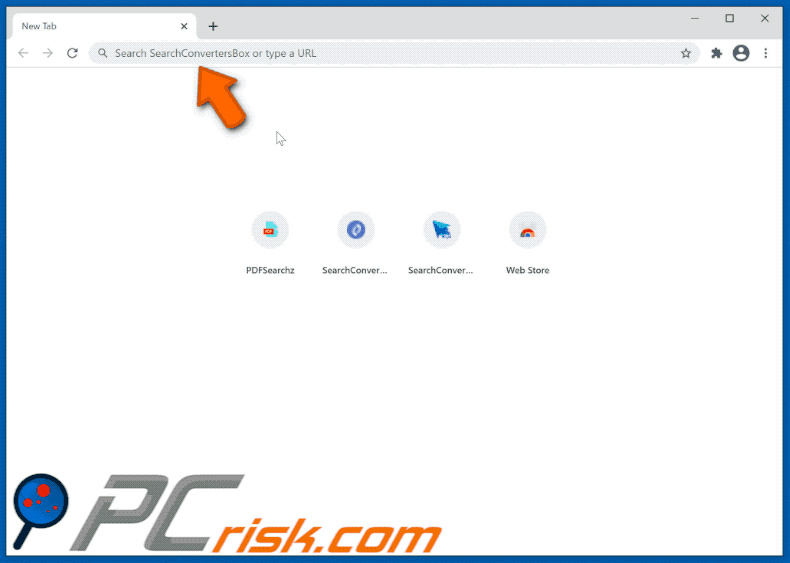
Searchconvertersbox.com redirects to search.yahoo.com (GIF):
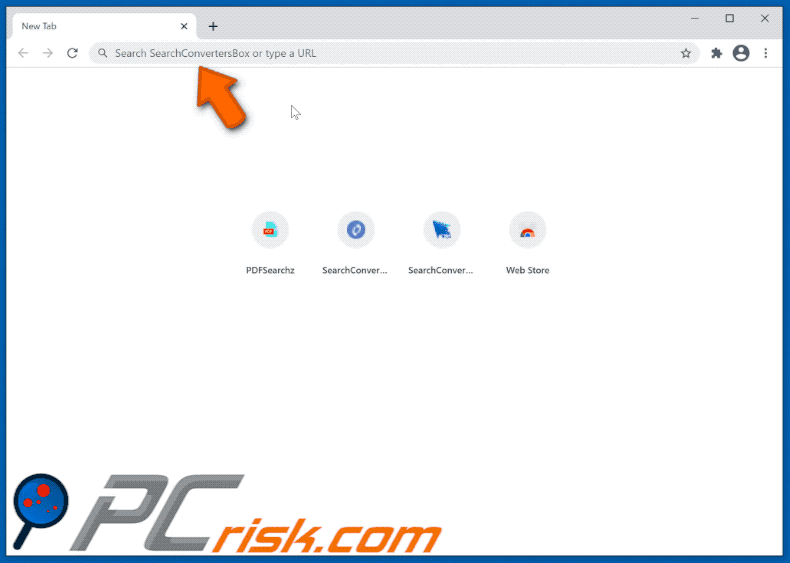
Website promoting SearchConvertersBox browser hijacker:
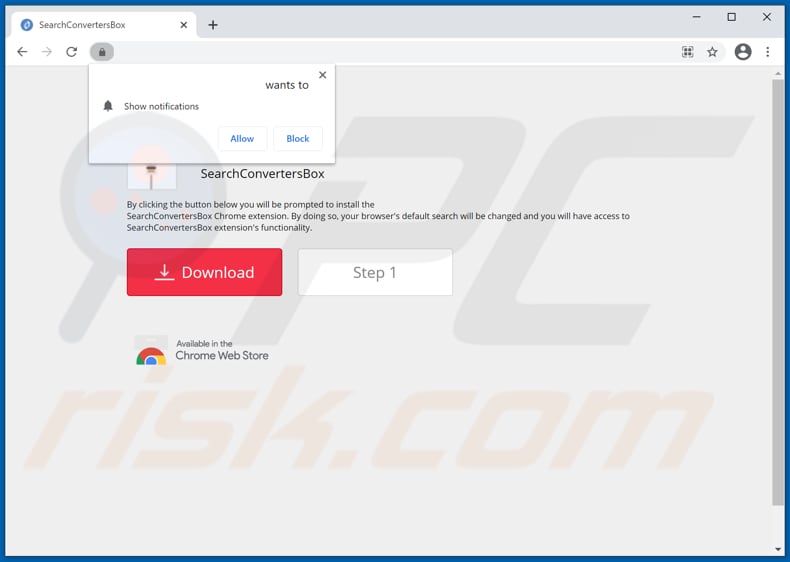
Notification saying that SearchConvertersBox can read browsing history and change data:
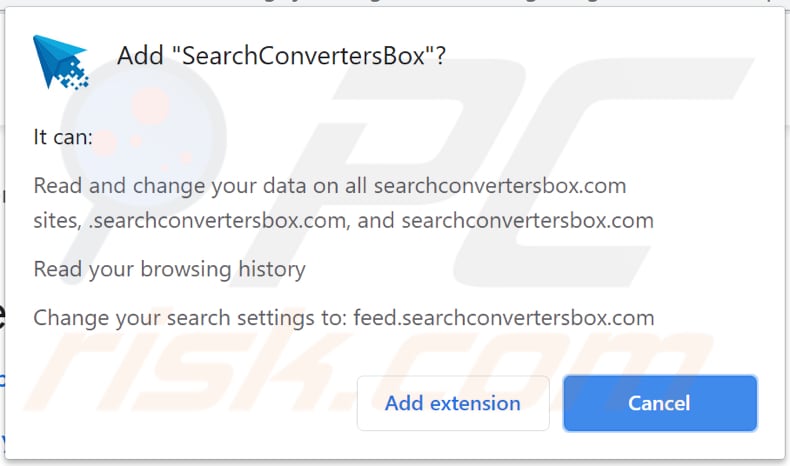
Instant automatic malware removal:
Manual threat removal might be a lengthy and complicated process that requires advanced IT skills. Combo Cleaner is a professional automatic malware removal tool that is recommended to get rid of malware. Download it by clicking the button below:
DOWNLOAD Combo CleanerBy downloading any software listed on this website you agree to our Privacy Policy and Terms of Use. To use full-featured product, you have to purchase a license for Combo Cleaner. 7 days free trial available. Combo Cleaner is owned and operated by RCS LT, the parent company of PCRisk.com.
Quick menu:
- What is SearchConvertersBox?
- STEP 1. Uninstall SearchConvertersBox application using Control Panel.
- STEP 2. Remove SearchConvertersBox browser hijacker from Google Chrome.
- STEP 3. Remove searchconvertersbox.com homepage and default search engine from Mozilla Firefox.
- STEP 4. Remove searchconvertersbox.com redirect from Safari.
- STEP 5. Remove rogue plug-ins from Microsoft Edge.
SearchConvertersBox browser hijacker removal:
Windows 11 users:

Right-click on the Start icon, select Apps and Features. In the opened window search for the application you want to uninstall, after locating it, click on the three vertical dots and select Uninstall.
Windows 10 users:

Right-click in the lower left corner of the screen, in the Quick Access Menu select Control Panel. In the opened window choose Programs and Features.
Windows 7 users:

Click Start (Windows Logo at the bottom left corner of your desktop), choose Control Panel. Locate Programs and click Uninstall a program.
macOS (OSX) users:

Click Finder, in the opened screen select Applications. Drag the app from the Applications folder to the Trash (located in your Dock), then right click the Trash icon and select Empty Trash.
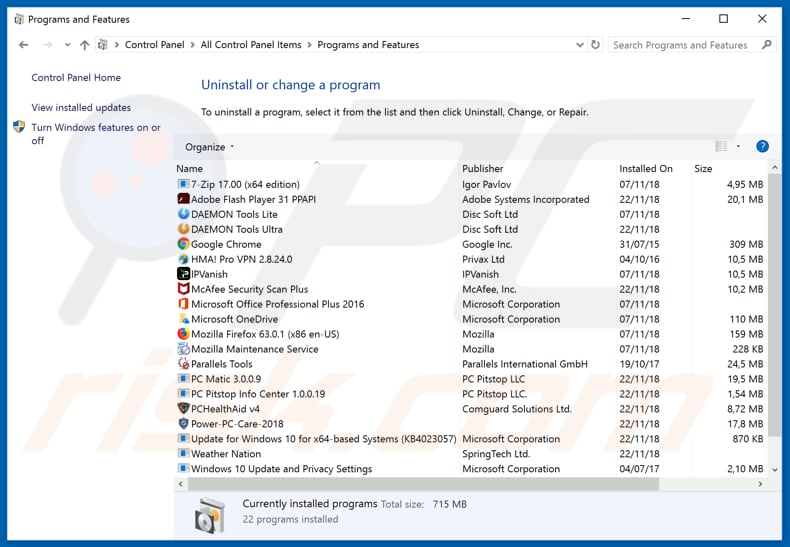
In the uninstall programs window: look for any recently installed suspicious applications (for example, "SearchConvertersBox"), select these entries and click "Uninstall" or "Remove".
After uninstalling the potentially unwanted applications (which cause browser redirects to the searchconvertersbox.com website), scan your computer for any remaining unwanted components. To scan your computer, use recommended malware removal software.
DOWNLOAD remover for malware infections
Combo Cleaner checks if your computer is infected with malware. To use full-featured product, you have to purchase a license for Combo Cleaner. 7 days free trial available. Combo Cleaner is owned and operated by RCS LT, the parent company of PCRisk.com.
SearchConvertersBox browser hijacker removal from Internet browsers:
Video showing how to remove browser redirects:
 Remove malicious extensions from Google Chrome:
Remove malicious extensions from Google Chrome:
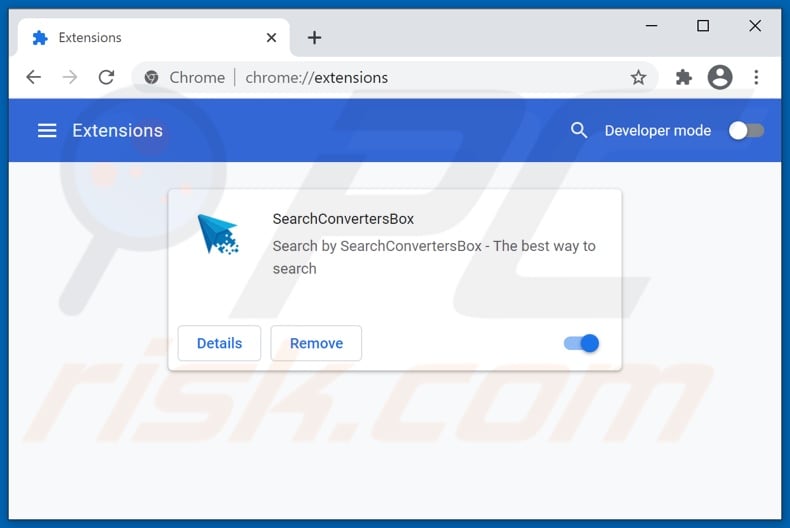
Click the Chrome menu icon ![]() (at the top right corner of Google Chrome), select "More tools" and click "Extensions". Locate "SearchConvertersBox" and other recently-installed suspicious browser add-ons, and remove them.
(at the top right corner of Google Chrome), select "More tools" and click "Extensions". Locate "SearchConvertersBox" and other recently-installed suspicious browser add-ons, and remove them.
Change your homepage:
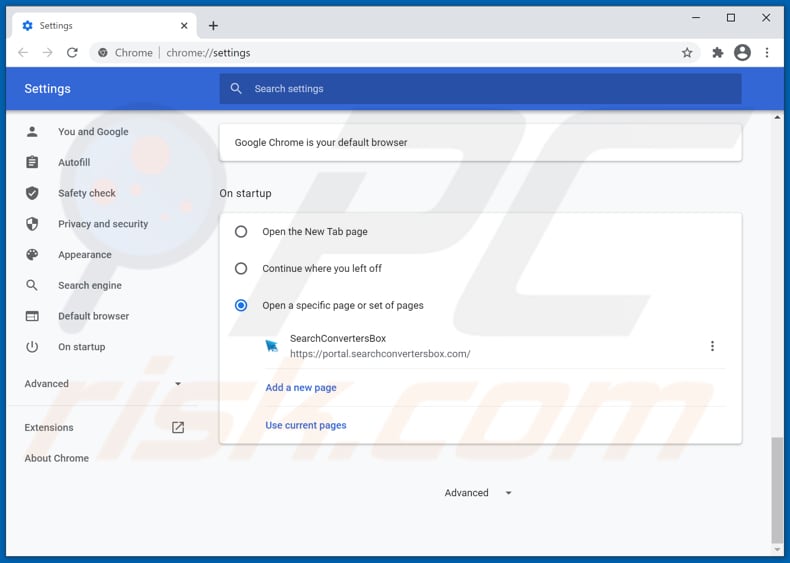
Click the Chrome menu icon ![]() (at the top right corner of Google Chrome), select "Settings". In the "On startup" section, disable "SearchConvertersBox", look for a browser hijacker URL (hxxp://www.searchconvertersbox.com) below the “Open a specific or set of pages” option. If present click on the three vertical dots icon and select “Remove”.
(at the top right corner of Google Chrome), select "Settings". In the "On startup" section, disable "SearchConvertersBox", look for a browser hijacker URL (hxxp://www.searchconvertersbox.com) below the “Open a specific or set of pages” option. If present click on the three vertical dots icon and select “Remove”.
Change your default search engine:
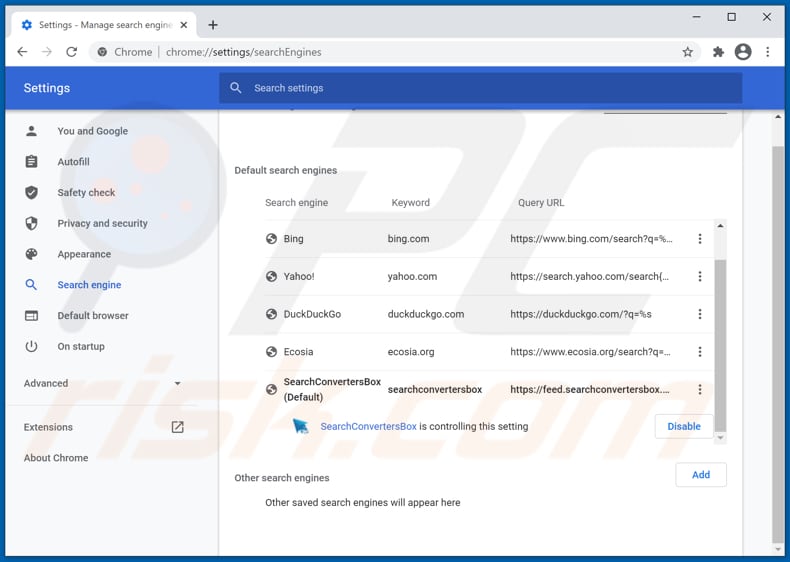
To change your default search engine in Google Chrome: Click the Chrome menu icon ![]() (at the top right corner of Google Chrome), select "Settings", in the "Search engine" section, click "Manage search engines...", in the opened list look for "searchconvertersbox.com", when located click the three vertical dots near this URL and select "Remove from list".
(at the top right corner of Google Chrome), select "Settings", in the "Search engine" section, click "Manage search engines...", in the opened list look for "searchconvertersbox.com", when located click the three vertical dots near this URL and select "Remove from list".
Optional method:
If you continue to have problems with removal of the searchconvertersbox.com redirect, reset your Google Chrome browser settings. Click the Chrome menu icon ![]() (at the top right corner of Google Chrome) and select Settings. Scroll down to the bottom of the screen. Click the Advanced… link.
(at the top right corner of Google Chrome) and select Settings. Scroll down to the bottom of the screen. Click the Advanced… link.

After scrolling to the bottom of the screen, click the Reset (Restore settings to their original defaults) button.

In the opened window, confirm that you wish to reset Google Chrome settings to default by clicking the Reset button.

 Remove malicious plugins from Mozilla Firefox:
Remove malicious plugins from Mozilla Firefox:
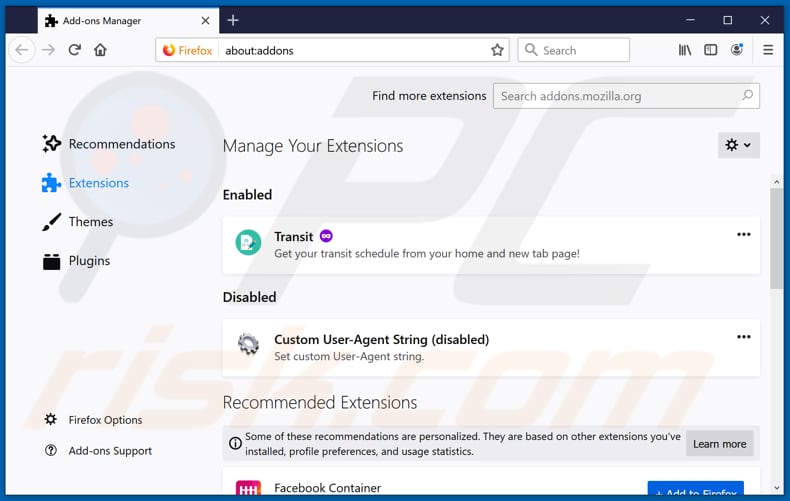
Click the Firefox menu ![]() (at the top right corner of the main window), select "Add-ons". Click on "Extensions" and remove "SearchConvertersBox", as well as all other recently installed browser plug-ins.
(at the top right corner of the main window), select "Add-ons". Click on "Extensions" and remove "SearchConvertersBox", as well as all other recently installed browser plug-ins.
Change your homepage:
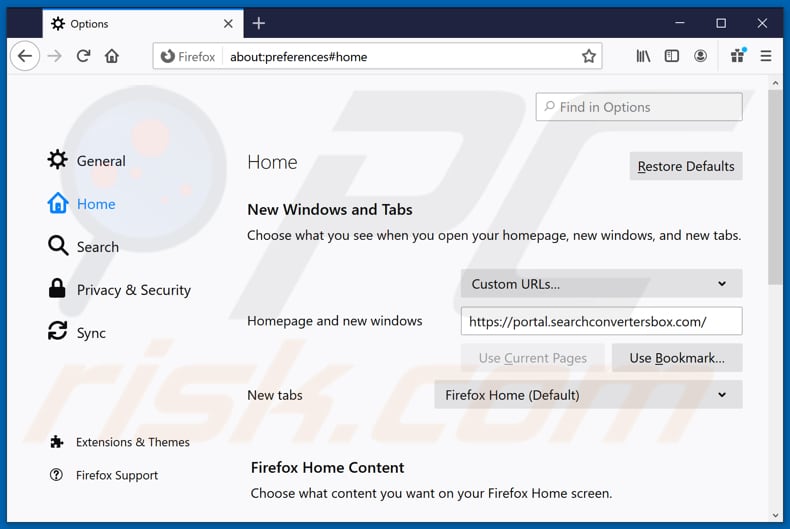
To reset your homepage, click the Firefox menu ![]() (at the top right corner of the main window), then select "Options", in the opened window disable "SearchConvertersBox", remove hxxp://searchconvertersbox.com and enter your preferred domain, which will open each time you start Mozilla Firefox.
(at the top right corner of the main window), then select "Options", in the opened window disable "SearchConvertersBox", remove hxxp://searchconvertersbox.com and enter your preferred domain, which will open each time you start Mozilla Firefox.
Change your default search engine:
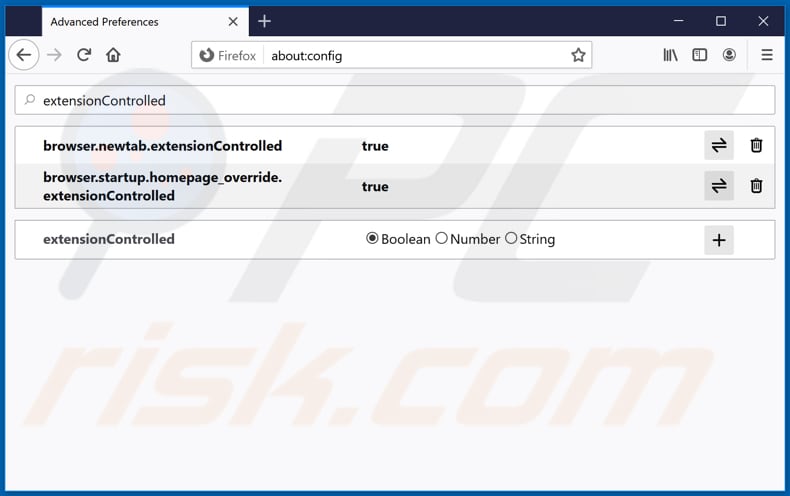
In the URL address bar, type about:config and press Enter.
Click "I'll be careful, I promise!".
In the search filter at the top, type: "extensionControlled"
Set both results to "false" by either double-clicking each entry or clicking the ![]() button.
button.
Optional method:
Computer users who have problems with searchconvertersbox.com redirect removal can reset their Mozilla Firefox settings.
Open Mozilla Firefox, at the top right corner of the main window, click the Firefox menu, ![]() in the opened menu, click Help.
in the opened menu, click Help.

Select Troubleshooting Information.

In the opened window, click the Refresh Firefox button.

In the opened window, confirm that you wish to reset Mozilla Firefox settings to default by clicking the Refresh Firefox button.

 Remove malicious extensions from Safari:
Remove malicious extensions from Safari:

Make sure your Safari browser is active and click Safari menu, then select Preferences...

In the preferences window select the Extensions tab. Look for any recently installed suspicious extensions and uninstall them.

In the preferences window select General tab and make sure that your homepage is set to a preferred URL, if its altered by a browser hijacker - change it.

In the preferences window select Search tab and make sure that your preferred Internet search engine is selected.
Optional method:
Make sure your Safari browser is active and click on Safari menu. From the drop down menu select Clear History and Website Data...

In the opened window select all history and click the Clear History button.

 Remove malicious extensions from Microsoft Edge:
Remove malicious extensions from Microsoft Edge:

Click the Edge menu icon ![]() (at the top right corner of Microsoft Edge), select "Extensions". Locate any recently-installed suspicious browser add-ons, and remove them.
(at the top right corner of Microsoft Edge), select "Extensions". Locate any recently-installed suspicious browser add-ons, and remove them.
Change your homepage and new tab settings:

Click the Edge menu icon ![]() (at the top right corner of Microsoft Edge), select "Settings". In the "On startup" section look for the name of the browser hijacker and click "Disable".
(at the top right corner of Microsoft Edge), select "Settings". In the "On startup" section look for the name of the browser hijacker and click "Disable".
Change your default Internet search engine:

To change your default search engine in Microsoft Edge: Click the Edge menu icon ![]() (at the top right corner of Microsoft Edge), select "Privacy and services", scroll to bottom of the page and select "Address bar". In the "Search engines used in address bar" section look for the name of the unwanted Internet search engine, when located click the "Disable" button near it. Alternatively you can click on "Manage search engines", in the opened menu look for unwanted Internet search engine. Click on the puzzle icon
(at the top right corner of Microsoft Edge), select "Privacy and services", scroll to bottom of the page and select "Address bar". In the "Search engines used in address bar" section look for the name of the unwanted Internet search engine, when located click the "Disable" button near it. Alternatively you can click on "Manage search engines", in the opened menu look for unwanted Internet search engine. Click on the puzzle icon ![]() near it and select "Disable".
near it and select "Disable".
Optional method:
If you continue to have problems with removal of the searchconvertersbox.com redirect, reset your Microsoft Edge browser settings. Click the Edge menu icon ![]() (at the top right corner of Microsoft Edge) and select Settings.
(at the top right corner of Microsoft Edge) and select Settings.

In the opened settings menu select Reset settings.

Select Restore settings to their default values. In the opened window, confirm that you wish to reset Microsoft Edge settings to default by clicking the Reset button.

- If this did not help, follow these alternative instructions explaining how to reset the Microsoft Edge browser.
Summary:
 A browser hijacker is a type of adware infection that modifies Internet browser settings by assigning the homepage and default Internet search engine settings to some other (unwanted) website URL. Commonly, this type of adware infiltrates operating systems through free software downloads. If your download is managed by a download client, ensure that you decline offers to install advertised toolbars or applications that seek to change your homepage and default Internet search engine settings.
A browser hijacker is a type of adware infection that modifies Internet browser settings by assigning the homepage and default Internet search engine settings to some other (unwanted) website URL. Commonly, this type of adware infiltrates operating systems through free software downloads. If your download is managed by a download client, ensure that you decline offers to install advertised toolbars or applications that seek to change your homepage and default Internet search engine settings.
Post a comment:
If you have additional information on searchconvertersbox.com redirect or it's removal please share your knowledge in the comments section below.
Share:

Tomas Meskauskas
Expert security researcher, professional malware analyst
I am passionate about computer security and technology. I have an experience of over 10 years working in various companies related to computer technical issue solving and Internet security. I have been working as an author and editor for pcrisk.com since 2010. Follow me on Twitter and LinkedIn to stay informed about the latest online security threats.
PCrisk security portal is brought by a company RCS LT.
Joined forces of security researchers help educate computer users about the latest online security threats. More information about the company RCS LT.
Our malware removal guides are free. However, if you want to support us you can send us a donation.
DonatePCrisk security portal is brought by a company RCS LT.
Joined forces of security researchers help educate computer users about the latest online security threats. More information about the company RCS LT.
Our malware removal guides are free. However, if you want to support us you can send us a donation.
Donate
▼ Show Discussion