How to eliminate the ads delivered by linkvertise.com website?
AdwareAlso Known As: Ads by linkvertise.com
Get free scan and check if your device is infected.
Remove it nowTo use full-featured product, you have to purchase a license for Combo Cleaner. Seven days free trial available. Combo Cleaner is owned and operated by RCS LT, the parent company of PCRisk.com.
What is linkvertise[.]com?
Linkvertise[.]com is a file-sharing website. While this service is legitimate, the site uses rogue advertising networks. Linkvertise[.]com has released a statement (which can be found below) regarding this matter; however, it is pertinent to mention that content (e.g., pages, apps, etc.) promoted through these advertising networks can be untrustworthy, deceptive, and even malicious.
Therefore, although a site itself may not host dubious/harmful material, users can encounter it via the advertising network. Employing advertising networks is a widely used website monetization technique, and the use of rogue ones is no less abundant; zippyshare.com, mp3convert.cc, up-load.io - are but a few examples of such sites. Due to how widespread these websites are, it is strongly advised to exercise caution when browsing.
![linkvertise[.]com pop-up redirects](/images/stories/screenshots202107/linkvertise-com-ads-main.jpg)
Rogue advertising network overview
Rogue advertising networks can promote various sites by force-opening them when the initial webpage is accessed. Alternatively, users can get redirected to the endorsed websites when hosted content (e.g., ads, buttons, links, etc.) is clicked.
As mentioned in the introduction, while a website may not directly endorse questionable material, users can encounter it through its advertising network. For example, visitors can experience redirection chains that (with or without direct interaction) result in them entering scam websites and even ones that proliferate malware.
Furthermore, sites that employ these advertising networks (or those that are promoted through them) often host intrusive advertisements and/or push browser notifications.
The ads/notifications can be misleading, deceptive, and dangerous. Once clicked on, intrusive adverts redirect to untrustworthy/malicious websites, and some can download/install software (e.g., PUAs) without user consent.
| Name | Ads by linkvertise.com |
| Threat Type | Unwanted downloads, redirects to shady pages, pop-up ads |
| Detection Names | CRDF (Malicious), Full List Of Detections (VirusTotal) |
| Serving IP Address | 104.21.34.228 |
| Symptoms | Seeing advertisements not originating from the sites you are browsing. Intrusive pop-up ads. Decreased Internet browsing speed. |
| Distribution Methods | Deceptive pop-up ads, potentially unwanted applications (adware) |
| Damage | Decreased computer performance, browser tracking - privacy issues, possible additional malware infections. |
| Malware Removal (Windows) |
To eliminate possible malware infections, scan your computer with legitimate antivirus software. Our security researchers recommend using Combo Cleaner. Download Combo CleanerTo use full-featured product, you have to purchase a license for Combo Cleaner. 7 days free trial available. Combo Cleaner is owned and operated by RCS LT, the parent company of PCRisk.com. |
Potentially unwanted application overview
Dubious sites are usually accessed inadvertently via redirects caused by suspect pages, intrusive adverts, or installed PUAs (Potentially Unwanted Applications). Users may be unaware of this software's presence on their devices, as it can infiltrate them without explicit permission.
PUAs tend to appear legitimate and offer "handy" features, which are seldom operational. What is more, these apps typically have harmful abilities, e.g., force-opening unreliable/malicious webpages, running intrusive ad campaigns (adware), modifying browsers (browser hijackers), and gathering private data.
In summary, the presence of PUAs can lead to system infections, severe privacy issues, financial losses, and even identity theft.
How did adware install on my computer?
Select PUAs have "official" download pages, which are often endorsed through scam sites and rogue advertising networks.
These applications can also be downloaded/installed together with other programs. This marketing tactic of packing regular software with various additions - is called "bundling". Rushed downloads/installations increase the risk of allowing bundled content into the system.
Intrusive advertisements spread PUAs as well. When clicked on, the adverts can execute scripts to make stealthy downloads/installations.
How to avoid installation of potentially unwanted applications?
It is recommended to always research software and download from official/verified sources. Untrustworthy download channels, e.g., unofficial and free file-hosting websites, Peer-to-Peer sharing networks, etc. - often offer bundled and harmful content.
When downloading/installing, it is important to read terms, study possible options, use the "Custom/Advanced" settings, and opt-out from all supplements. Intrusive ads appear innocuous, yet they redirect to questionable sites (e.g., gambling, pornography, adult-dating, etc.).
In case of encounters with such adverts and/or redirects, the system must be inspected and all suspicious applications and browser extensions/plug-ins detected - immediately removed from it. If your computer is already infected with rogue applications, we recommend running a scan with Combo Cleaner Antivirus for Windows to automatically eliminate them.
Appearance of the linkvertise[.]com website (GIF):
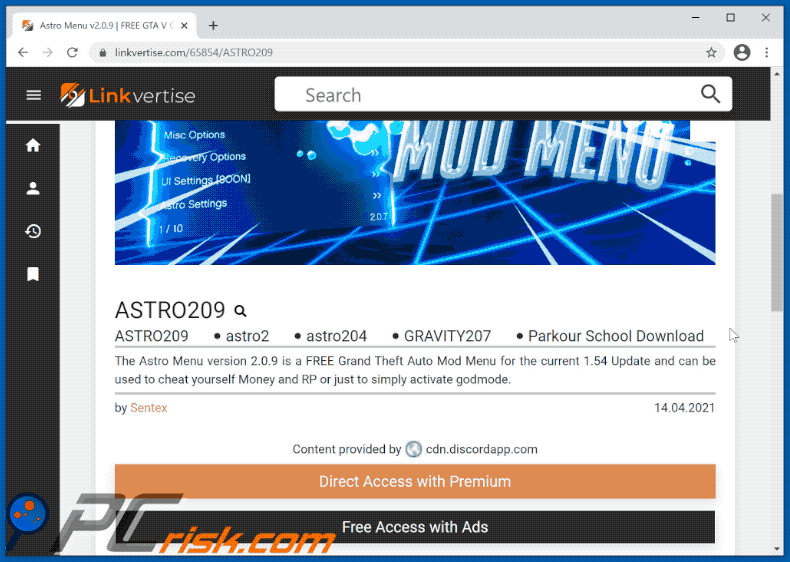
Steps that linkvertise[.]com encourages to complete:
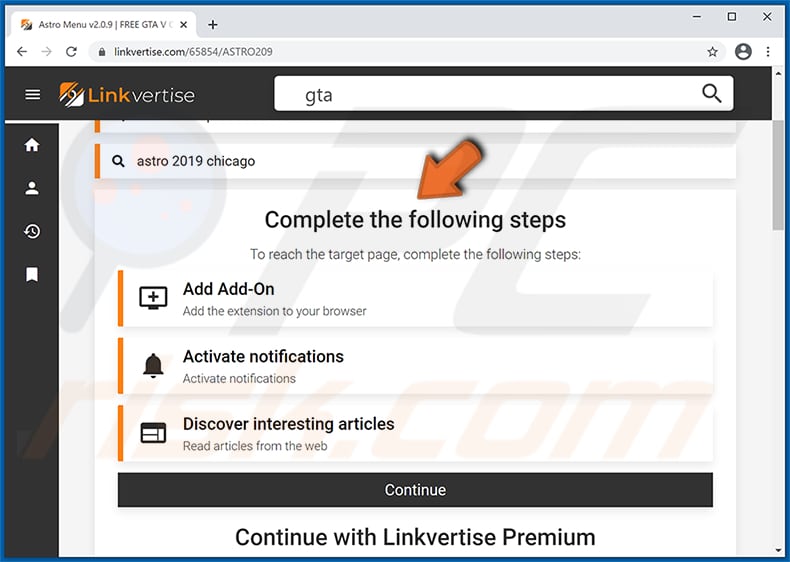
Ads on linkvertise[.]com:
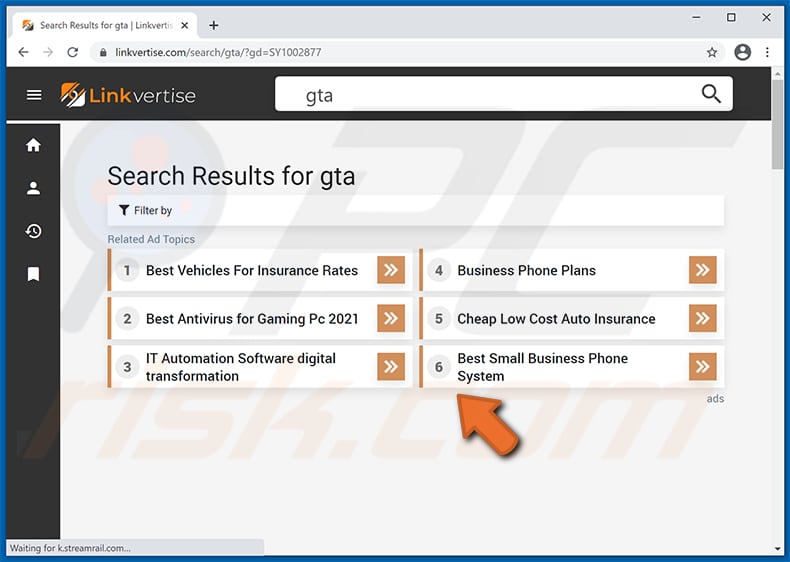
IMPORTANT NOTE! This deceptive site asks to enable web browser notifications.
Therefore, before commencing, perform these steps:
Google Chrome (PC):
- Click the Menu button (three dots) on the right upper corner of the screen
- Select "Settings", scroll down to the bottom and click "Advanced"
- Scroll down to the "Privacy and security" section, select "Content settings" and then "Notifications"
- Click three dots on the right hand side of each suspicious URL and click "Block" or "Remove" (if you click "Remove" and visit the malicious site once more, it will ask to enable notifications again)

Google Chrome (Android):
- Click on the Menu button (three dots) on the right upper corner of the screen and click "Settings"
- Scroll down, click on "Site settings" and then "Notifications"
- In the opened window, locate all suspicious URLs and click on them one-by-one
- Select "Notifications" in the "Permissions" section and set the toggle button to "OFF"

Mozilla Firefox:
- Click the Menu button (three bars) on the right upper corner of the screen
- Select "Options" and click on "Privacy & Security" in the toolbar on the left hand side of the screen
- Scroll down to the "Permissions" section and click the "Settings" button next to "Notifications"
- In the opened window, locate all suspicious URLs, click the drop-down menu and select "Block"

Microsoft Edge:
- Click the menu button (three dots) on the right upper corner of the Edge window and select "Settings"
- Click on "Site permissions" in the toolbar on the left hand side of the screen and select "Notifications"
- Click three dots on the right hand side of each suspicious URL under "Allow" section and click "Block" or "Remove" (if you click "Remove" and visit the malicious site once more, it will ask to enable notifications again)
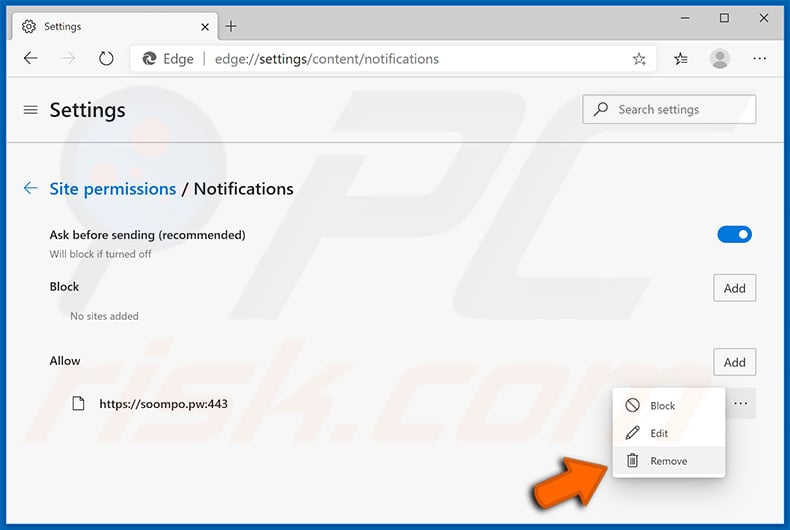
Safari (Mac):
- Click "Safari" button on the left upper corner of the screen and select "Preferences..."
- Select the "Websites" tab and then select "Notifications" section on the left pane
- Check for suspicious URLs and apply the "Deny" option for each

Here's an official statement from Linkvertise:
First of all, we would like to thank you for giving us the opportunity to respond to the negative portrayal in the article with this statement.
Unfortunately, the article by PcRisk missed to explain the Linkvertise business model a little. Linkvertise is a company that offers content creators the opportunity to earn money with their work and passion. Publishers upload their content to a third party site and link it through Linkvertise. We secure access through a non-monetary paywall, our advertising steps. This means that Linkvertise acts as an intermediary between the consumer and the creator.
Contrary to the presentation of the article by PcRisk, Linkvertise has no interest in being seen as a distribution platform by dubious advertisements, therefore we cooperate with advertisers who are thoroughly checked by our compliance team in advance of the cooperation. Only if the service providers meet our high qualitative requirements, they are included in our program. Linkvertise wants to be the number one search engine for exclusive content that users visit on their own initiative. Therefore, we need to build/develop a trusting relationship with users, so we can't afford dubious advertising.
Since anyone can link content on our platform and make money from it, we also implemented an automated system to check for unsafe content. We are not interested in acting as a distribution platform of misleading content. In rare cases, the system might not be able to correctly categorize the target pages, which is why we cannot 100% guarantee that individual target pages are safe. However, we are always working on optimization and therefore any link can additionally be reported from our visitors. For this purpose you can also contact abuse@linkvertise.com
Download Manager: Also, our visitors will not receive any unexpected downloads. Our system only shows advertising our publishers have chosen themselves for their community. Therefore we introduced our own Download Manager, which ensures that all content is checked for malware before it is downloaded. It is important for us to emphasize that Linkvertise does not download any software that the user does not explicitly agree to. For each download there is an option to accept, decline or skip the content. This program provides an environment where users can safely navigate without worrying about the security of their devices.
Applications: All our apps and programs that we provide to our users are officially tested and verified. For this, we use the Chrome, Apple and Playstore security standards. As soon as we discover any risk potential for our distributed applications, our compliance team starts investigating further.
Push Ads: We have often been told in various reviews that our users are put off by the push ads we use. Therefore, we are currently revising and improving our pop-up strategy internally. Since we put a lot of emphasis on user experience, it came to our attention that there are often problems associated with our push advertising setting. Therefore, we are currently redesigning our processes to improve the user experience.We are constantly working on new strategies to make our website innovative and future-oriented, because we demand of ourselves to offer our users the best possible customer journey.
Lastly, Linkvertise distances itself in all clarity from any illegal activities. Therefore, we are constantly working with full force on the development of programs that counteract the spread of viruses or cybercriminal activities. The protection of our publishers and our users has the highest priority, because these people trust us and we want to justify this trust. We spend a lot of development time to protect our users' data even better.
We hope that we have been able to clarify the author's statements and encourage everyone to try our site without bias, contact us with any questions or suggestions, and then leave Linkvertise honest feedback on the appropriate channels.
Your Linkvertise Team
Instant automatic malware removal:
Manual threat removal might be a lengthy and complicated process that requires advanced IT skills. Combo Cleaner is a professional automatic malware removal tool that is recommended to get rid of malware. Download it by clicking the button below:
DOWNLOAD Combo CleanerBy downloading any software listed on this website you agree to our Privacy Policy and Terms of Use. To use full-featured product, you have to purchase a license for Combo Cleaner. 7 days free trial available. Combo Cleaner is owned and operated by RCS LT, the parent company of PCRisk.com.
Quick menu:
- What is linkvertise[.]com?
- STEP 1. Uninstall adware applications using Control Panel.
- STEP 2. Remove rogue plug-ins from Google Chrome.
- STEP 3. Remove adware-type extensions from Mozilla Firefox.
- STEP 4. Remove malicious extensions from Safari.
- STEP 5. Remove rogue plug-ins from Microsoft Edge.
Adware removal:
Windows 11 users:

Right-click on the Start icon, select Apps and Features. In the opened window search for the application you want to uninstall, after locating it, click on the three vertical dots and select Uninstall.
Windows 10 users:

Right-click in the lower left corner of the screen, in the Quick Access Menu select Control Panel. In the opened window choose Programs and Features.
Windows 7 users:

Click Start (Windows Logo at the bottom left corner of your desktop), choose Control Panel. Locate Programs and click Uninstall a program.
macOS (OSX) users:

Click Finder, in the opened screen select Applications. Drag the app from the Applications folder to the Trash (located in your Dock), then right click the Trash icon and select Empty Trash.
![linkvertise[.]com adware uninstall via Control Panel](/images/stories/screenshots202107/linkvertise-com-ads-programs.jpg)
In the uninstall programs window, look for any potentially unwanted applications, select these entries and click "Uninstall" or "Remove".
After uninstalling the potentially unwanted application that causes linkvertise[.]com redirects, scan your computer for any remaining unwanted components or possible malware infections. To scan your computer, use recommended malware removal software.
DOWNLOAD remover for malware infections
Combo Cleaner checks if your computer is infected with malware. To use full-featured product, you have to purchase a license for Combo Cleaner. 7 days free trial available. Combo Cleaner is owned and operated by RCS LT, the parent company of PCRisk.com.
Remove adware from Internet browsers:
Video showing how to remove potentially unwanted browser add-ons:
 Remove malicious extensions from Google Chrome:
Remove malicious extensions from Google Chrome:
![Removing linkvertise[.]com ads from Google Chrome step 1](/images/stories/screenshots202107/linkvertise-com-ads-chrome1.jpg)
Click the Chrome menu icon ![]() (at the top right corner of Google Chrome), select "More tools" and click "Extensions". Locate all recently-installed suspicious browser add-ons and remove them.
(at the top right corner of Google Chrome), select "More tools" and click "Extensions". Locate all recently-installed suspicious browser add-ons and remove them.
![Removing linkvertise[.]com ads from Google Chrome step 2](/images/stories/screenshots202107/linkvertise-com-ads-chrome2.jpg)
Optional method:
If you continue to have problems with removal of the ads by linkvertise.com, reset your Google Chrome browser settings. Click the Chrome menu icon ![]() (at the top right corner of Google Chrome) and select Settings. Scroll down to the bottom of the screen. Click the Advanced… link.
(at the top right corner of Google Chrome) and select Settings. Scroll down to the bottom of the screen. Click the Advanced… link.

After scrolling to the bottom of the screen, click the Reset (Restore settings to their original defaults) button.

In the opened window, confirm that you wish to reset Google Chrome settings to default by clicking the Reset button.

 Remove malicious plug-ins from Mozilla Firefox:
Remove malicious plug-ins from Mozilla Firefox:
![Removing linkvertise[.]com ads from Mozilla Firefox step 1](/images/stories/screenshots202107/linkvertise-com-ads-ffox1.jpg)
Click the Firefox menu ![]() (at the top right corner of the main window), select "Add-ons". Click "Extensions", in the opened window, remove all recently-installed suspicious browser plug-ins.
(at the top right corner of the main window), select "Add-ons". Click "Extensions", in the opened window, remove all recently-installed suspicious browser plug-ins.
![Removing linkvertise[.]com ads from Mozilla Firefox step 2](/images/stories/screenshots202107/linkvertise-com-ads-ffox2.jpg)
Optional method:
Computer users who have problems with ads by linkvertise.com removal can reset their Mozilla Firefox settings.
Open Mozilla Firefox, at the top right corner of the main window, click the Firefox menu, ![]() in the opened menu, click Help.
in the opened menu, click Help.

Select Troubleshooting Information.

In the opened window, click the Refresh Firefox button.

In the opened window, confirm that you wish to reset Mozilla Firefox settings to default by clicking the Refresh Firefox button.

 Remove malicious extensions from Safari:
Remove malicious extensions from Safari:

Make sure your Safari browser is active, click Safari menu, and select Preferences....

In the opened window click Extensions, locate any recently installed suspicious extension, select it and click Uninstall.
Optional method:
Make sure your Safari browser is active and click on Safari menu. From the drop down menu select Clear History and Website Data...

In the opened window select all history and click the Clear History button.

 Remove malicious extensions from Microsoft Edge:
Remove malicious extensions from Microsoft Edge:

Click the Edge menu icon ![]() (at the upper-right corner of Microsoft Edge), select "Extensions". Locate all recently-installed suspicious browser add-ons and click "Remove" below their names.
(at the upper-right corner of Microsoft Edge), select "Extensions". Locate all recently-installed suspicious browser add-ons and click "Remove" below their names.

Optional method:
If you continue to have problems with removal of the ads by linkvertise.com, reset your Microsoft Edge browser settings. Click the Edge menu icon ![]() (at the top right corner of Microsoft Edge) and select Settings.
(at the top right corner of Microsoft Edge) and select Settings.

In the opened settings menu select Reset settings.

Select Restore settings to their default values. In the opened window, confirm that you wish to reset Microsoft Edge settings to default by clicking the Reset button.

- If this did not help, follow these alternative instructions explaining how to reset the Microsoft Edge browser.
Summary:
 Commonly, adware or potentially unwanted applications infiltrate Internet browsers through free software downloads. Note that the safest source for downloading free software is via developers' websites only. To avoid installation of adware, be very attentive when downloading and installing free software. When installing previously-downloaded free programs, choose the custom or advanced installation options – this step will reveal any potentially unwanted applications listed for installation together with your chosen free program.
Commonly, adware or potentially unwanted applications infiltrate Internet browsers through free software downloads. Note that the safest source for downloading free software is via developers' websites only. To avoid installation of adware, be very attentive when downloading and installing free software. When installing previously-downloaded free programs, choose the custom or advanced installation options – this step will reveal any potentially unwanted applications listed for installation together with your chosen free program.
Post a comment:
If you have additional information on ads by linkvertise.com or it's removal please share your knowledge in the comments section below.
Frequently Asked Questions (FAQ)
Why am I seeing ads (browser notifications) delivered by linkvertise[.]com in the right lower corner of my desktop?
Websites deliver browser notifications with user permission. Therefore, you have likely visited linkvertise[.]com and allowed it to display notifications.
I have clicked on notification ads, is my computer infected?
No, clicking on a browser notification will not initiate any infection process. However, the content (e.g., websites, applications, etc.) endorsed through these advertisements can be malicious and cause system infections.
Is linkvertise[.]com a virus?
Linkvertise[.]com is not a virus. However, this website uses rogue advertising networks - which can promote deceptive/malicious sites and apps.
Will Combo Cleaner remove linkvertise[.]com ads automatically or manual steps are still required?
Yes, Combo Cleaner can scan devices and remove notification-delivery permissions granted for various websites. Combo Cleaner can also block all further access to suspicious and malicious sites. Therefore, no additional steps will be necessary.
Share:

Tomas Meskauskas
Expert security researcher, professional malware analyst
I am passionate about computer security and technology. I have an experience of over 10 years working in various companies related to computer technical issue solving and Internet security. I have been working as an author and editor for pcrisk.com since 2010. Follow me on Twitter and LinkedIn to stay informed about the latest online security threats.
PCrisk security portal is brought by a company RCS LT.
Joined forces of security researchers help educate computer users about the latest online security threats. More information about the company RCS LT.
Our malware removal guides are free. However, if you want to support us you can send us a donation.
DonatePCrisk security portal is brought by a company RCS LT.
Joined forces of security researchers help educate computer users about the latest online security threats. More information about the company RCS LT.
Our malware removal guides are free. However, if you want to support us you can send us a donation.
Donate
▼ Show Discussion