How to remove Extended Clipper malware from your operating system?
TrojanAlso Known As: Extended Clipper virus
Get free scan and check if your device is infected.
Remove it nowTo use full-featured product, you have to purchase a license for Combo Cleaner. Seven days free trial available. Combo Cleaner is owned and operated by RCS LT, the parent company of PCRisk.com.
What is Extended Clipper?
Extended Clipper is a piece of malicious software designed to replace clipboard (copy/paste buffer) data. Typically, clipper-type malware is used to replace digital wallet addresses with those belonging to cyber criminals - in order to divert digital currency transactions.
However, Extended Clipper can replace other content as well. Furthermore, at the time of research, the developers of this malicious program offered to substitute or add functionalities for an additional fee; hence, Extended Clipper infections can pose even more threats.
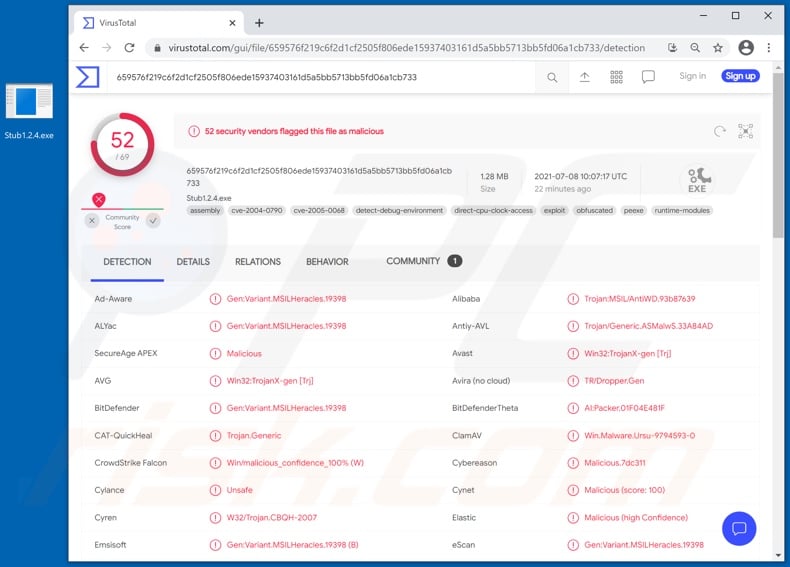
Extended Clipper in detail
The primary functionality of Extended Clipper's basic build is digital wallet (e.g., cryptowallet) address replacement with those belonging to the individuals/groups behind the infection. To elaborate, when victims use an infected device to transfer digital currency (e.g., cryptocurrency), the wallet address copied into the clipboard is replaced with that of a different wallet. In this manner, all outgoing transactions are diverted to the cyber criminals' digital wallets.
Extended Clipper can also replace website links (URLs). This feature can be used to redirect victims to deceptive and malicious sites. For example, they can be redirected to phishing websites disguised as sign-in pages of legitimate accounts (e.g., online bank, social media, etc.).
Phishing scams operate by recording information entered into them, e.g., log-in credentials (IDs, email addresses, usernames, and passwords), personally identifiable details, finance-related data (credit card numbers, etc.), and other vulnerable information.
Alternatively, victims can be redirected to sites that offer malicious software disguised as genuine content or to ones that can stealthily infiltrate it into the system. Therefore, Extended Clipper could potentially cause trojan, ransomware, cryptominer, and other infections.
This malicious program can replace regular expressions (regexes) as well. As mentioned in the introduction, developers of this malware offer some level of customization; hence, it is likely that the program may have additional harmful abilities.
To summarize, Extended Clipper infections can lead to severe privacy issues, significant financial losses, and identity theft. If it is suspected/known that Extended Clipper (or other malware) has already infected the system - an anti-virus must be used to eliminate it without delay.
| Name | Extended Clipper virus |
| Threat Type | Trojan, password-stealing virus, banking malware, spyware. |
| Detection Names | Avast (Win32:TrojanX-gen [Trj]), BitDefender (Gen:Variant.MSILHeracles.19398), ESET-NOD32 (A Variant Of MSIL/Agent.THY), Kaspersky (HEUR:Trojan.Win32.Generic), Microsoft (Trojan:MSIL/AntiWD.YA!MTB), Full List Of Detections (VirusTotal) |
| Symptoms | Trojans are designed to stealthily infiltrate the victim's computer and remain silent, and thus no particular symptoms are clearly visible on an infected machine. |
| Distribution methods | Infected email attachments, malicious online advertisements, social engineering, software 'cracks'. |
| Damage | Stolen passwords and banking information, identity theft, the victim's computer added to a botnet. |
| Malware Removal (Windows) |
To eliminate possible malware infections, scan your computer with legitimate antivirus software. Our security researchers recommend using Combo Cleaner. Download Combo CleanerTo use full-featured product, you have to purchase a license for Combo Cleaner. 7 days free trial available. Combo Cleaner is owned and operated by RCS LT, the parent company of PCRisk.com. |
Malware in general
BitCoin Clipper, Xenon, and Sorano Bot are a few examples of malicious programs with clipper functionalities. Malware can have a wide variety of functions, which can be in different combinations.
Some of the most common abilities include: causing chain infections (i.e., downloading/installing additional malware), remote access/control enablement over infected devices, file/data exfiltration, information extraction from installed applications, data encryption and/or screen locking for ransom purposes (ransomware), use of system resources to generate cryptocurrency (cryptominers), spying (e.g., keylogging, recording audio/video, etc.), and many others.
The only purpose of malicious software is to generate revenue for the cyber criminals. Regardless of how malware operates, it poses serious threats to device integrity and user safety. Therefore, all system infections must be removed immediately upon detection.
How did Extended Clipper infiltrate my computer?
At the time of writing, Extended Clipper was promoted on hacker forums. The "lifetime license" was priced at 3000RUB (Russian rubles), approx 40USD (United States dollars). Any additions were 500RUB (~7USD). Due to this, Extended Clipper's distribution depends on the criminals using it.
In general, malware is often presented as or bundled with ordinary software/media and proliferated through dubious download channels (e.g., unofficial and freeware websites, Peer-to-Peer sharing networks, and other third-party downloaders).
Illegal activation tools ("cracks") and fraudulent updates are prime examples of content used to spread malicious programs. "Cracking" tools can cause infections instead of activating licensed products. Fake updaters infect systems by abusing flaws of outdated programs and/or by installing malicious software rather than the updates.
Spam campaigns are also used to distribute malware. This term defines a mass-scale operation during which scam emails are sent by the thousand. The letters contain download links of infectious files, or they are simply attached to the emails.
Virulent files can be in various formats, e.g., PDF and Microsoft Office documents, archives (ZIP, RAR, etc.), executables (.exe, .run, etc.), JavaScript, and so on. The infection chain is initiated when these files are executed, run, or otherwise opened.
How to avoid installation of malware?
It is important to download from official and verified sources. All programs must be activated/updated with tools/functions provided by genuine developers. To avoid infecting the device via spam mail, it is advised against opening suspect/irrelevant emails - especially any attachments/links found in them.
It is crucial to have a reputable anti-virus/anti-spyware suite installed and kept up-to-date. This software has to be used to perform regular system scans and to remove detected threats. If you believe that your computer is already infected, we recommend running a scan with Combo Cleaner Antivirus for Windows to automatically eliminate infiltrated malware.
Screenshot of Extended Clipper's builder:
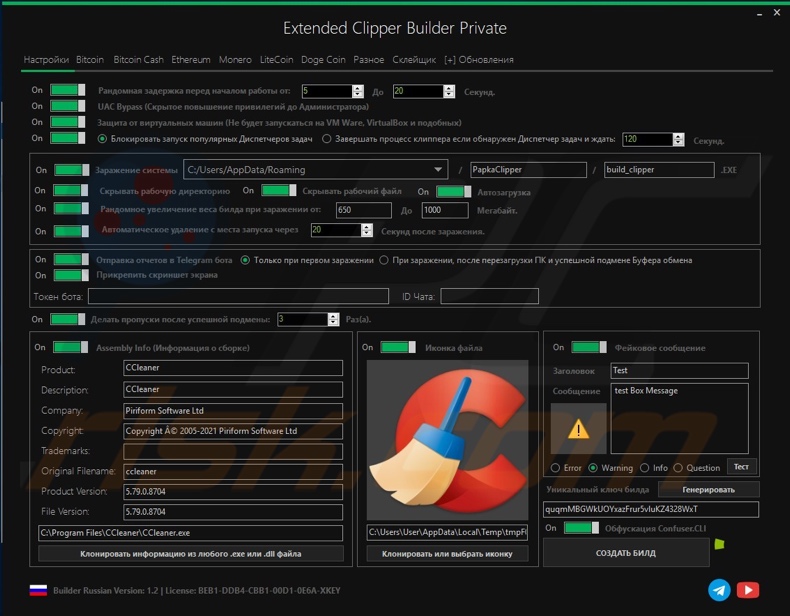
Appearance of Extended Clipper being promoted online (GIF):
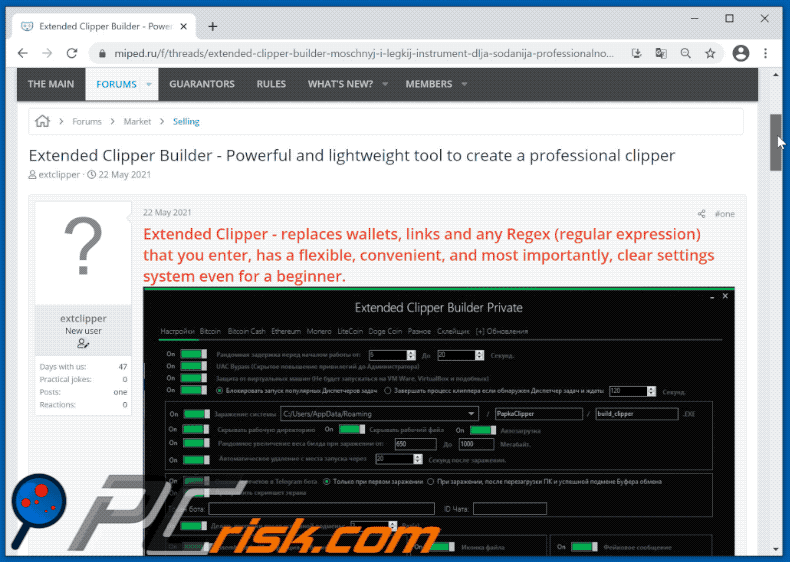
Instant automatic malware removal:
Manual threat removal might be a lengthy and complicated process that requires advanced IT skills. Combo Cleaner is a professional automatic malware removal tool that is recommended to get rid of malware. Download it by clicking the button below:
DOWNLOAD Combo CleanerBy downloading any software listed on this website you agree to our Privacy Policy and Terms of Use. To use full-featured product, you have to purchase a license for Combo Cleaner. 7 days free trial available. Combo Cleaner is owned and operated by RCS LT, the parent company of PCRisk.com.
Quick menu:
- What is Extended Clipper?
- STEP 1. Manual removal of Extended Clipper malware.
- STEP 2. Check if your computer is clean.
How to remove malware manually?
Manual malware removal is a complicated task - usually it is best to allow antivirus or anti-malware programs to do this automatically. To remove this malware we recommend using Combo Cleaner Antivirus for Windows.
If you wish to remove malware manually, the first step is to identify the name of the malware that you are trying to remove. Here is an example of a suspicious program running on a user's computer:

If you checked the list of programs running on your computer, for example, using task manager, and identified a program that looks suspicious, you should continue with these steps:
 Download a program called Autoruns. This program shows auto-start applications, Registry, and file system locations:
Download a program called Autoruns. This program shows auto-start applications, Registry, and file system locations:

 Restart your computer into Safe Mode:
Restart your computer into Safe Mode:
Windows XP and Windows 7 users: Start your computer in Safe Mode. Click Start, click Shut Down, click Restart, click OK. During your computer start process, press the F8 key on your keyboard multiple times until you see the Windows Advanced Option menu, and then select Safe Mode with Networking from the list.

Video showing how to start Windows 7 in "Safe Mode with Networking":
Windows 8 users: Start Windows 8 is Safe Mode with Networking - Go to Windows 8 Start Screen, type Advanced, in the search results select Settings. Click Advanced startup options, in the opened "General PC Settings" window, select Advanced startup.
Click the "Restart now" button. Your computer will now restart into the "Advanced Startup options menu". Click the "Troubleshoot" button, and then click the "Advanced options" button. In the advanced option screen, click "Startup settings".
Click the "Restart" button. Your PC will restart into the Startup Settings screen. Press F5 to boot in Safe Mode with Networking.

Video showing how to start Windows 8 in "Safe Mode with Networking":
Windows 10 users: Click the Windows logo and select the Power icon. In the opened menu click "Restart" while holding "Shift" button on your keyboard. In the "choose an option" window click on the "Troubleshoot", next select "Advanced options".
In the advanced options menu select "Startup Settings" and click on the "Restart" button. In the following window you should click the "F5" button on your keyboard. This will restart your operating system in safe mode with networking.

Video showing how to start Windows 10 in "Safe Mode with Networking":
 Extract the downloaded archive and run the Autoruns.exe file.
Extract the downloaded archive and run the Autoruns.exe file.

 In the Autoruns application, click "Options" at the top and uncheck "Hide Empty Locations" and "Hide Windows Entries" options. After this procedure, click the "Refresh" icon.
In the Autoruns application, click "Options" at the top and uncheck "Hide Empty Locations" and "Hide Windows Entries" options. After this procedure, click the "Refresh" icon.

 Check the list provided by the Autoruns application and locate the malware file that you want to eliminate.
Check the list provided by the Autoruns application and locate the malware file that you want to eliminate.
You should write down its full path and name. Note that some malware hides process names under legitimate Windows process names. At this stage, it is very important to avoid removing system files. After you locate the suspicious program you wish to remove, right click your mouse over its name and choose "Delete".

After removing the malware through the Autoruns application (this ensures that the malware will not run automatically on the next system startup), you should search for the malware name on your computer. Be sure to enable hidden files and folders before proceeding. If you find the filename of the malware, be sure to remove it.

Reboot your computer in normal mode. Following these steps should remove any malware from your computer. Note that manual threat removal requires advanced computer skills. If you do not have these skills, leave malware removal to antivirus and anti-malware programs.
These steps might not work with advanced malware infections. As always it is best to prevent infection than try to remove malware later. To keep your computer safe, install the latest operating system updates and use antivirus software. To be sure your computer is free of malware infections, we recommend scanning it with Combo Cleaner Antivirus for Windows.
Share:

Tomas Meskauskas
Expert security researcher, professional malware analyst
I am passionate about computer security and technology. I have an experience of over 10 years working in various companies related to computer technical issue solving and Internet security. I have been working as an author and editor for pcrisk.com since 2010. Follow me on Twitter and LinkedIn to stay informed about the latest online security threats.
PCrisk security portal is brought by a company RCS LT.
Joined forces of security researchers help educate computer users about the latest online security threats. More information about the company RCS LT.
Our malware removal guides are free. However, if you want to support us you can send us a donation.
DonatePCrisk security portal is brought by a company RCS LT.
Joined forces of security researchers help educate computer users about the latest online security threats. More information about the company RCS LT.
Our malware removal guides are free. However, if you want to support us you can send us a donation.
Donate
▼ Show Discussion