How to remove Recipe Buddy adware and the advertisements it delivers?
AdwareAlso Known As: Ads by Recipe Buddy
Get free scan and check if your device is infected.
Remove it nowTo use full-featured product, you have to purchase a license for Combo Cleaner. Seven days free trial available. Combo Cleaner is owned and operated by RCS LT, the parent company of PCRisk.com.
What is Recipe Buddy?
Recipe Buddy is a rogue browser extension designed for easy access to a cooking recipe website (allrecipes.com). This feature is a search option in the right-click menu on highlighted text. Essentially, this piece of software allows users to quickly search any phrase they encounter online for matches on a recipe site.
However, Recipe Buddy also delivers intrusive advertisement campaigns. Due to this, it is classified as adware. Additionally, Recipe Buddy spies on users' browsing habits. Since most users download/install adware-type products unintentionally, they are also categorized as PUAs (Potentially Unwanted Applications).
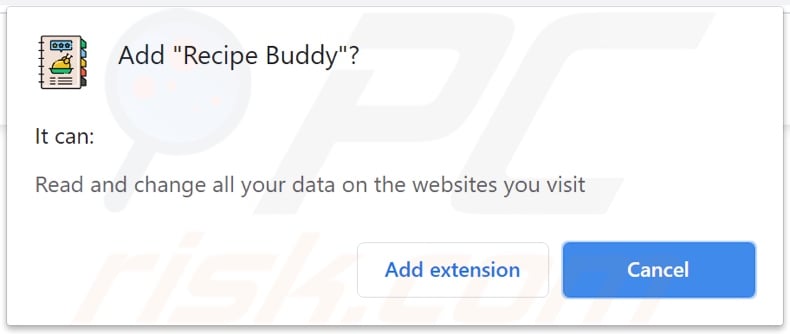
Recipe Buddy adware in detail
Adware enables the placement of third-party graphical content on any visited website and/or different interfaces. This software can deliver pop-ups, banners, coupons, and other intrusive advertisements. The delivered ads diminish the browsing experience by overlaying webpages and slowing down the browsing speed
Furthermore, these adverts endanger device and user safety. They promote various sale-oriented, rogue, untrustworthy, deceptive/scam, and malicious websites. Some intrusive advertisements can download/install software (e.g., PUAs) without user permission - when clicked on.
Recipe Buddy has data tracking abilities, which is typical for adware. Information of interest includes (not limited to): URLs visited, webpages viewed, search queries typed, IP addresses/ geolocations, and personally identifiable details. The gathered data is then shared with and/or sold to third-parties (potentially, cyber criminals).
In summary, the presence of unwanted software on devices can lead to system infections, financial losses, severe privacy issues, and even identity theft. To protect device integrity and user privacy, it is crucial to remove all suspect applications and browser extensions/plug-ins immediately upon detection.
| Name | Ads by Recipe Buddy |
| Threat Type | Adware, Unwanted ads, Pop-up Virus |
| Browser Extension(s) | Recipe Buddy |
| Supposed Functionality | Easy access to recipe webstes |
| Symptoms | Seeing advertisements not originating from the sites you are browsing. Intrusive pop-up ads. Decreased Internet browsing speed. |
| Distribution Methods | Deceptive pop-up ads, free software installers (bundling), fake Flash Player installers. |
| Damage | Decreased computer performance, browser tracking - privacy issues, possible additional malware infections. |
| Malware Removal (Windows) |
To eliminate possible malware infections, scan your computer with legitimate antivirus software. Our security researchers recommend using Combo Cleaner. Download Combo CleanerTo use full-featured product, you have to purchase a license for Combo Cleaner. 7 days free trial available. Combo Cleaner is owned and operated by RCS LT, the parent company of PCRisk.com. |
Adware in general
WeekiPedia, Clip Finder, YoutubeDownloader, Chump, Oxford Dictionary - are some examples of adware. It seldom appears suspicious, this software tends to look legitimate and harmless. Adware also offers a wide variety of "handy" functionalities, which are rarely operational.
The only goal of unwanted apps is to generate profit for the developers. Therefore, instead of delivering on any promises, PUAs can run intrusive advertisement campaigns, hijack browsers, cause redirects, and collect private information.
How did Recipe Buddy install on my computer?
PUAs are distributed via download/installation setups of other programs. This false marketing technique of packing regular software with unwanted or malicious additions - is termed "bundling". Rushed download/installation processes (e.g., ignored terms, skipped steps and sections, used pre-set options, etc.) increase the risk of unintentionally allowing bundled content into the system.
Intrusive advertisements are used to proliferate PUAs. Once clicked on, the ads can execute scripts to download/install these applications without user consent. Some PUAs have "official" promotional/download webpages.
How to avoid installation of potentially unwanted applications?
It is recommended to research software prior to download/installation and/or purchase. Additionally, only official and verified download channels must be used. Untrustworthy sources, e.g., unofficial and free file-hosting websites, Peer-to-Peer sharing networks, and other third-party downloaders - commonly offer bundled and/or dangerous content.
When downloading/installing, it is advised to read terms, explore all available options, use the "Custom/Advanced" to opt-out from additional apps, tools, features, etc. Intrusive adverts appear ordinary and innocuous; however, they redirect to various unreliable and questionable sites (e.g., gambling, pornography, adult-dating, and many others).
In case of encounters with such ads and/or redirects, the system must be checked and all dubious applications and browser extensions/plug-ins detected - immediately removed from it. If your computer is already infected with Recipe Buddy, we recommend running a scan with Combo Cleaner Antivirus for Windows to automatically eliminate this adware.
Appearance of Recipe Buddy adware's promised functionality (GIF):
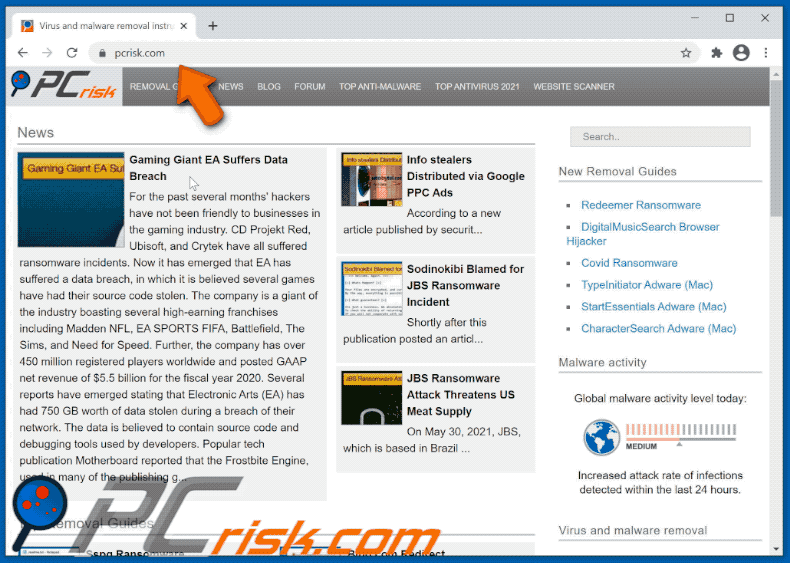
Screenshot of the website used to promote Recipe Buddy adware:
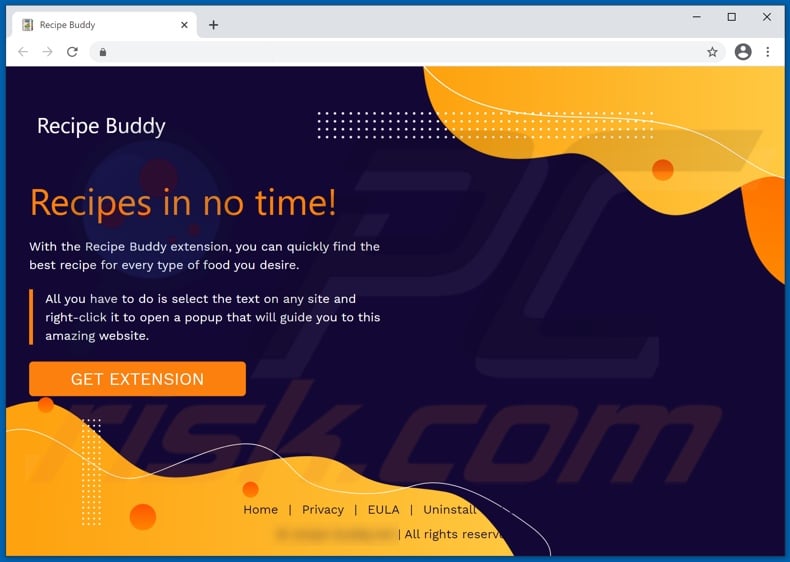
Instant automatic malware removal:
Manual threat removal might be a lengthy and complicated process that requires advanced IT skills. Combo Cleaner is a professional automatic malware removal tool that is recommended to get rid of malware. Download it by clicking the button below:
DOWNLOAD Combo CleanerBy downloading any software listed on this website you agree to our Privacy Policy and Terms of Use. To use full-featured product, you have to purchase a license for Combo Cleaner. 7 days free trial available. Combo Cleaner is owned and operated by RCS LT, the parent company of PCRisk.com.
Quick menu:
- What is Recipe Buddy?
- STEP 1. Uninstall Recipe Buddy application using Control Panel.
- STEP 2. Remove Recipe Buddy ads from Google Chrome.
- STEP 3. Remove 'Ads by Recipe Buddy' from Mozilla Firefox.
- STEP 4. Remove Recipe Buddy extension from Safari.
- STEP 5. Remove rogue plug-ins from Microsoft Edge.
Recipe Buddy adware removal:
Windows 11 users:

Right-click on the Start icon, select Apps and Features. In the opened window search for the application you want to uninstall, after locating it, click on the three vertical dots and select Uninstall.
Windows 10 users:

Right-click in the lower left corner of the screen, in the Quick Access Menu select Control Panel. In the opened window choose Programs and Features.
Windows 7 users:

Click Start (Windows Logo at the bottom left corner of your desktop), choose Control Panel. Locate Programs and click Uninstall a program.
macOS (OSX) users:

Click Finder, in the opened screen select Applications. Drag the app from the Applications folder to the Trash (located in your Dock), then right click the Trash icon and select Empty Trash.
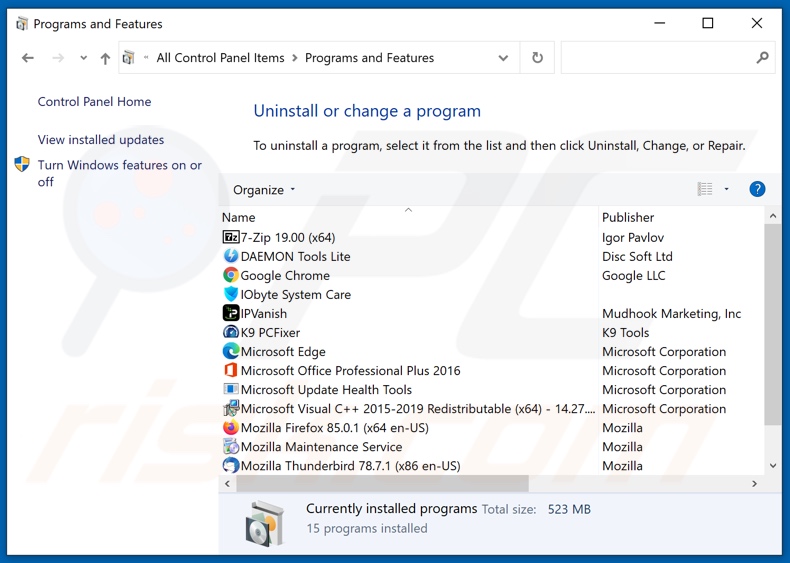
In the uninstall programs window, look for "Recipe Buddy", select this entry and click "Uninstall" or "Remove".
After uninstalling the potentially unwanted application (which causes Recipe Buddy ads), scan your computer for any remaining unwanted components or possible malware infections. To scan your computer, use recommended malware removal software.
DOWNLOAD remover for malware infections
Combo Cleaner checks if your computer is infected with malware. To use full-featured product, you have to purchase a license for Combo Cleaner. 7 days free trial available. Combo Cleaner is owned and operated by RCS LT, the parent company of PCRisk.com.
Remove Recipe Buddy adware from Internet browsers:
Video showing how to remove potentially unwanted browser add-ons:
 Remove malicious extensions from Google Chrome:
Remove malicious extensions from Google Chrome:
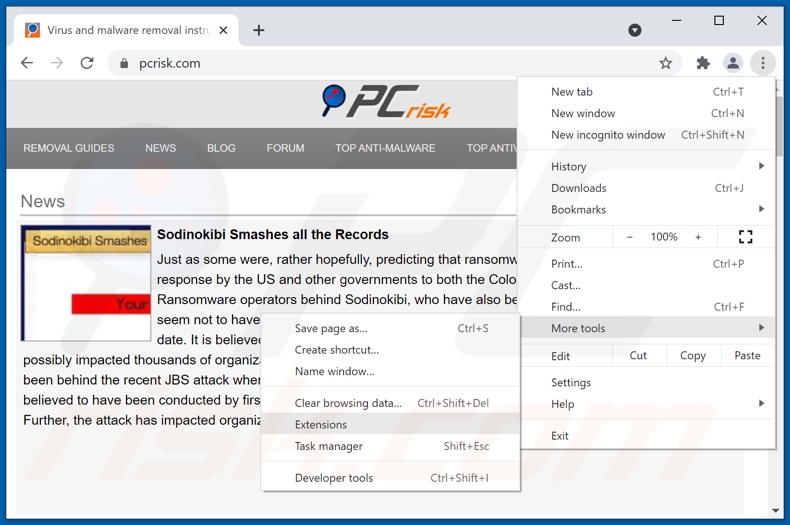
Click the Chrome menu icon ![]() (at the top right corner of Google Chrome), select "More tools" and click "Extensions". Locate "Recipe Buddy", select this entry and click the trash can icon.
(at the top right corner of Google Chrome), select "More tools" and click "Extensions". Locate "Recipe Buddy", select this entry and click the trash can icon.
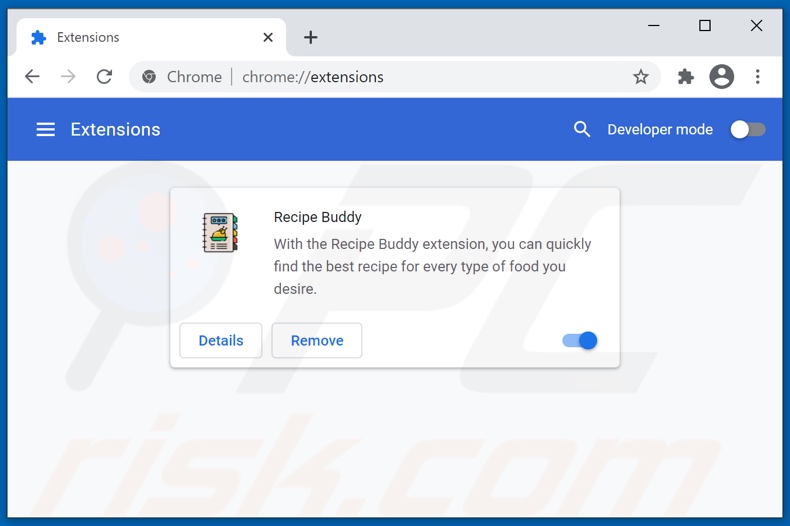
Optional method:
If you continue to have problems with removal of the ads by recipe buddy, reset your Google Chrome browser settings. Click the Chrome menu icon ![]() (at the top right corner of Google Chrome) and select Settings. Scroll down to the bottom of the screen. Click the Advanced… link.
(at the top right corner of Google Chrome) and select Settings. Scroll down to the bottom of the screen. Click the Advanced… link.

After scrolling to the bottom of the screen, click the Reset (Restore settings to their original defaults) button.

In the opened window, confirm that you wish to reset Google Chrome settings to default by clicking the Reset button.

 Remove malicious plugins from Mozilla Firefox:
Remove malicious plugins from Mozilla Firefox:
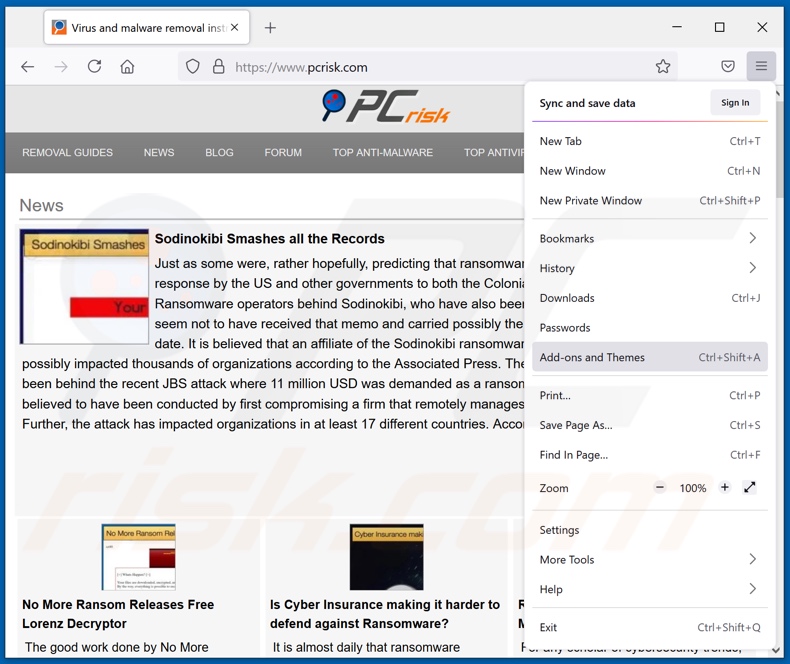
Click the Firefox menu ![]() (at the top right corner of the main window), select "Add-ons". Click "Extensions", in the opened window, remove "Recipe Buddy".
(at the top right corner of the main window), select "Add-ons". Click "Extensions", in the opened window, remove "Recipe Buddy".
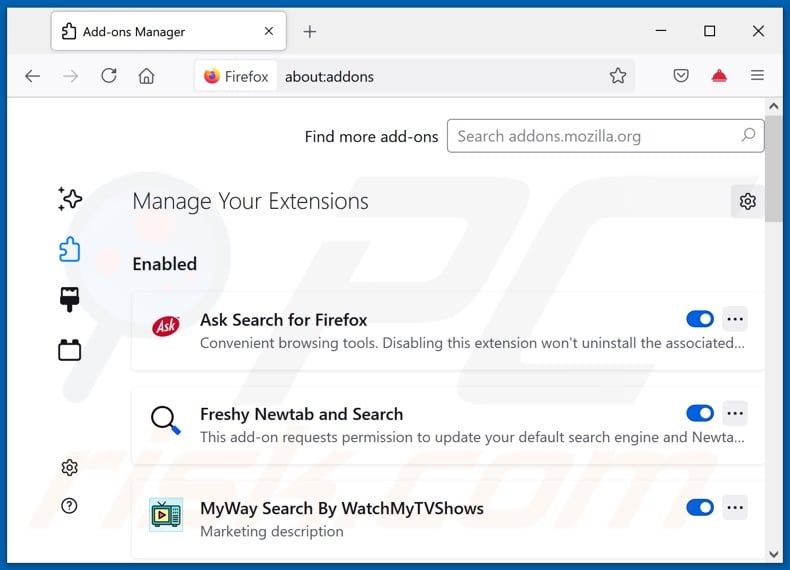
Optional method:
Computer users who have problems with ads by recipe buddy removal can reset their Mozilla Firefox settings.
Open Mozilla Firefox, at the top right corner of the main window, click the Firefox menu, ![]() in the opened menu, click Help.
in the opened menu, click Help.

Select Troubleshooting Information.

In the opened window, click the Refresh Firefox button.

In the opened window, confirm that you wish to reset Mozilla Firefox settings to default by clicking the Refresh Firefox button.

 Remove malicious extensions from Safari:
Remove malicious extensions from Safari:

Make sure your Safari browser is active, click Safari menu, and select Preferences....

In the opened window click Extensions, locate any recently installed suspicious extension, select it and click Uninstall.
Optional method:
Make sure your Safari browser is active and click on Safari menu. From the drop down menu select Clear History and Website Data...

In the opened window select all history and click the Clear History button.

 Remove malicious extensions from Microsoft Edge:
Remove malicious extensions from Microsoft Edge:

Click the Edge menu icon ![]() (at the upper-right corner of Microsoft Edge), select "Extensions". Locate all recently-installed suspicious browser add-ons and click "Remove" below their names.
(at the upper-right corner of Microsoft Edge), select "Extensions". Locate all recently-installed suspicious browser add-ons and click "Remove" below their names.

Optional method:
If you continue to have problems with removal of the ads by recipe buddy, reset your Microsoft Edge browser settings. Click the Edge menu icon ![]() (at the top right corner of Microsoft Edge) and select Settings.
(at the top right corner of Microsoft Edge) and select Settings.

In the opened settings menu select Reset settings.

Select Restore settings to their default values. In the opened window, confirm that you wish to reset Microsoft Edge settings to default by clicking the Reset button.

- If this did not help, follow these alternative instructions explaining how to reset the Microsoft Edge browser.
Summary:
 Commonly, adware or potentially unwanted applications infiltrate Internet browsers through free software downloads. Note that the safest source for downloading free software is via developers' websites only. To avoid installation of adware, be very attentive when downloading and installing free software. When installing previously-downloaded free programs, choose the custom or advanced installation options – this step will reveal any potentially unwanted applications listed for installation together with your chosen free program.
Commonly, adware or potentially unwanted applications infiltrate Internet browsers through free software downloads. Note that the safest source for downloading free software is via developers' websites only. To avoid installation of adware, be very attentive when downloading and installing free software. When installing previously-downloaded free programs, choose the custom or advanced installation options – this step will reveal any potentially unwanted applications listed for installation together with your chosen free program.
Post a comment:
If you have additional information on ads by recipe buddy or it's removal please share your knowledge in the comments section below.
Share:

Tomas Meskauskas
Expert security researcher, professional malware analyst
I am passionate about computer security and technology. I have an experience of over 10 years working in various companies related to computer technical issue solving and Internet security. I have been working as an author and editor for pcrisk.com since 2010. Follow me on Twitter and LinkedIn to stay informed about the latest online security threats.
PCrisk security portal is brought by a company RCS LT.
Joined forces of security researchers help educate computer users about the latest online security threats. More information about the company RCS LT.
Our malware removal guides are free. However, if you want to support us you can send us a donation.
DonatePCrisk security portal is brought by a company RCS LT.
Joined forces of security researchers help educate computer users about the latest online security threats. More information about the company RCS LT.
Our malware removal guides are free. However, if you want to support us you can send us a donation.
Donate
▼ Show Discussion